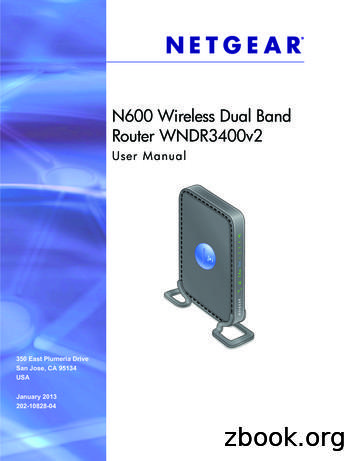N600 Wireless Dual Band Gigabit ADSL2 Modem Router .
N600 Wireless Dual Band GigabitADSL2 Modem RouterDGND3700v2User ManualJune 2014202-10918-05350 East Plumeria DriveSan Jose, CA 95134USA
N600 Wireless Dual Band Gigabit ADSL2 Modem Router DGND3700v2SupportThank you for selecting NETGEAR products.After installing your device, locate the serial number on the label of your product and use it to register your product athttps://my.netgear.com. You must register your product before you can use NETGEAR telephone support. NETGEARrecommends registering your product through the NETGEAR website. For product updates and web support, visithttp://support.netgear.com.Phone (US & Canada only): 1-888-NETGEAR.Phone (Other Countries): Check the list of phone numbers at .aspx.ComplianceFor regulatory compliance information, visit http://www.netgear.com/about/regulatory.See the regulatory compliance document before connecting the power supply.TrademarksNETGEAR, the NETGEAR logo, and Connect with Innovation are trademarks and/or registered trademarks of NETGEAR, Inc.and/or its subsidiaries in the United States and/or other countries. Information is subject to change without notice. NETGEAR, Inc. All rights reserved.2
ContentsChapter 1Hardware SetupProduct Specifications . . . . . . . . . . . . . . . . . . . . . . . . . . . . . . . . . . . . . . . . . . . . . . . . 8Package Contents . . . . . . . . . . . . . . . . . . . . . . . . . . . . . . . . . . . . . . . . . . . . . . . . . . 8Warranty . . . . . . . . . . . . . . . . . . . . . . . . . . . . . . . . . . . . . . . . . . . . . . . . . . . . . . . . . 8System Requirements . . . . . . . . . . . . . . . . . . . . . . . . . . . . . . . . . . . . . . . . . . . . . . 8Standards . . . . . . . . . . . . . . . . . . . . . . . . . . . . . . . . . . . . . . . . . . . . . . . . . . . . . . . . 9Performance . . . . . . . . . . . . . . . . . . . . . . . . . . . . . . . . . . . . . . . . . . . . . . . . . . . . . . 9Security . . . . . . . . . . . . . . . . . . . . . . . . . . . . . . . . . . . . . . . . . . . . . . . . . . . . . . . . . . 9Ease of Use . . . . . . . . . . . . . . . . . . . . . . . . . . . . . . . . . . . . . . . . . . . . . . . . . . . . . . . 9Advanced Features . . . . . . . . . . . . . . . . . . . . . . . . . . . . . . . . . . . . . . . . . . . . . . . . 9Unpack Your New Router . . . . . . . . . . . . . . . . . . . . . . . . . . . . . . . . . . . . . . . . . . . . . 11Hardware Features . . . . . . . . . . . . . . . . . . . . . . . . . . . . . . . . . . . . . . . . . . . . . . . . . . 12Label . . . . . . . . . . . . . . . . . . . . . . . . . . . . . . . . . . . . . . . . . . . . . . . . . . . . . . . . . . . . 12Back Panel . . . . . . . . . . . . . . . . . . . . . . . . . . . . . . . . . . . . . . . . . . . . . . . . . . . . . . . 13Front Panel . . . . . . . . . . . . . . . . . . . . . . . . . . . . . . . . . . . . . . . . . . . . . . . . . . . . . . . 14Position Your Wireless Router . . . . . . . . . . . . . . . . . . . . . . . . . . . . . . . . . . . . . . . . . 17ADSL Microfilters . . . . . . . . . . . . . . . . . . . . . . . . . . . . . . . . . . . . . . . . . . . . . . . . . . . 18One-Line ADSL Microfilter (Not Included) . . . . . . . . . . . . . . . . . . . . . . . . . . . . 18Two-Line ADSL Microfilter (Included). . . . . . . . . . . . . . . . . . . . . . . . . . . . . . . . 19Summary . . . . . . . . . . . . . . . . . . . . . . . . . . . . . . . . . . . . . . . . . . . . . . . . . . . . . . . . 19Cable Your N600 Wireless Modem Router . . . . . . . . . . . . . . . . . . . . . . . . . . . . . . 20Verify the Cabling . . . . . . . . . . . . . . . . . . . . . . . . . . . . . . . . . . . . . . . . . . . . . . . . . . . 20Chapter 2Get Started with NETGEAR GeniePrepare to Set Up the Wireless Modem Router . . . . . . . . . . . . . . . . . . . . . . . . . .Use Standard TCP/IP Properties for DHCP . . . . . . . . . . . . . . . . . . . . . . . . . . . .Gather ISP Information . . . . . . . . . . . . . . . . . . . . . . . . . . . . . . . . . . . . . . . . . . . .Wireless Devices and Security Settings. . . . . . . . . . . . . . . . . . . . . . . . . . . . . . .Types of Logins and Access . . . . . . . . . . . . . . . . . . . . . . . . . . . . . . . . . . . . . . . . . . .NETGEAR Genie Setup . . . . . . . . . . . . . . . . . . . . . . . . . . . . . . . . . . . . . . . . . . . . . . .Use NETGEAR Genie after Installation . . . . . . . . . . . . . . . . . . . . . . . . . . . . . . . . . .Upgrade Wireless Modem Router Firmware . . . . . . . . . . . . . . . . . . . . . . . . . . . . .Wireless Modem Router Dashboard (Basic Home Screen) . . . . . . . . . . . . . . . . .Add Wireless Devices or Computers to Your Network . . . . . . . . . . . . . . . . . . . .Manual Method . . . . . . . . . . . . . . . . . . . . . . . . . . . . . . . . . . . . . . . . . . . . . . . . . . .Wi-Fi Protected Setup (WPS) Method . . . . . . . . . . . . . . . . . . . . . . . . . . . . . . .Chapter 3232323232424252526272727Genie Basic SettingsInternet Basic Settings . . . . . . . . . . . . . . . . . . . . . . . . . . . . . . . . . . . . . . . . . . . . . . . 303
N600 Wireless Dual Band Gigabit ADSL2 Modem Router DGND3700v2Internet Basic Settings Screen Fields . . . . . . . . . . . . . . . . . . . . . . . . . . . . . . . . .Attached Devices. . . . . . . . . . . . . . . . . . . . . . . . . . . . . . . . . . . . . . . . . . . . . . . . . . . .Parental Controls . . . . . . . . . . . . . . . . . . . . . . . . . . . . . . . . . . . . . . . . . . . . . . . . . . . .ReadySHARE USB Storage and Printer . . . . . . . . . . . . . . . . . . . . . . . . . . . . . . . . . .USB Storage (Basic Settings) . . . . . . . . . . . . . . . . . . . . . . . . . . . . . . . . . . . . . . .ReadySHARE Printer . . . . . . . . . . . . . . . . . . . . . . . . . . . . . . . . . . . . . . . . . . . . . . .Basic Wireless Settings . . . . . . . . . . . . . . . . . . . . . . . . . . . . . . . . . . . . . . . . . . . . . . .Wireless Settings Screen Fields. . . . . . . . . . . . . . . . . . . . . . . . . . . . . . . . . . . . . .Change WPA Security Option and Passphrase . . . . . . . . . . . . . . . . . . . . . . . . .Guest Networks. . . . . . . . . . . . . . . . . . . . . . . . . . . . . . . . . . . . . . . . . . . . . . . . . . . . .Guest Network Wireless Security Options . . . . . . . . . . . . . . . . . . . . . . . . . . . .3032333434353537383940Chapter 4 Genie Advanced HomeSetup Wizard . . . . . . . . . . . . . . . . . . . . . . . . . . . . . . . . . . . . . . . . . . . . . . . . . . . . . . .WPS Wizard . . . . . . . . . . . . . . . . . . . . . . . . . . . . . . . . . . . . . . . . . . . . . . . . . . . . . . . .VPN Wizard . . . . . . . . . . . . . . . . . . . . . . . . . . . . . . . . . . . . . . . . . . . . . . . . . . . . . . . .Setup Menu . . . . . . . . . . . . . . . . . . . . . . . . . . . . . . . . . . . . . . . . . . . . . . . . . . . . . . . .ADSL Setup. . . . . . . . . . . . . . . . . . . . . . . . . . . . . . . . . . . . . . . . . . . . . . . . . . . . . . . . .WAN Setup . . . . . . . . . . . . . . . . . . . . . . . . . . . . . . . . . . . . . . . . . . . . . . . . . . . . . . . . .Default DMZ Server . . . . . . . . . . . . . . . . . . . . . . . . . . . . . . . . . . . . . . . . . . . . . . .Change the MTU Size . . . . . . . . . . . . . . . . . . . . . . . . . . . . . . . . . . . . . . . . . . . . . .LAN Setup. . . . . . . . . . . . . . . . . . . . . . . . . . . . . . . . . . . . . . . . . . . . . . . . . . . . . . . . . .LAN Setup Screen Settings . . . . . . . . . . . . . . . . . . . . . . . . . . . . . . . . . . . . . . . . .Use the Wireless Modem Router as a DHCP Server . . . . . . . . . . . . . . . . . . . .Address Reservation. . . . . . . . . . . . . . . . . . . . . . . . . . . . . . . . . . . . . . . . . . . . . . .Quality of Service (QoS) Setup. . . . . . . . . . . . . . . . . . . . . . . . . . . . . . . . . . . . . . . .43444548484950505253535455Chapter 5 USB StorageUSB Drive Requirements . . . . . . . . . . . . . . . . . . . . . . . . . . . . . . . . . . . . . . . . . . . . .ReadySHARE Access . . . . . . . . . . . . . . . . . . . . . . . . . . . . . . . . . . . . . . . . . . . . . . . . .File-Sharing Scenarios . . . . . . . . . . . . . . . . . . . . . . . . . . . . . . . . . . . . . . . . . . . . . . .USB Storage Basic Settings . . . . . . . . . . . . . . . . . . . . . . . . . . . . . . . . . . . . . . . . . . .Add or Edit a Network Folder . . . . . . . . . . . . . . . . . . . . . . . . . . . . . . . . . . . . . . .USB Storage Advanced Settings . . . . . . . . . . . . . . . . . . . . . . . . . . . . . . . . . . . . . . .Safely Remove a USB Drive . . . . . . . . . . . . . . . . . . . . . . . . . . . . . . . . . . . . . . . . . . .Media Server Settings . . . . . . . . . . . . . . . . . . . . . . . . . . . . . . . . . . . . . . . . . . . . . . .Specify Approved USB Devices. . . . . . . . . . . . . . . . . . . . . . . . . . . . . . . . . . . . . . . .Connect to the USB Drive from a Remote Computer . . . . . . . . . . . . . . . . . . . . .Access the Wireless Modem Router’s USB Drive Remotely Using FTP . . . . .6161626364656767686969Chapter 6 USB Printer ControlControl Center Configuration . . . . . . . . . . . . . . . . . . . . . . . . . . . . . . . . . . . . . . . . .USB Printer . . . . . . . . . . . . . . . . . . . . . . . . . . . . . . . . . . . . . . . . . . . . . . . . . . . . . . . . .Scan with a Multifunction Printer . . . . . . . . . . . . . . . . . . . . . . . . . . . . . . . . . . . . . .USB Speaker . . . . . . . . . . . . . . . . . . . . . . . . . . . . . . . . . . . . . . . . . . . . . . . . . . . . . . . .473737474
N600 Wireless Dual Band Gigabit ADSL2 Modem Router DGND3700v2Chapter 7SecurityKeyword Blocking of HTTP Traffic . . . . . . . . . . . . . . . . . . . . . . . . . . . . . . . . . . . . . 76Firewall Rules . . . . . . . . . . . . . . . . . . . . . . . . . . . . . . . . . . . . . . . . . . . . . . . . . . . . . . . 77Add Custom Services to Allow or Block. . . . . . . . . . . . . . . . . . . . . . . . . . . . . . . 80Schedule for Firewall Rules. . . . . . . . . . . . . . . . . . . . . . . . . . . . . . . . . . . . . . . . . . . . 81Security Event Email Notifications . . . . . . . . . . . . . . . . . . . . . . . . . . . . . . . . . . . . . 82Chapter 8AdministrationUpgrade the Wireless Modem Router Firmware. . . . . . . . . . . . . . . . . . . . . . . . . . 84View Wireless Modem Router Status . . . . . . . . . . . . . . . . . . . . . . . . . . . . . . . . . . . 85Wireless Modem Router Information. . . . . . . . . . . . . . . . . . . . . . . . . . . . . . . . . 85Internet Provider (WAN) Setup . . . . . . . . . . . . . . . . . . . . . . . . . . . . . . . . . . . . . 85Wireless Settings (2.4 GHz and 5 GHz) . . . . . . . . . . . . . . . . . . . . . . . . . . . . . . 88Guest Network (2.4 GHz and 5 GHz) . . . . . . . . . . . . . . . . . . . . . . . . . . . . . . . . 89View VPN Status . . . . . . . . . . . . . . . . . . . . . . . . . . . . . . . . . . . . . . . . . . . . . . . . . . . . 90View Logs of Web Access or Attempted Web Access . . . . . . . . . . . . . . . . . . . . . 92Manage the Configuration File . . . . . . . . . . . . . . . . . . . . . . . . . . . . . . . . . . . . . . . . 92Back Up Settings . . . . . . . . . . . . . . . . . . . . . . . . . . . . . . . . . . . . . . . . . . . . . . . . . . 93Restore Configuration Settings. . . . . . . . . . . . . . . . . . . . . . . . . . . . . . . . . . . . . . 93Erase . . . . . . . . . . . . . . . . . . . . . . . . . . . . . . . . . . . . . . . . . . . . . . . . . . . . . . . . . . . . 93Set Password . . . . . . . . . . . . . . . . . . . . . . . . . . . . . . . . . . . . . . . . . . . . . . . . . . . . . . . 94Password Recovery. . . . . . . . . . . . . . . . . . . . . . . . . . . . . . . . . . . . . . . . . . . . . . . . 94Diagnostics . . . . . . . . . . . . . . . . . . . . . . . . . . . . . . . . . . . . . . . . . . . . . . . . . . . . . . . . . 95Chapter 9Advanced SettingsAdvanced Wireless Settings . . . . . . . . . . . . . . . . . . . . . . . . . . . . . . . . . . . . . . . . . . . 98Wireless Repeating Function (WDS). . . . . . . . . . . . . . . . . . . . . . . . . . . . . . . . . . . 101Wireless Repeating Function . . . . . . . . . . . . . . . . . . . . . . . . . . . . . . . . . . . . . . . 102Set Up the Base Station . . . . . . . . . . . . . . . . . . . . . . . . . . . . . . . . . . . . . . . . . . . 103Set Up a Repeater Unit . . . . . . . . . . . . . . . . . . . . . . . . . . . . . . . . . . . . . . . . . . . . 104Port Forwarding and Triggering. . . . . . . . . . . . . . . . . . . . . . . . . . . . . . . . . . . . . . . 105Remote Computer Access Basics . . . . . . . . . . . . . . . . . . . . . . . . . . . . . . . . . . . 105Port Triggering to Open Incoming Ports . . . . . . . . . . . . . . . . . . . . . . . . . . . . . 106Port Forwarding to Permit External Host Communications . . . . . . . . . . . . . 108How Port Forwarding Differs from Port Triggering. . . . . . . . . . . . . . . . . . . . 109Set Up Port Forwarding to Local Servers. . . . . . . . . . . . . . . . . . . . . . . . . . . . . . . 109Add a Custom Service . . . . . . . . . . . . . . . . . . . . . . . . . . . . . . . . . . . . . . . . . . . . 111Edit or Delete a Port Forwarding Entry . . . . . . . . . . . . . . . . . . . . . . . . . . . . . . 112Set Up Port Triggering . . . . . . . . . . . . . . . . . . . . . . . . . . . . . . . . . . . . . . . . . . . . . . 112Dynamic DNS . . . . . . . . . . . . . . . . . . . . . . . . . . . . . . . . . . . . . . . . . . . . . . . . . . . . . . 114Static Routes . . . . . . . . . . . . . . . . . . . . . . . . . . . . . . . . . . . . . . . . . . . . . . . . . . . . . . 116Remote Management . . . . . . . . . . . . . . . . . . . . . . . . . . . . . . . . . . . . . . . . . . . . . . . 118USB Settings. . . . . . . . . . . . . . . . . . . . . . . . . . . . . . . . . . . . . . . . . . . . . . . . . . . . . . . 119Universal Plug and Play. . . . . . . . . . . . . . . . . . . . . . . . . . . . . . . . . . . . . . . . . . . . . . 119IPv6 . . . . . . . . . . . . . . . . . . . . . . . . . . . . . . . . . . . . . . . . . . . . . . . . . . . . . . . . . . . . . . 121Traffic Meter . . . . . . . . . . . . . . . . . . . . . . . . . . . . . . . . . . . . . . . . . . . . . . . . . . . . . . 1215
N600 Wireless Dual Band Gigabit ADSL2 Modem Router DGND3700v2Device Mode . . . . . . . . . . . . . . . . . . . . . . . . . . . . . . . . . . . . . . . . . . . . . . . . . . . . . . 123VPN Policies . . . . . . . . . . . . . . . . . . . . . . . . . . . . . . . . . . . . . . . . . . . . . . . . . . . . . . . 123Add or Edit an Auto VPN Policy . . . . . . . . . . . . . . . . . . . . . . . . . . . . . . . . . . . . 125Add or Edit a Manual VPN Policy . . . . . . . . . . . . . . . . . . . . . . . . . . . . . . . . . . . 128Chapter 10 TroubleshootingQuick Tips . . . . . . . . . . . . . . . . . . . . . . . . . . . . . . . . . . . . . . . . . . . . . . . . . . . . . . . . . 131Sequence to Restart Your Network . . . . . . . . . . . . . . . . . . . . . . . . . . . . . . . . . 131Check Ethernet Cable Connections . . . . . . . . . . . . . . . . . . . . . . . . . . . . . . . . . 131Wireless Settings. . . . . . . . . . . . . . . . . . . . . . . . . . . . . . . . . . . . . . . . . . . . . . . . . 131Network Settings . . . . . . . . . . . . . . . . . . . . . . . . . . . . . . . . . . . . . . . . . . . . . . . . 131Troubleshoot with the LEDs . . . . . . . . . . . . . . . . . . . . . . . . . . . . . . . . . . . . . . . . . . 132Power LED Is Off or Blinking . . . . . . . . . . . . . . . . . . . . . . . . . . . . . . . . . . . . . . . 132Power LED Stays Red . . . . . . . . . . . . . . . . . . . . . . . . . . . . . . . . . . . . . . . . . . . . . 132LEDs Never Turn Off . . . . . . . . . . . . . . . . . . . . . . . . . . . . . . . . . . . . . . . . . . . . . 133Internet or Ethernet Port LEDs Are Off. . . . . . . . . . . . . . . . . . . . . . . . . . . . . . 133Wireless LEDs Are Off . . . . . . . . . . . . . . . . . . . . . . . . . . . . . . . . . . . . . . . . . . . . 133The Push 'N' Connect (WPS) Button Blinks Red . . . . . . . . . . . . . . . . . . . . . . . 133Cannot Log In to the Router . . . . . . . . . . . . . . . . . . . . . . . . . . . . . . . . . . . . . . . . . 134Cannot Access the Internet . . . . . . . . . . . . . . . . . . . . . . . . . . . . . . . . . . . . . . . . . . 134Troubleshoot PPPoE . . . . . . . . . . . . . . . . . . . . . . . . . . . . . . . . . . . . . . . . . . . . . . 136Troubleshoot Internet Browsing . . . . . . . . . . . . . . . . . . . . . . . . . . . . . . . . . . . . 136Changes Not Saved . . . . . . . . . . . . . . . . . . . . . . . . . . . . . . . . . . . . . . . . . . . . . . . . . 137Incorrect Date or Time . . . . . . . . . . . . . . . . . . . . . . . . . . . . . . . . . . . . . . . . . . . . . . 137Wireless Connectivity . . . . . . . . . . . . . . . . . . . . . . . . . . . . . . . . . . . . . . . . . . . . . . . 137Wireless Signal Strength . . . . . . . . . . . . . . . . . . . . . . . . . . . . . . . . . . . . . . . . . . 138Restore the Factory Settings and Password . . . . . . . . . . . . . . . . . . . . . . . . . . . . 138Troubleshoot Your Network Using the Ping Utility . . . . . . . . . . . . . . . . . . . . . . . 138Test the LAN Path to Your Router. . . . . . . . . . . . . . . . . . . . . . . . . . . . . . . . . . . 139Test the Path from Your Computer to a Remote Device . . . . . . . . . . . . . . . . 139Appendix A Supplemental InformationFactory Settings . . . . . . . . . . . . . . . . . . . . . . . . . . . . . . . . . . . . . . . . . . . . . . . . . . . 142Technical Specifications . . . . . . . . . . . . . . . . . . . . . . . . . . . . . . . . . . . . . . . . . . . . . 143Index6
1.Hardware SetupGet to know your wire le ss ro ute r1The NETGEAR N600 Wireless Dual Band Gigabit ADSL2 Modem Router DGND3700v2 is theultimate integrated ADSL networking gateway. It offers concurrent dual-band technology thatallows devices to avoid interference and also ensures top speeds and the greatest range fordemanding applications, such as streaming HD video and multiplayer gaming. Complete with abuilt-in ADSL modem, it is compatible with all major ADSL Internet service providers. TheGigabit port on the WAN side also has an option to connect to a fiber or cable modem.If you have not already set up your new router using the installation guide that comes in the box,this chapter walks you through the hardware setup. Chapter 3, Genie Basic Settings, explainshow to set up your Internet connection.For more information about the topics covered in this manual, visit the support website athttp://support.netgear.com.This chapter contains the following sections: Product Specifications Unpack Your New Router Hardware Features Position Your Wireless Router ADSL Microfilters Cable Your N600 Wireless Modem Router Verify the Cabling7
N600 Wireless Dual Band Gigabit ADSL2 Modem Router DGND3700v2Product Specifications All-in-one. Built-in ADSL2 modem and WAN Gigabit-Ethernet port for cable or fibercombined with a wireless router create the ultimate integrated home gateway. Concurrent dual band. Ensures top speeds and the greatest range while minimizinginterference. Faster multimedia streaming. Provides Wireless-N speed for streaming HD videos,simultaneous downloads, and online gaming in addition to basic Internet applications. Shared storage. Two (2) ports for ReadySHARE USB storage access provide fast andeasy shared access to an external USB storage device. Live Parental Controls. Keep your Internet experience safe. Guest network access. Provides separate security and access restrictions for guestsusing the network. Secured connection. Push 'N' Connect ensures a quick and secure network connection. Broadband usage meter. Monitors Internet traffic and sends customized reports to helpkeep costs und
N600 Wireless Dual Band Gigabit ADSL2 Modem Router DGND3700v2 Support Thank you for selecting NETGEAR products. After installing your device, locate the serial number on the label of your product and use it to register your product at https://my.netgear.com. You must register your product before you can use NETGEAR telephone support. NETGEAR
TD-W8980 N600 Wireless Dual Band Gigabit ADSL2 Modem Router User Guide 1 . Package Contents . The following contents should be found in your package: One TD-W8980 N600 Wireless Dual Band Gigabit ADSL2 Modem Router One Power Adapter for TD-W8980 N600 Wireless Dual Band Gigabit ADSL2 Modem Router Quick Installation Guide One RJ45 cable
Wireless AC3200 Tri Band Gigabit Cloud Router Wireless AC3150 Ultra-WiFi Gigabit Cloud Router Wireless AC1900 Gigabit Cloud Router Wireless AC1750 Gigabit Cloud Router Wireless AC1750 High-Power Gigabit Router Wireless AC1200 Gigabit Cloud Router Wireless Technology Tri Band Wireless AC (5300
RT-N600 Wireless-N600 Dual Band Router NA10886/ First Edition / September 2015 ASUS Recycling/Takeback Services ASUS recycling and takeback programs come from our commitment to the highest standards for protecting our environment. We believe in providing solutions for you to be able to responsibly recycle our products, batteries,
N600 Wireless Dual Band Router WNDR3400v2 . 2. Set up your N600 Wireless Dual Band Router by inserting the tabs of the stand (supplied with your router) into the slots on the bottom of your router as shown. 3. Place your router in an area suitable for installation (near an AC power outlet and accessible to the Ethernet cables for your wired .
Thank you for choosing the TD-W8980 N600 Wireless Dual Band Gigabit ADSL2 Modem Router. 1.1 Overview of the Modem Router The TD-W8980 N600 Wireless Dual Band Gigabit ADSL2 Modem Router integrates 4-port Switch, Firewall, NAT-Router and Wireless AP. Powered by 3X3 MIMO technology, the Wireless
N600 Dual Band WiFi Gigabit Modem Router with Voice -NB16WV 02. Quick Start Guide. Power Supply Unit. Ethernet Cable (RJ-45). Phone Cable (RJ-11). Wireless Security Card. Warranty Card. If any of these items are missing or damaged, please contact NetComm Wireless Support immediately by visiting the NetComm
Concurrent Dual Band Wireless N600 Gigabit Router Back Panel WAN: Internet port(RJ-45 )for connection to an Internet-enabled xDSL Modem/Cable Modem or existing Ethernet. IPTV:IPTV port for connection to a network set-top box.However such port can function as a LAN port if IPTV STB port is not enabled.
Annual Book of ASTM Standards now available at the desktop! ASTM updates nearly 3,000 standards annually! Annual Book of Volume 01.05: Steel--Bars, Forgings, Bearing, Chain, Tool ASTM Standards now available at the desktop! Section 1: Iron and Steel Products Volume 01.01: Steel--Piping, Tubing, Fittings Volume 01.02: Ferrous Castings; Ferroalloys Volume 01.03: Steel--Plate, Sheet, Strip, Wire .