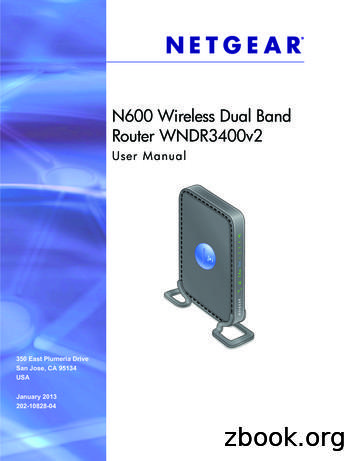N600 Wireless Dual Band Gigabit Router Premiem Edition .
N600 Wireless Dual BandGigabit Router PremiumEdition WNDR3800User Manual350 East Plumeria DriveSan Jose, CA 95134USADecember 2011202-10806-04v1.0
N600 Wireless Dual Band Gigabit Router Premium Edition WNDR3800 2011 NETGEAR, Inc. All rights reservedNo part of this publication may be reproduced, transmitted, transcribed, stored in a retrieval system, or translatedinto any language in any form or by any means without the written permission of NETGEAR, Inc.Technical SupportThank you for choosing NETGEAR. To register your product, get the latest product updates, get support online, orfor more information about the topics covered in this manual, visit the Support website athttp://support.netgear.com.Phone (US & Canada only): 1-888-NETGEARPhone (Other Countries): Check the list of phone numbers athttp://support.netgear.com/app/answers/detail/a id/984TrademarksNETGEAR, the NETGEAR logo, and Connect with Innovation are trademarks and/or registered trademarks ofNETGEAR, Inc. and/or its subsidiaries in the United States and/or other countries. Information is subject to changewithout notice. Other brand and product names are registered trademarks or trademarks of their respectiveholders. 2011 NETGEAR, Inc. All rights reserved.Statement of ConditionsTo improve internal design, operational function, and/or reliability, NETGEAR reserves the right to make changesto the products described in this document without notice. NETGEAR does not assume any liability that may occurdue to the use, or application of, the product(s) or circuit layout(s) described herein.2
ContentsChapter 1Hardware SetupPremium Features . . . . . . . . . . . . . . . . . . . . . . . . . . . . . . . . . . . . . . . . . . . . 8ReadySHARE. . . . . . . . . . . . . . . . . . . . . . . . . . . . . . . . . . . . . . . . . . . . . . 8Video Mode . . . . . . . . . . . . . . . . . . . . . . . . . . . . . . . . . . . . . . . . . . . . . . . 8ClearChannel Selector . . . . . . . . . . . . . . . . . . . . . . . . . . . . . . . . . . . . . . . 8TiVo Support. . . . . . . . . . . . . . . . . . . . . . . . . . . . . . . . . . . . . . . . . . . . . . . 9Unpack Your New Router. . . . . . . . . . . . . . . . . . . . . . . . . . . . . . . . . . . . . . 10Prepare the Router for Installation . . . . . . . . . . . . . . . . . . . . . . . . . . . . . . . 11Hardware Features. . . . . . . . . . . . . . . . . . . . . . . . . . . . . . . . . . . . . . . . . . . 11Front Panel . . . . . . . . . . . . . . . . . . . . . . . . . . . . . . . . . . . . . . . . . . . . . . . 11Back Panel . . . . . . . . . . . . . . . . . . . . . . . . . . . . . . . . . . . . . . . . . . . . . . . 13Label. . . . . . . . . . . . . . . . . . . . . . . . . . . . . . . . . . . . . . . . . . . . . . . . . . . . 13Position Your Wireless Router . . . . . . . . . . . . . . . . . . . . . . . . . . . . . . . . . . 14Chapter 2Getting Started with NETGEAR GenieRouter Setup Preparation. . . . . . . . . . . . . . . . . . . . . . . . . . . . . . . . . . . . . . 16Use Standard TCP/IP Properties for DHCP . . . . . . . . . . . . . . . . . . . . . . 16Gather ISP Information. . . . . . . . . . . . . . . . . . . . . . . . . . . . . . . . . . . . . . 16Wireless Devices and Security Settings . . . . . . . . . . . . . . . . . . . . . . . . . 16Types of Logins and Access. . . . . . . . . . . . . . . . . . . . . . . . . . . . . . . . . . . . 16NETGEAR Genie Setup . . . . . . . . . . . . . . . . . . . . . . . . . . . . . . . . . . . . . . . 17Use NETGEAR Genie after Installation . . . . . . . . . . . . . . . . . . . . . . . . . . . 18Upgrade Router Firmware . . . . . . . . . . . . . . . . . . . . . . . . . . . . . . . . . . . . . 18Router Dashboard (Basic Home Screen) . . . . . . . . . . . . . . . . . . . . . . . . . . 19Add Wireless Devices or Computers to Your Network . . . . . . . . . . . . . . . . 20Manual Method. . . . . . . . . . . . . . . . . . . . . . . . . . . . . . . . . . . . . . . . . . . . 20Wi-Fi Protected Setup (WPS) Method . . . . . . . . . . . . . . . . . . . . . . . . . . 20Chapter 3Genie Basic SettingsInternet Setup . . . . . . . . . . . . . . . . . . . . . . . . . . . . . . . . . . . . . . . . . . . . . . . 22Internet Setup Screen Fields . . . . . . . . . . . . . . . . . . . . . . . . . . . . . . . . . 22Attached Devices . . . . . . . . . . . . . . . . . . . . . . . . . . . . . . . . . . . . . . . . . . . . 24Parental Controls . . . . . . . . . . . . . . . . . . . . . . . . . . . . . . . . . . . . . . . . . . . . 25ReadySHARE USB Storage. . . . . . . . . . . . . . . . . . . . . . . . . . . . . . . . . . . . 25Basic Wireless Settings . . . . . . . . . . . . . . . . . . . . . . . . . . . . . . . . . . . . . . . 26Wireless Settings Screen Fields. . . . . . . . . . . . . . . . . . . . . . . . . . . . . . . 27Change WPA Security Option and Passphrase . . . . . . . . . . . . . . . . . . . 28Guest Networks . . . . . . . . . . . . . . . . . . . . . . . . . . . . . . . . . . . . . . . . . . . . . 29Set Up a Video Network . . . . . . . . . . . . . . . . . . . . . . . . . . . . . . . . . . . . . 30Guest Network Wireless Security Options . . . . . . . . . . . . . . . . . . . . . . . 303
N600 Wireless Dual Band Gigabit Router Premium Edition WNDR3800Chapter 4 Genie Advanced HomeSetup Wizard . . . . . . . . . . . . . . . . . . . . . . . . . . . . . . . . . . . . . . . . . . . . . . . 33WPS Wizard . . . . . . . . . . . . . . . . . . . . . . . . . . . . . . . . . . . . . . . . . . . . . . . . 34Setup Menu . . . . . . . . . . . . . . . . . . . . . . . . . . . . . . . . . . . . . . . . . . . . . . . . 35WAN Setup. . . . . . . . . . . . . . . . . . . . . . . . . . . . . . . . . . . . . . . . . . . . . . . . . 36Default DMZ Server . . . . . . . . . . . . . . . . . . . . . . . . . . . . . . . . . . . . . . . . 37Change the MTU Size . . . . . . . . . . . . . . . . . . . . . . . . . . . . . . . . . . . . . . 37LAN Setup . . . . . . . . . . . . . . . . . . . . . . . . . . . . . . . . . . . . . . . . . . . . . . . . . 39LAN Setup Screen Settings . . . . . . . . . . . . . . . . . . . . . . . . . . . . . . . . . . 40Use the Router as a DHCP Server. . . . . . . . . . . . . . . . . . . . . . . . . . . . . 40Address Reservation . . . . . . . . . . . . . . . . . . . . . . . . . . . . . . . . . . . . . . . 41Quality of Service (QoS) Setup . . . . . . . . . . . . . . . . . . . . . . . . . . . . . . . . . 42Chapter 5USB StorageUSB Drive Requirements . . . . . . . . . . . . . . . . . . . . . . . . . . . . . . . . . . . . . . 48ReadySHARE Access . . . . . . . . . . . . . . . . . . . . . . . . . . . . . . . . . . . . . . . . 48Safely Remove a USB Drive . . . . . . . . . . . . . . . . . . . . . . . . . . . . . . . . . . . 48File Sharing Scenarios . . . . . . . . . . . . . . . . . . . . . . . . . . . . . . . . . . . . . . . . 49Basic Settings. . . . . . . . . . . . . . . . . . . . . . . . . . . . . . . . . . . . . . . . . . . . . . . 50Add or Edit a Network Folder . . . . . . . . . . . . . . . . . . . . . . . . . . . . . . . . . 51ReadySHARE Cloud . . . . . . . . . . . . . . . . . . . . . . . . . . . . . . . . . . . . . . . . . 52ReadySHARE Printer . . . . . . . . . . . . . . . . . . . . . . . . . . . . . . . . . . . . . . . . . 55USB Control Center Utility . . . . . . . . . . . . . . . . . . . . . . . . . . . . . . . . . . . . . 55Control Center Configuration . . . . . . . . . . . . . . . . . . . . . . . . . . . . . . . . . 57USB Printer. . . . . . . . . . . . . . . . . . . . . . . . . . . . . . . . . . . . . . . . . . . . . . . 57Scan with a Multi-Function Printer . . . . . . . . . . . . . . . . . . . . . . . . . . . . . 58USB Speaker . . . . . . . . . . . . . . . . . . . . . . . . . . . . . . . . . . . . . . . . . . . . . 58USB Storage Advanced Settings . . . . . . . . . . . . . . . . . . . . . . . . . . . . . . . . 59Media Server Settings . . . . . . . . . . . . . . . . . . . . . . . . . . . . . . . . . . . . . . . . 61Play WNDR3800 Media on TiVo with ReadyDLNA . . . . . . . . . . . . . . . . . . 62Copy TiVo Files onto a Computer . . . . . . . . . . . . . . . . . . . . . . . . . . . . . 64Specify Approved USB Devices . . . . . . . . . . . . . . . . . . . . . . . . . . . . . . . . . 64Connect to the USB Drive from a Remote Computer. . . . . . . . . . . . . . . . . 65Access the Router’s USB Drive Remotely Using FTP . . . . . . . . . . . . . . 65Chapter 6SecurityKeyword Blocking of HTTP Traffic . . . . . . . . . . . . . . . . . . . . . . . . . . . . . . . 68Block Services (Port Filtering) . . . . . . . . . . . . . . . . . . . . . . . . . . . . . . . . . . 69Schedule Blocking . . . . . . . . . . . . . . . . . . . . . . . . . . . . . . . . . . . . . . . . . . . 71Security Event Email Notifications . . . . . . . . . . . . . . . . . . . . . . . . . . . . . . . 724
N600 Wireless Dual Band Gigabit Router Premium Edition WNDR3800Chapter 7AdministrationUpgrade the Router Firmware . . . . . . . . . . . . . . . . . . . . . . . . . . . . . . . . . .74View Router Status. . . . . . . . . . . . . . . . . . . . . . . . . . . . . . . . . . . . . . . . . . .75Router Information . . . . . . . . . . . . . . . . . . . . . . . . . . . . . . . . . . . . . . . . .75Internet Port (WAN) Setup . . . . . . . . . . . . . . . . . . . . . . . . . . . . . . . . . . .75Wireless Settings (2.4 GHz) and Wireless Settings (5 GHz) . . . . . . . . .78Guest Network (2.4 GHz) and Guest Network (5 GHz) . . . . . . . . . . . . .78View Logs of Web Access or Attempted Web Access . . . . . . . . . . . . . . . .79Manage the Configuration File . . . . . . . . . . . . . . . . . . . . . . . . . . . . . . . . . .80Back up Settings. . . . . . . . . . . . . . . . . . . . . . . . . . . . . . . . . . . . . . . . . . .80Restore Configuration Settings. . . . . . . . . . . . . . . . . . . . . . . . . . . . . . . .80Erase . . . . . . . . . . . . . . . . . . . . . . . . . . . . . . . . . . . . . . . . . . . . . . . . . . . 81Set Password . . . . . . . . . . . . . . . . . . . . . . . . . . . . . . . . . . . . . . . . . . . . . . . 81Password Recovery . . . . . . . . . . . . . . . . . . . . . . . . . . . . . . . . . . . . . . . .82Time Machine . . . . . . . . . . . . . . . . . . . . . . . . . . . . . . . . . . . . . . . . . . . . . . . 83Set Up Time Machine . . . . . . . . . . . . . . . . . . . . . . . . . . . . . . . . . . . . . . .83Access the Connected USB Hard Drive . . . . . . . . . . . . . . . . . . . . . . . . .84Before You Back up a Large Amount of Data. . . . . . . . . . . . . . . . . . . . .85Change the Partition Scheme. . . . . . . . . . . . . . . . . . . . . . . . . . . . . . . . .87Chapter 8Advanced SettingsAdvanced Wireless Settings. . . . . . . . . . . . . . . . . . . . . . . . . . . . . . . . . . . .89Wireless Repeating Function (WDS) . . . . . . . . . . . . . . . . . . . . . . . . . . . . .90Wireless Repeating Function . . . . . . . . . . . . . . . . . . . . . . . . . . . . . . . . .92Set Up the Base Station . . . . . . . . . . . . . . . . . . . . . . . . . . . . . . . . . . . . .93Set Up a Repeater Unit. . . . . . . . . . . . . . . . . . . . . . . . . . . . . . . . . . . . . .94Port Forwarding and Triggering . . . . . . . . . . . . . . . . . . . . . . . . . . . . . . . . .95Remote Computer Access Basics . . . . . . . . . . . . . . . . . . . . . . . . . . . . .95Port Triggering to Open Incoming Ports . . . . . . . . . . . . . . . . . . . . . . . . .96Port Forwarding to Permit External Host Communications . . . . . . . . . .98How Port Forwarding Differs from Port Triggering . . . . . . . . . . . . . . . . .99Set Up Port Forwarding to Local Servers . . . . . . . . . . . . . . . . . . . . . . . . . .99Add a Custom Service . . . . . . . . . . . . . . . . . . . . . . . . . . . . . . . . . . . . .100Editing or Deleting a Port Forwarding Entry . . . . . . . . . . . . . . . . . . . . .101Set Up Port Triggering . . . . . . . . . . . . . . . . . . . . . . . . . . . . . . . . . . . . . . .102Dynamic DNS . . . . . . . . . . . . . . . . . . . . . . . . . . . . . . . . . . . . . . . . . . . . . . 104Static Routes . . . . . . . . . . . . . . . . . . . . . . . . . . . . . . . . . . . . . . . . . . . . . . 106Remote Management . . . . . . . . . . . . . . . . . . . . . . . . . . . . . . . . . . . . . . . .108USB Settings . . . . . . . . . . . . . . . . . . . . . . . . . . . . . . . . . . . . . . . . . . . . . . 109Universal Plug and Play . . . . . . . . . . . . . . . . . . . . . . . . . . . . . . . . . . . . . .109IPv6 . . . . . . . . . . . . . . . . . . . . . . . . . . . . . . . . . . . . . . . . . . . . . . . . . . . . . 111Traffic Meter . . . . . . . . . . . . . . . . . . . . . . . . . . . . . . . . . . . . . . . . . . . . . . . 1125
N600 Wireless Dual Band Gigabit Router Premium Edition WNDR3800Chapter 9 TroubleshootingQuick Tips . . . . . . . . . . . . . . . . . . . . . . . . . . . . . . . . . . . . . . . . . . . . . . . . 114Sequence to Restart Your Network . . . . . . . . . . . . . . . . . . . . . . . . . . . 114Power LED . . . . . . . . . . . . . . . . . . . . . . . . . . . . . . . . . . . . . . . . . . . . . . 114Check Ethernet Cable Connections . . . . . . . . . . . . . . . . . . . . . . . . . . . 114Wireless Settings . . . . . . . . . . . . . . . . . . . . . . . . . . . . . . . . . . . . . . . . . 114Network Settings . . . . . . . . . . . . . . . . . . . . . . . . . . . . . . . . . . . . . . . . . 115Troubleshooting with the LEDs . . . . . . . . . . . . . . . . . . . . . . . . . . . . . . . . 115Power LED Is Off or Blinking . . . . . . . . . . . . . . . . . . . . . . . . . . . . . . . . 115LEDs Never Turn Off . . . . . . . . . . . . . . . . . . . . . . . . . . . . . . . . . . . . . . 115Internet or Ethernet Port LEDs Are Off. . . . . . . . . . . . . . . . . . . . . . . . . 116Wireless LED Is Off . . . . . . . . . . . . . . . . . . . . . . . . . . . . . . . . . . . . . . . 116Cannot Log In to the Router . . . . . . . . . . . . . . . . . . . . . . . . . . . . . . . . . . . 116Cannot Access the Internet . . . . . . . . . . . . . . . . . . . . . . . . . . . . . . . . . . . 117Changes Not Saved . . . . . . . . . . . . . . . . . . . . . . . . . . . . . . . . . . . . . . . . . 118Incorrect Date or Time . . . . . . . . . . . . . . . . . . . . . . . . . . . . . . . . . . . . . . . 118Wireless Connectivity . . . . . . . . . . . . . . . . . . . . . . . . . . . . . . . . . . . . . . . . 118Wireless Signal Strength . . . . . . . . . . . . . . . . . . . . . . . . . . . . . . . . . . . 119Appendix ASupplemental InformationFactory Default Settings . . . . . . . . . . . . . . . . . . . . . . . . . . . . . . . . . . . . . . 121Technical Specifications. . . . . . . . . . . . . . . . . . . . . . . . . . . . . . . . . . . . . . 123Appendix BNotification of ComplianceIndex6
1.Hardware SetupGetting to know your wireless router1The N600 Wireless Dual Band Gigabit Router Premium Edition WNDR3800 provideshigh-performance wireless Internet access that is ideal for high-demand applications such asstreaming HD video and multiplayer games. Its dual band design provides the maximumflexibility for configuring a home network. This is because the router contains two different typesof wireless radios to support connections on both 2.4 GHz and 5.0 GHz wireless links.For help installing your new router, see the installation guide that came in the box.This chapter contains the following sections: Premium Features Unpack Your New Router Prepare the Router for Installation Hardware Features Position Your Wireless RouterFor more information about the topics covered in this manual, visit the Support website athttp://support.netgear.com.7
N600 Wireless Dual Band Gigabit Router Premium Edition WNDR3800Premium FeaturesYour router includes premium features, which are described in this section.ReadySHAREReadySHARE makes it easy to access shared files on your network, to upload files remotely,and to share a network printer.ReadySHARE USB StorageAttach a USB flash drive or storage device to the USB port on your router. Then access thefiles through your home network.ReadySHARE CloudReadySHARE Cloud gives you remote access over the Internet to a USB storage device thatis connected to your router’s USB port. Using this feature, you can also invite friends andfamily members to access the shared contents on the USB device.In addition to remotely sharing anything stored on the USB device connected to your router,you can: Control friends’ and family’s access to each item stored on the USB device. Invite new users to access the shared contents.See ReadySHARE Cloud on page 52.ReadySHARE PrinterReadySHARE Printer lets you connect a USB printer to the router’s USB port, and access itwirelessly. See ReadySHARE Printer on page 55.To learn more about ReadySHARE, see www.netgear.com/readyshare.Video ModeTo prevent packet drops or jitter when streaming high-quality video, NETGEAR recommendsthat you create a separate Wi-Fi network on the 5 GHz radio band of your router, and connectall of your media-streaming devices, or PCs that you use to stream video, to this Wi-Finetwork. See Set Up a Video Network on page 30.ClearChannel SelectorWireless networks are often congested with interference from neighboring Wi-Fi routers, aswell as from other household appliances. The ClearChannel Selector feature on your routerautomatically scans for the clearest and fastest available channels, dynamically avoidingHardware Setup8
N600 Wireless Dual Band Gigabit Router Premium Edition WNDR3800busy Wi-Fi channels. ClearChannel Selector is enabled by default on your WNDR3800router.TiVo SupportThis feature allows your TiVo to access media files stored on a USB device that is connectedto your router. The TiVo must be on the same network as the router. This feature supports thefollowing file formats: Video. See and play back mpeg1, and mpeg2 files. Music. See and play back MP3 files. Pictures. View images in jpg format.For more information about how to enable TiVo support, see Media Server Settings onpage 61.Hardware Setup9
N600 Wireless Dual Band Gigabit Router Premium Edition WNDR3800Unpack Your New RouterYour box should contain the following items: N600 Wireless Dual Band Gigabit Router Premium Edition WNDR3800 A slide-on stand for your router AC power adapter (plug varies by region) A yellow Ethernet cable NETGEAR Installation Guide with cabling and router setup instructionsIf any of the parts are incorrect, missing, or damaged, contact your NETGEAR dealer. Keepthe carton, including the original packing materials, in case you need to return the product forrepair. See Position Your Wireless Router on page 14 for information about where to placeand how to position your router.N600 Wireless RouterSlide-on router standInstallation guide (not shown)Ethernet cablePower adapter cordFigure 1. Review the box contentsHardware Setup10
N600 Wireless Dual Band Gigabit Router Premium Edition WNDR3800Prepare the Router for Installation1. Carefully remove the protective film from the top of your router.2. Set up your router by aligning thearrow on the base with the arrow onthe back of the case, and sliding therouter onto the base.RestoreFactorySettingsbuttonFigure 2. Align arrow on base witharrow on case back3. Place your router in an area suitablefor installation (near an AC poweroutlet and accessible to the Ethernetcables for your wired computers). SeePosition Your Wireless Router onpage 14 for more information.Hardware FeaturesBefore you cable your router, take a moment to become familiar with the label and the frontand back panels. Pay particular attention to the LEDs on the front panel.Front PanelThe router front panel has the LEDs and icons shown in the figure. Note that the Wirelessand WPS icons are buttons.Power 2.4 GHz 5 GHzUSB Internet Ethernet (LAN) Wireless On/OffFigure 3. Front panel LED and button iconsHardware Setup11WPS
N600 Wireless Dual Band Gigabit Router Premium Edition WNDR3800The front panel has status LEDs that you can use to monito
N600 Wireless Dual Band Gigabit Router Premium Edition WNDR3800 The front panel has status LEDs that you can use to monitor and verify various conditions. There are also two buttons on the right (or at the bottom if the router is in its stand).
TD-W8980 N600 Wireless Dual Band Gigabit ADSL2 Modem Router User Guide 1 . Package Contents . The following contents should be found in your package: One TD-W8980 N600 Wireless Dual Band Gigabit ADSL2 Modem Router One Power Adapter for TD-W8980 N600 Wireless Dual Band Gigabit ADSL2 Modem Router Quick Installation Guide One RJ45 cable
Wireless AC3200 Tri Band Gigabit Cloud Router Wireless AC3150 Ultra-WiFi Gigabit Cloud Router Wireless AC1900 Gigabit Cloud Router Wireless AC1750 Gigabit Cloud Router Wireless AC1750 High-Power Gigabit Router Wireless AC1200 Gigabit Cloud Router Wireless Technology Tri Band Wireless AC (5300
RT-N600 Wireless-N600 Dual Band Router NA10886/ First Edition / September 2015 ASUS Recycling/Takeback Services ASUS recycling and takeback programs come from our commitment to the highest standards for protecting our environment. We believe in providing solutions for you to be able to responsibly recycle our products, batteries,
N600 Wireless Dual Band Router WNDR3400v2 . 2. Set up your N600 Wireless Dual Band Router by inserting the tabs of the stand (supplied with your router) into the slots on the bottom of your router as shown. 3. Place your router in an area suitable for installation (near an AC power outlet and accessible to the Ethernet cables for your wired .
Thank you for choosing the TD-W8980 N600 Wireless Dual Band Gigabit ADSL2 Modem Router. 1.1 Overview of the Modem Router The TD-W8980 N600 Wireless Dual Band Gigabit ADSL2 Modem Router integrates 4-port Switch, Firewall, NAT-Router and Wireless AP. Powered by 3X3 MIMO technology, the Wireless
N600 Dual Band WiFi Gigabit Modem Router with Voice -NB16WV 02. Quick Start Guide. Power Supply Unit. Ethernet Cable (RJ-45). Phone Cable (RJ-11). Wireless Security Card. Warranty Card. If any of these items are missing or damaged, please contact NetComm Wireless Support immediately by visiting the NetComm
N600 Wireless Dual Band Gigabit ADSL2 Modem Router DGND3700v2 Support Thank you for selecting NETGEAR products. After installing your device, locate the serial number on the label of your product and use it to register your product at https://my.netgear.com. You must register your product before you can use NETGEAR telephone support. NETGEAR
Concurrent Dual Band Wireless N600 Gigabit Router Back Panel WAN: Internet port(RJ-45 )for connection to an Internet-enabled xDSL Modem/Cable Modem or existing Ethernet. IPTV:IPTV port for connection to a network set-top box.However such port can function as a LAN port if IPTV STB port is not enabled.