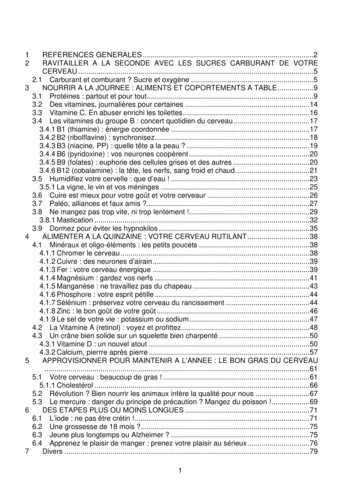Insert Picture, Reduce The Size Of A Picture And Wrap Text .
Insert Picture, reduce the size of a Picture andWrap text around a pictureYou can insert pictures from different places, such as your computer, an online source like Bing.com, a webpage, or ascanned image.Insert a picture from your computer1. Click where you want to insert a picture in your document.2. Click Insert Pictures.3. In the Insert Picture box, browse to the location of the picture on your computer, select the picture, and thenclick Insert.The original picture is embedded in your document. If your picture has a large file size and makes your document toolarge, you can reduce the size of your document by linking to the picture instead of embedding it. In the InsertPicture dialog box, click the arrow next to Insert, and then click Link to File.Insert a picture from an online sourceIf you haven’t found the perfect picture yet, try inserting a picture from an online source like Bing.1. Click where you want to insert the picture in your document.2. Click Insert Online Pictures.3. In the Bing Image Search box, type a word or phrase that describes the picture you're looking for, and then pressENTER.Or, at the bottom of the Insert Pictures box, you can sign in to browse your personal online image sources, such asOneDrive and Facebook.Instructions on how to insert your picturesPage 1
ClipArtDeprecation 20134. In the list of results, click an item, and then click Insert.Insert a picture from a webpage1. Open your document.2. From a webpage, right-click the picture you want, and then click Copy or Copy image.3. In your document, right-click where you want to insert the picture, and then click an option underPaste Options.Insert a picture from a scannerYou can scan images into OneNote and then paste them into your document. Here’s how:1. In OneNote, open or create the page where you want to insert the scan and click here you want the scan toappear.2. Click Insert Scanned Image.3. Choose a scan resolution by clicking either Web Quality (best for on-screen display only) or Print Quality(best ifyou plan to print the scanned image). Your scanner model may give you additional options.4. Click Insert.5. Right-click the scanned image in OneNote, and then click Copy.6. In your document, right-click where you want to insert the picture, and then click Paste.Overview of reducing the file size of a picturePictures can dramatically increase the file size of your 2007 Microsoft Office system document. To save room on your hard disk driveand to reduce download times, you can reduce image resolution, apply compression with no loss of quality, and discard unwantedinformation, such as the cropped parts of an image.Only certain image types can be optimized, or reduced in file size with minimal loss in quality, and they have to be inserted in your2007 Office release document in a way that makes them editable by Microsoft Office Excel 2007, Microsoft Office Outlook 2007,Microsoft Office PowerPoint 2007, or Microsoft Office Word 2007. To insert a picture or other image, on the Insert tab, inthe Illustrations group, use the buttons to store the image as a picture file in the 2007 Office release document.When you do not need every single pixel in an image to get an acceptable version of it for your target destination, you can reduce orchange the resolution. Reducing or changing the resolution can be effective with images that you have scaled to be smaller, becausetheir dots per inch (dpi) actually increase in that case. Changing the resolution can affect image quality.TIP You may be able to optimize or resize your images by using an external graphics-editing program, such as Adobe Photoshop. Formore information, see your graphics program Help.File type informationYou cannot optimize pictures that have a drawing type of format (vector graphics) and file extensions such as .wmf, .emf, and .eps.High-resolution images, such as photographs, are good candidates for optimization. Eligible file types include .png, .jpeg or .jpg, .tiff,.bmp, and .gif.Instructions on how to insert your picturesPage 2
TIP If you insert a picture from clip art, only the Photographs media type of clip art can be optimized, because other types of clip arttend to be vector graphics.Change the resolution of a picture1.Click the picture that you want to change the resolution for.2.Under Picture Tools, on the Format tab, in the Adjust group, click Compress Pictures.NOTE If you do not see the Picture Tools and Format tabs, make sure that you selected a picture. You may have to double-click thepicture to select it and open the Format tab. If you see the Drawing Tools tab, rather than the Picture Tools tab, see When I click apicture, the Drawing Tools tab rather than the Picture Tools tab appears.3.To change the resolution for the selected picture only and not all of the pictures in the document, select the Apply toselected pictures only check box.4.Click Options, and then under Target Output, click the resolution that you want.Compress a pictureDepending on how many colors are used in a picture, you can reduce the color format of the image (compress) to make its file sizesmaller. Compressing a picture makes the color take up fewer bits per pixel, with no loss of quality.1.Click the picture that you want to compress.2.Under Picture Tools, on the Format tab, in the Adjust group, click Compress Pictures.NOTE If you do not see the Picture Tools and Format tabs, make sure that you selected a picture. You may have to double-click thepicture to select it and open the Format tab. If you see the Drawing Tools tab, rather than the Picture Tools tab, see when I click apicture, the Drawing Tools tab rather than the Picture Tools tab appears.3.To compress the selected picture only and not all of the pictures in the document, select the Apply to selected picturesonly check box.4.Click Options, and then under Compression options, select the Automatically perform basic compression on save check box.NOTE The Automatically perform basic compression on save option applies only to the document that is open in the currentprogram. All of the other options in the Compression Settings dialog box apply to all documents in Office Excel 2007, OfficePowerPoint 2007, Office Word 2007, and Office Outlook 2007.Crop a pictureCropping reduces the size of a picture by removing vertical or horizontal edges. Cropping is often used to hide or trim a part of apicture, either for emphasis or to remove unwanted portions.Instructions on how to insert your picturesPage 3
You can always restore a resized or a cropped picture to its original appearance. You can also outcrop a picture, which adds amargin.You can crop any picture, except an animated GIF picture, by using the Crop feature. To crop an animated GIF, trim the picture in ananimated-GIF editing program, and then insert the picture again.1.Select the picture that you want to crop.2.Under Picture Tools, on the Format tab, in the Size group, click Crop.NOTE If you do not see the Picture Tools and Format tabs, make sure that you selected a picture. You may have to double-click thepicture to select it and open the Format tab. If you see the Drawing Tools tab, rather than the Picture Tools tab, see When I click apicture, the Drawing Tools tab rather than the Picture Tools tab appears.3.Do one of the following:oTo crop one side, drag the center cropping handle on that side inward.oTo crop equally on two sides at once, press and hold CTRL while you drag the center cropping handle on either sideinward.oTo crop equally on all four sides at once, press and hold CTRL while you drag a corner cropping handle inward.1. One of the six cropping handlesNOTES To crop your picture to exact dimensions, do the following:1.Under Picture Tools, on the Format tab, in the Size group, click the Dialog Box Launcher .2.On the Size tab, under Crop from, enter the size numbers that you want in the Left, Right, Top,andBottom boxes. To reduce the file size of your picture and delete the cropped parts of the picture from the file,underPicture Tools, on the Format tab, in the Adjust group, click Compress Pictures. If you want to keepthe cropped parts, you can change the automatic setting. To undo a crop before you save your document, click Reset Picture in the Adjust group or Undothe Quick Access Toolbar. To outcrop (or add a margin around a picture) drag the cropping handles away from the center of thepicture.onRemove cropped areas of a pictureEven after you crop parts of a picture, the cropped parts remain as part of the picture file. The following procedure reduces file sizeby removing the cropping’s from the picture file.Instructions on how to insert your picturesPage 4
1.Click the picture that you want to discard unwanted information from.2.Under Picture Tools, on the Format tab, in the Adjust group, click Compress Pictures.NOTE If you do not see the Picture Tools and Format tabs, make sure that you selected a picture. You may have to double-click thepicture to select it and open the Format tab. If you see the Drawing Tools tab, rather than the Picture Tools tab, see when I click apicture, the Drawing Tools tab rather than the Picture Tools tab appears.3.To remove cropping’s for the selected picture only and not all of the pictures in the document, select the Apply to selectedpictures only check box.4.Click Options, and then under Compression options, select the Delete cropped areas of pictures check box.Change the Compress Pictures default settingsThe Compress Pictures feature automatically reduces the file size of pictures when you save your document. You can also delete thecropped parts of pictures from a file by using this feature.The Automatically perform basic compression on save option applies only to the document that is open in the current program. Allof the other options in the Compression Settings dialog box apply to all documents in Office Excel 2007, Office PowerPoint 2007,Office Word 2007, and Office Outlook 2007.1.Select a picture in the document.2.Under Picture Tools, on the Format tab, in the Adjust group, click Compress Pictures.NOTE If you do not see the Picture Tools and Format tabs, make sure that you selected a picture. You may have to double-click thepicture to select it and open the Format tab. If you see the Drawing Tools tab, rather than the Picture Tools tab, see when I click apicture, the Drawing Tools tab rather than the Picture Tools tab appears.3.Click Options, and then do one or more of the following:oTo stop automatic reduction of picture file size when you save the document, clear the Automatically performbasic compression on save check box.oTo automatically delete cropped areas of pictures when you save the document, select the Delete cropped areas ofpictures check box, and then click OK.oTo automatically save cropped areas of pictures, clear the Delete cropped areas of pictures check box.TIP To use a shortcut to the compress pictures options in the Save As dialog box, click the Microsoft Office Button, pointto Save As, and then click the file format for the Office document that you want. In the lower left corner of the dialog box,click Tools, and then click Compress Pictures.Instructions on how to insert your picturesPage 5
Position a picture1.In your Word document, click the image to select it.2.Click the contextual tools tab.For example, if you select a photograph, click the Picture Tools tab.If you select an AutoShape, click the Drawing Tools tab. If you select a SmartArt chart, click the SmartArt Tools Format tab.3.In the Arrange group, click Position.4.Under With Text Wrapping, click the location where you want to position the image.NOTE If you click the In Line with Text option, your image stays with the text that comes before and after it.Wrap text around a picture1.In your Word document, click the image to select it.2.Click the contextual tools tab.For example, if you select a photograph or clip art, click the Picture Tools tab.If you select an AutoShape, click the Drawing Tools tab. If you select a SmartArt chart, click the SmartArt Tools Format tab.3.In the Arrange group, click Wrap Text.4.Do one of the following:5.Click Square to wrap text around the border of your image.6.Click Tight to wrap text closely around a clip art image or an irregularly shaped picture.7.Click Through and then click Edit Wrap Points to drag the wrap points closer to the image, so that text can fill in more ofthe negative space around the image.8.Click Top and Bottom to place the image on its own line.9.Click Behind Text to display the text over the image.10. Click In Front of Text to display the image over the text.11. Click More Layout Options and then click the Text Wrapping tab to change where the text wraps or the distance betweenthe text and the image.Instructions on how to insert your picturesPage 6
Wrap text around a picture You can insert pictures from different places, such as your computer, an online source like Bing.com, a webpage, or a scanned image. Insert a picture from your computer 1. Click
May 02, 2018 · D. Program Evaluation ͟The organization has provided a description of the framework for how each program will be evaluated. The framework should include all the elements below: ͟The evaluation methods are cost-effective for the organization ͟Quantitative and qualitative data is being collected (at Basics tier, data collection must have begun)
Silat is a combative art of self-defense and survival rooted from Matay archipelago. It was traced at thé early of Langkasuka Kingdom (2nd century CE) till thé reign of Melaka (Malaysia) Sultanate era (13th century). Silat has now evolved to become part of social culture and tradition with thé appearance of a fine physical and spiritual .
On an exceptional basis, Member States may request UNESCO to provide thé candidates with access to thé platform so they can complète thé form by themselves. Thèse requests must be addressed to esd rize unesco. or by 15 A ril 2021 UNESCO will provide thé nomineewith accessto thé platform via their émail address.
̶The leading indicator of employee engagement is based on the quality of the relationship between employee and supervisor Empower your managers! ̶Help them understand the impact on the organization ̶Share important changes, plan options, tasks, and deadlines ̶Provide key messages and talking points ̶Prepare them to answer employee questions
Dr. Sunita Bharatwal** Dr. Pawan Garga*** Abstract Customer satisfaction is derived from thè functionalities and values, a product or Service can provide. The current study aims to segregate thè dimensions of ordine Service quality and gather insights on its impact on web shopping. The trends of purchases have
Chính Văn.- Còn đức Thế tôn thì tuệ giác cực kỳ trong sạch 8: hiện hành bất nhị 9, đạt đến vô tướng 10, đứng vào chỗ đứng của các đức Thế tôn 11, thể hiện tính bình đẳng của các Ngài, đến chỗ không còn chướng ngại 12, giáo pháp không thể khuynh đảo, tâm thức không bị cản trở, cái được
19-2 INSERT FITTINGS LARSEN SUPPLY CO., INC. NYLON INSERT FITTINGS 03/20/07 Insert Coupling Insert Tee Insert x Male Tee BARB INSERT FITTINGS For use with I.D. Size of most Plastic Tubing DESCRIPTION BULK QTY BULK UPC QTY CARDED QTY. DESCRIPTION BULK QTY BULK UPC QTY CARDED QTY. COUPLING Insert x Insert
Le genou de Lucy. Odile Jacob. 1999. Coppens Y. Pré-textes. L’homme préhistorique en morceaux. Eds Odile Jacob. 2011. Costentin J., Delaveau P. Café, thé, chocolat, les bons effets sur le cerveau et pour le corps. Editions Odile Jacob. 2010. Crawford M., Marsh D. The driving force : food in human evolution and the future.