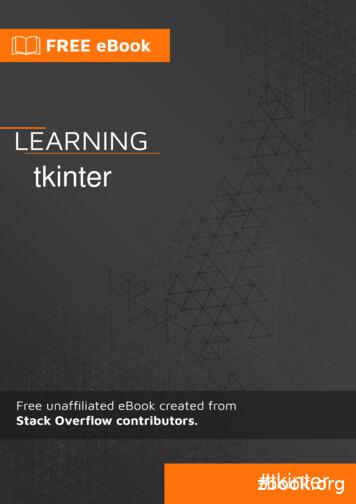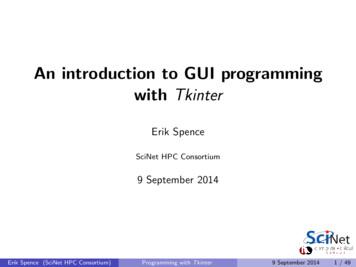Tkinter GUI Programming By - Edu.anarcho-copy
Tkinter GUI Programming byExampleLearn to create modern GUIs using Tkinter by buildingreal-world projects in PythonDavid LoveBIRMINGHAM - MUMBAI
Tkinter GUI Programming by ExampleCopyright 2018 Packt PublishingAll rights reserved. No part of this book may be reproduced, stored in a retrieval system, or transmitted in any formor by any means, without the prior written permission of the publisher, except in the case of brief quotationsembedded in critical articles or reviews.Every effort has been made in the preparation of this book to ensure the accuracy of the information presented.However, the information contained in this book is sold without warranty, either express or implied. Neither theauthor, nor Packt Publishing or its dealers and distributors, will be held liable for any damages caused or alleged tohave been caused directly or indirectly by this book.Packt Publishing has endeavored to provide trademark information about all of the companies and productsmentioned in this book by the appropriate use of capitals. However, Packt Publishing cannot guarantee the accuracyof this information.Commissioning Editor: Aaron LazarAcquisition Editor: Denim PintoContent Development Editor: Anugraha ArunagiriTechnical Editor: Subhalaxmi NadarCopy Editor: Safis EditingProject Coordinator: Ulhas KambaliProofreader: Safis EditingIndexer: Aishwarya GangawaneGraphics: Tania DuttaProduction Coordinator: Arvindkumar GuptaFirst published: April 2018Production reference: 1240418Published by Packt Publishing Ltd.Livery Place35 Livery StreetBirminghamB3 2PB, UK.ISBN 978-1-78862-748-1www.packtpub.com
mapt.ioMapt is an online digital library that gives you full access to over 5,000 books and videos, aswell as industry leading tools to help you plan your personal development and advanceyour career. For more information, please visit our website.Why subscribe?Spend less time learning and more time coding with practical eBooks and Videosfrom over 4,000 industry professionalsImprove your learning with Skill Plans built especially for youGet a free eBook or video every monthMapt is fully searchableCopy and paste, print, and bookmark contentPacktPub.comDid you know that Packt offers eBook versions of every book published, with PDF andePub files available? You can upgrade to the eBook version at www.PacktPub.com and as aprint book customer, you are entitled to a discount on the eBook copy. Get in touch with usat service@packtpub.com for more details.At www.PacktPub.com, you can also read a collection of free technical articles, sign up for arange of free newsletters, and receive exclusive discounts and offers on Packt books andeBooks.
ContributorsAbout the authorDavid Love is a web developer from Kent, England. He has worked on a multitude ofdifferent systems over his career. Programming languages in his arsenal include Python,PHP, and JavaScript. He is well-trained in Linux server management and its relevanttechnologies, including MySQL, PostgreSQL, NGINX, and supervisor.David has written an e-book called Tkinter By Example, which is available for free under aCreative Commons licenses and maintains an ever-growing blog post named The TkinterCookbook, full of small examples on how to perform some specific tasks.
About the reviewerErik S. Rapert is a programmer and a twin who loves Linux and video games. He lives inDallas with his wife, who is also a software engineer. Erik has a wide range of experience,which includes creating blinking LEDs using Arduino, building small desktop apps usingPython and Tkinter, web development with PHP or Ruby, and developing cutting-edgevirtual reality using C . He has used a very broad range of programming languages, butPython is one of his favorites.Thank you William C. Slater for teaching me how to write software. Thank you AndrewClosson for being a teacher. Thank you Ashley N. Tharp for being you.Packt is searching for authors like youIf you're interested in becoming an author for Packt, please visit authors.packtpub.com andapply today. We have worked with thousands of developers and tech professionals, justlike you, to help them share their insight with the global tech community. You can make ageneral application, apply for a specific hot topic that we are recruiting an author for, orsubmit your own idea.
Table of ContentsPreface1Chapter 1: Meet TkinterInstallationHow will the code be structured?Geometry managerspackgridplaceTo pack or to grid?Getting goingAdding interactivityUsing variablesOur first tryCreating Tkinter-compatible variablesUsing and updatingFixing our applicationShowing messagesShowing information with showinfoShowing warnings or errorsGetting feedback from the userGetting text inputSummaryChapter 2: Back to the Command Line – Basic BlackjackPython's class systemInstancesInheritanceBlackjack's classesThe Card classThe Deck classThe Hand classThe Game class and main loopCommand line versus GUIInteractivityFamiliarityEase of useSize and 2224252626283030313233383839394040
Table of ContentsChapter 3: Jack is Back in Style – the Blackjack GUIMoving from the command line to a graphical interfaceThe Canvas widgetCreating a graphical blackjack gameCard, Deck, and HandThe GameState classThe GameScreen classPlaying our gameSummaryChapter 4: The Finishing Touches – Sound and AnimationPython's module systemThe blackjack packagesThe casino packageThe casino sounds packageSetting up a virtual environmentCreating the packageThe blackjack.py fileInitializing the GameWindow classThe GameScreen classThe GameState classChoosing to hitChoosing to stickRunning out of moneyFinishing offSummaryChapter 5: Creating a Highly Customizable Python EditorThe ttk submoduleStyling a tk widgetStyling a ttk widgetTtk style inheritanceBeginning our text editorTkinter's event systemBinding an eventOverwriting default eventsGenerating eventsEvents in our text editorA second top-level windowSummaryChapter 6: Color Me Impressed! – Adding Syntax HighlightingTkinter's indexing systemGetting the cursor's positionNamed indexes[ ii 0
Table of ContentsSpecial stringsLine endingsHorizontal movementVertical movementLine beginning and endWord beginning and endExpanding our demoUsing tagsSearching textAdding syntax highlighting to our text editorThe Highlighter classUsing our Highlighter classThe LineNumbers classUsing our LineNumbers classIntegrating our FindWindow classUsing our FindWindow classSummaryChapter 7: Not Just for Restaurants – All About MenusThe Menu widgetA menu barA floating menuAdding a menu bar to our text editorAdding a context menu to our text editorHandling filesChanging the syntax highlightingChanging the editor's fontThe Listbox widgetThe Spinbox widgetSaving the user's choicesChanging the editor's color schemeSummaryChapter 8: Talk Python to Me – a Chat ApplicationCreating a scrollable frameCreating our FriendsList classCreating our ChatWindow classCreating our SmilieSelect classSummaryChapter 9: Connecting – Getting Our Chat Client OnlineIntroduction to flaskOur first web pageUsing JSONThe requests module[ iii 206210218226227227228230232
Table of ContentsSending a GET requestSending a POST requestThe sqlite3 moduleCreating a database and tableAdding data to a SQLite databaseSelecting data from a SQLite databaseLinking flask and sqliteUpdating our FriendsList classCreating the Requester classConnecting our FriendsList to our web serviceConnecting our ChatWindowUpdating our server to store conversationsCreating the Conversation classUsing the Conversation class in our serverAdding the new endpoints to our RequesterUpdating our ChatWindow class to send requests to the serverSummaryChapter 10: Making Friends – Finishing Our Chat ApplicationUsing threadsWhy use a thread with a GUI application?Using a threadAdding a Thread to our ChatWindowCreating new endpointsThe ListeningThread classImplementing the ListeningThread class in our ChatWindowAllowing users to upload avatarsThe AvatarWindow classAdjusting the databaseAdding server endpointsUpdating the FriendsList classManipulating images with PILAdding and blocking other usersNew database tableCreating the server endpointsTying it all togetherSummaryChapter 11: Wrapping Up – Packaging Our Applications to ShareUnexplored widgetsThe LabelFrame widgetThe Checkbutton and Radiobutton widgetsThe OptionMenu and Combobox widgetsThe Notebook widgetPackaging applications[ iv 282285289291291292293295296298
Table of ContentsAdjusting our text editor for portabilityPreparing to package with setup.pyInstalling our text editorCross-platform using PipWindowsLinuxmacOSSummaryOther Books You May Enjoy298302303304304306308310312Index315[v]
PrefaceWelcome to Tkinter GUI Programming by Example. We will be exploring how to use theTkinter library, which is included alongside most Python installs. This framework is verysimple to use, and has a powerful event-handling system and an open license, perfect foranyone who wishes to quickly write and share graphical applications.Throughout this book, we will be creating three powerful desktop applications, learningabout the variety of widgets available in Tkinter. After we have these applications polished,we will then learn how to share them with other people by packaging them up for sharing.When you have finished this book, you will have in-depth knowledge of Tkinter, itswidgets, GUI-design principles, and packaging Python projects.Who this book is forDo you have a great Python script, which runs via the command line that you wish couldhave a nice user interface? Or, do you know of a problem which could be resolved with aprogram containing a graphical interface? If so, this book is for you. All you need is somebasic Python knowledge—things such as function declarations, if statements, for loops, andwriting to files via the with statement. Everything else, including the use of Python's classsystem, will be covered in as much detail as you should need to complete each chapter.What this book coversChapter 1, Meet Tkinter, introduces us to the Tkinter library itself. We will look at ensuringthat it is installed, how to use its widget system, and how to display widgets inside awindow. Once the basics are down, we will have a play with some of the easier widgets,including using a Label widget to display text and a Button widget to provide interactivity.Chapter 2, Back to the Command Line – Basic Blackjack, has us return to our roots as Pythonprogrammers and create a command-line only version of blackjack. This will get us up tospeed with the common situation where we a command-line application, which we want toconvert to a nicer interface. We will also discuss Python's class system and how to structurean application for conversion to a graphical interface.
PrefaceChapter 3, Jack is Back in Style – the Blackjack GUI, starts off the process of convertingcommand-line blackjack to a graphical application. We will learn about the powerfulCanvas widget and how we can use it to draw both shapes and images on the user's screen.This chapter will end with us having a working game of blackjack with a graphicalinterface.Chapter 4, The Finishing Touches – Sound and Animation, teaches how to use the Canvaswidget to create animations, which we will use to spruce up our game of blackjack. Ofcourse, animations wouldn't be complete without accompanying sounds, so we will alsohave a look at how to play sound effects.Chapter 5, Creating a Highly Customizable Python Editor, begins our second application, atext editor. We explore Tkinter's Text widget and its capabilities for handling events. Wewill also look at the themed widgets, which come with Tkinter in its ttk module, giving ourapplications a much more professional look.Chapter 6, Color Me Impressed! – Adding Syntax Highlighting, covers how we can useTkinter's tag system to affect different parts of certain widgets. We will be taking advantageof this system to add syntax highlighting for the Python language to our text editor. We willalso explore the indexing system, which Tkinter uses to locate items inside some of itswidgets.Chapter 7, Not Just for Restaurants – All about Menus, teaches how we can add differenttypes of menu to our applications—from the top menu bar that most applications have, toright-click context menus.Chapter 8, Talk Python to Me – a Chat Application, begins our third and final application, anonline instant messenger. We will learn how to plan the layout for a more complicatedapplication, then piece together all of the different components needed for a chat program.We will also learn how to combine images and text by implementing smileys into the chat.Chapter 9, Connecting – Getting our Chat Application Online, explains how we can use webtechnologies, including flask, requests, and sqlite3, to get desktop GUI applicationscommunicating with the internet.Chapter 10, Making Friends – Finishing our Chat Application, covers adding a friend's systemand blocking system to improve socializing within our application. We will also learn howto manipulate images in Python using PIL by introducing user avatars. We will also learnwhy threads are great for computationally expensive or repeated tasks inside a GUIapplication.[2]
PrefaceChapter 11, Wrapping Up – Packaging our Applications to Share, finishes off the book bybriefly covering some widgets, which we did not get the opportunity to use in our threeexample application. Afterward, we will look at packaging a Python and Tkinterapplication up for distribution among users of the three biggest desktop operating systems,Windows, Linux, and macOS.To get the most out of this bookThis book assumes that you have:A basic understanding of the Python language and its syntax, includingfunctions, if statements, while and for loops, and file handlingA computer (desktop or laptop) running Windows, Linux, or macOS, which hasPython version 3.6 (or higher) installedPip and Virtualenv installed along with PythonAn internet connection to download any external dependencies, which will beneeded for our projectsDownload the example code filesYou can download the example code files for this book from your account atwww.packtpub.com. If you purchased this book elsewhere, you can visitwww.packtpub.com/support and register to have the files emailed directly to you.You can download the code files by following these steps:1.2.3.4.Log in or register at www.packtpub.com.Select the SUPPORT tab.Click on Code Downloads & Errata.Enter the name of the book in the Search box and follow the onscreeninstructions.Once the file is downloaded, please make sure that you unzip or extract the folder using thelatest version of:WinRAR/7-Zip for WindowsZipeg/iZip/UnRarX for Mac7-Zip/PeaZip for Linux[3]
PrefaceThe code bundle for the book is also hosted on GitHubat gramming-by-Example. In casethere's an update to the code, it will be updated on the existing GitHub repository.We also have other code bundles from our rich catalog of books and videos availableat https:/ / github. com/ PacktPublishing/ . Check them out!Download the color imagesWe also provide a PDF file that has color images of the screenshots/diagrams used in thisbook. You can download it here: http:/ / www. packtpub. com/ sites/ default/ files/downloads/ TkinterGUIProgrammingbyExample ColorImages. pdf.Conventions usedThere are a number of text conventions used throughout this book.CodeInText: Indicates code words in text, database table names, folder names, filenames,file extensions, pathnames, dummy URLs, user input, and Twitter handles. Here is anexample: "To specify the position within the grid, the row, and column keywords areused."A block of code is set as follows:self.label text tk.StringVar()self.label text.set("Choose One")When we wish to draw your attention to a particular part of a code block, the relevant linesor items are set in bold:def say hello(self):message "Hello there " self.name entry.get()msgbox.showinfo("Hello", message)Any command-line input or output is written as follows: import tkinter tkinter.TkVersionBold: Indicates a new term, an important word, or words that you see onscreen. Forexample, words in menus or dialog boxes appear in the text like this. Here is an example:"The last thing to do is to create the method that will be responsible for placing it intoour Tools menu."[4]
PrefaceWarnings or important notes appear like this.Tips and tricks appear like this.Get in touchFeedback from our readers is always welcome.General feedback: Email feedback@packtpub.com and mention the book title in thesubject of your message. If you have questions about any aspect of this book, please emailus at questions@packtpub.com.Errata: Although we have taken every care to ensure the accuracy of our content, mistakesdo happen. If you have found a mistake in this book, we would be grateful if you wouldreport this to us. Please visit www.packtpub.com/submit-errata, selecting your book,clicking on the Errata Submission Form link, and entering the details.Piracy: If you come across any illegal copies of our works in any form on the Internet, wewould be grateful if you would provide us with the location address or website name.Please contact us at copyright@packtpub.com with a link to the material.If you are interested in becoming an author: If there is a topic that you have expertise inand you are interested in either writing or contributing to a book, please visitauthors.packtpub.com.ReviewsPlease leave a review. Once you have read and used this book, why not leave a review onthe site that you purchased it from? Potential readers can then see and use your unbiasedopinion to make purchase decisions, we at Packt can understand what you think about ourproducts, and our authors can see your feedback on their book. Thank you!For more information about Packt, please visit packtpub.com.[5]
1Meet TkinterHello, and welcome to Tkinter GUI Programming by Example. In this book, we will bebuilding three real-world desktop applications using Python and Tkinter. You will gain theknowledge to fully utilize Tkinter's vast array of widgets to create and lay out anyapplication you choose.So why use Tkinter? Tkinter comes bundled with Python most of the time, meaning there'sno arduous installation process. It's also licensed under a free software license, meaning,unlike some other GUI frameworks, there's no complicated licensing model to battle againstwhen you want to release your software to the outside world.Tkinter is also very quick and easy to learn. Code can be written both procedurally or usingobject-oriented practices (which is the preferred style for anything non-experimental), andruns perfectly on any operating system supporting Python development, includingWindows, macOS, and Linux.In this first chapter, we will cover the following topics:Ensuring Tkinter is installed and availableCreating a main window in which to display your applicationLaying out widgets inside the window via geometry managersCreating widgets and displaying them inside your main windowDisplaying static information via a label widgetCreating interactivity with the Button widgetTying widgets to Python functionsUsing Tkinter's special variablesDisplaying pop-up messages easilyGetting information from the user
Meet TkinterChapter 1InstallationMost of the time, you will not need to install Tkinter as long as you have Python installed.To check, open an instance of the interactive interpreter and type import tkinter (Python3) or import Tkinter (Python 2). If you don't see an error, then Tkinter is already installedand you are ready to go! Some flavors of Linux will not come with Tkinter by default, and ifyou receive an error message while performing the previous step, search your distribution'spackage manager. On Debian-based distributions such as Ubuntu, the package should becalled python3-tk. On RPM-based distributions, including Fedora, you may instead find apackage called python3-tkinter.Examples in this book will be written using Python 3.6.1 and Tkinter 8.6. I recommend youalso use these versions, or as close to them as possible, when following along. To check yourTkinter version, open an interactive Python prompt and type the following: import tkinter tkinter.TkVersionOnce you've got Tkinter installed and ready, we can move on to a brief overview of how wewill be structuring a Tkinter application and then dive in and write our first program.How will the code be structured?Tkinter exposes many classes. These are known as widgets. A widget is typically any part ofthe application that needs to be drawn onto the screen, including the main window.A Tkinter application always needs to have a main window. This is what will be drawn onthe screen for the user to see. This is crucial for any GUI application, so much so that if youdo not define one, Tkinter will try to create one for you (though you should never rely onthis!). The widget that performs this job is called Tk.The Tk widget exposes various window properties, such as the text within the top bar of theapplication, the size of the application, its position on screen, whether it can be resized, andeven the icon which appears in the top right-hand corner (on Windows only).[7]
Meet TkinterChapter 1Because of this feature exposure, it is very common for the main class of an application toinherit from the Tk widget, though any Tkinter widget can be subclassed to add programspecific functionality.There is no set convention for what the subclass should be called. Some like to call it Root,some choose App, and others (such as myself) prefer to name it after the program itself. Forexample, a shopping list program would have a class called ShoppingList that inheritsfrom Tk. Bear this in mind when looking through other sources of information on Tkinter.Once you have a main window defined, you can begin adding other widgets into it. Allother widgets must belong to a parent which has the ability to display them, such as a Tk orFrame. Each widget is only visible if its parent is. This allows us to group widgets intodifferent screens and show or hide groups of them as need be.Widgets are placed into their parents using special functions called geometry managers.There are three geometry managers available in Tkinter – pack, grid, and place. Let's takea look at each of them in detail.Geometry managersGeometry managers serve the purpose of deciding where in the parent widget to render itschildren. Each of the three geometry managers uses a different strategy and therefore takesdifferent arguments. Let's go over each one in detail, looking at how it decides the positionsof new widgets and what sort of arguments need to be provided.packThe pack geometry manager acts based on the concept of using up free space within theparent widget. When packing, you can specify at which end of the free space to put thewidget, and how it will grow along with said free space (as the window itself grows andshrinks). The geometry manager than assigns widgets into said free space, leaving as littleempty space as possible.[8]
Meet TkinterChapter 1The pack geometry manager is primarily controlled by three keyword arguments:side: On which end of the available space do you want to place the widget? Theoptions are defined as constants within Tkinter, as LEFT, RIGHT, TOP,and BOTTOM.fill: Do you want the widget to fill any available space around it? The optionsare also constants: X or Y. These are Cartesian, meaning X is horizontal and Y isvertical. If you want the widget to expand in both directions, use the BOTHconstant.expand: Should the widget resize when the window does? This argument is aBoolean, so you can pass True or 1 to make the widget grow with the window.These are not the only arguments that can be provided to pack; there are others whichhandle things such as spacing, but these are the main ones you will use. The pack geometrymanager is somewhat difficult to explain, but tends to create very readable code thanks toits use of words to describe positions.The order in which widgets are packed matters greatly. Suppose you have two buttonswhich you wish to stack vertically, with one underneath the other. The first button, whichyou call pack(side tk.BOTTOM) on, will be at the very bottom of the main window. Thenext widget, which is packed with side tk.BOTTOM, will then appear above it. Bear this inmind if your widgets appear to be out of order when using pack as your geometrymanager.gridThe grid—as the name suggests—treats the parent widget as a grid containing rows andcolumns of cells. If you are familiar with spreadsheet software, grid will work in the sameway. The grid lines will not be visible, they are just conceptual.To specify the position within the grid, the row and column keywords are used. Theseaccept integer values and begin at 0, not 1. A widget placed with grid(row 0,column 0) will be to the left of a widget at grid(row 0, column 1). Underneath thesewould sit a widget placed at grid(row 1, column 0).To make a widget span more than one cell, use columnspan for a horizontal size increaseand rowspan for a vertical increase. So, to make our hypothetical bottom widget sit belowboth, the full argument set would be grid(row 1, column 0, columnspan 2).[9]
Meet TkinterChapter 1By default, a widget will sit in the center of its assigned cell(s). In order to make the widgettouch the very edge of its cell, we can use the sticky argument. This argument takes anynumber of four constants: N, S, E, and W. These are abbreviations for North, South, East, andWest. Passing in W or E will align the widget to the left or right, respectively. S and N willalign to the bottom and top.These constants can be combined as desired, so NE will align top right and SW will sit thewidget bottom left.If you wish for the widget to span the entire vertical space, use NS. Similarly, use EW tostretch to the full size in the horizontal direction.If you instead want the widget to fill the whole cell edge to edge, NSEW will let you do this.The pack and grid are both intended to lay out the entire content of aparent widget and apply different logic to decide where each new widgetadded should go. For this reason, they cannot be combined inside thesame parent. Once one widget is inserted using pack or grid, all otherwidgets must use the same geometry manager. You can, however, packwidgets into one Frame, grid widgets into another, then pack/grid bothof those Frame widgets into the same parent.placeUnlike pack and grid, which automatically calculate where each new widget is added,place can be used in order to specify an exact location for a particular widget. place takeseither x and y coordinates (in pixels) to specify an exact spot, which will not change as thewindow is resized, or relative arguments to its parent, allowing the widget to move withthe size of the window.To place a widget at (5, 10) within the window, you would write widget.place(x 5,y 10).To keep a widget in the direct center, you would use widget.place(relx 0.5,rely 0.5).place also takes sizing options, so to keep a widget at 50 percent width and 25 percentheight of the window, add (relwidth 0.5, relheight 0.25).[ 10 ]
Meet TkinterChapter 1place is rarely used in bigger applications due to its lack of flexibility. It can be tiresomekeeping track of exact coordinates for a widget, and as things change with the application,widgets may resize, causing unintended overlapping.For a smaller window with only one or two widgets – say a custom pop-up message –place could be a viable choice of geometry manager, since it allows for very easy centeringof said widgets.One thing to note is that place can be used alongside pack or grid within the same parentwidget. This means that if you have just one widget which you need to put in a certainlocation, you can do so quickly without having to restructure your already packed orgridded widgets.To pack or to grid?Using pack versus grid in your application is mostly down to personal preference. Theredoesn't seem to be a particularly dominant reason to use one over the other.The main advantage of pack is the code tends to be very readable. pack uses words suchas left and top to make it clear where the programmer wants the widget to go.When using pack, sections of the window are also split using frames to allow for muchgreater control. When variables are named sensibly, this allows anyone changing the codeto know exactly which part of a window the widget will end up in (by its parent Frame)and prevents them from having unexpected consequences when changing widgets, such asresizing a widget in the top-left corner of an application, knocking a widget at the bottomout of alignment.The grid can also take advantage of Frame widgets too, but this cansometimes cause alignment issues.Finally, pack works out widget positions based mainly on the argument and the order inwhich they are added. This means that when a new widget is added among existing ones, itis usually quite easy to get it into the correct spot. Simply adjust the order in which yourwidget.pack() calls occur. When using grid, you may need to change quite a few rowand column arguments in order to slot the widget where you need it and keep everythingelse in their correct positions.[ 11 ]
Meet TkinterChapter 1The great advantage of grid is its code simplicity to layout complexity ratio. Without theneed to split your application into frames, you can save many lines of code and lay out acomplicated window design with essentially just one
Python and Tkinter, web development with PHP or Ruby, and developing cutting-edge virtual reality using C . He has used a very broad range of programming languages, but Python is one of his favorites. Thank you William C. Slater for teaching me how to write software. Thank you Andrew Closs
Python 1 and 2; renamed to tkinter in Python 3). If Tkinter is available, then no errors occur, as demonstrated in the following: import tkinter If your Python interpreter was not compiled with Tkinter enabled, the module import fails. You might need to recompile your Python interpreter to gain access to Tkinter. This usually
"Tkinter is Python's de facto standard GUI (Graphical User Interface) package. It is a thin object oriented layer on top of Tcl/Tk." Tkinter examples you may have seen. Tkinter examples you may have seen. With ttk, you get a nicer look. Themed widgets can match the platform. .
In addition to the Tk interface module, Tkinter includes a number of Python modules. The two most important modules are the Tkinter module itself, and a module called Tkconstants. The former automatically imports the latter, so to use Tkinter, all you need to do is to import one module: import Tkinter Or,
Tkinter is largely unchanged between python 2 and python 3, with the major difference being that the tkinter package and modules were renamed. Importing in python 2.x In python 2.x, the tkinter package is named Tkinter, and related packages have their own names. For example, the following shows a typical set of import statements for python 2.x:
programming in Python, using Tkinter . There are several GUI interfaces available in Python: Tkinter is the Python interface to the Tk GUI toolkit. wxPython is an open-source Python interface for wxWindows. JPython is a Python port for Java which gives Python scripts access
A. GRAPHICAL USER INTERFACE The Tkinter module is used in python to develop the GUI as shown in Fig.3. Tkinter is Python's de-facto standard GUI (Graphical User Interface) package. It is a thin object-oriented layer on top of Tcl/Tk. Tkinter is not the only GUI Programming toolkit for Python. It is however the most
Setup Begin with this import statement: from tkinter import * Note: In earlier versions of Python, this module was called Tkinter, not tkinter Then create an object of type Tk: top Tk() This is the top-level window of your GUI program You can use any name for it; in these slide
With your Python shell open, the first thing you need to do is import the Python GUI Tkinter module: A window is an instance of Tkinter’s Tk class. Go ahead and create a new window and assign it to the variable window: When you exe