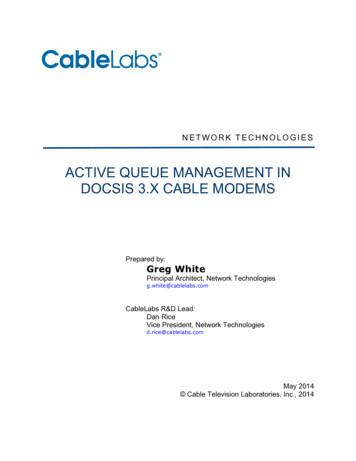DOCSIS 3.0 Cable Modem TC-7610 User Manual
TC-7610DOCSIS 3.0 Cable ModemREV1.0.11910011600
COPYRIGHT & TRADEMARKSSpecifications are subject to change without notice.is a registered trademarkof TP-LINK TECHNOLOGIES CO., LTD. Other brands and product names are trademarks orregistered trademarks of their respective holders.No part of the specifications may be reproduced in any form or by any means or used to make anyderivative such as translation, transformation, or adaptation without permission from TP-LINKTECHNOLOGIES CO., LTD. Copyright 2016 TP-LINK TECHNOLOGIES CO., LTD. All rightsreserved.http://www.tp-link.com
FCC STATEMENTThis equipment has been tested and found to comply with the limits for a Class B digital device,pursuant to part 15 of the FCC Rules. These limits are designed to provide reasonable protectionagainst harmful interference in a residential installation. This equipment generates, uses and canradiate radio frequency energy and, if not installed and used in accordance with the instructions,may cause harmful interference to radio communications. However, there is no guarantee thatinterference will not occur in a particular installation. If this equipment does cause harmfulinterference to radio or television reception, which can be determined by turning the equipment offand on, the user is encouraged to try to correct the interference by one or more of the followingmeasures: Reorient or relocate the receiving antenna.Increase the separation between the equipment and receiver. Connect the equipment into an outlet on a circuit different from that to which the receiver isconnected. Consult the dealer or an experienced radio/ TV technician for help.This device complies with part 15 of the FCC Rules. Operation is subject to the following twoconditions:1)This device may not cause harmful interference.2)This device must accept any interference received, including interference that may causeundesired operation.Any changes or modifications not expressly approved by the party responsible for compliancecould void the user’s authority to operate the equipment.Safety Information When product has power button, the power button is one of the way to shut off the product;when there is no power button, the only way to completely shut off power is to disconnect theproduct or the power adapter from the power source. Don’t disassemble the product, or make repairs yourself. You run the risk of electric shockand voiding the limited warranty. If you need service, please contact us. Avoid water and wet locations. Adapter shall be installed near the equipment and shall be easily accessible. The plug considered as disconnect device of adapter.
Explanation of the symbols on the product labelSymbolExplanationDC voltageRECYCLINGThis product bears the selective sorting symbol for Waste electrical and electronicequipment (WEEE). This means that this product must be handled pursuant toEuropean directive 2012/19/EU in order to be recycled or dismantled to minimizeits impact on the environment.User has the choice to give his product to a competent recycling organization or tothe retailer when he buys a new electrical or electronic equipment.
CONTENTSPackage Contents . 1Chapter 1.Introduction . 21.1Product Overview . 21.2Main Features . 21.3Conventions . 2Chapter 2.Hardware Installation . 32.1The Front Panel . 32.2The Back Panel . 52.3Installation Environment . 5Chapter 3.Connecting the Modem . 73.1System Requirements . 73.2Connecting the Hardware . 73.3Activating the Cable Modem . 8Chapter 4.Software Configuration . 94.1TCP/IP Configuration . 94.2Login . 104.3Status . 114.3.1Connection . 114.3.2Software . 124.3.3Security. 134.3.4Event Log . 13Chapter 5.Logout . 14Appendix A: Specifications . 15Appendix B: Troubleshooting . 17Appendix C: Configure the PC . 19
TC-7610 DOCSIS 3.0 Cable Modem User GuidePackage ContentsThe following items should be found in your package: One cable modem One power adapter for the cable modem One Quick Installation Guide One RJ45 cable Note:Make sure that the package contains the above items. If any of the listed items are damaged ormissing, please contact with your distributor.1
TC-7610 DOCSIS 3.0 Cable Modem User GuideChapter 1. IntroductionThank you for choosing the TC-7610 DOCSIS 3.0 Cable Modem .1.1Product OverviewTP-LINK’s DOCSIS 3.0 Cable Modem TC-7610 is designed for delivers ultra-high speed datathrough coax used in HFC networks. It’s an incredibly robust device allowing users to accessInternet with up to 343 Mbps downstream data rates, 143 Mbps upstream data rates and share itwith a Gigabit Ethernet port.This modem complies with DOCSIS 3.0, supports channel bonding of up to 8 downstreamchannels and 4 upstream, combined with Enhanced security of AES encryption, IPv4 and IPv6dual stack, make it future-Proof.1.2 Main FeaturesComplies with DOCSIS 3.0 and backwards compatible to DOCSIS 1.0, 1.1 and 2.0 providesusers comprehensive network compatibility Channel bonding of up to 8 downstream channels and 4 upstream channels provide datarates up to 343 Mbps for downstream, and 143 Mbps for upstream IPv4 and IPv6 dual stack make it future-Proof Gigabit port ensure ultimate fast transfer speeds Remotely configurable and monitorable using SNMP and TFTP Well-defined LEDs clearly display device and network status Quick and hassle free installation1.3ConventionsThe Modem or device mentioned in this User Guide stands for TC-7610 without any explanations.Parameters provided in the pictures are just references for setting up the product, which maydiffer from the actual situation.2
TC-7610 DOCSIS 3.0 Cable Modem User GuideChapter 2. Hardware Installation2.1The Front PanelThe modem’s LEDs are located on the side panel (View from top to bottom). They indicate thedevice’s working status. For details, please refer to LEDs Explanation.3
TC-7610 DOCSIS 3.0 Cable Modem User GuideLEDs Explanation:Name(Power)(Downstream)StatusOffThe modem is powered off.OnThe modem is powered on.OffThe initialization is not started, or has failed.WhiteThe modem is synchronized with one channel.GreenThe modem is synchronized with more than one channel.FlashingOff(Upstream)(LAN)The modem is scanning for downstream channels.The initialization is not started, or has failed.WhiteThe modem is synchronized with one channel.GreenThe modem is synchronized with more than one channel.Flashing(Internet)IndicationThe modem is scanning for upstream channels.OffInternet service is not available.OnInternet service is available.FlashingThe modem is initializing.OnThe LAN port is connected.OffThe LAN port is not connected.FlashingThe LAN port is sending or receiving data.4
TC-7610 DOCSIS 3.0 Cable Modem User Guide2.2The Back Panel RESET: With the modem powered on, use a pin to press and hold the Reset button for atleast 8-10 seconds. And the modem will reboot to its factory default settings. LAN: Through this port, you can connect the modem to your PC or the other Ethernetnetwork device. Cable: Through this port, you can connect the modem to coaxial cable. Power: The power plug where you will connect the power adapter.2.3Installation Environment The product should not be located where it will be exposed to moisture or excessive heat. Place the modem in a location where it can be connected to the various devices as well as toa power source.5
TC-7610 DOCSIS 3.0 Cable Modem User Guide Make sure the cables and power cord are placed safely out of the way so they do not create atripping hazard. The modem can be placed on a shelf or desktop. Keep away from the strong electromagnetic radiation and the device of electromagneticsensitive.6
TC-7610 DOCSIS 3.0 Cable Modem User GuideChapter 3. Connecting the Modem3.1 System Requirements Broadband Internet Access Service (Cable). PCs with a working Ethernet Adapter and an Ethernet cable with RJ45 connectors. TCP/IP protocol on each PC. Web browser, such as Microsoft Internet Explorer, Mozilla Firefox or Apple Safari.3.2Connecting the HardwareBefore installing the device, please make sure your broadband cable service provided by your ISPis available. If there is any problem, please contact your ISP. Before cable connection, cut off thepower supply and keep your hands dry. You can follow the steps below to install it.1.Connect the coaxial cable to the modem.2.Connect the power adapter to the modem.3.Connect your computer to the modem using an Ethernet cable.4.Wait until the Internet LEDturns solid on. The modem has synchronized with your ISP’sserver. Note:1.If the Internet LED is blinking or off after about 1 minute, call your ISP’s customer service.2.The product should be connected to cable distribution system that grounded (earthed) inaccordance with ANSI/NFPA 70, the National Electrical Code (NEC), in particular Section820.93 - Grounding of Outer Conductive Shield of a Coaxial Cable.InternetReset3LANPower adapterCoaxial cable1Cable2Power7Ethernet cable
TC-7610 DOCSIS 3.0 Cable Modem User Guide3.31.Activating the Cable ModemGet your Internet service account information ready, and find the serial number and MACaddress on the product label at the bottom of the modem.2.Make sure your computer is set to dynamically obtain an IP address.3.Launch a web browser, and visit any website. You will be automatically redirected to yourISP’s self-activation page.If the self-activation page does not show up, call your ISP’s customer service.For Comcast and Time Warner Cable (TWC):Comcast Xfinity1-800-934-6489www.comcast.comTime Warner Cable1-855-704-4503www.timewarnercable.comThe contact information listed might change. You can also find the contact number in yourmonthly Internet service billing statement.4.Follow the on-screen instructions to activate the modem, and wait for about 10 minutes till theLEDs5.become solid on.Now you can use your computer to surf the Internet.If you want to share the Internet access, connect a router to the modem instead. You need toreboot the modem to get the router connected to the Internet. Note:1. If the Internet is not accessible, contact your ISP and make sure that the modem is activated.2. For advanced configuration, log into the modem's web interface at http://192.168.100.1, andenter admin (all lowercase) for both username and password when prompted.8
TC-7610 DOCSIS 3.0 Cable Modem User GuideChapter 4. Software ConfigurationThis User Guide recommends using the Quick Installation Guide for first-time installation. If youwant to know more about this device, maybe you will get help from this chapter to configure theadvanced settings through the Web-based Utility.4.1 TCP/IP ConfigurationThe default IP address of the modem is 192.168.100.1. And the default subnet mask is255.255.255.0. We use all the default values for description.Connect the local PC to the LAN port of the modem. And then you can configure your PC in thefollowing way.1)Set up the TCP/IP Protocol in "Obtain an IP address automatically" mode on your PC.If you need instructions as to how to do this, please refer to Appendix C: Configure thePC.2)Then the built-in DHCP server will assign IP address for the PC.Now, you can run the Ping command in the command prompt to verify the network connection.Please click the Start menu on your desktop, select run tab, type cmd or command in the fieldand press Enter. Type ping 192.168.100.1 on the next screen, and then press Enter.If the result displayed is similar to the screen below, the connection between your PC and themodem has been established.If the result displayed is similar to the screen shown below, it means that your PC has notconnected to the modem.9
TC-7610 DOCSIS 3.0 Cable Modem User GuideYou can check it following the steps below:1)Is the connection between your PC and the modem correct?The LEDs of LAN port which you link to the device and the LEDs on your PC's adapter shouldbe lit.2)Is the TCP/IP configuration for your PC correct?Make sure the computer connected to the modem is set to dynamically obtain an IP address.4.2LoginTo access the configuration utility, open a web-browser and type the default address192.168.100.1 in the address field of the browser.After a moment, a login window will appear. Enter admin for the Username and Password, both inlower case letters. Then click the Login button or press the Enter key.Then you can see the current status information about the modem in this page.10
TC-7610 DOCSIS 3.0 Cable Modem User Guide4.3StatusThere are four submenus under the Status menu, Connection, Software, Security and EventLog. Click any of them, and you will be able to configure the corresponding function.4.3.1 ConnectionChoose menu “Status Connection”, you can see the information of startup procedure,downstream/upstream bonded channels and time information.11
TC-7610 DOCSIS 3.0 Cable Modem User Guide4.3.2 SoftwareChoose menu “Status Software”, you can see the device information and systeminformation.12
TC-7610 DOCSIS 3.0 Cable Modem User Guide4.3.3 SecurityChoose menu “Status Security”, you can see the screen below. Here you can set a newpassword to log in the modem’s web-based management page.4.3.4 Event LogChoose menu “Status Event Log”, you can view and clear the logs of the modem. Clear Log – Click to delete all the logs.13
TC-7610 DOCSIS 3.0 Cable Modem User GuideChapter 5. LogoutChoose Logout and click YES, and you will back to the login screen.14
TC-7610 DOCSIS 3.0 Cable Modem User GuideAppendix A: SpecificationsProduct DescriptionDOCSIS 3.0 Cable ModemPhysical Specifications1 F-Connector (female 75 Ω)Interface1 10/100/1000 Mbps Ethernet Interface (RJ45)1 Power JackButton1 Reset ButtonDOCSIS FeaturesStandardsDOCSIS 3.0Capture BandwidthFull Band Capture windowsMoCA Reject FilterInternal MoCA Reject FilterDownstreamChannel BindingUp to 8Modulation64 or 256 QAMMaximum Data RateDOCSISUp to 343.072 MbpsBandwidthDOCSIS48 MHz(8 channels) / 6MHz (single channel)Symbol RateDOCSIS64 QAM 5.057 Msym/s; 256 QAM 5.361 Msym/sOperating Level Range–15 to 15 dBmVLevel Tolerance10dBmVInput Impedance75 ΩFrequency RangeDOCSIS108 to 1002 MHz (edge to edge)Frequency PlanDOCSISAnnex BSecurityDOCSIS 3.0 Security (BPI , EAE, SSD)Bonded Channel RFUpstreamChannel BindingUp to 4ModulationQPSK and 8, 16, 32, 64, 128 QAM, optional 256 QAMMaximum Data RateDOCSISUp to 143 MbpsChannel Width200 kHz, 400 kHz, 800 kHz, 1.6 MHz,3.2 MHz, 6.4 MHzSymbol Rate160, 320, 640, 1280, 2560, 5120 ksym/sPmin to 57 dBmV (32 QAM, 64 QAM)TDMAPmin to 58 dBmV (8 QAM, 16 QAM)Pmin to 61 dBmV (QPSK)Note: A - TDMA max output power reduced 3dB when transmitting twochannels and 6dB when transmitting 3 or 4 channelsLevel rangePmin to 56 dBmV (all modulations), where:S-CDMAPmin 17 dBmV, 1280 kHz modulation ratePmin 20 dBmV, 2560 kHz modulation ratePmin 23 dBmV, 5120 kHz modulation rateNote: S-CDMA max output reduced 3dB when transmitting 2 or morechannels15
TC-7610 DOCSIS 3.0 Cable Modem User GuideOutput Impedance75 ΩFrequency RangeDOCSIS5-42 MHz (edge to edge),Network FunctionIP StackSupports IPv4 and IPv6 dual stackDHCPDHCP ClientVPN PassthroughPPTP, L2TP, IPSecMulticastSupport IGMP v1/v2/v3Flow Control802.3x flow control at the UNIManagement and MaintanceManaged by Web, and SNMP, and TFTPReset to Factory default by Reset buttonReal-time statistics、System LogOthersSafety, Emission andothersFCC, ULCablabsRoHS compliantNetwork: IP, ICMP, ARPProtocol SupportTransport: TCP, UDPApplication: SNMP (v1, 2c and 3), TFTP,DHCP, tTemperatureOperatingHumidityStorage Humidity12VDC/1A32 F to 104 F (0 C to 40 C)–22 F to 158 F (–30 C to 70 C)5 to 95% R.H. (non-condensing5% 95% non-condensing16
TC-7610 DOCSIS 3.0 Cable Modem User GuideAppendix B: TroubleshootingT1. What can I do if I cannot access the Internet?1) Make sure that all cables are connected properly and securely to the modem.2) Contact your ISP to verify the modem is activated. If the modem is not activated, your ISP willactivate it for you.3) Check the device that is connected to the modem and make sure that the device is set toobtain an IP address automatically.4) Power cycle the cable modem by unplugging the power adapter from the electrical outlet andplugging it back in.5) Reset the cable modem. Please refer to Troubleshooting T4 for instruction.6) Contact our Technical Support if the problem persists.T2. What can I do if the login page of the modem’s web interface does notappear?1) Check if the computer is set to a static for fixed IP address. If so, change the setting to obtainan IP address automatically.2) Make sure http://192.168.100.1 is correctly entered in the web browser.3) Use another web browser.4) Unplug and reconnect both ends of the Ethernet cable.T3. How can I reset the password to the modem's web interface?If you have changed the password and have forgotten it, refer to T4 to reset the modem. This willreset the password back to admin.T4. How do I restore the modem to its factory default settings?With the modem powered on, press and hold the Reset button on the rear panel of the modemuntil all LEDs turn on momentarily, then release the button.17
TC-7610 DOCSIS 3.0 Cable Modem User GuideT5. How can I reset the password to the cable modem's web interface?If you have changed the password and have forgotten it, you must restore the cable modem to thefactory defaults. This will reset the password back to admin. Note:For more details about Troubleshooting and Technical Support contact information, please log onto the support page at our official website: http://www.tp-link.com18
TC-7610 DOCSIS 3.0 Cable Modem User GuideAppendix C: Configure the PCIn this section, we’ll introduce how to install and configure the TCP/IP correctly in Windows 7. Firstmake sure your Ethernet Adapter is working, refer to the adapter’s manual if needed.1.On the Windows taskbar, Right-click Network iconSharing Center Change adapter settings.2.Right-click your wired network connection (Local Area Connection or Ethernet by default),and select Properties.3.Double-click Internet Protocol Version 4 (TCP/IPv4).19, and select Open Network and
TC-7610 DOCSIS 3.0 Cable Modem User Guide4.Select Obtain an IP address automatically and Obtain DNS server address automatically.5.Click OK to save the settings.20
TC-7610 DOCSIS 3.0 Cable Modem User Guide 2 Chapter 1. Introduction Thank you for choosing the TC-7610 DOCSIS 3.0 Cable Modem . 1.1 Product Overview TP-LINK’s DOCSIS 3.0 Cable Modem TC-7610 is designed for delivers ultrahigh speed data - through coax used in HFC networks. It’s an incredibly robust device allowing users to access
Cisco Model DPC3008 DOCSIS 3.0 8x4 Cable Modem Data Sheet Subject: This data sheet describes the hardware and software features, benefits, specifications, and ordering information for the Cisco Model DPC3008 DOCSIS 3.0 8x4 Cable Modem. Keywords: Data Cable Modem Series:Products Created Date: 8/29/2012 1:37:36 PMFile Size: 547KBPage Count: 6
y Integrated, CableLabs-compliant DOCSIS 1.1/ 2.0 /3.0 cable modem. y Integrated cable modem port for Internet connection to cable modem service. y Four 10/100/1000 Mbps Auto-Sensing LAN ports with Auto-MDI/MDIX. y Internet connection to cable modem service via an integrated cable modem port. y One USB 2.0 port. y Dynamic Host Configur
fastest cable Internet service plans of today and tomorrow. DOCSIS 3.1 delivers the world's fastest cable Internet with speeds that are 10 times faster than DOCSIS 3.0. Save up to 168 per year by eliminating monthly cable modem rental fees†. The Nighthawk 2.5Gbps Internet Speed Cable Modem is backward compatible with DOCSIS 3.0
DOCSIS 3.1, the fastest cable modem service standard. Your MB8600 also supports all speeds of any DOCSIS 3.0 services. Now connect your modem as shown on the next panel. Connecting to a Coax Cable . . have a list of certified cable modems, and you can check the list
One TC-7610 DOCSIS 3.0 Cable Modem One Power Adapter for TC-7610 DOCSIS 3.0 Cable Modem Quick Installation Guide One RJ45 cable Note: Make sure that the package contains the above items. If any of the listed s are damaged or item missing, please contact with your distributor.
Implementation of DOCSIS-PIE is mandatory for implementation in DOCSIS 3.1 cable modems, and recommended for implementation in DOCSIS 3.0 cable modems. In addition to the mandatory/recommended algorithm, DOCSIS 3.1 & 3.0 CM vendors are free to support additional AQM algorithms of their ch
B Introduction In the Box SB6121 DOCSIS 3.0 Cable Modem Installation Guide 1 Uncontrolled Document 1 Introduction The Motorola SURFboard SB6121 DOCSIS 3.0 Cable Modem provides high-speed I
Automotive EMC Standards SAE J551-16 Vehicle Immunity Tests: SAE J551-17 ISO 11452-8 Reverberation Chamber Immunity Power Line Disturbances Magnetic Field Immunity August 18, 2008 13