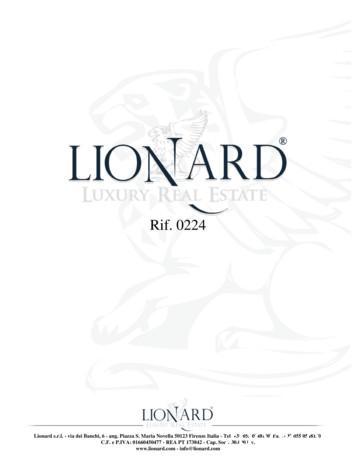Forte
Forte 3Music Notation Software Lugert Verlag, 2012
Forte 3Table of ContentsWelcomeAbout the DocumentationWhat's new in Forte 3OverviewOverviewElements Palette IntroductionProperties Window IntroductionMixer IntroductionThe Status BarThe ToolbarsThe ToolbarsFile ToolbarEdit ToolbarPerformance ToolbarTime ToolbarViewsViewsMusic Score IntroductionAudio Sequencer IntroductionPiano Roll IntroductionMIDI Events IntroductionOptionsTechnical SupportTechnical SupportSoundcard InfoGetting StartedGetting StartedThe Launch AssistantCreate a New DocumentOpen a DocumentOpen a DocumentOpen Library of ScoresAdd Music to a DocumentAdd Music to a DocumentSelect a Music SymbolPlaying MusicPlaying MusicManage a PerformanceManaging a PerformanceLoop PlaybackStep PlaybackPunch In / Punch OutChange Track VolumeChange TempoMute and Solo TracksAdd Reverb, Pan and ChorusChanging an InstrumentPerformance OptionsEditing MusicEditing 667672
Forte 3Basic OperationsCut, Copy and Paste ObjectsDeleting ObjectsDrag and DropUndo/RedoEditing with the Properties WindowDisplaying the Properties WindowSave a DocumentSave a DocumentFile Formats (Save, Import and Export)Auto SavePrint a DocumentPrint a DocumentPrint all LayoutsPrint PreviewPrint SetupPrint Blanc SheetsTemplatesTemplatesCreate a TemplateMenusMenusThe View MenuThe Actions MenuShortcut MenusEntry ModesAbout Entry ModesSelect ModeInsert ModeKeyboard ModeKeyboard ModeKeyboard Mode SchemaCamera ModeWhich Mode Am I In?SelectionThe Current SelectionSelect EventsSelect Elements (Advanced)Select with the mouseSelect Music Symbols with the MouseMouse Select OptionsSelecting All or NoneSelecting MeasuresSelecting the DocumentSelecting StavesNon-selectable SymbolsGetting AroundGetting AroundNext/PreviousJump to MarkerGoto DialogJump to a TimeGetting Around Using the 1071081091091101111121131143
Forte 3ExportExport to a MusicXML documentExport to an Audio FileExport to an Audio FileAudio FilesExport to a Graphics FileExport to a Graphics FileGraphics FileRecording MusicRecording MusicPreparing To RecordNormal RecordingStep RecordingLoop RecordingThe Device WizardThe Device WizardMIDI PlaybackMIDI ThruDigital Audio OptionsUnderstanding Tracks and StavesUnderstanding Tracks and StavesStaff NameStaff TypeVoicesThe Music GridThe Music GridKeeping the Grid SquareAdd StavesRemove StavesAdd MeasuresRemove MeasuresUnderstanding Midi and InstrumentsUnderstanding MIDI and InstrumentsAdding Instruments to StavesInstrument File FormatSystem Exckusive MessagesSystem Exclusive MessagesChannel Mode MessagesChannel Mode EditorChannel Mode MessagesViewsViewsView ToolsView ToolsDisplaying a View ToolPage ViewTrack ViewNotation BarLayoutsLayoutsHow Music is DisplayedCreate a New LayoutLayout 1601601611621644
Forte 3Layout DialogLayout SetupLayout MarginsLayout SpacingLayout OptionsEdit a LayoutEdit Layout with the InspectorRemove a LayoutTrack LayoutWorking with Large ScoresThe Music ScoreThe Music ScoreThe Music CursorEntering Music in Music ScoreEntering Music in the Music ScoreAccentsAdd and Remove AccentsEdit Accents with the Properties WindowEdit Accents with the Shortcut MenuReminder Accidentals (Courtesy Accidentals)AccidentalsAdd and Remove AccidentalsEdit Accidentals with the Properties WindowEdit Accidentals with the Shortcut MenuChord SymbolsAdd and Remove Chord SymbolsEdit Chord Symbols with the Properties WindowInsert Chord DialogMove Chord SymbolsChord SuffixClefsAdd and Remove ClefsEdit Clefs with the Properties WindowMove ClefsDynamic MarkingsAdd and Remove Dynamic MarkingsEdit Dynamics with the Properties WindowEdit Dynamics with the Shortcut MenuMove a DynamicGrace NotesAdd and Remove Grace NotesEdit Grace Notes with the Properties WindowImagesAdd and Remove ImagesEdit an ImageMove and Resize an ImageKey SignaturesAdd and Remove Key SignaturesEdit Keys with the Properties WindowMove KeysLyricsAdd and Remove LyricsAdd and Remove Multiple 1213214215215218
Forte 3Edit Lyrics with the Properties WindowEdit Lyrics with the Shortcut MenuAdd Remove Verse NumbersAdd a Chorus or a RefrainBlock LyricsAdd and Remove Block LyricsEdit Block Lyrics with the Properties WindowMetersAdd and Remove MetersEdit Meters with the Properties WindowOctavasAdd and Remove OctavasEdit Octavas with the Shortcut MenuMove OctavasOrnamentsAdd and Remove OrnamentsEdit Ornaments with the Shortcut MenuPedal MarksAdd and Remove Pedal MarksEdit Pedal Marks with the Properties WindowEdit Pedal Marks with the Shortcut MenuMove Pedal MarksRepeatsAdd and Remove RepeatsEdit Repeats with the Properties WindowMove a RepeatNotesAdd and Remove NotesEdit Notes with the Properties WindowEdit Notes with the Shortcut MenuNotes and the Drum StaffNotes and the Grand StaffMove NotesRestsAdd and Remove RestsEdit Rests with the Shortcut MenuSlursAdd and Remove SlursEdit Slurs with the Properties WindowTemposAdd and Remove TemposEdit Tempos with the Properties WindowMove a TempoTextAdd and Remove TextAdd and Remove Title Page TextEdit Text with the Properties WindowEdit Text with the Shortcut MenuMove TextMulti-Line TextTiesAdd and Remove TiesEdit Ties with the Properties 1272273274274276
Forte 3TupletsAdd and Remove TupletsEdit Tuplets with the Properties WindowEdit Tuplets with the Shortcut MenuAbout Tuplet ValuesAbout TupletsNudging SymbolsNudgeNudging BeamsNudging BarlinesNudging NotesNudging SymbolsNudging SystemsNudging Symbols that split System BreaksMusic RulerAdvanced TechniquesAdvanced TechniquesNotating two lines of music on one staff (Multivoicing)BeamingBeamingBreak and Join BeamsChange Metric DivisionsMetric Divisions ExampleHiding and Displaying Hidden SymbolsPickup MeasuresSplit Measures Across SystemsSmall Meter ChangesThe Audio SequencerThe Piano RollThe Piano RollEnvelope ViewEnvelope ViewWhat is an Envelope?Envelope TypesDisplaying EnvelopesAdd and Remove EnvelopesAdd and Remove EnvelopesEnvelope PointsEnvelope TransitionsSelect Envelope PointsAdd and Remove Envelope PointsAssociate Envelope Points with NotationEdit Envelope Points with the InspectorMove Envelope PointsEntering Music in Piano RollEntering Music in Piano RollThe MIDI EventsThe MIDI EventsList AreaOverview AreaFiltering 320321321323323324325326327327
Forte 3Using ActionsChord Symbol ActionsIdentify ChordsIdentify ChordIdentify ChordsChord Analysis SettingsDocument ActionsDynamic ActionsNote ActionsOctava ActionsStaff ActionsPedal ActionsTempo ActionsText ActionsTranspositionTranspositionWorking with Transposed ScoresWorking with C ScoresTransposing to New KeysTransposing Sections of MusicTransposing By IntervalsTransposing by roup StavesOrder StavesQuantizeSplit StaffCopy StaffVoiceMerge StavesElements PaletteElements PaletteNotes TabAccents TabDynamics TabTempo TabText/Chords TabKey TabMeter TabClef TabOrnaments TabRepeats TabMixerMixerTrack ControlsMaster ControlsProperties WindowProperties WindowProperties Window PagesNotation Element 53753773783793793813828
Forte 3Symbol PropertiesAccent Properties: AppearanceAccent Properties: PerformanceAccidental Properties: AppearanceBarline Properties: AppearanceBeam Properties: AppearanceBrace Properties: AppearanceChord Symbol Properties: AppearanceClef Properties: AppearanceDot Properties: AppearanceDynamics Properties: Appearance (constant dynamics)Dynamics Properties: Appearance (changing dynamics)Dynamics Properties: Appearance (hairpins)Dynamics Properties: Performance (constant dynamics)Dynamics Properties: Performance (changing dynamics)Grace Note Properties: AppearanceGlissando Properties: AppearanceKey Properties: AppearanceGrace Note Properties: PerformanceLyric Properties: AppearanceLyric Properties: TextLyric Block: AppearanceMeter Properties: AppearanceNote Properties: AppearanceNote Properties: PerformancePedal Properties: PerformanceRepeat Properties: Appearance (endings)Repeat Properties: Appearance (expressions)Repeat Properties: Performance (End Bracket)Repeat Properties: PerformanceSlur Properties: AppearanceTempo Properties: Appearance (constant tempo)Tempo Properties: Appearance (changing)Tempo Properties: Appearance (pauses)Tempo Properties: Performance (expressions)Tempo Properties: Performance (changing)Tempo Properties: Performance (pauses)Tie Properties: AppearanceDocument Properties: InfoStaff Properties: InstrumentText Properties: AppearanceLayout Properties: StaffStaff Properties: PerformanceStaff Properties: Instrument (advanced)Layout Properties: SystemStaff Properties: AppearanceGeneral PropertiesTuplet Properties: AppearanceWave Properties: PerformanceOptionsOptionsGeneral OptionsGeneral OptionsWorkspace 30431432432433433434
Forte 3Save OptionsNotation OptionsNotation OptionsDrum Notation TabSequencer OptionsMIDI In OptionsMIDI Out OptionsMIDI Thru OptionsSync OptionsMetronome OptionsPerformance OptionsSwing TimePartsDefine a New PartRemove PartInstrumentTutorialsTutorialsAdding NotesChanging Instruments within a TrackMerging TracksMultivoicingMultiple 344444444544644744744845045546146446910
Forte 3Welcome!Welcome and thank you for using Forte, a full-featured notation-based MIDI sequenc er forWindows. Forte combines all the tools you need to c reate, edit, and perform MIDI and digitalaudio with a full-featured score notation engine and visual editing tools for c reatingprofessional-quality printed scores.-o-11
Forte 3About the DocumentationThis documentation is intended to provide a comprehensive explanation of the features ofForte.Please notice that some of the features described here are not available inall editions of Forte. For more information on which features are available inyour edition, please visit www.forte-notation.eu.Click on one of the topics below to learn more:The following topics are primarily useful when first installing the applic ation:OverviewProvides an overview of the tools and views you will use to create and edit m usic. This roadmap of the program gives you a basic idea of the sorts of things that are possible to help youuse the product better.Getting StartedThis section familiarizes you with the basics of using the program. Basic steps on c reating,editing, recording, playing and printing are covered. More detailed treatm ents are c overed inlater chapters.Technical SupportHow to contact the Technical Support Team in case of problems or questions. Drop us anemail and let us know how we're doing!The following topics describe how to use the program:Understanding Tracks & StavesThis section describes the fundamentals of tracks and staves. Adding and rem oving tracks,measures, and general MIDI topics are covered.ViewsThis section describes the different views you can use to edit your docum ent. Detailedinstructions are provided for entering and editing music symbols in each view.ActionsActions are plug-in music effects used for editing music. This section describes the availableactions and how to use them.TutorialsThis section contains tutorials on how to perform common tasks in Forte.12
Forte 3-o-13
Forte 3What's new in Forte 3?1. The Launch AssistantThe Launch Assistant is displayed when you start the program or when no documents areopened. It helps you to quickly start a new work or open existing Forte doc uments or otherfiles.2. Easy creation of Pickup MeasuresNow you can create pickup measures on a very easy way. Just select the desired duration, setthe parameters you want and Forte will do the rest for you. More.14
Forte 315
Forte 33. Enhanced Lyrics FeatureThe lyrics feature was improved and allows you now to enter or edit whole verses as a singletext block. All changes you make on the text, like division, extension, displac ement orinsertion of words or syllables, will be automatically assigned to the sc ore and vice versa. Noother notation software allows you to handle your lyrics on such an efficient way. More.4. The Audio SequencerThe new Audio Sequencer brings you the great possibility of adding audio trac ks into yourscore. Now you can import audio files or record your own audio tracks. You also have thepossibility to change the tone or the tempo of some audio data. The Audio Sequenc er bringsalso an integrated audio editor, the Forte Audio Editor, that allows you to open som e audiodata for making further audio processing. More.16
Forte 35. Export audio files within secondsThe Audio Export has been enhanced and can now convert your music score to audio fileswithin seconds. This is possible due to an integrated sample-based synthesis using theSoundFont technology. And because Forte also lets you provide your own sam ples through anexternal SoundFont file, there will be no limit on increasing the quality of your audio files.6. Enhanced Main MenuThe main menu became more intuitive. Some of the main entries have been renamed to moreself-explanatory terms and many menu items have been moved to the plac e where you’dprobably look for them first. It’s important here to understand that your "Doc ument" can bedisplayed in several different "Views" (the Music Score, the Audio Sequenc er, the Piano Roll,the MIDI Events) and that you can perform "Actions" on your document or on the selec tedelements of a view.7. Print All LayoutsThis new feature allows you to print as many copies you want of all available layouts of adocument.17
Forte 38. Print Blank SheetsDespite all the comfort Forte provides, you may want to occasionally write your m usic scoreby hand. For these moments, you can now use Forte to print as m any copies you want ofempty sheets in five different sizes.-o-18
Forte 3OverviewThe workspace consists of the main application window, the menu and status bar, doc kabletoolbars, floating tool windows and views for each document. Click on an area of the imagebelow for more details:The following topics provide summaries of each area. Click on one of the links for detailedinformation about eac h component.ToolbarsThe colored buttons along the top portion of the main window are actually separate toolbarsthat contains controls for accessing com monly-used features.There are four different toolbars: the File toolbar contains buttons for managing documents;the Edit toolbar contains buttons for exporting, editing and c hanging an open document;the Performance toolbar contains transport controls for playing and rec ording your music;the Time toolbar contains a time display that counts out bars and beats during aperformance.ViewsThe main view displayed above is the Music Score, which is one of several different viewsavailable for creating and editing a document. The views are the c entral work area for yourmusic. Other view you can use are the Piano Roll. Each document has its own set of views.View ToolsThere are three main tool windows that you use during the course of creating yourcompositions. The Elements Palette contains all the music symbols that you can add to yourscore, the Mixer can be used to adjust tempo, volume and other performance properties, andthe Properties Window provides a single location to edit hundreds of music symbolproperties.Many of these features can be accessed through m enu commands as well, but the toolwindows provide a convenient way to access the features you use m ost often. Use the19
Forte 3buttons on the Edit toolbar to toggle the display on any of the tool windows:-o-20
Forte 3OverviewThe Elements Palette: An IntroductionThe Elements Palette is quite literally a palette of music elements that you c an add to yourdocument. Whenever you want to add a music symbol you should go to the Elements Palettefirst.The music symbols are organized into different pages acc ording to element type. All the notesare in one page, all the dynamic markings are in another page, all the ornaments are in yetanother page, and so on. Once a music symbol is selected in the Elements Palette, it's asimple matter of c licking the mouse in the music to add the symbol.Depending on which view you use, it may not always be possible to enter every sym bol inevery view. For example, the Piano Roll does not display slurs or ties so it is not possible toenter them there - you must use the Music Score.For detailed information about the Elements Palette c lick here.-o-21
Forte 3The Properties Window: An IntroductionThe Properties Window displays a list of property pages for the current selec tion and is one ofthe most commonly-used tool windows in the entire applic ation. The Properties Window isused to edit and modify elements after you have inserted them into your music document.As the current selection changes, so too does the list of property pages displayed in theProperties Window. The Properties Window can be hidden or displayed as needed. You caneven select different types of elements and the Properties Window displays property pagesthat are common to the entire selection.The Properties Window is used to modify literally hundreds of different elementcharacteristics. Everything from the style of a note, the shape of slurs and ties to the spacingaround a staff can be changed using the Properties Window. The usual m ethod of editing amusic symbol is to select it then use the Properties Window to c hange the desired elementpropertiesOne of the most powerful features of the Properties Window is its ability to m odify manydifferent elements at once. You can select several notes, for exam ple, and with a singleoperation change all their durations to 8th notes, or all the stem directions. As you begin toedit different music symbols you will appreciate how the Properties Window sim plifies yourwork.For detailed information about the Properties Window c lick here.-o-22
Forte 3The Mixer: An IntroductionThe Mixer is used to control the interaction of different tracks in your m usic document. If youwant one part to sound louder than another does, for example, you use the mixer to adjustthe volumes to get the mix sounding just right. The Mixer is also used to select trac ks and setcharacteristics such as Mute, Solo and Record states.Each track indicator displays the track name, volume, and status. The master area c ontainsmaster controls that affect the perform ance of all tracks. Tempo, for example, is controlled inthe master area.The Mixer can be docked/undocked to the main application window, just like a toolbar. Whenthe Mixer is undocked you can resize it horizontally to take up less sc reen space.For detailed information about the Mixer c lick here.-o-23
Forte 3The Status BarThe status bar is a small area at the bottom of the main application window where variousstatus messages and other feedback are displayed.The status message changes as you highlight different menu commands to display a moredetailed description of the selected command. The message also updates when tool tips aredi
Tutorials 447 Tutorials 447 Adding Notes 448 Changing Instruments within a Track 450 Merging Tracks 455 Multivoicing 461 Multiple Endings 464 Glossary 469. 11 Forte 3 Welcome! Welcome and thank you for using Forte, a full-featured notation-based MIDI sequencer for Windows. Forte combines all the tools you need to create, edit, and perform MIDI .
Landau Forte Academy QEMS is a member of the family of Academies operated by Landau Forte Charitable Trust. This is an educational charitable trust founded by Martin . Landau and the Forte family over twenty years ago. The Trust expects each of the Academies to provide a Landau . Forte style of education which is distinctive, high quality and
Merchant Web Services Integration Guide v1.2 Updated September 21, 2015 For the latest Information, visit our website at www.forte.net This document is only for the maintenance of existing integrations. To integrate to the Forte platform using web services, Forte recommends that new merchants use the latest version of Forte's REST API.
The 2016 Kia Forte. SMART AND LUXURIOUS For 2016, the Forte stands out with a long list of smart, premium features you didn’t expect . 2016 Forte sedan SX, Forte5 and Koup SX Luxury models are equipped with a standard air-cooled driver’s seat that circulates air through the leather seating surfaces.
Kia Forte indash stereo Kia Forte DVD GPS Navi System Unit Here is An Overall Introduction of this product. Highlights This Car DVD Player fits 2011 Kia Cerato /Forte Koup with AUTO Air Conditioning , special wire harness together. Built-in GPS navigation Dual-zone, you can listen to the music or the radio while in navigation
Toscana villa de lujo en venta en Forte dei Marmi. En una zona residencial de Forte dei Marmi exclusiva villa de lujo en venta rodeada por 500m2 de jardén vallado. Keywords: Mansión, lujo, venta, Toscana, Forte dei Marmi, Lucca, villa, casa de
Bretagne, la forte identité d’un « Finisterre » attractif À la fois moyenne en superficie (27 000 km2) et en population (3.2 millions habitants), la Bretagne se singularise par son littoral long de plus de 2 700 km, sa situation excentrée et son identité forte marquée par l’histoire et empreinte de rivalités (Rennes –
The Sprouted Kitchen Bowl and Spoon: Simple and Inspired Whole Foods Recipes to Save and Share By Sara Forte and Hugh Forte, March 2015 Enjoy this recipe adapted from the cookbook on the website A Thought for Food. Ahi Tuna Poke Bowl Needless to say, when I came across a recipe for Ahi Tuna Poke, in Sara Forte‘s striking new book, The Sprouted
This dissertation is about the Loyalist Regiments of the American Revolution, 1775-1783. These were the formal regiments formed by the British, consisting of Americans who stayed Loyal to the British crown during the American Revolutionary War. They fought in most of the main campaigns of this war and in 1783 left with the British Army for Canada, where many of them settled. The Loyalist .