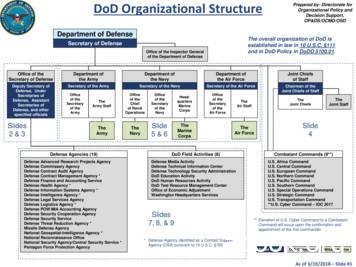PA WITS Prevention Agency
PA WITSPrevention AgencyAdministrator GuideApplies to:WITS Version 18.0 PA DDAPLast Updated May 21, 2018
Table of ContentsPart 1: System Requirements . iiInternet Browsers .iiPop-up Blocker .iiCustomer URL Links .iiPart 2: Staff Administration . 3Staff Member List . 3Staff Member Search. 4Types of Prevention Users . 5SCA Agency Administrator . 5Provider Agency Administrator . 5SCA Prevention Staff - Planning . 6SCA and Provider Prevention Staff - Implementation . 6Grant Access to Reports . 6How to Setup a New Staff Account . 7Create New Staff Member . 7Create User Account. 14Assign User Roles . 15Locking Staff Member Access . 16Troubleshooting . 18User Account Issues . 18How many login attempts are allowed? . 19Your Account is Already in Use . 19You Have Exceeded the Maximum Number of Log-in Attempts . 20Your Reset Credentials Link Has Expired . 21Part 3: PA WITS Support Structure.23Tier 1 Support: Agency Administrator at SCA or Provider . 23Tier 2 Support: DDAP, PA WITS Service Desk . 23Tier 3 Support: FEi Systems . 23PA WITS DDAPInternet Browsers i
Part 1: System RequirementsWITS is a web-based application accessed through an Internet (web) browser using Internet connection.Internet BrowsersWITS is compatible with up-to-date versions of most modern Internet browsers such as: Apple Safari Google Chrome Mozilla Firefox Windows Internet Explorer version 10 (recommended)Pop-up BlockerCertain features in WITS, such as Snapshot, will open in a separate browser window when selected. Make sure yourbrowser allows pop-ups from WITS.Customer URL LinksTraining Site: https://pa-training.witsweb.orgThe training site allows staff members to practice using the system before entering actual data in the production site.Please do not enter real client information in to the training site.Production Site: https://pa.witsweb.org/ii DDAPPA WITS DDAP
Part 2: Staff AdministrationAs Agency Administrator, your role is to create and manage staff. This means setting up new employees and giving themuser accounts that control their access to facilities and screens through role assignments, as well as resetting passwordsand troubleshooting login problems.Staff Member ListWhere: Agency Staff MembersTable 2-1: Staff Member System IconsDescriptionIconDescriptionAdd: Allows the user to add data to thepanel or section.Edit: Allows the user to edit information ona panel or section.Remove: Allows the user to deleteinformation in the panel or section.Lock: Allows the user to lock an item.History: Allows the user to view thechanges made on the current page.Panel View: Presents data in a panel bypanel view.Table View: Presents data in a tableformat.Export: Allows the user to export results.Column Selector: Allows the user toselect the columns that they would liketo view.Hover Text: When you hover over an itemor symbol text describing the item mayappear.IconFrom: IconDescriptionTo: 123Eye Icon: Allows the user to see protected informationhidden by dots. By hovering over the icon, they can nowsee the actual information contained within the field.Error Message: The error message is localized and isgenerated where the error occurred.Required Field: Has a red bar to the right of the field.User must enter data to save.Discretionary Field: Is not a mandatory field tocomplete the panel and will not affect the completionor saving of a record.PA WITS DDAPStaff Member List 3
IconDescriptionPages: Allows the user to page through all searchresults.Date Picker: Allows the user to pick a date from acalendar.Likert Scale: Presents information visually and allowsfor quick interpretation of the data.Collapsible Menu: The left-hand navigation menu iscollapsible in WITS on the Staff Member and SystemAccount screens. When it is collapsed, you will only seethe icon to the left. When it is un-collapsed, you will seethe entire left-hand navigation panel.Staff Member SearchWhere: Agency Staff MembersFrom the Staff Member Search screen, you can use the search bar to find existing staff members by searching for their firstname, last name, email address or User ID (the User ID is displayed in the column titled, “Identifier”).4PA WITS DDAP
Types of Prevention UsersAfter creating the New Staff Member and User Account (instructions below), roles can be granted to the staff member.When adding roles, it’s important to consider the type of data the individual staff member will be entering and what typeof information the individual needs access to within WITS. Staff Administrators can create PA WITS user accounts for theiragency’s staff members by following the instructions outlined in the section, “How to Setup a New Staff Account”.SCA Agency AdministratorAn Agency Administrator User Account has been created for your agency with the roles Staff Administrator, PreventionPlan (Full Access), SSRS Agency User and Can Grant/Revoke SSRS Roles. With these roles, the agency administratorcan create/manage staff members, run reports and troubleshoot prevention plan issues. For additional AgencyAdministrator Accounts or to inactivate an existing Agency Administrator Account, please contact the PA WITS ServiceDesk.Agency Oversight PermissionPA WITS provides agency oversight permission that would enable a user at the SCA to enter data on behalf of a contractedprovider. If an SCA requires access to create staff accounts or enter prevention services on behalf of a contracted provider(Direct Service Provider); the SCA Agency Administrator may contact the PA WITS Service Desk to request the agencyoversight permission.Provider Agency AdministratorAn Agency Administrator User Account has been created for your agency with the roles Staff Administrator and SSRSCross Agency Reader. With these roles, the agency administrator can create/manage staff members, run reports andtroubleshoot service entry issues with your staff. For additional Agency Administrator Accounts or to inactivate an existingAgency Administrator Account, please contact the PA WITS Service Desk.PA WITS DDAPTypes of Prevention Users 5
SCA Prevention Staff - PlanningThis User Account should be set up with the role Prevention Plan (Full Access). This role will allow users to create andsubmit Prevention Plans.SCA and Provider Prevention Staff - ImplementationThis account can be created for staff who will only be entering services for programs that are implemented. The UserAccount should be created with no roles assigned.Grant Access to ReportsPA WITS Reporting: What is SSRSPA WITS uses Microsoft SQL Server Reporting Services (SSRS) 2016 and Microsoft SQL Server 2016 Report Builder3.0 as the primary reporting and analytics tool for WITS. SSRS is a web-based application allowing the development,storage, and generation of user-generated reports on data collected directly in WITS, in real time.Users with SSRS roles will be able to view the SSRS Reports link located at the top right section in WITS. Clicking the SSRSReports link will then open SSRS Web Portal in a new browser tab.6PA WITS DDAP
Provider Report AccessPrevention Provider Agency Administrators have been granted access to reports in PA WITS. This includes the ability tosetup report subscriptions that allow you to automatically email reports to any staff member at your organization on adefined frequency (please see the PA WITS SSRS User Guide section “Report Subscriptions” for more details.) If reportsubscriptions do not meet the needs of your users, Agency Administrators may contact the PA WITS Service Desk torequest SSRS access for additional users at RA-DAPAWITS@pa.gov.SCA Report AccessPA WITS provides a robust reporting services web portal using Microsoft SQL Server Reporting Services (SSRS). SCAAgency Administrators can assign the SSRS Agency Reader or SSRS Agency User roles to staff that require access toreports in PA WITS. The SSRS Agency Reader role will allow users to run existing reports created by DDAP (recommendedrole). The SSRS Agency User role will provide additional permissions that allow your staff to create reports using ReportBuilder and make them available through the Web Portal. For more information about how to access, create or run reportsplease refer to the PA WITS SSRS User Guide.Example: County Staff with the ability to run reports (SSRS Agency Reader).How to Setup a New Staff AccountWhere: Agency Staff MembersCreate New Staff Member1.On the left menu, click Agency, and then click Staff Members.PA WITS DDAPHow to Setup a New Staff Account 7
2.Click the Create New Staff Member button.Figure 2-1: Staff Member screen3.On the Create New Staff Member screen, complete at least the required fields. Required fields are indicated by a redbar to the right of the field.Table 2-2: Create New Staff Member fieldsField8DescriptionPrefixOptional field.FirstType the staff member’s first name.PreferredOptional field. Type the staff member’s preferred first name.MiddleOptional field.LastType the staff member’s last name.SuffixOptional field.GenderSelect the staff member’s gender from the drop-down list.PA WITS DDAP
Figure 2-2: Create New Staff Member screen4.Click Create. Note: The Create button will only appear when all the required fields have been completed.PA WITS DDAPHow to Setup a New Staff Account 9
Completion Requirements5.On the right side, point to the Completion Requirements. These completion requirements can be entered in anyorder.Add Email Address6.Click Add Email Address. This will open the Contact Information panel.Figure 2-3: Completion Requirements, Add Email Address7.10On the Contact Information panel, type the staff member’s email address, check the Primary box and then clickSave.PA WITS DDAP
Add Employment Start Date8.On the right side, point to the Completion Requirements and then click Add Employment Start Date. This willopen the Employment Profile panel.9.On the Employment Panel, in the Employment Date Range field, enter the employee’s start date or use the calendarto select the start date. Stay on the Employment Panel.Figure 2-4: Employment Profile panel, Employee Date Range fieldPA WITS DDAPHow to Setup a New Staff Account 11
Add Staff Member Type10. On the Employment Profile panel, in the Staff Member Type field, select an option from the drop-down list or searchfor a value.Figure 2-5: Employment Profile panel, Staff Member Type field11. On the Employment Profile panel, click Save.Add Facility AssignmentPA WITS requires each staff be assigned to at least one facility so that a user context can be set when logging into thesystem. If the user is not assigned a Facility, the user will receive an error when attempting to add a strategy under strategyimplementation and will be unable to enter services.12. Point to the Additional items section, and then click Add Facility Assignment.12PA WITS DDAP
Figure 2-6: Additional Items section, Add Facility Assignment13. In the Facility Assignments section:a.For SCAs: click on the first available ATOD Prevention Facility (only select one Facility). If your organizationis a joinder, assign the ATOD Prevention facility for the county that is the first county in your SCA Agency’sname (only select one Facility).b.For Providers: click on the only available Facility (will be the same as your agency name).14. Select the Effective Date.Figure 2-7: Facility Assignments panel15. Click Save.PA WITS DDAPHow to Setup a New Staff Account 13
Create User AccountOnce items in the Completed Requirements sections have been met for a Staff Member, a user account can be created forthe staff member. The user account will allow the staff member to log into WITS and perform various functions based onthe roles granted to their user account.16. In the User Account panel, click Add Account.Figure 2-8: User Account panel, Add Account17. In the User ID field, type the staff member’s login name. Note: User ID must be unique for each staff member.18. In the Email Address field, type the staff member’s email address. Note: WITS will send important login informationusing the email address provided in this section.Figure 2-9: User Account panel, required fields19. Click Create Account. Now proceed to the Assign User Roles section.14PA WITS DDAP
Assign User RolesManage Roles Screen: User InterfaceThere are two panels on the Manage Roles screen. The left panel displays a list of Available Roles, while the right paneldisplays a list of Assigned Roles.20. In the User Account panel, click Manage roles.Figure 2-10: User Account panel, Manage Roles link21. Use the Search bar to type the name of a role, or scroll through the list to find the correct role(s).PA WITS DDAPHow to Setup a New Staff Account 15
22. To add a role, click the green plus sign. To remove a role, click the red minus sign. If you are unsure what role youshould assign to the staff member, please refer to the section in this guide titled “Types of Prevention Users”.23. When finished assigning roles, click I am done.24. Click Done Editing25. The staff member will receive an account activation email from noreply@witsweb.org. The user must click on the linkin the account activation email to set their credentials within 24 hours. If the user does not set their credentials within24 hours the account activation link will expire; if a user’s link has expired see the subsection below titled “Your ResetCredentials Link Has Expired”.Locking Staff Member AccessWhen a user’s access to the system needs to be taken away for any reason, the Staff Administrator can “Lock” a useraccount. The Staff Administrator can reach the Lock Agency Access action in 2 ways.26. From the Staff Member Search Screen, you can select the Lock Agency Access action from the list screen for the staffperson you wish to lock.16PA WITS DDAP
27. From within a Staff Member Workspace, the Staff Administrator can Edit the workspace and use the User Accountpanel to select the Lock Agency Access action.28. When you select Lock Agency Access action you are required to enter a Lock Reason. Enter a reason and click Lock.29. When you click Lock, the user will get Lock Agency Access was successful message at the top of the workspace.30. This staff member can no longer gain access to PA-WITS.31. If for some reason, you want to release this lock, a Staff Administrator can get to the Release Agency Lock from theStaff Member Search screen or use the Staff Member Workspace User Account panel to Release Agency Lock.PA WITS DDAPLocking Staff Member Access 17
32. Release Lock window displays the Lock Reason that was entered in red, Staff Administrator can select the ReleaseLock action.33. When you click Release Lock, the user will get Release Agency Lock was successful message at the top of theworkspace.Figure 2-11: Release Agency LockTroubleshootingUser Account Issues18 How many
An Agency Administrator User Account has been created for your agency with the roles Staff Administrator and SSRS Cross Agency Reader. With these roles, the agency administrator can create/manage staff members, run reports and troubleshoot service entry issues with your staff. For additional Agency Administrator Accounts or to inactivate an .
PA Department of Drug and Alcohol Programs Getting Started in the PA WITS SOR Module / GPRA Tool Data Collection September 10, 2019 DDAP Presenters . - Work with PA WITS Service Desk to resolve system defects or availability issues PA WITS Support Structure 11. PA WITS SOR Workflow 12.
December 16-18, 2018, Santa Clara, CA, USA 2 Welcome Message Page 3 Conference Committee Page 5 Keynote Speakers Page 8 Program Committee Page 10 also encourage research that can change the way Program Page 17 Sponsors Page 26 WITS 2018 December 16-18 CA, USA About WITS WITS was conceptualized in 1991 by Dr. Richard
Wits TCSE Vision The TCSE supports the Wits Vision 2022 Strategic Framework by becoming the leading Systems Centre in Africa to address the complex needs of our transforming society. Wits TCSE Mission Our mission is to develop capability in Systems through education, research and engagement through projects with industry.
questionnaire (BQ) online platform at the University of the Witwatersrand (Wits), Johannesburg, commonly known as the Wits Student BQ, as well as some of the lessons learned in this regard. University Context Wits is a research‑intensive university located in the centre of the Johannesburg metropole, the economic hub of SA.
www.african-excellence.de DAAD South Africa Information Centre Johannesburg SH 3151, Third Floor, Senate House Wits University Po Box 269, Wits, 2050 Tel. 27 (0)11 717 9334 Fax. 27 (0)11 717 9335 Fax to email: 27 (0)86 295 3175 Email: daad@wits.ac.za Studying in Germany Information for students in South Africa
Defense Advanced Research Projects Agency. Defense Commissary Agency. Defense Contract Audit Agency. Defense Contract Management Agency * Defense Finance and Accounting Service. Defense Health Agency * Defense Information Systems Agency * Defense Intelligence Agency * Defense Legal Services Agency. Defense Logistics Agency * Defense POW/MIA .
to enter SAP liaison services into WITS (e.g. IOM category and population to use for each service code.) DDAP Prevention Program Listing Prevention Staff Handbook (Handbook was developed for prevention staff at SCAs or other ATOD prevention provider agencies. Content may not be relevant or applicable to staff or
ARCHITECTURAL DESIGN STANDARDS These ARC Guidelines or Architectural Design Standards are intended as an overview of the design and construction process to be followed at Gran Paradiso. Other architectural requirements and restrictions on the use of your Lot are contained in the Declaration of Covenants, Conditions and Restrictions for Gran Paradiso, recorded in the public records of Sarasota .