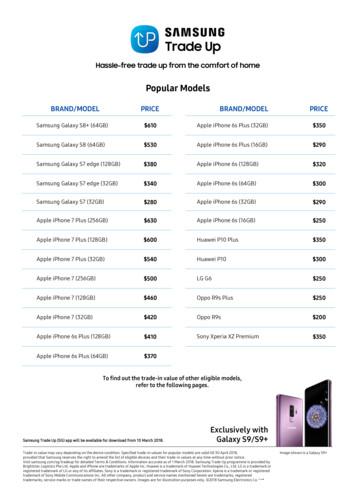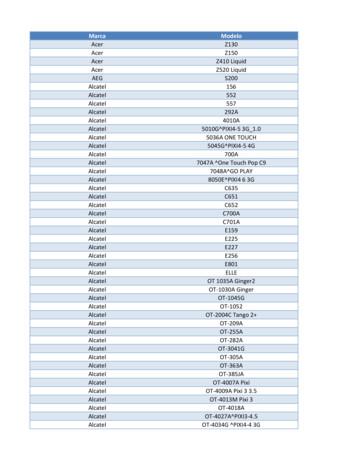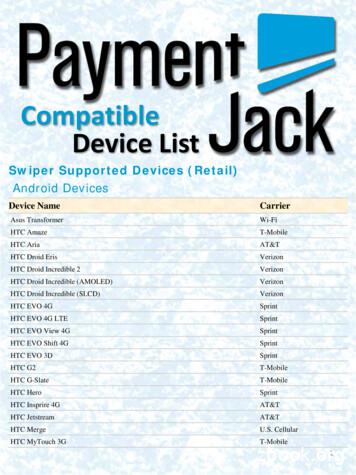Samsung Galaxy Note 5 N920R6 User Manual - Cellcom
SMART PHONEUser ManualPlease read this manual before operating your deviceand keep it for future reference.
Legal NoticesDisclaimer of Warranties;Exclusion of LiabilityWarning: This product contains chemicals known tothe State of California to cause cancer, birth defects,or other reproductive harm. For more information,please call 1-800-SAMSUNG (726-7864).EXCEPT AS SET FORTH IN THE EXPRESSWARRANTY CONTAINED ON THE WARRANTYPAGE ENCLOSED WITH THE PRODUCT, THEPURCHASER TAKES THE PRODUCT “AS IS”, ANDSAMSUNG MAKES NO EXPRESS OR IMPLIEDWARRANTY OF ANY KIND WHATSOEVER WITHRESPECT TO THE PRODUCT, INCLUDING BUTNOT LIMITED TO THE MERCHANTABILITY OF THEPRODUCT OR ITS FITNESS FOR ANY PARTICULARPURPOSE OR USE; THE DESIGN, CONDITION ORQUALITY OF THE PRODUCT; THE PERFORMANCEOF THE PRODUCT; THE WORKMANSHIP OF THEPRODUCT OR THE COMPONENTS CONTAINEDTHEREIN; OR COMPLIANCE OF THE PRODUCTWITH THE REQUIREMENTS OF ANY LAW, RULE,SPECIFICATION OR CONTRACT PERTAININGTHERETO. NOTHING CONTAINED IN THEINSTRUCTION MANUAL SHALL BE CONSTRUEDTO CREATE AN EXPRESS OR IMPLIED WARRANTYOF ANY KIND WHATSOEVER WITH RESPECT TOTHE PRODUCT. IN ADDITION, SAMSUNG SHALLNOT BE LIABLE FOR ANY DAMAGES OF ANY KINDRESULTING FROM THE PURCHASE OR USE OFTHE PRODUCT OR ARISING FROM THE BREACHOF THE EXPRESS WARRANTY, INCLUDINGINCIDENTAL, SPECIAL OR CONSEQUENTIALDAMAGES, OR LOSS OF ANTICIPATED PROFITSOR BENEFITS.Intellectual PropertyAll Intellectual Property, as defined below, ownedby or which is otherwise the property of Samsungor its respective suppliers relating to the SAMSUNGPhone, including but not limited to, accessories,parts, or software relating there to (the “PhoneSystem”), is proprietary to Samsung and protectedunder federal laws, state laws, and internationaltreaty provisions. Intellectual Property includes,but is not limited to, inventions (patentable orunpatentable), patents, trade secrets, copyrights,software, computer programs, and relateddocumentation and other works of authorship. Youmay not infringe or otherwise violate the rightssecured by the Intellectual Property. Moreover,you agree that you will not (and will not attemptto) modify, prepare derivative works of, reverseengineer, decompile, disassemble, or otherwiseattempt to create source code from the software.No title to or ownership in the Intellectual Propertyis transferred to you. All applicable rights of theIntellectual Property shall remain with SAMSUNGand its suppliers.Open Source SoftwareSome software components of this productincorporate source code covered under GNUGeneral Public License (GPL), GNU LesserGeneral Public License (LGPL), OpenSSL License,BSD License and other open source licenses.To obtain the source code covered under theopen source licenses, please visit:opensource.samsung.comLegal NoticesModification of SoftwareSAMSUNG IS NOT LIABLE FOR PERFORMANCEISSUES OR INCOMPATIBILITIES CAUSED BYYOUR EDITING OF REGISTRY SETTINGS, ORYOUR MODIFICATION OF OPERATING SYSTEMSOFTWARE.USING CUSTOM OPERATING SYSTEM SOFTWAREMAY CAUSE YOUR DEVICE AND APPLICATIONSTO WORK IMPROPERLY. YOUR CARRIER MAYNOT PERMIT USERS TO DOWNLOAD CERTAINSOFTWARE, SUCH AS CUSTOM OS.iLRA N920R6 UM EN TN OJ2 102315 FINAL
Samsung KNOXmicroSD and the microSD logo are Trademarks ofthe SD Card Association.Samsung Knox is Samsung’s security platform andis a mark for a Samsung device tested for securitywith enterprise use in mind. Additional licensing feemay be required. For more information about Knox,please refer to: samsung.com/us/knox [030115]Google, the Google logo, Android, the Android logo,Google Play, Gmail, Google Maps, Google Music,Google Now, Chrome, Google Hangouts, Picasa,YouTube, and other marks are trademarks of GoogleInc.Samsung Electronics America(SEA), Inc.Wi-Fi is a registered trademark of theWireless Fidelity Alliance, Inc.Address:85 Challenger RoadRidgefield Park,New Jersey 07660Legal InformationPhone:1-800-SAMSUNG (726-7864)READ THIS INFORMATION BEFORE USING YOURMOBILE DEVICE.LTE is a trademark of ETSI.Important legal information can be accessed inwriting on the mobile device or at samsung.comSamsung Limited Warranty - This product iscovered under the applicable Samsung LimitedWarranty including its dispute resolutionprocedure.Internet Address:samsung.com 2015 Samsung Electronics America, Inc.Samsung, KNOX, Samsung Galaxy, Multi Window,S Pen, S Health, S Voice, and Samsung Milk Musicare all trademarks of Samsung Electronics Co., Ltd.Full written terms and detailed information aboutthe warranty and obtaining service are availableon the device at: Settings About device LegalInformation Samsung legal or you may accessthe online version of the Health/Safety and Warrantyguide for your device at:Note: Screen images are simulated. Appearance ofdevice may vary.Do you have questions about yourSamsung Mobile r 24 hour information and assistance, we offera new FAQ/ARS System (Automated ResponseSystem) at: Phone-HSGuide-SPThe online version of the End User LicensingAgreement for your device can be found online at:samsung.com/us/Legal/SamsungLegal-EULA4The actual available capacity of the internal memoryis less than the specified capacity because theoperating system and default applications occupypart of the memory. The available capacity maychange when you upgrade the device.Nuance , VSuite , T9 Text Input, and the Nuancelogo are trademarks or registered trademarks ofNuance Communications, Inc., or its affiliates in theUnited States and/or other countries.The Bluetooth word mark, figure mark (stylized “BDesign”), and combination mark (Bluetooth wordmark and “B Design”) are registered trademarks andare wholly owned by the Bluetooth SIG.Legal Noticesii
Location of Legal Information on the device:Health and Safety InformationSettings About device Legal information Samsung legal Health and SafetyWarrantySettings About device Legal information Samsung legal WarrantyEnd User License Agreement (EULA)Settings About device Legal information Samsung legal End User License AgreementLegal Noticesiii
Table of ContentsGetting Started.1Email. 53Front View .2Back View.3Assemble Your Device .4Set Up Your Device .6Set Up Accounts on Your Device.7Galaxy Apps . 55Gallery . 56Internet . 58Messages . 60Music Player . 62My Files . 64Know Your Device .8S Health . 66Home Screen .9Status Bar . 12Navigation. 13S Pen . 15Air Command. 17Notification Panel . 20Multi Window. 22Enter Text . 24S Note . 67S Voice . 69Samsung Pay . 70Scrapbook . 71Video Player . 72Voice Recorder . 74Settings . 75How to Use Settings . 76Calling . 26Wi-Fi . 77Phone Screen . 27Make and Answer Calls . 29Speed Dial . 32Emergency Calls . 33Set Up and Access Voicemail . 34Bluetooth. 79Airplane Mode . 81Mobile Hotspot and Tethering. 82Data Usage . 84NFC and Payment . 85Applications . 35More Connection Settings . 86Apps List . 36Google Apps . 38Additional Apps . 40Calculator . 41Calendar . 42Camera and Video. 44Clock . 48Contacts. 50Sound and Notification. 88Table of ContentsDisplay . 91S Pen Settings . 93Motions and Gestures . 94Applications Settings . 95Wallpaper. 97Themes . 98Lock Screen and Security . 99iv
Privacy and Safety .103Easy Mode .105Accessibility .106Accounts .108Backup and Reset .109Language and Input .110Battery .113Storage.114Date and Time .115Help .116About Device .117System Updates .118Table of Contentsv
Getting StartedLearn about your mobiledevice hardware, assemblyprocedures, and how toget started using your newdevice.
Front ViewProximity sensorEarpieceStatus lightFront cameraVolume keysPower keyBackRecentHome key/Finger scanner Earpiece: Listen to a call. Front camera: Take self-portraits and record Recent: Display recent apps, view theMulti window tray or touch and hold for Homescreen options.videos of yourself. Volume keys: Adjust the volume of your device’s Power key: Lock or wake up the screen.sounds and audio.Press and hold to turn the device off or restartit, or for quick access to Airplane mode andEmergency mode. Status light: Display a red light when charging orthe battery is low, a blue light when a notificationhas arrived or you are voice recording, and agreen light when fully charged. Back: Return to the previous screen or close adialog box, menu, or keyboard. Proximity sensor: Detect the presence of objects Home key/Finger scanner: Return to the Homenear the device.screen. Activate the Fingerprint security feature.Getting Started2Front View
Back ViewSIM trayMicrophoneRear cameraFlashHeart rate sensorS PenHeadset jackMicrophoneUSB charger/Accessory portSpeaker SIM tray: Store the SIM card. For more USB charger/Accessory port: Connect theinformation, see Install the SIM Card.Charger/USB cable (included) and other optionalaccessories (not included). Flash: Illuminate subjects in low-light Speaker: Play music and other sounds. Microphone: Record audio and detects voiceenvironments when taking a photo or recordingvideo. Heart rate sensor: Measure your heart rate viacommands.your fingertip when using the S Health app. S Pen: A stylus that assists you in performingHeadset jack: Connect an optional headset.various functions. Rear camera: Take pictures and record videos.Getting Started3Back View
Assemble Your DeviceCharge the BatteryThis section helps you toassemble your device.Note: For fastest charging times, use the AdaptiveFast Charging charger that came with your phone.This charger provides faster charging only whenconnected to devices that support AdaptiveFast Charging.Install the SIM CardWhen you subscribe to a cellular network, you areprovided with a plug-in SIM card. During activation,your SIM card will be loaded with your subscriptiondetails, such as your PIN, available optionalservices, and other features.Note: This device is also compatible withSamsung-approved wireless chargingdevices--sold separately.Caution: Use only Samsung-approved chargingdevices. Samsung accessories are designed tomaximize battery life. Using other accessories mayinvalidate your warranty and may cause damage.Warning: Please be careful when handling the SIMcard to avoid damaging it. Keep all SIM cards out ofreach of small children.1. Insert the USB cable into the port.Caution: Exercise care when using the metallicremoval tool to eject the internal SIM card slot.2. Connect the USB cable to the charging head,and then plug the charging head into a standardoutlet.1. Insert the SIM removal tool into the hole on theSIM tray, and push until the tray pops out.3. When charging is complete, unplug the charginghead from the outlet and remove the USB cablefrom the device.2. Place the SIM card on the tray, and slide the trayback into the slot. Make sure that the card’s gold contacts facedown into the device and that the card ispositioned as shown.Caution: If the card is not inserted correctly, thedevice will not detect the SIM card. Re-orient thecard and place it back into the slot if the SIM isnot detected.Getting Started4Assemble Your Device
When to Charge the BatteryWhen the battery is weak and only a few minutes ofoperation remain, the device sounds a warning toneat regular intervals.In this condition, your device conserves itsremaining battery power by dimming the screen.When the battery level becomes too low, the deviceautomatically turns off. For a quick check of your battery level, view thebattery charge indicator located in the upperright corner of your device’s display. A solidcolor ( ) indicates a full charge.You can also choose to display a percentagevalue. Viewing a percentage value can providea better idea of the remaining charge on thebattery. For more information, see Battery.Getting Started5Assemble Your Device
Set Up Your DeviceTurn Your Device On or OffSecure Your DeviceTurn the Device OnUse your device’s screen lock features to secureyour device. Press and hold the Power key until the devicestarts up.Lock the DeviceTurn the Device OffBy default, the device locks automatically when thescreen times out.1. Press and hold the Power key until theDevice options menu displays. To lock the device, press the Power key.2. Tap Power off.Unlock the DeviceReset the DeviceThe default Screen lock on your device is Swipe.Should your device stop responding to taps orfinger gestures and you are unable to turn it off,you can reset your device. To unlock your device, press the Power key orHome key, and then drag your finger across thescreen. Press and hold the Power key and theVolume Down key at the same time formore than seven seconds.Set Up a Secure Screen LockThe default Screen lock is Swipe which offers nosecurity. To choose a more secure screen lock, seeScreen Lock Type.Configure Your PhoneWhen you first turn on your phone, you will need toset up a few things.1. As each screen is displayed, follow the promptson each screen to set up that particular feature.2. Tap NEXT, SKIP, or LATER to progress to thenext screen.Note: Voice Assistant provides voice promptsand descriptions of on-screen items to improveaccessibility. During setup, you can enable or disableVoice Assistant by pressing the Home key quicklythree times (triple-press).Getting Started6Set Up Your Device
Set Up Accounts on Your DeviceGoogle AccountSamsung AccountYour new device uses your Google Account tofully utilize its Android features, including Gmail,Google Hangouts, and the Google Play store.Create a Samsung account, for access to Samsungcontent and apps on your device. When you turn onyour device for the first time, set up your existingSamsung account, or create a new Samsungaccount.When you turn on your device for the first time, setup your existing Google Account, or create a newGoogle Account.– or –– or –To create a new Samsung account or set up yourSamsung account on your device at any time,use Accounts settings. For more information,see Accounts.To create a new Google Account or set up yourGoogle Account on your device at any time,use Accounts settings. For more information,see Accounts. From a Home screen, tapApps Settings Accounts Add account Samsung account. From a Home screen, tapApps Settings Accounts Add account Google.Getting Started7Set Up Accounts on Your Device
Know Your DeviceLearn some of the keyfeatures of your mobiledevice, including thescreens and icons, as wellas how to navigate thedevice and enter text usingthe keyboard.Warning: Please note that a touch screenresponds best to a light touch from the padof your finger or a capacitive stylus. Usingexcessive force or a metallic object whenpressing on the touch screen may damage thetempered glass surface and void the warranty.
Home ScreenStatus iconsNotification iconsStatus barWidgetApps folderHome screen indicatorApps listApp shortcuts Status icons: Display information about the App shortcuts: Shortcuts to your favoritedevice, such as the network signal strength,battery level, the time, and more. applications. Home screen indicator: Indicates whichStatus bar: Displays device status icons (right)and notification icons (left).Home screen is presently displayed. Swipe acrossthe screen to the right to open Flipboard Briefing. Apps folder: For your convenience, there are Widget: Self-contained application that runs onseveral applications that are grouped into a folderon the main Home screen. the Home screen (not shortcuts). Notification icons: Display new messages andApps list: Allows quick access to all of yourapplications.Know Your Deviceemails, notifications, available software updates,and more.9Home Screen
WallpapersThe Home screen is the startingpoint for using your device.Change the look of the Home and Lock screenswith wallpaper. You can display a favorite picture orchoose from preloaded wallpapers.Customize your Home screen by adding applicationshortcuts, widgets, folders, and using wallpapers. Touch and hold an empty space on the screen,and then tap Wallpapers.To access Home Screen Manager:For more information, see Wallpaper in Settings. From a Home screen, pinch the screen.– or –To access Wallpaper settings:Touch and hold an empty space on the screen. From a Home screen, tapSettings Wallpaper.Manage Home ScreensWidgetsYour device comes with multiple Home screens tohold apps and widgets. You can rearrange the Homescreens in a different order.Widgets are self-contained apps that run on aH
Disclaimer of Warranties; Exclusion of Liability EXCEPT AS SET FORTH IN THE EXPRESS WARRANTY CONTAINED ON THE WARRANTY . 2015 Samsung Electronics America, Inc. Samsung, KNOX, Samsung Galaxy, Multi Window, S Pen, S Health, S Voice, and Samsung Milk Music
Samsung Galaxy S6 (32GB) 100 Samsung Galaxy S5 60 Samsung Galaxy A9 Pro 250 Samsung Galaxy A8 100 Samsung Galaxy A7 2017 200 Samsung Galaxy A7 2016 130 Samsung Galaxy A7 50 Samsung Galaxy A5 2017 150 Samsung Galaxy A5 2016 100 Samsung Galaxy A5 50 Samsung Galaxy A3 2016 80 Samsung Galaxy
4. Samsung Galaxy Watch Active User Manual Samsung Galaxy Watch Active User Manual - Download [optimized]Samsung Galaxy. 5. Samsung Galaxy Watch Active User Manual Samsung Galaxy Watch Active User Manual - Download [optimized]Samsung Galaxy. 6. SAMSUNG Galaxy Watch Active User Manual Samsung Galaxy Watch Active Quick Start Guide 1 .
Samsung SGH-D807 Samsung SGH-D900 Samsung SGH-E215L Samsung SGH-E251L Samsung SGH-E256 Samsung SGH-E316 Samsung SGH-E356 Samsung SGH-E376 Samsung SGH-E496 Samsung SGH-E608 Samsung SGH-E630 Samsung SGH-E720 Samsung SGH-E736. Marca Modelo Samsung SGH-E786 Samsung SGH-E906 Samsung SGH-F250L Samsung SGH
Samsung Galaxy S4 Active with LTE Samsung Galaxy Note LTE / Note II LTE / Note 3 LTE Samsung Galaxy ACE 3 LTE Samsung Galaxy Note 10.1 LTE / Note 8.0 with LTE Samsung Galaxy Mega 6.3 with LTE . 5 Samsung Galaxy Tab 3 10.1 LTE / Tab 3 7.0 LTE Sony Xperia V / Z / SP / Z Ultra / Z1
Samsung Galaxy Note 10.1 Fast-charge most smartphones & tablets, such as: Nexus 7 Nexus 5 iPhone Samsung Galaxy S 5 Samsung Galaxy Note 10.1 Microsoft Surface Pro 2 Samsung Galaxy Note 4 Microsoft Surface RT Samsung Galaxy S5 Acer Iconia W700P-6821 Samsung Galaxy S4 Windo
Samsung Galaxy SIII 10.7 hours of talk time Samsung Galaxy S4 12.9 hours of talk time Samsung Galaxy S5 11.5 hours of talk time Samsung Galaxy Note II 4.2 hours of video playing Samsung Galaxy Tab II 2.8 hours of video playing Samsung Galaxy Ta b III 2.4 hours of
Verizon . Samsung Epic 4G (Galaxy S) Sprint . Samsung Exhibit 2 : T-Mobile . Samsung Exhilarate : AT&T . Samsung Fascinate (Galaxy S) Verizon . Samsung Fascinate (Galaxy S) C-Spire . 3 . 4 . Device Name. Carrier. Samsung Galaxy Note . AT&T . Samsung Galaxy S 2 . U.S. Cellu
User Manuals Simplified. SAMSUNG Galaxy A11 User Guide August 3, 2021September 6, 2022 Leave a comment on SAMSUNG Galaxy A11 User Guide Home » Samsung » SAMSUNG Galaxy A11 User Guide Document Contents hide 1 SAMSUNG Galaxy A11 2 Getting to know your Galaxy A11 3 Phone setup 3.1 Inserting a SIM/microSD card 4 Touch screen 4.1 Personalize