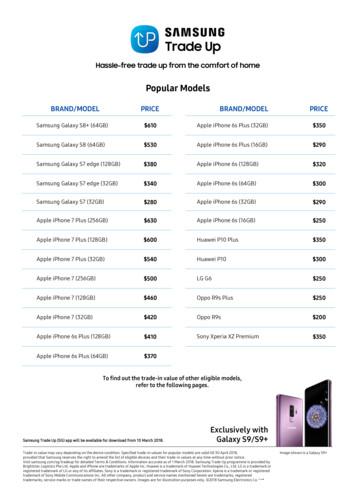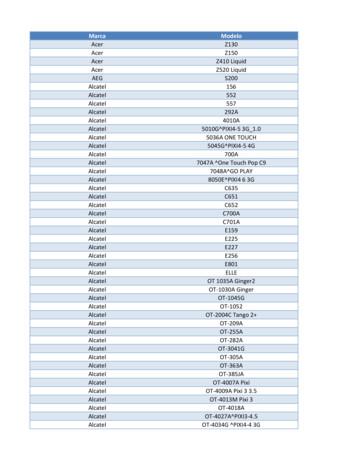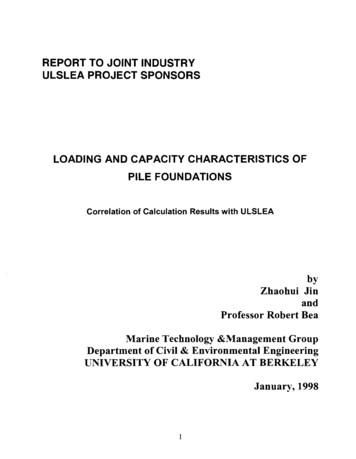SAMSUNG Galaxy A11 User Guide - Manuals
Skip to content Manuals User Manuals Simplified. SAMSUNG Galaxy A11 User Guide August 3, 2021September 6, 2022 Leave a comment on SAMSUNG Galaxy A11 User Guide Home » Samsung » SAMSUNG Galaxy A11 User Guide Document Contents hide 1 SAMSUNG Galaxy A11 2 Getting to know your Galaxy A11 3 Phone setup 3.1 Inserting a SIM/microSD card 4 Touch screen 4.1 Personalize 5 Calls and voicemail 6 Messages 6.1 Email 7 Camera & video 8 FAQS 9 VIDEO 10 Documents / Resources 10.1 References 10.2 Related Manuals / Resources SAMSUNG Galaxy A11
SAMSUNG Galaxy A11 User Guide Getting to know your Galaxy A11 Phone setup Inserting a SIM/microSD card 1. Use the tool to open the SIM/microSD card tray.
2. Place the SIM card and the optional microSD card (sold separately) into the tray with the gold contacts facing down. 3. Before turning on your phone, charge it fully. and drag the Notification bar down and tap Power Power off. Power your phone off Touch Use only charging devices and batteries approved by Samsung. Samsung accessories are designed for your device to maximize battery life. Using other accessories may invalidate your warranty and may cause damage. Bixby Home Bixby Home allows you to quickly set reminders, create voice dictation, search and access content on your phone and on the Internet. To launch Bixby Home, from the Home screen swipe right and follow the prompts. For more
information visit samsung.com/us/ explore/bixby. Touch screen Navigating your phone From the Home screen, swipe up or down to access Apps. Tap Recent to view recently viewed apps. Tap Back to return to the previous screen. Tap Home at any time to return to the main Home screen. Press and hold to launch Google Assistant. Notification panel Get quick access to alerts, including new messages, emails, and software updates. Touch and drag the Notification bar down to see the Notification panel. Swipe down to display additional Quick settings. Swipe right to clear individual notifications, or tap Clear to clear all notifications.
Personalize Tap and hold a blank space on a home screen to personalize: Wallpaper: Change the look of the Home and Lock screens with a variety of wallpapers. Themes: Change the look for system screens and icons. Widgets: Quickly drag a widget to an empty space on a Home screen for quick access to applications. To move a widget, hold and drag it to a new location. To delete a widget, touch and hold it, and then tap Remove from Home. Home screen settings: Customize the look of the Home screen. To add a Home screen, scroll to the right (a screen is displayed with a plus sign) and tap . To delete a Home screen, touch and hold the screen, and then tap. Calls and voicemail HD Voice capable
Enjoy crystal clear conversations with HD Voice! Make a call 1. From the home screen, tap Phone . 2. Select an option to place a call: Keypad: Manually enter telephone number. Recents: Return or retry a previous call. Contacts: Call from your address book. Call waiting To answer a new call while you have a call in progress: Touch and slide in any direction and tap an option. Check voicemail 1. From the home screen, tap Phone .
2. Tap Voicemail . To experience Cricket HD Voice, both callers must have a compatible HD Voice capable smartphone and make the call over Cricket’s LTE Network or a compatible network. Cricket’s LTE coverage is not equivalent to its overall network coverage. HD Voice calls made on a compatible device and on the LTE network may not experience an HD Voice connection at times of network congestion. Other carriers’ networks may interoperate with Cricket’s LTE network to support an HD Voice call. Messages Send a message 1. From the Home screen, tap Messages New message . 2. Enter a phone number or contact name in the Recipient field. 3. Tap Enter message and enter your text or touch and hold to create an audio message. Tap to attach an image from the Gallery, capture an image or record a video. Tap for more attachment options Tap to toggle Tap to add an emoticon Tap to add a sticker Tap to add a GIF Tap for speech to text
4. Tap to send the message Please don’t text and drive. Email Email setup 1. From the home screen, swipe up for Apps, and then tap the Google folder Gmail . 2. Tap Got It Add an email address and follow the prompts to setup. Create and send an email message 1. 2. 3. 4. From the home screen, swipe up for Apps, and then tap the Google folder Gmail . In the top right, tap your profile picture to switch between accounts. Tap Compose and enter your content. Tap to add attachments.
5. Tap to send message. Useful apps These services make using Cricket even better and easier! myCricket: Access billing, make a quick payment, view usage and access support from the palm of your hand. Visual Voicemail: Quickly view, access and play back your voicemail messages, easily save important numbers to your Favorites lists and respond to messages by calling back or texting. theSCOOP: Get news, local weather, sports scores, entertainment and more right to your phone. Samsung Members: Get expert support, community connections, insider tips & exclusive perks. Visit Samsung.com/us/support/owners/app/Samsung-members for more information. Camera & video Take a picture From the Home screen, tap Camera . Tap to take a photo. Pinch to zoom in or out. Tap or swipe up to take selfies.
Swipe right or left to select a shooting mode. Record a video From the Home screen, tap Camera , then swipe left for VIDEO. Tap to start recording. Tap or swipe up to record selfies. Tap to capture a picture while recording. Tap to pause recording. Tap to end recording. Share a Picture or Video 1. After taking a picture, tap the Image viewer at the bottom of the screen. 2. Select the photo or video you want to share, and then tap Share . 3. Select the desired option to share your photo or video and follow the prompts. Note: Press the Power key twice to quickly launch the camera app. More information On the web Detailed support information, including device specifications and full user manual, are available at www.cricketwireless.com/support/devices. On the phone Call Customer Care at 1-855-246-2461 or Dial 611 from your phone Accessories Cricket offers a full line of accessories. Visit cricketwireless.com/shop/accessories or your local Cricket retailer. FAQS Will this phone work with Mint mobile? Yes. What is best charger block for samsung Galaxy A03s. I recently purchase a phone from cricket but it did not
came with charger block? we always want you to have the best experience with our products, as such we would recommend that you use a Samsung charger block that is 7.75W or higher. Will this phone work in costa rica (latin america)? i see description reads “us version” which is confusing me. It’s International Unlocked just buy a SIM in whichever country and install it. Does this a03s cell phone have nfc feature/option ? A13 has NFC option Does a03s come with charger block and/or usb? thank you It has a charger that uses a standard usb/electrical option. Is fingerprint scanner an option? I can use a pin code instead? ask because disabled with ltd dexterity. On the A13 5G, you can use thumbprint, PIN or facial recognition Thumbprint is very convenient as it is part of the power button Can this be used with straight talk? Yes it can be , make sure your sim card fits or go Walmart and buy the kit Does it work for T-Mobile? Yes. Works fine. Can this phone connect to 4g network? Yes it does Will work with straight talk works here in usa? Yes Would like to use as a tablet/music player. is it necessary to have cell service to use the wifi? All of my old cell phones work with Wi-Fi even without cell service. Removable battery? A13 5G does not have a removable battery What is the correct spec for the charger? Mine came with a cord but no charger plug! No specs on it either. all of the Samsung Galaxy Phones are designed to work with any of our fast chargers. Samsung screwed people. no wall charger with phone and no usb cord to plug in. never again. i need usb cord for this. where do i get one? USB-C I got chord but no wall adapter. All Companies are starting to do that. Can you tell me what’s the imei when i buy this phone as xfinity mobile needs to confirm if it will work in its network? The Imei number is clearly printed on the outside of the box Es 5 g? The A13 5G is 5G as well as 4G LTE.
VIDEO 00:00 00:00 fault.jobtemplate.mp4.4802.mp4 SAMSUNG Galaxy A11 www.samsung.com Documents / Resources SAMSUNG Galaxy A11 [pdf] User Guide SAMSUNG, Galaxy A11, Cricket References Cell Phone Accessories: Cases, Chargers & More Cricket Wireless Support Home Official Samsung Support US Close Close cricketwireless.com/support/devices Samsung US Mobile TV Home Electronics Home Appliances Samsung US Related Manuals / Resources Samsung Galaxy Watch User Manual Samsung Galaxy Watch User Manual - Optimized PDF Samsung Galaxy Watch User Manual - Original PDF Samsung Galaxy Watch3 User Manual Samsung Galaxy Watch3 User Manual - Optimized PDF Samsung Galaxy Watch3 User Manual - Original PDF SAMSUNG Galaxy A01 User Guide SAMSUNG Galaxy A01 User Guide Samsung Care Samsung Premium Care Pick the time and place and a team SAMSUNG LED Monitor User Guide QUICK SETUP GUIDE Leave a comment
Your email address will not be published. Required fields are marked * Comment * Name Email Website Save my name, email, and website in this browser for the next time I comment. Post Comment Manuals , home privacy
User Manuals Simplified. SAMSUNG Galaxy A11 User Guide August 3, 2021September 6, 2022 Leave a comment on SAMSUNG Galaxy A11 User Guide Home » Samsung » SAMSUNG Galaxy A11 User Guide Document Contents hide 1 SAMSUNG Galaxy A11 2 Getting to know your Galaxy A11 3 Phone setup 3.1 Inserting a SIM/microSD card 4 Touch screen 4.1 Personalize
Samsung Galaxy S6 (32GB) 100 Samsung Galaxy S5 60 Samsung Galaxy A9 Pro 250 Samsung Galaxy A8 100 Samsung Galaxy A7 2017 200 Samsung Galaxy A7 2016 130 Samsung Galaxy A7 50 Samsung Galaxy A5 2017 150 Samsung Galaxy A5 2016 100 Samsung Galaxy A5 50 Samsung Galaxy A3 2016 80 Samsung Galaxy
4. Samsung Galaxy Watch Active User Manual Samsung Galaxy Watch Active User Manual - Download [optimized]Samsung Galaxy. 5. Samsung Galaxy Watch Active User Manual Samsung Galaxy Watch Active User Manual - Download [optimized]Samsung Galaxy. 6. SAMSUNG Galaxy Watch Active User Manual Samsung Galaxy Watch Active Quick Start Guide 1 .
Samsung SGH-D807 Samsung SGH-D900 Samsung SGH-E215L Samsung SGH-E251L Samsung SGH-E256 Samsung SGH-E316 Samsung SGH-E356 Samsung SGH-E376 Samsung SGH-E496 Samsung SGH-E608 Samsung SGH-E630 Samsung SGH-E720 Samsung SGH-E736. Marca Modelo Samsung SGH-E786 Samsung SGH-E906 Samsung SGH-F250L Samsung SGH
SAMSUNG Galaxy S10/S10 User Guide August 24, 2021August 23, 2022 Leave a comment on SAMSUNG Galaxy S10/S10 User Guide Home » Samsung » SAMSUNG Galaxy S10/S10 User Guide Document Contents hide 1 SAMSUNG Galaxy S10/S10 User Guide 2 About your phone 3 Set up your phone 4 Search 5 Performance 6 Camera 7 Recent apps 8 Gestures 9 FAQS 10 VIDEO
Samsung Galaxy Note 10.1 Fast-charge most smartphones & tablets, such as: Nexus 7 Nexus 5 iPhone Samsung Galaxy S 5 Samsung Galaxy Note 10.1 Microsoft Surface Pro 2 Samsung Galaxy Note 4 Microsoft Surface RT Samsung Galaxy S5 Acer Iconia W700P-6821 Samsung Galaxy S4 Windo
Samsung Galaxy S4 Active with LTE Samsung Galaxy Note LTE / Note II LTE / Note 3 LTE Samsung Galaxy ACE 3 LTE Samsung Galaxy Note 10.1 LTE / Note 8.0 with LTE Samsung Galaxy Mega 6.3 with LTE . 5 Samsung Galaxy Tab 3 10.1 LTE / Tab 3 7.0 LTE Sony Xperia V / Z / SP / Z Ultra / Z1
Samsung Galaxy SIII 10.7 hours of talk time Samsung Galaxy S4 12.9 hours of talk time Samsung Galaxy S5 11.5 hours of talk time Samsung Galaxy Note II 4.2 hours of video playing Samsung Galaxy Tab II 2.8 hours of video playing Samsung Galaxy Ta b III 2.4 hours of
American Petroleum Institute (API) has developed such guidelines for evaluation of the capacity of the pile foundations (API RP2A, 20th edition 1993). These guidelines address a wide scope of topics such as operating and environmental loading; determination of static capacity; influences on capacity, stiffness; applications of discrete element and continuum analytical models; use of in situ .