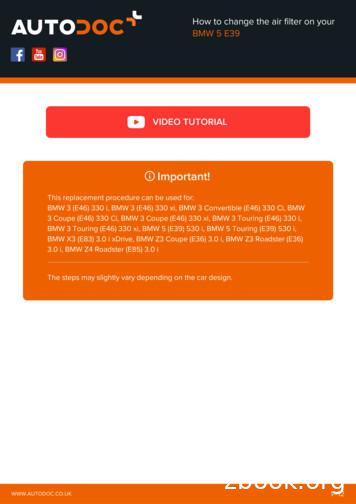XP-330 User's Guide
XP-330 User's Guide
ContentsXP-330 User's Guide. 13Product Basics . 14Using the Control Panel . 14Control Panel Buttons and Lights . 14Adjusting Control Panel Position . 15Changing LCD Screen Language. 15Turning Off Control Panel Sounds . 17Product Parts Locations . 17Product Parts - Top. 18Product Parts - Inside . 20Product Parts - Back. 21The Power Off and Sleep Timers . 21Changing the Power Off and Sleep Timer Settings From the Control Panel. 21Changing the Power and Sleep Timer Settings - Windows. 24Changing the Power and Sleep Timer Settings - Mac . 25Epson Connect Solutions for Smartphones, Tablets, and More . 26Setting Up Epson Connect Services. 27Using Epson Email Print . 27Using the Epson iPrint Mobile App . 28Using the Epson Creative Print Mobile App . 29Using Epson Remote Print . 29Using Google Cloud Print . 30Setting Up Google Cloud Print on a Chromebook . 31Using AirPrint . 32Using the Mopria Print Service . 33Android Printing Using the Epson Print Enabler . 33Using Fire OS Printing . 34Using Windows 10 Mobile Printing . 34Using Epson Print and Scan App with Windows Tablets . 353
Wi-Fi Networking .Wi-Fi Infrastructure Mode Setup.Selecting Wireless Network Settings from the Control Panel .Wi-Fi Direct Mode Setup .Enabling Wi-Fi Direct Mode .Wi-Fi Protected Setup (WPS).Using WPS to Connect to a Network .Printing a Network Status Sheet.Changing or Updating Network Connections .Accessing the Web Config Utility .Changing a USB Connection to a Wi-Fi Connection.Connecting to a New Wi-Fi Router .Disabling Wi-Fi Features .36363739404243434545454646Loading Paper .Loading Paper for Documents and Photos.Loading Envelopes .Paper Loading Capacity .Available Epson Papers .Borderless Paper Type Compatibility .Paper or Media Type Settings - Control Panel .Paper or Media Type Settings - Product Software.4848515455565758Placing Originals on the Product . 59Placing Originals on the Scanner Glass . 59Copying .Copying Documents or Photos.Paper Size Settings - Copying.Copying Options.62626464Printing from a Computer .Printing with Windows .Selecting Basic Print Settings - Windows .Print Quality Options - Windows .Multi-Page Printing Options - Windows.66666669694
Selecting Double-sided Printing Settings - Windows .Double-sided Printing Options - Windows.Selecting Additional Layout and Print Options - Windows .Custom Color Correction Options - Windows.Image Options and Additional Settings - Windows.Header/Footer Settings - Windows .Selecting a Printing Preset - Windows.Selecting Extended Settings - Windows .Extended Settings - Windows .Printing Your Document or Photo - Windows.Checking Print Status - Windows .Selecting Default Print Settings - Windows.Changing the Language of the Printer Software Screens .Changing Automatic Update Options .Printing on a Mac .Selecting Basic Print Settings - Mac .Print Quality Settings - Mac.Print Options - Mac .Selecting Page Setup Settings - Mac .Selecting Print Layout Options - Mac.Managing Color - Mac .Color Matching and Color Options - Mac .Selecting Printing Preferences - Mac .Printing Preferences - Mac.Printing Your Document or Photo - Mac .Checking Print Status - Mac.Cancelling Printing Using a Product 29394949596Scanning . 97Starting a Scan. 97Starting a Scan Using the Product Control Panel . 97Changing Default Scan Job Settings . 99Starting a Scan Using the Epson Scan Icon . 99Starting a Scan from a Scanning Program. 1025
Selecting Epson Scan Settings .Scan Modes.Selecting the Scan Mode.Scanning in Full Auto Mode.Available Image Adjustments - Full Auto Mode.Scanning in Home Mode .Selecting a Scan Area - Home Mode .Available Image Adjustments - Home Mode .Selecting a Scan Size - Home Mode.Scanning in Office Mode.Selecting a Scan Area - Office Mode .Available Image Adjustments - Office Mode .Scanning in Professional Mode .Available Image Types - Professional Mode .Selecting a Scan Area - Professional Mode .Available Image Adjustments - Professional Mode .Selecting a Scan Size - Professional Mode.Image Preview Guidelines.Scan Resolution Guidelines .Selecting Scan File Settings .Available Scanned File Types and Optional Settings.Scanning on a Mac Using Image Capture .Available Scan Settings - Mac Image Capture.Scanning from Smart Devices .Scanning Special Projects.Scanning to Online Destinations Using Easy Photo Scan .Scanning Using Easy Photo Scan .Uploading Scanned Images to Facebook .Uploading Scanned Images to Picasa .Uploading Scanned Images to Evernote.Uploading Scanned Images to SugarSync .Uploading Scanned Images to a Web Folder.Uploading Scanned Images to Email 1
Saving Scanned Images to a Folder .Epson JPEG File Settings.Epson TIFF and Multi-TIFF File Settings .Scanning to a PDF File.Restoring Photo Colors as You Scan .152153154155158Using Memory Cards with Your Product . 160Inserting a Memory Card . 160Memory Card Types . 161Memory Card File Specifications . 161Removing a Memory Card. 162Printing from a Memory Card . 162Viewing and Printing Photos. 162Viewing and Printing Individual Photos . 163Selecting Print Settings for Photos Displayed on the LCD Screen . 164Print Setting Options - Photo Mode. 165Transferring Photos on a Memory Card . 166Setting Up File Sharing for Photo Transfers from Your Computer . 166Transferring Photos from a Memory Card to Your Computer . 166Printing Personalized Projects.Printing Lined Paper and Graph Paper.Printing Personalized Note Paper .Printing Calendar Pages .168168170171Replacing Ink Cartridges .Check Cartridge Status .Checking Cartridge Status on the LCD Screen.
6 The stop button Parent topic: Using the Control Panel Adjusting Control Panel Position You can adjust the position of the control panel to make it easier to use. To raise the control panel, lift it up from the bottom. To lower the control panel, squeeze the release bar and gently push the panel down.
BMW 5 E39 VIDEO TUTORIAL This replacement procedure can be used for: BMW 3 (E46) 330 i, BMW 3 (E46) 330 xi, BMW 3 Convertible (E46) 330 Ci, BMW 3 Coupe (E46) 330 Ci, BMW 3 Coupe (E46) 330 xi, BMW 3 Touring (E46) 330 i, BMW 3 Touring (E46) 330 xi, BMW 5 (E39) 530
LEXION 780 TT 10 C69 540 / 576 385 LEXION 780 10 C69 540 / 576 360 LEXION 760 TT 8 C69 503 / 543 360 LEXION 760 8 C69 503 / 543 360 LEXION 750 TT 8 C68 456 / 436 330 LEXION 750 8 C68 456 / 436 330 LEXION 740 TT 7 C68 402 / 394 300/330 opt. LEXION 740 7 C68 402 / 394 300/330 opt. LEXION 730P 7 C68 348 / 375 300/330 opt. LEXION 730 7 C68 320 / 354 300/330 opt. LEXION 670 TT 7 C67 375 / 400 300 .
WL-330g Manual Networking ASUS USA WL-330g. Overview. Specifications. GARMIN GTX 330 INSTALLATION MANUAL Pdf Page 2/11 2244744. Vrg 330 Manual.pdf ManualsLib GTX 330 marine radio pdf manual download. Page 1 330, GTX 330D TRANSPONDER INSTALLATION MANUAL Garmin Ltd. or its subsidiaries 190-00207-02
Independent Personal Pronouns Personal Pronouns in Hebrew Person, Gender, Number Singular Person, Gender, Number Plural 3ms (he, it) א ִוה 3mp (they) Sֵה ,הַָּ֫ ֵה 3fs (she, it) א O ה 3fp (they) Uֵה , הַָּ֫ ֵה 2ms (you) הָּ תַא2mp (you all) Sֶּ תַא 2fs (you) ְ תַא 2fp (you
O f f i c e P h o n e N u m b e r 330-672-0934 F a x N u m b e r 330-672-3809 E m a i l A d d r e s s jpflemi1@kent.edu N a m e Douglas L Steidl, FAIA Ti t l e Dean O f f i c e P h o n e N u m b e r 330-672-0943 F a x N u m b e r 330-672-3809 E m a i l A d d r e s s dsteidl@kent.edu N a m e Wayne Schneider Ti t l e Director, PRIE
9 dBµA/m at 10m EN 300 330 13710 kHz - 14010 kHz Inductive applications -3.5 dBµA/m at 10m EN 300 330 14010 kHz - 14460 kHz Inductive applications -10 dBµA/m at 10m EN 300 330 14460 kHz - 15310 kHz Inductive applications -16 dBµA/m at 10m EN 300 330 26957 kHz - 27283 kHz Non-specific 42 dBµA/m at
Soudatherm Roof 330 Applicator Guns Soudatherm Roof 330 Replacement hose Length of the hose: 200 cm Soudatherm Roof 330 Cleaning Adaptor Allows guns and hoses of Soudatherm Roof 330 to be cleaned with Soudal Gun & Foam Cleaner Included in the box of the gun Also sold separately (per 3 pcs) Soudatherm Roof Backpack
Data Management Flexibility The AFC-330 provides multiple data management solutions for any practice. Its space-saving design can efficiently export information across a network without the need of an additional PC in the screening area. Stand-alone device USB 2.0 storage media, printer LAN connection with JPEG and XML output