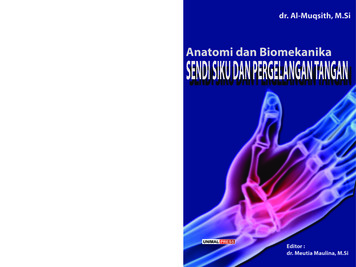CD RDS RECEIVER AUTORADIO CD RDS REPRODUCTOR DE CD CON .
CD RDS RECEIVERAUTORADIO CD RDSREPRODUCTOR DE CD CON RECEPTOR -X3800SOwner’s ManualImportant (Serial number)The serial number is located on the bottom of this unit. For your own security andconvenience, be sure to record this number on the enclosed warranty card.
The Safety of Your Ears is in Your HandsWARNING Do not attempt to install or service this product by yourself. Installation or servicing of thisproduct by persons without training and experience in electronic equipment and automotiveaccessories may be dangerous and could expose you to the risk of electric shock, injury or otherhazards. Do not attempt to operate the unit while driving. Make sure to pull off the road and park your vehiclein a safe location before attempting to use the controls on the device. This product contains chemicals known to the State of California and other governmental entities tocause cancer and birth defects or other reproductive harm. Wash hands after handling.CAUTION:USE OF CONTROL OR ADJUSTMENT OR PERFORMANCE OF PROCEDURES OTHER THAN THOSESPECIFIED HEREIN MAY RESULT IN HAZARDOUS RADIATION EXPOSURE.CAUTION:THE USE OF OPTICAL INSTRUMENTS WITH THIS PRODUCT WILL INCREASE EYE HAZARD.Please do not ship your unit to the companies at the addresses listed below for repair withoutcontacting them in advance.U.S.A.Pioneer Electronics (USA) Inc.CUSTOMER SUPPORT DIVISIONP.O. Box 1760Long Beach, CA 90801-1760800-421-1404CANADAPioneer Electronics of Canada, Inc.CUSTOMER SATISFACTION DEPARTMENT340 Ferrier StreetUnit 2Markham, Ontario L3R 2Z5, Canada1-877-283-5901905-479-4411EnglishGet the most out of your equipment by playing it at a safe level—a level that lets the sound comethrough clearly without annoying blaring or distortion and, most importantly, without affecting yoursensitive hearing. Sound can be deceiving.Over time, your hearing “comfort level” adapts to higher volumes of sound, so what sounds “normal”can actually be loud and harmful to your hearing. Guard against this by setting your equipment at asafe level BEFORE your hearing adapts.ESTABLISH A SAFE LEVEL: Set your volume control at a low setting. Slowly increase the sound until you can hear it comfortably and clearly, without distortion. Once you have established a comfortable sound level, set the dial and leave it there.BE SURE TO OBSERVE THE FOLLOWING GUIDELINES: Do not turn up the volume so high that you can’t hear what’s around you. Use caution or temporarily discontinue use in potentially hazardous situations. Do not use headphones while operating a motorized vehicle; the use of headphones may create atraffic hazard and is illegal in many areas.For warranty information please see the Limited Warranty sheet included with this unit.Getting StartedBasic operationDEH-X6800BT/X6810BT/X3800SSRC (source)/OFFM.C. (multi-control) dialDisplay windowCAUTION Do not allow this unit to come into contact with moisture and/or liquids. Electrical shock could result.Also, damage to this unit, smoke, and overheating could result from contact with liquids. Always keep the volume low enough to hear outside sounds.CAUTIONThis product is a class 1 laser product classified under the Safety of laser products, IEC 60825-1:2007.BAND/*After-sales service for Pioneer products/DIMMER*DISP (display)Detach button* DEH-X3800S has different indications for these buttons.Please contact the dealer, distributor from where you purchased this unit or the authorized PIONEERService Station for after-sales service or any other information. In case the necessary information is notavailable, please contact the companies listed below:En3
DEH-X4800BT/X4810BTM.C. (multi-control) dialSRC (source)/OFFOperationPurposeDisplay windowHead UnitRemote ControlChange the displayinformationPress DISP repeatedly.Press DISP repeatedly.Return to the previousdisplay/listPressBAND/Press / to select thenext/previous folder./DIMMER or.Return to the normal display Press BAND/ , or pressfrom the menuand hold BAND/.BAND/DISP (display)Detach buttonRemote Control–Answering a callPress.Press.Ending a callPress.Press.* When this unit’s blue/white lead is connected to the vehicle’s auto-antenna relay control terminal,the vehicle’s antenna extends when this unit’s source is turned on. To retract the antenna, turn thesource off.Display indicationThe following indication may vary depending on the unit.VOLUME /–MUTE/*DISP (display)*SRC (source)Frequently used operationsAdjust the volumeSelect a source4 EnAppears when a lower tier of the menu or folder exists.Appears when the automatic answering function is set (page 10).(Only for Bluetooth-compatible models.)Appears when a Bluetooth telephone is connected to this unit by HFP(Hands Free Profile) (page 8) and flashes while the telephone is on hold.(Only for Bluetooth-compatible models.)Appears when theThe available buttons vary depending on the unit.Turn on the power*DescriptionAppears when a Bluetooth audio player is connected to this unit by A2DP(Advanced Audio Distribution Profile) (page 8).(Only for Bluetooth-compatible models.)* DEH-X3800S has different indications for these buttons.PurposeIndicationbutton is pressed.Appears when the local seek tuning function is set (page 15).OperationHead UnitAppears when the sound retriever function is set (page 15).Remote ControlPress SRC/OFF to turn onthe power.Press and hold SRC/OFF toturn off the power.Press SRC to turn on thepower.Press and hold SRC to turnoff the power.Turn the M.C. dial.Press VOLUME or –.Press MUTE to mute theunit. Press again to unmute.Press SRC/OFF repeatedly.Press SRC repeatedly.Appears when random/shuffle play is set (except when BT AUDIO isselected as the source).Appears when repeat play is set (except when BT AUDIO is selected as thesource).Appears when the iPod control function is set (page 8).Appears when a Bluetooth connection is made (page 8).(Only for Bluetooth-compatible models.)
Detaching the front panelDetach the front panel to prevent theft. Remove any cables and devices attached to thefront panel and turn off the unit before detaching it.Detach If the battery leaks, remove the battery and wipe the remote control completely clean. Then install anew battery. When disposing of used batteries, please comply with governmental regulations or environmentalpublic institutions’ rules that apply in your country/area. “Perchlorate Material - special handling may apply.AttachImportantEnglish Do not store the remote control in high temperatures or direct sunlight. Do not let the remote control fall onto the floor, where it may become jammed under the brake oraccelerator pedal.Setting the clock (CLOCK SET)When you turn the ignition switch to ON after installation, [SET UP :YES] appears in thedisplay.Important Avoid subjecting the front panel to excessive shock. Keep the front panel out of direct sunlight and high temperatures. Always store the detached front panel in a protective case or bag.Preparing the remote controlRemove the insulation sheet before use.How to replace the battery1234Press the M.C. dial.The setup menu disappears after 30 seconds of no operation. If you prefer not to setat this time, turn the M.C. dial to select [NO], then press to confirm.Turn the M.C. dial to adjust the hour, then press to confirm.The indicator moves to the minute setting automatically.Turn the M.C. dial to adjust the minute, then press to confirm.[QUIT] appears.Turn the M.C. dial to select [YES], then press to confirm.NOTES You can cancel the menu setting by pressing SRC/OFF. This setting can be made at any time. See page 17 for more details.Canceling the demonstration display (DEMO OFF)Insert the CR2025 (3 V) battery with the plus ( ) andminus (–) poles orientated properly.WARNING Keep the battery out of the reach of children. Should the battery be swallowed, consult a doctorimmediately. Do not expose the battery or remote control to excessive heat such as direct sunlight or fire.CAUTION There is a potential danger of explosion if the battery is incorrectly replaced. When replacing thebattery, replace it with the same type. Do not handle or store the battery with metallic tools or objects.1234Press the M.C. dial to display the main menu.Turn the M.C. dial to select [SYSTEM], then press to confirm.Turn the M.C. dial to select [DEMO OFF], then press to confirm.Turn the M.C. dial to select [YES], then press to confirm.INITIAL settings1Press and hold SRC/OFF until the unit turns off.En5
234Press the M.C. dial to display the main menu.3Turn the M.C. dial to select [INITIAL], then press to confirm.TIPTurn the M.C. dial to select an option, then press to confirm.The/buttons can be also used to select a preset station when [SEEK] is set to [PCH] in theFUNCTION settings (page 15).Press a number button (1/to 6/).NOTEBest stations memory (BSM)The options vary depending on the unit.Menu ItemDescriptionSP-P/O MODESelect when there is a full-range speaker connected to the rearspeaker output leads and there is a subwoofer connected to theRCA output.[REAR/SUB.W][SUB.W/SUB.W]Select when there is a passive subwoofer connected directly tothe rear speaker output leads and there is a subwooferconnected to the RCA output.[REAR/REAR]Select when there are full-range speakers connected to the rearspeaker output leads and RCA output. If there is a full-rangespeaker connected to the rear speaker output leads, and theRCA output is not used, you may select either [REAR/SUB.W] or[REAR/REAR].S/W UPDATESelect to update the unit to the latest Bluetooth software. Fordetails on Bluetooth software and updating, visit our website.SXM RESETSYSTEM RESET[YES], [CANCEL]Select [YES] to initialize the unit settings. The unit will berestarted automatically.(Some of the settings will be retained even after resetting theunit, such as Bluetooth pairing information, etc.)The tuner frequencies on this unit are allocated for use in North America. Use in otherareas may result in poor reception.Receiving preset stations6 En).Turn the M.C. dial to select [FUNCTION], then press to confirm.Turn the M.C. dial to select [BSM], then press to confirm.To seek a station manually1 After selecting the band, press/to select a station.Press and hold/then release to seek an available station. Scanning stopswhen the unit receives a station. To cancel seek tuning, press/.NOTE[SEEK] needs to be set to [MAN] in the FUNCTION settings (page 15).To store stations manually1 While receiving the station you want to store, press and hold one of the numberbuttons (1/to 6/) until it stops flashing.CD/USB/iPod/AUXRadioPress SRC/OFF to select [RADIO].Press BAND/to 6/After selecting the band, press the M.C. dial to display the main menu.Select to initialize the SiriusXM settings.[YES], [CANCEL]12The six strongest stations are stored on the number buttons (1/123or BAND/to select the band from [FM1], [FM2], [FM3] or [AM].Playing backDisconnect headphones from the device before connecting it to the unit.
(eject)Disc loading slotUSB portNOTEIf you use an MTP connection, [ANDROID WIRED] needs to be set to [MEMORY] in the SYSTEM settings(page 17).EnglishAUX1 Insert the stereo mini plug into the AUX input jack.2 Press SRC/OFF to select [AUX] as the source.NOTEIf [AUX] is set to [OFF] in the SYSTEM settings, [AUX] cannot be selected as a source (page 17).M.C. (multi-control) dialSRC (source)/OFFAUX input jack (3.5 mm stereo jack)NOTEThe arrangement of the buttons varies depending on the unit.CD1 Insert a disc into the disc loading slot with the label side up.To eject a disc, stop playback first then press.USB devices (including Android)/iPod1 Open the USB port cover.2 Plug in the USB device/iPod using an appropriate cable.OperationsYou can make various adjustments in the FUNCTION settings (page 15).Note that the following operations do not work for an AUX device. To operate an AUXdevice, use the device itself.PurposeOperationSelect a folder/album*1Press 1/or 2/Select a track/song (chapter)PressorFast forward or reversePress and holdSearch for a file from a list1 Pressto display the list.2 Turn the M.C. dial to select the desiredfile (folder) name or category, then pressto confirm.3 Turn the M.C. dial to select the desiredfile, then press to confirm.Playback starts.NOTETo automatically switch to [USB] source when a USB device/iPod is connected to the unit, set [USBAUTO] to [ON] in the SYSTEM settings (page 17).CAUTIONUse an optional Pioneer USB cable (CD-U50E) to connect the USB device as any device connecteddirectly to the unit will protrude out from the unit, which could be dangerous.Before removing the device, stop playback.AOA connectionsFor details on AOA connection, see page 14.MTP connectionA device installed with Android OS 4.0 or later can be connected to the unit via MTP, using the cablesupplied with the device. However, depending on the connected device and the numbers of the files inthe device, audio files/songs may not be able to be played back via MTP. Note that MTP connection isnot compatible with WAV file formats, and cannot be used with the MIXTRAX function.or.View a list of the files in the selected folder/ Press the M.C. dial when a folder/categorycategory*1is selected.Play a song in the selected folder/category*1Press and hold the M.C. dial when a folder/category is selected.Alphabetical search (iPod only)1 Pressto display the list.2 Turn the M.C. dial to select the desiredcategory list, then pressto enter thealphabetical search mode.(Turning the M.C. dial twice also entersthe alphabetical search mode.)3 Turn the M.C. dial to select a letter, thenpress to display the alphabetical list.To cancel alphabetical search, press/DIMMER or BAND/.En7
Purpose[CONTROL AUDIO/CTRL AUDIO]: The unit’s iPod function can only be operated bythe buttons on the unit or supplied remote control. In this mode, the connected iPodcannot be turned on or off.OperationRepeat playPress 6/.Random/shuffle playPress 5/.Shuffle all play (iPod only)Press and hold 5/NOTES.Pause/resume playbackPress 4/PAUSE.Sound retriever*1*2*3Press 3/S.Rtrv.[1]: Effective for low compression rates[2]: Effective for high compression ratesReturn to root folder (CD/USB only)*1Press and hold BAND/or Switching the control mode to [CONTROL iPod/CTRL iPod] pauses song playback. Use the connectediPod to resume playback. The following operations are still accessible from the unit, even if the control mode is set to[CONTROL iPod/CTRL iPod].– Pause, fast forward/reverse, song/chapter selection The volume can only be adjusted from the unit.Switch between compressed audio and CD- Press BAND/DA (CD only)or BAND/.Change drives in USB devicePress BAND/(Devices that support the USB mass storagedevice class protocol only)or BAND/.*1 Compressed audio files only*2 This function is disabled when USB is selected as a source and the MIXTRAX function is on.*3 When there is no 3/S.Rtrv. button on the unit, the sound retriever function can be set by theFUNCTION settings.Useful functions for iPodAbout MIXTRAX (USB/iPod only)The MIXTRAX function creates a non-stop mix of your music library, accompanied byillumination effects. For details on MIXTRAX settings, see page 18.NOTES This function is not compatible with an Android device connected via MTP. When USB is selected as a source and the MIXTRAX function is in use, the sound retriever function isdisabled. Depending on the file/song, sound effects may not be available. Turn the MIXTRAX function off if the illumination effects it produces interfere with driving.1Press 3/MIX or MIX to turn MIXTRAX on/off.The button varies depending on the unit.Link play modeYou can access songs based on the artist, album, or genre currently playing.While listening to a song, press and holdto enter the link play mode.Turn the M.C. dial to select the mode ([ARTIST], [ALBUM], [GENRE]), then press toconfirm.The selected song/album will be played after the currently playing song.12NOTEThe selected song/album may be canceled if you use functions other than those from the link playmode (e.g. fast forward and reverse).iPod controlYou can control the unit via a connected iPod.The following iPod models are not compatible with this function.– iPod nano 1st generation, iPod with videoduring playback, then select the control mode.1 Press BAND/ or BAND/[CONTROL iPod/CTRL iPod]: The unit’s iPod function can be operated from theconnected iPod.8 EnBluetooth(Only for DEH-X6800BT/X6810BT/X4800BT/X4810BT)Bluetooth connectionImportantIf three or more Bluetooth devices (e.g. a phone and separate audio player) are connected, they maynot work properly.1234Turn on the Bluetooth function of the device.Pressto display the phone menu.Turn the M.C. dial to select [BT SETTING], then press to confirm.Turn the M.C. dial to select [ADD DEVICE], then press to confirm.The unit starts to search for available devices, then displays them in the device list.
5Menu ItemDescriptionPIN CODEChange the PIN code.1 Press the M.C. dial to display the setting mode.2 Turn the M.C. dial to select a number.3 Press the M.C. dial to move the cursor to the next position.4 After inputting the PIN code, press and hold the M.C. dial.After inputting the PIN code, pressing the M.C. dial returns youto the PIN code input display, and you can change the PIN code.DEV. INFOSwitch the device information on the display between thedevice name and Bluetooth device address.GUEST MODESelect [ON] to move to the [DEL DEVICE] screen automaticallywhen the unit has already been paired with three devices.Turn the M.C. dial to select a device from the device list, then press to confirm.Press and hold the M.C. dial to switch the displayed device information between theBluetooth device address and device name.Select [Pioneer BT Unit] shown in the device display.Make sure the same 6-digit number appears on this unit and the device, thenselect “Yes” on the device.NOTES [DEVICE FULL] appears if the unit has already been paired with three other devices. In this case, deleteone of the paired devices. See [DEL DEVICE] or [GUEST MODE] in the Bluetooth settings (page 9). Depending on the device, the PIN code is required in step 7. In this case, input [0000].[ON], [OFF]A.PAIRING[ON], [OFF]TIPThe Bluetooth connection can be also made by detecting the unit from the Bluetooth device. To do so,[VISIBLE] in the Bluetooth settings needs to be set to [ON]. For details on a Bluetooth device operations,refer to the operating instructions supplied with the Bluetooth device.Bluetooth settingsMenu ItemDescriptionDEVICELISTDisplay the list of paired Bluetooth devices. “*” appears on thedevice name when the Bluetooth connection is established.DEL DEVICEDelete the device information.ADD DEVICERegister a new device.A.CONNSelect [ON] to connect to a Bluetooth device automatically.[ON], [OFF][ON], [OFF]Select [ON] to pair the unit and iPhone automatically when aniPhone is connected to the unit via USB. (This function may notbe available depending on the version of iOS you are using.)Bluetooth telephoneFirst, make a Bluetooth connection with the Bluetooth telephone (page 8). Up to twoBluetooth telephones can be connected simultaneously.Important Leaving the unit on standby to connect to your phone via Bluetooth while the engine is not runningcan drain the vehicle’s battery. Be sure to park your vehicle in a safe place and apply the parking brake before operation.To make a phone call1 Pressto display the phone menu.[DELETE YES],[DELETE NO]VISIBLEEnglish67 To cancel searching, press the M.C. dial. If the desired device is not in the list, select [RE-SEARCH]. If there is no device available, [NOT FOUND] appears in the display.Select [ON] so that a Bluetooth device can detect the unit whenthe unit is connected via Bluetooth to another device.234When two phones are connected, a phone name appears first then a phone menuwill display. To switch to another phone, pressagain.Turn the M.C. dial to select [RECENTS] or [PHONE BOOK], then press to conf
CD RDS RECEIVER AUTORADIO CD RDS REPRODUCTOR DE CD CON RECEPTOR RDS DEH-X6800BT DEH-X6810BT DEH-X4800BT DEH-X4810BT DEH-X3800S Owner’s Manual Important (Serial number) The serial number is located on the bottom of this unit. For your own security and convenience, be sure to record this number on the enclosed warranty card.
All Allison automatic transmission models offer comprehensive coverage with 100% parts and labor. Coverage may vary by model and by application. Contact your Allison representative for details. Y Y 1000 RDS, 1350 RDS , 2100 RDS, 2200 RDS, 2300 RDS, 2350 RDS, 2500 RDS, 2550 RDS 3000 RDS, 3500 RDS 4000 RDS
CD RDS RECEIVER AUTORADIO CD RDS REPRODUCTOR DE CD CON RECEPTOR RDS DEH-S5120BT DEH-S5100BT DEH-S4120BT DEH-S4100BT DEH-S31BT Operation Manual Mode d'emploi . English CD 1 Insert a disc into the disc loading slot with the label side up. To eject a disc, stop playback first then press . USB devices (including Android )/iPhone
CD RDS RECEIVER. AUTORADIO CD RDS REPRODUCTOR DE CD CON RECEPTOR RDS. DEH-X3700UI DEH-X3710UI. DEH-X2700UI DEH-X2710UI. Owner's Manual. Important (Serial number) The serial number is located on the bottom of this unit. For your own security and convenience, be sure to record this number on the enclosed warranty card.
CD RDS RECEIVER AUTORADIO CD RDS SINTOLETTORE CD RDS REPRODUCTOR DE CD CON RECEPTOR RDS CD RDS-EMPFÄNGER CD RDS-ONTVANGER CD RDS ПРИЕМНИК DEH-1420UB DEH-1410UB DEH-1400UB DEH-1400UBB English Nederlands Deutsch Español Italiano Français Русский FRP XD SURGXFWV ª
Audio Processing Transmitting RDS ENCODERS Mobile Metering fmb80 / fmb10 / rds silver Meeting your needs Audemat-Aztec and RDS The world leader in RDS/RBDS, Audemat-Aztec is pioneer in this technology. Since its inception Audemat-Aztec has been part of the RDS forum. Our RDS encoders are
CD RDS RECEIVER AUTORADIO CD RDS REPRODUCTOR DE CD CON RECEPTOR RDS DEH-X8800BHS DEH-X7800BHS DEH-X6800BS Owner’s Manual Mode d’emploi Manual de instrucciones Important (Serial number) The serial number is located on the bottom of this unit. For your own security and convenience, be sure to record this number on the enclosed warranty card.
RDS Program Website instead of using a printed or locally saved copy. CMS' RDS Center will send an email to all RDS Secure Website users and post an announcement on the . RDS Program Website when a new version of the RDS User Guide is available. Printing Warning
Tulang Penyusun Sendi Siku .41 2. Tulang Penyusun Sendi Pergelangan Tangan .47 DAFTAR PUSTAKA . Anatomi dan Biomekanika Sendi dan Pergelangan Tangan 6 Al-Muqsith Ligamentum annularis membentuk cincin yang mengelilingi caput radii, melekat pada bagian tepi anterior dan posterior insicura radialis pada ulna. Bagian dari kondensasi annular pada caput radii disebut dengan “annular band .