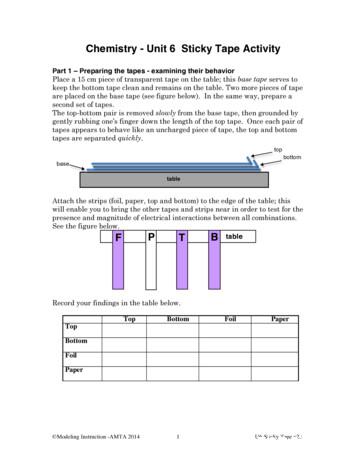Kramer Master Tape User Manual - Waves Audio
WAVESKRAMER MASTER TAPEUSER GUIDE
TABLE OF CONTENTSCHAPTER 1 – INTRODUCTION . 31.1 WELCOME . 31.2 PRODUCT OVERVIEW . 31.3 CONCEPTS AND TERMINOLOGY . 41.4 COMPONENTS . 7CHAPTER 2 – QUICK START GUIDE. 8CHAPTER 3 – INTERFACE AND CONTROLS . 93.1 INTERFACE . 93.2 CONTROLS . 10CHAPTER 4 – THE WAVESYSTEM . 144.1 THE WAVESYSTEM TOOLBAR . 144.2 PRESET HANDLING . 144.3 INTERFACE CONTROLS. 164.4 WAVES PREFERENCES (PRO TOOLS ONLY) . 18CHAPTER 5 – APPENDIX . 19Waves Kramer Master TapeUser Guide2
Chapter 1 – Introduction1.1 WelcomeThank you for choosing Waves! In order to get the most out of your Waves processor,please take the time to read through this manual.In conjunction, we also suggest that you become familiar with www.wavesupport.net.There you will find an extensive Answer Base, the latest Tech Specs, detailedInstallation guides, new Software Updates, and current information on Authorizationand Registration.By signing up at www.wavesupport.net, you will receive personalized information onyour registered products, reminders when updates are available, and information onyour authorization status.1.2 Product OverviewDeveloped in association with producer/engineer Eddie Kramer (Jimi Hendrix, LedZeppelin), the Kramer Master Tape plugin is modeled on a rare vintage ¼” tube-poweredreel-to-reel machine. A similar machine was used by Eddie Kramer during the late ’60sat London’s Olympic Studios to record some of rock’s most classic tracks, by artistsincluding Jimi Hendrix, Rolling Stones, Led Zeppelin, and Traffic. Typically, it was thefinal link in his recording chain, used to record the output of the Helios console (modeledin the Kramer HLS Channel plugin), with dynamics processing by the PYE compressor(modeled in the Kramer PIE Compressor plugin.)With adjustable tape speed, bias, flux, wow & flutter, and modeled noise, the KramerMaster Tape provides comprehensive control over the contours of your sound. To top itoff, we’ve added a flexible slap & feedback delay section.Accurately modeling the character and sound of the machine proved quite challenging,from the acquisition of well-maintained components, generously provided by EricSchilling (Shakira, Gloria Estefan, Natalie Cole, Elton John), down to finding the correctmagnetic tape, in addition to modeling the mechanical and magnetic modulations andWaves Kramer Master TapeUser Guide3
colorations that give these rare machines their own unique sound. Special thanks go outto Bob Olhsson (Stevie Wonder, Marvin Gaye, Diana Ross) and especially John Haeny(Bonnie Raitt, Weather Report, Jackson Browne, Linda Ronstadt, Jim Morrison, TomJones) who provided invaluable assistance in the development of the Kramer MasterTape plugin. You can read in greater detail about the modeling process in the WhitePaper which is included as an appendix to this manual.1.3 Concepts and TerminologyThe following are a few of the terms and concepts that you will encounter while using theKramer Master Tape plugin. You can read more about them in the White Paper at theend of this manual.Tape SpeedThe Kramer Master Tape offers two tape speeds: Low (7.5 inches per second or “ips”)and High (15 ips). Low speed offers better low frequency response with some highfrequency loss, while high speed offers a more full range signal with slightly less lowend.Input and ReproduceWhen recording to tape, two monitoring modes are available. Input monitoring lets youhear the signal as it reaches the recording head, including tube and mic-pre saturation.Repro monitoring lets you hear the output of the repro head just like normal tapeplayback, meaning that tape speed, bias, flux, wow & flutter, and noise, in addition totube and mic-pre saturation, all affect the monitored output.BiasBias is an ultrasonic signal which is added to the recording in order to reduce limitationsof the magnetic medium. Bias calibration was a regular part of the tape machinecalibration routine and, while the manufacturers had their declared recommendations forspecific machines, many engineers felt that adding more gain to the bias signal gavethem better sound. For this reason, the Kramer Master Tape plugin offers both nominalbias as well as overbias, which represents 3dB over the recommendation, a settingWaves Kramer Master TapeUser Guide4
which became popular with many users.FluxFlux is the term used for the level of magnetic radiation emitted from the record head onto the tape, commonly referred to as operating level. Measured in nano Webers perMeter – nWb/m, flux is essentially a gain factor reflecting a higher level passed onto therecord head. While older tapes were designed to handle lower flux levels, modern tapescould withstand much higher flux before distorting, resulting in relatively lower noise.NoiseThe Kramer Master Tape plugin features modeled noise which is a combination of thetape hiss generated by analog tape recording, overlaid by the thermal valve noise of thereference machine’s input and output electronics.Wow & FlutterThe term wow & flutter refers to modulations and fluctuations in speed and gain causedby physical friction of the mechanical parts of the tape machine and the tape itself. Whilethe original machines were designed to minimize wow and flutter, they nonetheless havebecome part of the sound we associate with analog tape. Increasing the Wow & Fluttercontrol makes for a rougher, more “worn” sound.VU MeterThe Kramer Master Tape features a modeled analog VU meter, where 0 dBVU 1.23Volts RMS 4 dBu at 1 kHz. Using a 700 Hz tone at -18 dBFS, input and outputlevels are equal. The default VU meter calibration is -18 dBFS 0 dBVU, which wefound to be optimal for achieving the desired sound when the meter action hoversaround 0 dBVU. For hot digital signals peaking close to 0 dBFS, this will require loweringyour Record Level proportionately to achieve “proper” tape sound. When running hotsignals, the needle may stick to the right side ( 3 dBVU). If you are achieving thedesired sound, but would like to see some meter action, you can calibrate the meter toWaves Kramer Master TapeUser Guide5
your desired headroom, and the VU meter will offset its metering so that 0 VU willcorrespond to the selected headroom value.DelayWhile the original tape machine didn’t feature dedicated delay functions, many engineersutilized the machines for slap/feedback echo effects. The Kramer Master Tape pluginoffers delay times from 1ms to 500 ms, with settings for 7.5 ips (266 ms) and 15 ips (133ms), emulating the natural slap heard when monitoring the incoming and reproducedsignals at the indicated speeds.Waves Kramer Master TapeUser Guide6
1.4 ComponentsThe Kramer Master Tape consists of two components: Kramer Master Tape Mono Kramer Master Tape StereoKramer Master Tape MonoKramer Master Tape StereoWaves Kramer Master TapeUser Guide7
Chapter 2 – Quick Start GuideoInsert the Kramer Master Tape on a track, group, or master.oGo to the loudest passage in your song and, using the Record Level control,adjust the input until the meter displays -5 dBVU to 0 dBVU.oIf the track has important high frequency content (e.g., acoustic guitars, vocals,hi-hats, strings), use the 15 ips to better preserve high frequencies.oIf the track has a lot of low frequency information (e.g., bass, kick drum, tuba),use the 7.5 ips to better preserve low frequencies.oAdjust the Flux control to increase or decrease amount of distortion.oIf needed, unlink the Record Level and Playback level and adjust levelsindividually.Please note: Since input levels have a significant impact on the sound of the plugin, werecommend experimenting in order to find your optimal settings.Waves Kramer Master TapeUser Guide8
Chapter 3 – Interface and Controls3.1 InterfaceWaves Kramer Master TapeUser Guide9
3.2 ControlsSPEED selects the simulated tape speed.Range: 7.5 ips, 15 ipsDefault: 15 ipsWhen switching between the two speeds, the noise and frequency response will changeaccordingly; at 15 ips, high frequency response is increased and noise is one octavehigher than at 7.5 ips.MONITOR selects the monitoring mode.Range: Repro, InputDefault: ReproRepro mode monitors input stage, tape stage and output stage; Input mode monitors onlythe input tube stage of the reference machine, before it goes to tape, prior to the preemphasis and de-emphasis filters.BIAS controls the level of the ultrasonic bias signal.Range: Nominal, OverDefault: OverVU METER displays input or output level, depending on your selection.Range: -20 dBVU – 3 dBVUWaves Kramer Master TapeUser Guide10
VU CALIBRATION controls the VU meter headroom calibration. It isrepresented by the small screw-head below the VU meter display and does not have avisible label. For most users, the default headroom setting of 18 dB should be the bestchoice. (On the Stereo component, use the screw located on the left to calibrate bothmeters.)Range: -24 dBFS – -8 dBFSDefault: -18 dBFSDELAY TIME controls the time of the tape delay effect, with settings for 7.5ips (266 milliseconds) and 15 ips (133 ms).Range: 1 ms – 500 ms (continuous)Default: 133 ms (15 ips)DELAY TYPE toggles between delay modes.Range: Slap, FeedbackDefault: FeedbackDELAY LEVEL controls the amount of the delayed output signal.Range: Off – 100Default: OffWaves Kramer Master TapeUser Guide11
LOWPASS controls the LP cutoff frequency on the delay path.Range: 200 Hz – 16 kHzDefault: 3.5 kHzRECORD LEVEL controls the input level.Range: /- 18 dBDefault: 0 dBLINK I/O links Record and Playback Levels controls. The link relationship isinversely proportional, i.e., an increase in Record Level results in a decrease in Playbacklevel, and vice versa.Range: Linked/UnlinkedDefault: LinkedPLAYBACK LEVEL controls the total signal output level.Range: /- 18 dBDefault: 0 dBFLUX controls the level of simulated magnetic radiation emitted from therecord head.Range: 150 nWb/m – 1020 nWb/mDefault: 185 nWb/m (Reference machine 0 dB)Waves Kramer Master TapeUser Guide12
WOW & FLUTTER controls the modulations and fluctuations of speed andgain.Range: 0 – 100Default: 50 (as modeled from the original)NOISE controls the level of added modeled noise including noisemodulations and signal additive noise.Range: Off / -40 dB to 0 (0 as modeled from the original)Default: OffWaves Kramer Master TapeUser Guide13
Chapter 4 – The WaveSystem4.1 The WaveSystem ToolbarAll Waves plugins feature the WaveSystem toolbar which takes care of mostadministrative functions you will encounter while working with your Waves software. Thefeatures of the WaveSystem toolbar are the same on practically all Waves plugins, sofamiliarity with its features will be helpful whichever plugin you are using.Toolbar FunctionsOpens the plugin About boxUndoUndoes the last 32 actionsRedoRedoes the last 32 undone actionsSetup A/BToggles between two presets, useful for comparison of parametersettingsL/R ArrowsMove to the previous or next presetCopy A BCopies the current settings to the second preset registerLoadRecalls presets from fileSaveSaves presets in the Waves file formats?Opens the PDF manual for the plugin you are using4.2 Preset HandlingPreset TypesFactory Presets are permanent presets in the Load menu. Factory presets cannot beoverwritten or deleted. When applicable, different component plugins may have differentfactory presets.User Presets are your favorite settings of the plugin saved as a preset in the Loadmenu, under ‘User Presets’. User Presets can be overwritten and deleted.Setup Files may contain more than one preset. For example, a single file can contain allthe presets for a session. When you open a Setup File, all its setups become part ofyour Load pop-up menu for fast access. This can be particularly useful with multipleinstances of a plugin in a single session. By saving all the settings you create into asingle Setup File, they can all be quickly available for every instance of that plugin.Waves Kramer Master TapeUser Guide14
Loading Presets and SetupsClick on the Load button to see the Load pop-up menu. The menu is divided into foursections. If a section is not currently available it will not appear in the Load pop-up menu.Open Preset File Select to open any setup or preset file, whether from the Library oryour own creations.‘Filename.xps’:Displays any currently loaded Setup File and its presets.Displays the default Factory Presets.Factory Presets:User Presets:Displays any loaded User Presets.Saving Presets and SetupsClick on the Save button to see the Save pop-up menu. Four options are available. If anoption is not currently available it will be grayed out and inaccessible.Select this to start a new Setup file. There are twoprompts - first for the setup filename, then for thepreset name. You must provide a name for both thesetup file and the preset. Click OK (ENTER) tocomplete the save. It is a good idea to create afolder in which to save several setup files for aproject.Save ‘File Name’ – “Preset Name” Overwrites the settings of the loaded preset(whether a User Preset or a preset from a SetupFile) with the current settings. If a Setup File iscurrently loaded, the name of the Setup File isdisplayed followed by the name of the preset itself.If a User Preset is loaded, its name is displayed.Save to ‘File Name’ As Saves the current settings as a new preset into theSetup file that is open (if one is not open, the optionis grayed out). You will be prompted to give thepreset a name.Put into Preset Menu As Save the current settings into a User Preset thatwill always be in your Load menu (until deleted).You will be prompted to give this preset a name.User Presets are stored in the plugin’s preferencefile.Save to New File Please note: Special characters (such as: !, @, #, %, , etc.) are not supported in presetnames.Waves Kramer Master TapeUser Guide15
Deleting PresetsYou may delete User Presets and presets within a Setup File. Factory Presets andSetup Library files cannot be deleted or overwritten.1. Hold the Command (Mac)/Control (PC) key down.2. Click-and-hold the Load button to see the pop-up menu.3. While still holding the Command/Control key, select the preset or setup to delete.4. A confirmation box will appear, allowing you to cancel or ‘OK’ the deletion.A/B Comparison and CopyingThe Setup A/Setup B button may be clicked to compare two settings. If you load a presetin the Setup B position, this will not affect the preset loaded into the Setup A position,and vice-versa.If you want to slightly modify the settings in Setup A, you can copy them to Setup B byclicking on the Copy to B button, then alter Setup A and compare with the original SetupB.The name of the current setup will be shown in the title bar (on platforms which supportit), and will switch as you change from Setup A to Setup B.Note: an asterisk will be added to the preset name when a change is made to the preset.4.3 Interface ControlsControls can be in one of three states: Not Selected where the control is not the target of any user entrySelected where the control is the target of mouse control entry onlySelected and Active where the control is the target for both mouse andkeyboard entryToggle ButtonsToggle buttons display the state of a control, and allow switching between two or morestates. Single-click to change the control’s state. Some toggle buttons have a textdisplay which updates with the current setting, and others (bypass, solo, or monitoringtoggles) illuminate when the control is active.Some plugins have link buttons between a pair of toggle buttons, allowing click-anddrag adjustment while retaining the offset between the controls.Waves Kramer Master TapeUser Guide16
Value Window ButtonsValue windows display the value of a control and allow click-and-drag adjustment, ordirect control via the keyboard. Using the mouse, click-and-drag on the value window to adjust. Some valuewindows support left/right, some up/down (as you hover over a button, arrowswill appear to let you know which direction of movement that button supports).You may also use your mouse-wheel to adjust parameter values.Using the arrow keys, click once with mouse to select the button, and then useup/down – left/right (depending on the direction supported by that button) tomove in the smallest incremental steps across the button’s range (holding downthe arrow keys will move faster through the range).Using key entry, double click on the button to open the value window, anddirectly enter the value from your keyboard. If you enter an out of range number,the button stays selected but remains at the current setting. (System beeps ifsystem sounds are on.)Some plugins have link buttons between a pair of value windows, allowing click-anddrag adjustment while retaining the offset between the controls.SlidersClick or scroll the mouse-wheel on the slider itself or anywhere within the sliders track.The numerical value of the slider settings is displayed in a hover window above theslider path.Hover BoxHovering boxes will appear and display the control value when hovering with the mouseover the control.Multiple Control SelectionOne of the most powerful features of the WaveSystem is the ability to select and adjustmultiple controls simultaneously. Using the mouse, drag-select the desired group ofbuttons or graphic controls by clicking and holding at a point outside the controls, andforming a rectangle that includes the controls you wish to adjust. Alternatively, press andhold Shift while clicking the mouse on any control you wish to link. This method is usefulwhen you want to select two or more controls that are not adjacent to one another.TAB FunctionsTAB moves the ‘selected’ status to the next control, with shift-TAB moving in the reversedirection.Waves Kramer Master TapeUser Guide17
Additionally, the Mac has an option-TAB function for ‘down’ movement and shift-optionTAB for ‘up’ movement where applicable.If you have several Value Window Buttons selected, TAB functions will take you throughthe selected controls only.Hitting Esc or Return will return the 'focus' to the DAW application.4.4 Waves Preferences (Pro Tools only)When launching Pro Tools, hold Shift to view the Waves plugin Preferences window.The following options are available: Don't use AudioSuite pluginsDon’t use RTAS pluginsRescan all pluginsHUI control surface support (low resolution)Enable single-click text entryWaves Kramer Master TapeUser Guide18
Chapter 5 – AppendixKRAMER MASTER TAPE WHITE PAPERWritten by John HaenyBased on an original outline byMike Fradis, Waves Product MangerEdited by Michael CostaBias Definition by Michael WhiteIntroductionWhen Waves star
including Jimi Hendrix, Rolling Stones, Led Zeppelin, and Traffic. Typically, it was the final link in his recording chain, used to record the output of the Helios console (modeled in the Kramer HLS Channel plugin), with dynamics processing by the PYE compressor (modeled in the Kramer PIE Compressor plugin.) With adjustable tape speed, bias, flux, wow & flutter, and modeled noise, the Kramer .
118 Nuke Tape duct tape strips 119 Oil filter, extra o-rings, crush washers 120 OilJugs with motor oil and gear lube 121 Owners Manual 122 Siphon hose – MotoSiphon 123 Spare bulbs 124 Spare fuses 125 SuperGlue 126 Tape – aluminum 127 Tape – duct tape (Nuke-Tape) 128 Tape - electrical (red and black) 129 Tape
1. Sticky Tape Lab Apparatus For each 2 person group: One roll of transparent tape (recommended: 3M Magic tape, may be shared between 2 groups) Two strips of paper, 15 cm x 1.5 cm Two strips of aluminum foil, 15 cm x 1.5 cm Plastic ruler, glass rod 10 cm x File Size: 1MBPage Count: 20Explore furtherThe Sticky Tape Lab ScienceBlogsscienceblogs.comChemistry unit 6 Flashcards Quizletquizlet.comSolutions: Sticky Tape - Buffalo State Collegephysicsed.buffalostate.eduSticky Tape Activity - Chandler Unified School Districtwww.cusd80.comSticky Tape Activity - Buffalo State Collegephysicsed.buffalostate.eduRecommended to you b
2. ULINE Sofpull Automatic Paper Towel Dispenser Instructions ULINE Sofpull Automatic Paper Towel Dispenser TOOLS NEEDED PARTS NOTE:. 3. ULINE Tape Dispenser User Guide ULINE Tape Dispenser User Guide ULINE Tape Dispenser User Guide. 4. ULINE MARSH Tape Dispenser User Guide ULINE MARSH Tape Dispenser SET-UP INSTRUCTIONS LOADING TAPE Open .
Morphy Richards Fastbake Breadmaker 48280 User Manual Honda GCV160 User Manual Canon Powershot A95 User Manual HP Pocket PC IPAQ 3650 User Manual Navman FISH 4200 User Manual - Instruction Guide Jensen VM9021TS Multimedia Receiver User Manual Sanyo SCP-3100 User Manual Honda GC160 User Manual Canon AE-1 Camera User Manual Spektrum DX7 User Manual
1. Take about 10 cm of transparent tape and place this tape on the lab table. This is the base tape. 2. Take another 10 cm piece of transparent tape and make a handle on the end by folding under the first cm of tape, sticky side to sticky side. Attach that piece of transparent ta
8h293 berry global 3"x60yds foil duct tape ul181a-p 8h294 berry global 3"x50yds alum foil tape 8h940 berry global 2"x60yd silver duct tape 8h292 berry global 2.5"x60yds foil duct tape ul181a-p 8h320 berry global #557 2" x 60 yds black duct tape ul181b-fx 8h941 berry global 2"x60yd black duct tape
3M VHB Tape - Specialty Tape 4910 Product Description 3M VHB Tape 4910 is a 0.040 inch (1.0 mm) thick clear double coated acrylic foam tape with PE lm liner. The general purpose acrylic adhesive on both sides bonds to a broad range of high surface energy substrates includ
mata kuliah: pendidikan jasmani dan kesehatan no. program: pjk.04.c.05.99 topik : jalan cepat pokok bahasan: dasar-dasar atletik jalan dan lari sub pokok bahasan : jalan cepat penunjang modul : materi pokok penjaskes d2 pgsd modul 1 a. tujuan pembelajaran umum (tpu): peserta menguasai dasar-dasar atletik untuk siswa sekolah dasar