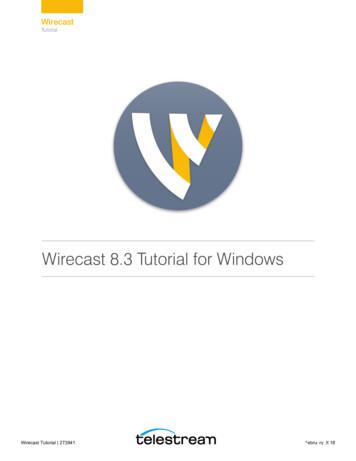Conducttr Quick Start Tutorial
Need Help?Page 1 of 36WORK-003-1.0
Table of Contents1Introducing Conducttr – Text Messaging Example . 32The Exercise – User Journey . 33Preparing for the project . 54Create a project with Conducttr . 55Creating your Character, Alice . 76The Story . 127SMS CHALLENGE . 19First Action: Audience texts ESCAPE . 19Second Action: Riddles . 23Third Action: Audience Fails . 318Configuring the Accounts . 36Page 2 of 36WORK-003-1.0
1Introducing Conducttr – Text Messaging ExampleWelcome to the first lesson for Conducttr. This step-by-step training tutorial will guide you throughthe process of creating an interactive story in Conducttr using text messaging. As you go throughthe tutorial, you’ll discover the primary aspects of the Conducttr interface and you will becomefamiliar with the basic functionality.Remember you can check out our online courses at Udemy to explore different levels of Conducttr.You can also go to our Forum to ask questions, post comments, and check out all the inspirationand training materials available.Please note that you can find a VIDEO TUTORIAL for this exercise here:https://www.youtube.com/watch?v sVxe-jMikfU&feature youtu.beThe video gives you a brief introduction to Conducttr and shows you how to build the experience.2The Exercise – User JourneyIn this tutorial we will help you create a simple interactive story in which the audience will help thecharacter Alice to escape from a huge rabbit hole.The Audience will see a call to action on Twitter, which will invite them to help Alice to escape. Thetweet will ask the audience to send a text message to a specific number with the word ESCAPE sothey can start the interactive journey.USER JOURNEYI.II.III.IV.V.Page 3 of 36Broadcast tweet with call to action: Text the word ESCAPE to help Alice.Audience texts the word ‘Escape’ and receives a Thank you message, and a riddle. Theaudience will only have one chance to answer correctly.If the audience answers correctly, they receive the second riddle.Alice will be free if the audience answers the second question correctly.If the audience fails to answer (at any time), then an Evil creature captures Alice and makesher its prisoner. This Evil creature will text the audience and surprise them with a phonecall.WORK-003-1.0
Alice woke up and felt panic. She was trapped in a hole in the ground.If you want to help her escape, text ESCAPE to 44 1688 212060ESCAPEOh thank you so much! Ineed to pass two tests What has 4 legs when it'sborn two legs when it’s anadult and 3 legs when itgets old?Alice can’tescape!HUMAN(WrongAnswer)Evil laughThat’s awesome! Now Ihave to say who’s thecharacter in this picture:linkI’m FREE! THANK YOU!CHESHIREPage 4 of 36WORK-003-1.0
3Preparing for the projectYOUR BROWSERMake sure you’re on a desktop computer, you have a modern browser - we recommend Firefox and you have the latest version of Flash: https://get.adobe.com/flashplayer/TWILIOSince this project uses text messaging, you need to create a Twilio account.Go to https://www.twilio.com/ and create a free account.With the creation of your account, you will get a free mobile number, which is the one you will usefor your project.4Create a project with ConducttrThe first step to create interactive stories with Conducttr is to create a new project.For this: Go to https://my.conducttr.com/ and login with your credentials. Locate the New Project button at the top right corner.Page 5 of 36WORK-003-1.0
Type the name of the project - Help Alice - and don’t select any template (for the proposeof this exercise) Click Create.NOTE: If this is the first time you open Conducttr, you will find the Conducttr Walkthrough. Gothrough this walkthrough if you want to learn about the different panels of Conducttr and getfamiliar with the interface. You can stop the walkthrough whenever you want.Also, note that you can go directly from the Walkthrough to the Author Guide, the Support Forum,and Udemy courses.Page 6 of 36WORK-003-1.0
5Creating your Character, AliceYour story is told to the world through your Characters. In this example, Alice is the main characterof the story, which will communicate with your audience through Twitter and text messaging(SMS).The first thing you need to do is to create the character Alice, and give her a Twitter account and aPhone number.In this example, we’ll first create the two channels for the character and build all the logic of theproject, so we will deal with the configuration of the accounts at the end of the exercise.Character Navigate to Menu View Characters. In Characters, click the Plus button to add a new character. Type the name of the character, add a profile picture (you can find it in the folder Assets ofthe workshop) and indicate a date of birth if you want.Click the Save button.Page 7 of 36WORK-003-1.0
Once your character is saved, you can add any accounts that you want.Twitter Account Go to the tab accounts and click on the Plus button to add an account for Alice. Select Twitter:Page 8 of 36WORK-003-1.0
Create the Twitter account, and select ‘Do it later’.In this way, you’ll have a Twitter account for your character without having to configure it rightaway (let’s get to the fun part first). The Twitter account will be created but it will have a Red color, which indicates it hasn’t beenconfigured yet (connected to a real Twitter account).Page 9 of 36WORK-003-1.0
Phone Click on the Plus button and select PhoneGive a description to the phone (Alice’s mobile) and leave the Provider to ‘Configure Later’Page 10 of 36WORK-003-1.0
Click Save and Close.Page 11 of 36WORK-003-1.0
6The StoryThe story of this example starts with a broadcast tweet with a callto action, and then follows with a set of questions and answersthrough text messaging.In Conducttr, the way to organize an interactive story is dividingthe different activities into: Chapters, Scenes and Beats.For this, you will make use of the Beat Sheet.Broadcast TweetFirst, you will create the broadcast tweet that contains the call toaction. This is scheduled content (it doesn’t depend oninteractivity), so it can be managed through both the Beat Sheet,and the Calendar.Broadcast vs ReplyIn Conducttr you can publishcontent in either of two ways:as a broadcast or a reply.Broadcast means the contentgoes to EVERYONE that’ssubscribing to the character.Reply means the content goesONLY to the personresponsible for firing thetrigger.Let’s get started! Navigate to Menu View Beat Sheet.You’ll see that by default, Conducttr creates the Chapter One, and Scene One of yourproject. Let’s call the first chapter: ‘Call to Action’.Position your self on Chapter One and edit the name: Now let’s call the first scene of that chapter: ‘Help Alice Twitter’Position yourself on Scene One and edit the name:Page 12 of 36WORK-003-1.0
Now we need to create a Date and Time trigger. Click the Plus button and select the respectivetrigger: Select the day and time you want the Tweet to go out Click Save and Close.Page 13 of 36WORK-003-1.0
Page 14 of 36Add an SMS Action for that Trigger in the Beat Sheet (Click the Plus button and select Content Tweet)WORK-003-1.0
This will open the Content Details panel for you to write the content of the tweet. Write the tweet and click the Save icon (You can use the PDF Lesson 1 – Content to get all themessages)Page 15 of 36WORK-003-1.0
Stay in the Content Detail Panel and navigate to the Header tab. See how Conducttr generates thename automatically, indicating that it’s a broadcast message, sent from the character Alice Go back to the Beat Sheet. You’ll see the content created and highlighted in red.Page 16 of 36WORK-003-1.0
The use of the CalendarWhen you create a message for a Date and Time trigger, you will be able to see it and edit it inthe Calendar. Navigate to Menu View Calendar. You will be able to see the tweet in the Calendar view at the Date and Time that you specified: You can move the content around the Calendar changing the date and time:Just select it, drag it, and drop it where you want.Page 17 of 36WORK-003-1.0
Page 18 of 36WORK-003-1.0
7SMS CHALLENGEThe SMS challenge depends entirely on interactivity. For this, we will use the Beat Sheet, SMSTriggers and SMS Content Actions.FIRST ACTION: AUDIENCE TEXTS ESCAPE Create a new Chapter:Hover below the Call to Action chapter and click the Plus button that appears: Add the new Chapter and call it ‘Help Alice’ Repeat the same procedure to add a new Scene inside th Chapter and call it ‘Alice SMSChallenge’Page 19 of 36WORK-003-1.0
Add an SMS Trigger with the Matchphrase “ESCAPE”.This will listen to any texts coming from the audience to Alice that contain the wordESCAPE. Click Save & Close. Now create an SMS Content Action for that Trigger.(This is what the character will reply to any person who texts ESCAPE)Page 20 of 36WORK-003-1.0
In this message, you will write the reply from Alice thanking the audience for helping her,and providing the first instruction:‘Oh thank you so much! I think I’m trapped in the underworld. I just heard a horrible voice tellingme I will be able to escape if I pass two tests ’ Page 21 of 36Click the Save icon and return to the Beat Sheet.Now you will create the second message from Alice, with the first riddle.Add an action for that same trigger by hovering below the first message.WORK-003-1.0
Now Select again SMS Action and in the content details add the first riddle:‘This is the first one: What has 4 legs when it's born two legs when it’s an adult and 3 legs when itgets old? (I only have one chance to answer correctly!)’ Page 22 of 36Go to the Header and add a delay of 10 seconds to the message.In Conducttr you cand delay messages in time. This means you can send several messagesfired by the same trigger, but after elapsed time.WORK-003-1.0
Click the Save icon and return to the Beat Sheet:SECOND ACTION: RIDDLESNow you need to create the actions for when the audience answers correctly.The correct answer to the first riddle is HUMAN, and this will unlock the next question.In the next question, the audience will receive an image of a character for them to guess itsname.Here, we explain how to build this Conducttr step by step:ANSWER TO HUMAN Page 23 of 36First, you have to add the image to Conducttr.Navigate to Menu View ContentWORK-003-1.0
Page 24 of 36This will open the Content table, where you can see all the content of your project(messages, media, etc).In the Content table, click the Plus button to add content and select the type Image:Click Browse and select the image of Cheshire that is in the Assets folder of the workshoppackage:WORK-003-1.0
Click Add to add the image to Conducttr: After this, Concudttr will show the content details and the URL to the image.Click the button Shorten to generate the short link, and select ‘Always use Short URL’ if youwant to (this means that every time the image is referenced Conducttr will use the ShortURL)Page 25 of 36WORK-003-1.0
Go back to the Beat Sheet and add the SMS Trigger for the matchphrase HUMAN: Then add an SMS Content Action with the next riddle:‘That’s awesome! Now I have to say who’s the character in this picture (it’s from a children’s bookwith a character named like me)’Page 26 of 36WORK-003-1.0
Page 27 of 36To add the link to the image, simply click the Anchor icon and select the link to the imagefrom the list:WORK-003-1.0
Page 28 of 36This will add the link to the content.WORK-003-1.0
REPLY TO CHESHIRE CATNow you need to add the final correct answer. If they reply to Alice with the word CHESHIRE, thenshe will be free.Page 29 of 36 Click to add a new SMS Trigger. Indicate the matchphrase CHESHIRE:WORK-003-1.0
Page 30 of 36 Now, create an SMS Action for that Trigger to add Alice’s reply: In the Content Details, add the final message from Alice saying that she is free:‘YES! I AM FREE! You saved me! Thank you so much. Now I’m getting away from this place as fastas I can. There is something really strange around here.’WORK-003-1.0
THIRD ACTION: AUDIENCE FAILSFinally we will create the reply from the Evil creature in case the audiencefails to answer correctly.For this, you will create a trigger to reply to any word that is not: HUMAN,CHESHIRE or ESCAPE. Logic Operators OR&& AND! NOTAs you did before, go to the Beat Sheet and add a new SMSTrigger.This matchphrase requires some logic operators.In order to negate a word (NOT this WORD), you can use the character: !.Also, to combine different words you can use the AND operator &&.So, to specify: NOT HUMAN AND NOT MAN AND NOT CHESHIRE AND NOT ESCAPEYou will need to write: !HUMAN && !MAN && !CHESHIRE && !ESCAPE.This could also have been written using parenthesis: !( HUMAN MAN CHESHIRE ESCAPE) meaning NOT (HUMAN OR MAN OR CHESHIRE OR ESCAPE)Page 31 of 36WORK-003-1.0
Create and SMS Content Action for the Trigger and add the reply from the Evil Creature:‘You failed!!! This is Demogor, creature of the underworld I have Alice now, she is my prisoner,and she will never come back!’Page 32 of 36WORK-003-1.0
Now, create a Phone Call Action for the same trigger (in order to call the audience with the EvilLaugh) For Phone Calls, Conducttr allows you to add mp3 Files.Select ‘Use this File instead of text-to-speech’, and click Add Another in order to add the mp3file.Page 33 of 36WORK-003-1.0
Add the Evil Laugh mp3 file from the Assets folder. Add a small delay to surprise the Audience after the text messagePhone Calls and SMSNote that you must delay either the SMS or Phone Call when they are triggered by the sametrigger because Conducttr can’t do both at exactly the same time for the same phone.Instead, use just a 10 second delay on either the SMS or the Phone CallPage 34 of 36WORK-003-1.0
All done!You have created all the logic in Conducttr to play the interactive story. Now your Beat Sheet should looksimilar to this one:Page 35 of 36WORK-003-1.0
8Configuring the AccountsThe last thing you need to do is to configure the Twitter account and the Twilio account for yourcharacter so you can play-test the project.To configure the Twitter account, please go to the Author guide and see the section (6.4)Configuring Twitter:Author or%20Guide%20V3.3.pdfFor the Twilio account, check out these Youtube videos that explain the configuration process:Configure Twilio in Conducttr:https://www.youtube.com/watch?v gskoYxueIggHow to find the Twilio API Credentials:https://www.youtube.com/watch?v ihlU hCVLM&feature iv&src vid gskoYxueIgg&annotation id annotation 6474357Once your accounts are correctly configured, they should change the color to white. This indicatesthat everything is good and ready to go:Now, have a go and test your project! Remember you can check all the activity in the Project Feed.Page 36 of 36WORK-003-1.0
Page 6 of 36 WORK-003-1.0 Type the name of the project - Help Alice - and dont select any template for the propose of this exercise) Click Create. NOTE: If this is the first time you open Conducttr, you will find the Conducttr Walkthrough. Go through this walkthrough if you want
4.1 Quick Start Tutorial When Collect is opened for the first time, the Quick Start tutorial is displayed. Quick Start is a series of five screens that provide a summary review of the main capabilities of the app. Tap the Forward icon to move through the Quick Start screens. Tap Start to open the app after finishing with the Quick Start screens .
Tutorial 1: Basic Concepts 10 Tutorial 1: Basic Concepts The goal of this tutorial is to provide you with a quick but successful experience creating and streaming a presentation using Wirecast. This tutorial requires that you open the tutorial document in Wirecast. To do this, select Create Document for Tutorial from the Help menu in Wirecast.
Tutorial 1: Basic Concepts 10 Tutorial 1: Basic Concepts The goal of this tutorial is to provide you with a quick but successful experience creating and streaming a presentation using Wirecast. This tutorial requires that you open the tutorial document in Wirecast. To do this, select Create Document for Tutorial from the Help menu in Wirecast.
This tutorial will guide you through the steps to draw a simple map, perform common calculations, and plot charts using the Quick Manufacturing stencil. Quick Manufacturing Tutorial Viewing/printing eVSM Tutorial: This tutorial is designed for two page layout. If printing, you will need double-sided pr
Tutorial Process The AVID tutorial process has been divided into three partsÑ before the tutorial, during the tutorial and after the tutorial. These three parts provide a framework for the 10 steps that need to take place to create effective, rigorous and collaborative tutorials. Read and note the key components of each step of the tutorial .
Tutorial Process The AVID tutorial process has been divided into three partsÑ before the tutorial, during the tutorial and after the tutorial. These three parts provide a framework for the 10 steps that need to take place to create effective, rigorous and collaborative tutorials. Read and note the key components of each step of the tutorial .
Tutorial 16: Urban Planning In this tutorial Introduction Urban Planning tools Zoning Masterplanning Download items Tutorial data Tutorial pdf This tutorial describes how CityEngine can be used for typical urban planning tasks. Introduction This tutorial describes how CityEngine can be used to work for typical urban .
50 80 100 150 200 250 300 350 400 450 500 550 600 . (API 624/ ISO 15848), cryogenic valves (-196 C) and valves in exotic metallurgies. Valves in other sizes and ASME classes available on demand. 4 Compliance Standards Parameter Standard Design Gate Valves API 603, ASME B16.34 Globe Valves ASME B16.34 Check Valves ASME B16.34 Ends Face-to-face/ End-to-end Dimensions ASME B16.10 End Flange .