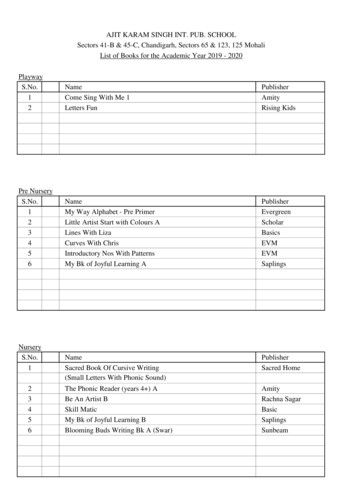BCM 4.0 Unified Messaging Configuration Guide
BCM 4.0 Unified Messaging ConfigurationGuideBCM 4.0CallPilotDocument Status: StandardDocument Version: 03Part Code: N0060611Date: September 2007
Copyright 2007 Nortel Networks, All Rights ReservedThe information in this document is subject to change without notice. The statements, configurations, technical data, andrecommendations in this document are believed to be accurate and reliable, but are presented without express or impliedwarranty. Users must take full responsibility for their applications of any products specified in this document. Theinformation in this document is proprietary to Nortel Networks.TrademarksNortel, the Nortel logo, and the Globemark are trademarks of Nortel Networks.Microsoft, MS, MS-DOS, Windows, and Windows NT are trademarks of Microsoft Corporation.All other trademarks and registered trademarks are the property of their respective owners.
Revision history3Revision historySeptember 2007This document is issued for general release.BCM 4.0 Unified Messaging Configuration Guide
4Revision historyN0060611
5ContentsChapter 1Getting started . . . . . . . . . . . . . . . . . . . . . . . . . . . . . . . . . . . . . . . . . . . . . . . . . 7About this guide . . . . . . . . . . . . . . . . . . . . . . . . . . . . . . . . . . . . . . . . . . . . . . . . . . . . . . . 7About CallPilot Unified Messaging . . . . . . . . . . . . . . . . . . . . . . . . . . . . . . . . . . . . . 7Software requirements . . . . . . . . . . . . . . . . . . . . . . . . . . . . . . . . . . . . . . . . . . . . . . 8Audience . . . . . . . . . . . . . . . . . . . . . . . . . . . . . . . . . . . . . . . . . . . . . . . . . . . . . . . . . . . . 9Acronyms . . . . . . . . . . . . . . . . . . . . . . . . . . . . . . . . . . . . . . . . . . . . . . . . . . . . . . . . . . . . 9Symbols and text conventions . . . . . . . . . . . . . . . . . . . . . . . . . . . . . . . . . . . . . . . . . . . 10Related publications . . . . . . . . . . . . . . . . . . . . . . . . . . . . . . . . . . . . . . . . . . . . . . . . . . 11Chapter 2Configuring your system for Unified Messaging . . . . . . . . . . . . . . . . . . . . 13Before you install Unified Messaging . . . . . . . . . . . . . . . . . . . . . . . . . . . . . . . . . . . . . 13Configuring IMAP/LDAP/SMTP servers for Unified Messaging . . . . . . . . . . . . . . . . . 13Configuring environments without a DNS . . . . . . . . . . . . . . . . . . . . . . . . . . . . . . . 14Configuring Unified Messaging with IP address only . . . . . . . . . . . . . . . . . . . . . . 15Chapter 3Installing and configuring Unified Messaging . . . . . . . . . . . . . . . . . . . . . . 17Installation information . . . . . . . . . . . . . . . . . . . . . . . . . . . . . . . . . . . . . . . . . . . . . . . . . 17Fax feature requirements . . . . . . . . . . . . . . . . . . . . . . . . . . . . . . . . . . . . . . . . . . . 18Uninstalling an earlier version of Unified Messaging . . . . . . . . . . . . . . . . . . . . . . 18Installing Unified Messaging . . . . . . . . . . . . . . . . . . . . . . . . . . . . . . . . . . . . . . . . . . . . 19Setting the default e-mail client . . . . . . . . . . . . . . . . . . . . . . . . . . . . . . . . . . . . . . . . . . 27Configuring forwarding or replying mail delivery settings . . . . . . . . . . . . . . . . . . . 27Configuring mail delivery folders for Outlook . . . . . . . . . . . . . . . . . . . . . . . . . . . . . . . . 28Configuring Outlook 2002 and 2003 . . . . . . . . . . . . . . . . . . . . . . . . . . . . . . . . . . . . . . 29Using Outlook 2002 and 2003 as an Internet mail client . . . . . . . . . . . . . . . . . . . . 29Configuring Novell GroupWise . . . . . . . . . . . . . . . . . . . . . . . . . . . . . . . . . . . . . . . . . . 31Removing the CallPilot Message Store . . . . . . . . . . . . . . . . . . . . . . . . . . . . . . . . . 31Configuring Lotus Notes . . . . . . . . . . . . . . . . . . . . . . . . . . . . . . . . . . . . . . . . . . . . . . . 33Updating the Mail database . . . . . . . . . . . . . . . . . . . . . . . . . . . . . . . . . . . . . . . . . 33Updating the database automatically . . . . . . . . . . . . . . . . . . . . . . . . . . . . . . . . . . 33Updating the database manually . . . . . . . . . . . . . . . . . . . . . . . . . . . . . . . . . . . . . . 34Removing password prompts . . . . . . . . . . . . . . . . . . . . . . . . . . . . . . . . . . . . . . . . 34Configuring Internet Mail clients . . . . . . . . . . . . . . . . . . . . . . . . . . . . . . . . . . . . . . . . . 35Configuring Outlook Express or Outlook in Internet Mail mode . . . . . . . . . . . . . . . . . . 36Configuring Netscape Messenger . . . . . . . . . . . . . . . . . . . . . . . . . . . . . . . . . . . . . . . . 39Configuring Netscape Messenger to store messages locally . . . . . . . . . . . . . . . . 42BCM 4.0 Unified Messaging Configuration Guide
6ContentsConfiguring Netscape Messenger deletions . . . . . . . . . . . . . . . . . . . . . . . . . . . . . 43Configuring Eudora Pro . . . . . . . . . . . . . . . . . . . . . . . . . . . . . . . . . . . . . . . . . . . . . . . . 45Installing Unified Messaging in a Citrix Thin Client environment . . . . . . . . . . . . . . . . . 48Supported Platforms . . . . . . . . . . . . . . . . . . . . . . . . . . . . . . . . . . . . . . . . . . . . . . . 48Installing Unified Messaging on the Windows Terminal Server . . . . . . . . . . . . . . 48Configuring Unified Messaging in a Citrix Thin Client environment . . . . . . . . . . . 49Citrix Thin Client Configuration overview . . . . . . . . . . . . . . . . . . . . . . . . . . . . . . . . . . . 50Configuring Microsoft Outlook . . . . . . . . . . . . . . . . . . . . . . . . . . . . . . . . . . . . . . . . 50Manual Outlook 2002 (XP) and 2003 Configuration . . . . . . . . . . . . . . . . . . . . . . . 51Manual Outlook 2000 Configuration . . . . . . . . . . . . . . . . . . . . . . . . . . . . . . . . . . . 55Configuring Lotus Notes . . . . . . . . . . . . . . . . . . . . . . . . . . . . . . . . . . . . . . . . . . . . 57Configuring Novell GroupWise . . . . . . . . . . . . . . . . . . . . . . . . . . . . . . . . . . . . . . . 59Configuring Internet Mail clients . . . . . . . . . . . . . . . . . . . . . . . . . . . . . . . . . . . . . . 60Feature Limitations . . . . . . . . . . . . . . . . . . . . . . . . . . . . . . . . . . . . . . . . . . . . . . . . . . . 61Microsoft Outlook . . . . . . . . . . . . . . . . . . . . . . . . . . . . . . . . . . . . . . . . . . . . . . . . . 61Lotus Notes . . . . . . . . . . . . . . . . . . . . . . . . . . . . . . . . . . . . . . . . . . . . . . . . . . . . . . 61Audio Player . . . . . . . . . . . . . . . . . . . . . . . . . . . . . . . . . . . . . . . . . . . . . . . . . . . . . 61Fax Application . . . . . . . . . . . . . . . . . . . . . . . . . . . . . . . . . . . . . . . . . . . . . . . . . . . 61Tracing . . . . . . . . . . . . . . . . . . . . . . . . . . . . . . . . . . . . . . . . . . . . . . . . . . . . . . . . . 61Localization . . . . . . . . . . . . . . . . . . . . . . . . . . . . . . . . . . . . . . . . . . . . . . . . . . . . . . 62Installation . . . . . . . . . . . . . . . . . . . . . . . . . . . . . . . . . . . . . . . . . . . . . . . . . . . . . . . 62Security . . . . . . . . . . . . . . . . . . . . . . . . . . . . . . . . . . . . . . . . . . . . . . . . . . . . . . . . . 62Windows XP . . . . . . . . . . . . . . . . . . . . . . . . . . . . . . . . . . . . . . . . . . . . . . . . . . . . . 62Chapter 4Troubleshooting. . . . . . . . . . . . . . . . . . . . . . . . . . . . . . . . . . . . . . . . . . . . . . . 63Troubleshooting during installation . . . . . . . . . . . . . . . . . . . . . . . . . . . . . . . . . . . . . . . 63Troubleshooting logon problems . . . . . . . . . . . . . . . . . . . . . . . . . . . . . . . . . . . . . . . . . 66Troubleshooting Outlook 2002 problems . . . . . . . . . . . . . . . . . . . . . . . . . . . . . . . . . . . 68Accessing CallPilot support tools in Outlook 2002 . . . . . . . . . . . . . . . . . . . . . . . . 68Troubleshooting Lotus Notes logon problems . . . . . . . . . . . . . . . . . . . . . . . . . . . . . . . 69Troubleshooting after logging on . . . . . . . . . . . . . . . . . . . . . . . . . . . . . . . . . . . . . . . . . 71Internet Mail client error messages . . . . . . . . . . . . . . . . . . . . . . . . . . . . . . . . . . . . . . . 77Replacing the mail database in Lotus Notes . . . . . . . . . . . . . . . . . . . . . . . . . . . . . . . . 80Accessing Unified Messaging online Help . . . . . . . . . . . . . . . . . . . . . . . . . . . . . . . . . . 82Using Unified Messaging Support Tools . . . . . . . . . . . . . . . . . . . . . . . . . . . . . . . . . . . 83Resetting the CallPilot message store for Microsoft Outlook . . . . . . . . . . . . . . . . 83CPTrace . . . . . . . . . . . . . . . . . . . . . . . . . . . . . . . . . . . . . . . . . . . . . . . . . . . . . . . . . . . 84Using CPTrace . . . . . . . . . . . . . . . . . . . . . . . . . . . . . . . . . . . . . . . . . . . . . . . . . . . 84Index . . . . . . . . . . . . . . . . . . . . . . . . . . . . . . . . . . . . . . . . . . . . . . . . . . . . . . . . 87N0060611
7Chapter 1Getting startedAbout this guideThe BCM 4.0 Unified Messaging Configuration Guide describes how to install, configure, andtroubleshoot Unified Messaging on a Business Communications Manager (BCM) system and onsubscribers’ computers.You can install CallPilot Unified Messaging on subscribers’ computers, or subscribers canperform some configuration and troubleshooting tasks under your guidance.About CallPilot Unified MessagingCallPilot Unified Messaging is a multimedia messaging application. Unified Messaging workswith e-mail clients to provide a single graphical interface for e-mail messages and CallPilot voice,fax and text messages.Hardware requirementsThe following list contains both the minimum and recommended hardware that Unified Messagingsoftware needs for operation. IBM PC or compatible:— minimum Pentium/586 or faster system with 16 megabytes (MB) of RAM minimum; 32MB recommendedMonitor:— 16-color VGA 640 x 480 capability minimum; 256-color SVGA 800 x 600 capabilityrecommendedDisk drive space:— To install Unified Messaging, subscribers need 110 MB of disk space. After theinstallation is complete, the temporary files are automatically deleted to recover 55 MB ofdisk space. You or the subscriber must manually delete theCallPilotDesktopMessaging.exe file to recover the additional 55 MB. The.exe file islocated where you downloaded it.CD-ROM driveWindows-compatible mouse and keyboardLAN connection to Business Communications Manager. Subscribers can access their CallPilotmessages over the LAN through ISDN, ADSL, dial-up modem or Ethernet.Note: When it is installed, Unified Messaging takes up 15MB of spaceon the subscriber’s hard disk.BCM 4.0 Unified Messaging Configuration Guide
8Chapter 1 Getting startedOptional hardware a sound card and a set of speakers for playing messages on a computera microphone for recording messages on a computerNote: The maximum number of Unified Messaging clients supported on the BusinessCommunications Manager is 200. The BCM comes with 256MB of RAM, whichsupports up to 100 clients. To support the extra clients, up to the maximum of 200, youmust have an additional 256MB of RAM on the BCM.Software requirementsWindows operating systemsYou can use Unified Messaging with: Windows 2000 ProfessionalWindows XPUnified Messaging also supports Citrix Mainframe XP Feature Release 3 and Citrix ProgramNeighborhood Version 7.0Supported Integrated clientsIntegrated clients, also called groupware, is software designed for group collaboration. Integratedclients run with a corporate e-mail server. Unified Messaging for integrated clients provides accessto commands and Unified Messaging Help directly from the client. During installation, UnifiedMessaging customizes integrated clients to make messaging tasks simpler and more efficient.Unified Messaging automatically performs most or all of the groupware configuration duringinstallation.You can use Unified Messaging with one or more of these clients: Microsoft Outlook 2000Microsoft Outlook 2002/XPMicrosoft Outlook 2003Novell GroupWise 6.xLotus Notes 5.x, 6.xSupported Internet mail clientsInternet mail clients are also called IMAP clients. It is an e-mail client that enables you to manageCallPilot messages from a folder in the e-mail client using the IMAP protocol. You must manuallyconfigure the Internet mail client with the settings required to connect to your system.You can use Unified Messaging with these IMAP Internet clients: N0060611Microsoft Outlook Express 5.x and 6.xMicrosoft Outlook 2000, Outlook 2002 (XP) and Outlook 2003 in Internet mail mode
Chapter 1 Getting started 9Netscape Messenger 6.2xNetscape Mail 7.0Qualcomm Eudora Pro 6.1.2Format for voice messagesBusiness Communications Manager uses the G711 format to record and store voice messages.CallPilot 150 uses G723.1. Since the Unified Messaging player records and plays messages inWAV format, Business Communications Manager or CallPilot messages must be converted toWAV before playing, and composed messages must be converted to G711 or G723.1 to be storedon Business Communications Manager or CallPilot 150. This decoding and encoding is done onthe desktop client.AudienceThis guide is for system administrators who configure and maintain CallPilot and UnifiedMessaging on a BCM system.AcronymsThe following is a list of acronyms used in this guide.Table 1AcronymDescriptionBCMBusiness Communications ManagerCLIDCalling Line IdentificationDNDirectory NumberDNSDomain Name SystemIMAPInternet Message Access ProtocolISDNIntegrated Services Digital NetworkLANLocal Area NetworkLDAPLightweight Directory Access ProtocolSMTPSimple Mail Transfer ProtocolVPIMVoice Profile for Internet MailBCM 4.0 Unified Messaging Configuration Guide
10Chapter 1 Getting startedSymbols and text conventionsThese symbols are used to Highlight critical information for the BCM system:Caution: Alerts you to conditions where you can damage the equipment.Danger: Alerts you to conditions where you can get an electrical shock.Warning: Alerts you to conditions where you can cause the system to fail or workimproperly.Note: A Note alerts you to important information.Tip: Alerts you to additional information that can help you perform a task.!Security note: Indicates a point of system security where a default should be changed,or where the administrator needs to make a decision about the level of security requiredfor the system.Warning: Alerts you to ground yourself with an antistatic groundingstrap before performing the maintenance procedure.Warning: Alerts you to remove the BCM main unit and expansion unitpower cords from the ac outlet before performing any maintenanceprocedure.N0060611
Chapter 1 Getting started11These conventions and symbols are used to represent the Business Series Terminal display anddialpad.ConventionExampleUsed forWord in a special font (shown inthe top line of the display)ïïï ï ïCommand line prompts on display telephones.Underlined word in capital letters(shown in the bottom line of a twoline display telephone)ïïï ïDisplay option. Available on two-line displaytelephones. Press the button directly below theoption on the display to proceed.Dialpad buttons Buttons you press on the dialpad to select aparticular option.These text conventions are used in this guide to indicate the information described.ConventionDescriptionbold CouriertextIndicates command names and options and text that you need to enter.Example: Use the info command.Example: Enter show ip {alerts routes}.italic textIndicates book titlesplain CouriertextIndicates command syntax and system output (for example, promptsand system messages).Example: Set Trap Monitor FiltersFEATUREHOLDRELEASEIndicates that you press the button with the coordinating icon onwhichever set you are using.Related publicationsThis section provides a list of additional documents referred to in this guide.Keycode Installation Guide (N0060625)CallPilot Manager Set Up and Operation Guide (N0027247)CallPilot 2.5 Unified Messaging User Guide for Internet ClientsCallPilot 2.5 Unified Messaging User Guide for Lotus NotesCallPilot 2.5 Unified Messaging User Guide for Microsoft OutlookCallPilot 2.5 Unified Messaging User Guide for Novell GroupWiseBCM 4.0 Unified Messaging Configuration Guide
12Chapter 1 Getting startedHow to get HelpThis section explains how to get help for Nortel products and services.Getting Help from the Nortel Web siteThe best way to get technical support for Nortel products is from the Nortel Technical SupportWeb site:http://www.nortel.com/supportThis site provides quick access to software, documentation, bulletins, and tools to address issueswith Nortel products. More specifically, the site enables you to: download software, documentation, and product bulletins search the Technical Support Web site and the Nortel Knowledge Base for answers totechnical issues sign up for automatic notification of new software and documentation for Nortel equipment open and manage technical support casesGetting Help over the phone from a Nortel Solutions CenterIf you don’t find the information you require on the Nortel Technical Support Web site, and have aNortel support contract, you can also get help over the phone from a Nortel Solutions Center.In North America, call 1-800-4NORTEL (1-800-466-7835).Outside North America, go to the following Web site to obtain the phone number for your region:http://www.nortel.com/callusGetting Help from a specialist by using an Express Routing CodeTo access some Nortel Technical Solutions Centers, you can use an Express Routing Code (ERC)to quickly route your call to a specialist in your Nortel product or service. To locate the ERC foryour product or service, go to:http://www.nortel.com/ercGetting Help through a Nortel distributor or resellerIf you purchased a service contract for your Nortel product from a distributor or authorizedreseller, contact the technical support staff for that distributor or reseller.N0060611
13Chapter 2Configuring your system for Unified MessagingBefore you install Unified MessagingBefore using Unified Messaging: In Element Manager, enable the Unified Messaging keycode and the (optional) Fax keycode.For information on enabling software keycodes, refer to the Keycode Installation Guide.In CallPilot Manager, ensure that the number of maximum outcalling channels is enough toaccommodate the expected CallPilot telephone player usage. This value governs the number ofsimultaneous channels used for outcalling. For information on setting the outcalling channels,refer to the CallPilot Manager Set Up and Operation Guide.Unified Messaging and data network securityDue to the complexity and diversity of network configurations, this guide does not cover datanetwork security issues. Discuss security issues with a security specialist or data networkadministrator.Configuring IMAP/LDAP/SMTP servers for Unified MessagingCallPilot supports IMAP/LDAP protocols, which let Unified Messaging subscribers access theirCallPilot mailboxes using Microsoft Outlook, Lotus Notes, Novell GroupWise, and selectedthird-party Internet mail clients: Microsoft Outlook Express, Microsoft Outlook, NetscapeMessenger, and Qualcomm Eudora Pro.Each type of desktop client is configured and used slightly differently. To configure a specificdesktop client, refer to “Installing and configuring Unified Messaging” on page 17.Although you individually configure each desktop client you use for Unified Messaging, youconfigure Business Communications Manager the same way for all the desktop clients it supports.Follow the instructions in this chapter to configure the IMAP/LDAP/ SMTP servers.IMAPInternet Message Access Protocol (IMAP) lets a client access and use electronic mail messages ona server. These messages are always stored on Business Communications Manager.BCM 4.0 Unified Messaging Configuration Guide
14Chapter 2 Configuring your system for Unified MessagingIMAP lets subscribers check for messages from any location with an Internet connection. IMAPalso lets subscribers access messages from multiple locations. IMAP is a method of accessingelectronic mail or bulletin board messages that are kept on a shared mail server. IMAP lets a cliente-mail program access remote message stores as if they were local. For example, e-mail stored onan IMAP server can be accessed from a computer at home, a workstation at the office, and anotebook computer while traveling, without the need to transfer messages or files between thesecomputers.LDAPLightweight Directory Access Protocol (LDAP) is a set of protocols for accessing informationdirectories. LDAP supports TCP/IP, which is necessary for any type of Internet access. LDAP letsa client search for and use information entries on a directory server, such as the BusinessCommunications Manager. For example, a typical entry in the CallPilot directory containsattributes of a subscriber such as name, telephone number, and CallPilot mail address. Internetclients can use LDAP to query address book information from the CallPilot directory, performaddress resolution, or search for specific subscribers (if this functionality is implemented by theInternet client).Note: Unified Messaging clients require LDAP authentication of the CallPilotmailbox directory number and password to begin a search on a BusinessCommunications Manager LDAP directory.SMTPSimple Mail Transfer Protocol (SMTP) is a protocol for sending e-mail messages between servers.Most e-mail systems that send mail over the Internet use SMTP to send messages from one serverto another. These messages can then be retrieved with an e-mail client using IMAP. SMTP is alsogenerally used to send messages from a mail client to a mail server. This is why you must specifyboth the IMAP server and the SMTP server when you configure your e-mail application.Since Voice Profile for Internet Mail (VPIM) Networking also uses SMTP, you do much of theconfiguration for IMAP in the same places you set up VPIM Networking.Configuring environments without a DNSThe Domain Name System (DNS) is an Internet service that translates domain names into IPaddresses. Because domain names are alphabetic, they are easier for subscribers to remember. TheInternet is based on IP addresses. Every time you use a domain name, therefore, a DNS musttranslate the name into the corresponding IP address. For example, the domain namewww.example.com can translate to 198.105.232.4.If one DNS server does not know how to translate a particular domain name, it asks another one,and so on, until the correct IP address is returned.Unified Messaging uses Domain Name resolution, which is provided by a DNS. If your networkdoes not have a DNS, then you must configure Unified Messaging to use IP addresses.N0060611
Chapter 2 Configuring your system for Unified Messaging15For Internet Mail clients, the format for addressing a message is SMTP/VPIM prefix Mailboxnumber @ BCM HOST name .localdomain.Configuring Unified Messaging with IP address onlyIf you do not use DNS to resolve domain names, configure the Business CommunicationsManager system and client computers to use an IP address only:1Ensure the Business Communications Manager is not configured to use DNS.2Ensure that Business Communications Manager is configured with a host name. If it is not,enter the host name on the Business Communications Manager system.3Configure computers running Unified Messaging with the IP address of the BusinessCommunications Manager system.To check that Business Communications Manager is notconfigured to use DNSNote: Before you check that the Business Communications Manager is notconfigured to use DNS, ensure the Business Communications Manager is using astatic IP address and DHCP is disabled.1Start Element Manager.2On the Configuration tab, choose the Data Services folder.The system tasks appear.3Choose the DNS task.The Domain Name Service tab appears.4Ensure the Enable DNS box is not selected.5Ensure the Primary (& Sec.) Server IP Addr field is empty. If it is not, delete any entries.To check that a Host Name is entered on the BusinessCommunications Manager1Start Element Manager.2On the Configuration tab, choose the System folder.The system tasks appear.3Choose the Identification task.The System Identification tab appears.4Enter a system name in the System Name box, if one is not entered.A system name can be any name (for example, myCompany).BCM 4.0 Unified Messaging Configuration Guide
16Chapter 2 Configuring your system for Unified MessagingTo configure access to the Business Communications Manageron a subscriber computerOn each subscriber computer:1Start Unified Messaging for the first time on the client computer.The Unified Messaging Logon page appears.2In the Server box, type the IP address.3In the Password and Mailbox boxes, enter the subscriber’s password and mailbox number.The e-mail client opens.N0060611
17Chapter 3Installing and configuring Unified MessagingIt takes approximately 10 minutes to install Unified Messaging. Depending on the subscribers’expertise, you can ask them to install Unified Messaging on their computer.Installation informationBefore you install Unified Messaging on a subscriber’s computer: Make sure the subscriber’s computer has the correct hardware and software requirements.Refer to “Hardware requirements” on page 7 and “Software requirements” on page 8. If the subscriber has any version of Unified Messaging other than 2.5, you must uninstall theearlier version before you do the installation procedure. Refer to “Uninstalling an earlierversion of Unified Messaging” on page 18. Ensure that the microphones, speakers, and sound cards that are connected to the subscriber’scomputer are configured. Refer to the manufacturer’s documentation. If the subscriber is going to install Unified Messaging and wants to install the Fax PrinterDriver, the subscriber must have the right to impersonate a client after authentication. Refer tothe online Microsoft Knowledge Base article Q821546 for more information. Have this information available:— the fully qualified domain name (FQDN) of the Business Communications Managersystem, or the IP address, if you do not have a DNS— the SMTP/VPIM prefix of the Business Communications Manager. If you use MessageNetworking, include this prefix— the subscriber’s mailbox numberNote: If the subscriber uses Novell GroupWise, the subscriber must have WindowsMessaging 4.0 installed on their computer. Windows Messaging is usually installedwhen Windows is installed on a computer. However, if Windows Messaging 4.0 is notinstalled, the GroupWise installation gives you these options: Install the complete Windows Messaging system. Leave Windows Messaging as is.Install the Complete Windows Messaging system even if Windows Messaging is alreadyinstalled. This ensures that the GroupWise option is available during Unified Messaginginstallation.BCM 4.0 Unified Messaging Configuration Guide
18Chapter 3 Installing and configuring Unified MessagingFax feature requirementsThere are three new fax features added to CallPilot 2.5 Unified Messaging: Fax Mail MergeCustom Fax Cover SheetsIntegrated Fax Messaging ControlsThe CallPilot Fax Mail Merge feature allows you to customize and send fax messages to multiplerecipients using Microsoft Word’s Mail Merge utility.When you use the Fax Mail Merge feature, you do not receive a delivery receipt to confirm therecipients received the fax.You do receive a failure notification, if any or all of the recipients do not receive the fax.Note: You must select the Install Fax batch driver for mail mergeoption during the installation of Unified Messaging to use the Fax MailMerge feature.The Custom Fax Cover Sheets allow you to customize your fax cover sheets from the CallPilotdesktop client. You can use any digital image as the basis for the cover sheet and customize it foreach fax by providing sender information and a cover sheet memo. This information isautomatically merged with your cover sheet image when you fax the document.Note: You can download the Custom Fax Cover Sheets from theAdministrator Applications Unified Messaging page on the BusinessCommunications Manager web page.Integrated Fax Messaging Controls allow you to create CallPilot messages, attach documents, andview, annotate, and modify fax documents through the CallPilot custom form. This feature isavailable only to the Windows Groupware clients: Microsoft Outlook, Lotus Notes, and NovellGroupWise.Uninstalling an earlier version of Unified MessagingIf the subscriber has any version of Unified Messaging other than 2.5 on their computer, uninstallit before you do the installation procedure.To uninstall Unified Messaging1Quit any open applications, including the CallPilot installation program.If you use Microsoft Outlook, it can take an additional minute or two for the mail services toshut down.2Click the Windows Start button.3Click Control panel.The Control Panel window opens.N0060611
Chapter 3 Installing and configuring Unified Messaging4Click Add/Remove Programs icon.The Add/Remove Programs properties dialog box appears.5In the list, select Nortel Unified Messaging and click the Remove button.The dialog window opens to confirm the deletion.6Click OK.19Installing Unified MessagingYou install Unified Messaging from the Business Communications Manager web page.To install Unified Messaging1Exit any Windows programs that are running.2Start a browser session and connect to the Business Communications Manager web page.The Business Communications Manager Login dialog box appears.3Enter your user name and password and click the OK button.The Welcome to Business Communications Manager page appears.4Click the User Applications link.The User Applications
CallPilot 2.5 Unified Messaging User Guide for Internet Clients CallPilot 2.5 Unified Messaging User Guide for Lotus Notes CallPilot 2.5 Unified Messaging User Guide for Microsoft Outlook CallPilot 2.5 Unified Messaging User Guide for Novell GroupWise Convention Example Used for Word
global data center portfolios in the industry 2,500 customers financially stable for the long term (5)metropolitan bbb bbb 33 areas (1) 150 properties (1) 26 . rpp bcm bcm bcmpdu basement 2nd floor rpp 3rd floor ups rpp bcm bcm bcm rpp bcm bcm bcm rpp bcm bcm bcm rpp bcm bcm bcm ups rpp
AT&T Enterprise Messaging - Unified Messaging User Guide How does AT&T EM-UM work? AT&T Enterprise MessagingSM Unified Messaging (EM-UM) is one service in the AT&T Enterprise Messaging family of products. AT&T EM-UM unifies landline voicemail, AT&T wireless voicemail, fax, and email messages, making them easily accessible from any
Unified Messaging for integrated clients provides access to commands and Unified Messaging Help directly from the client. During installation, Unified Messaging customizes integrated clients to make messaging tasks simpler and more efficient. Most
RPMS DIRECT Messaging 3 RPMS DIRECT Messaging is the name of the secure email system. RPMS DIRECT Messaging is separate from your other email account. You can access RPMS DIRECT Messaging within the EHR. Patients can access RPMS DIRECT Messaging within the PHR. RPMS DIRECT Messaging is used for health-related messages only.
The Unified Messaging (UM) server role provides that capability natively in your Exchange 2007 organization. From a user’s perspective, Unified Messaging provides easy access to voice messages, faxes, and e-mail in way that was simply not possible before Unified Messaging. This chapter will help
Microsoft Exchange Server 2010. Unified Messaging centralizes a variety of communications such as voicemail, fax, and e-mail using a single repository and delivers those communications to users. The Unified Messaging Technical Reference provides information and procedures for integrating Customer Interaction Center with a Unified Messaging .
Courtesy of FORD MOTOR CO. REMOVAL AND INSTALLATION BODY CONTROL MODULE (BCM) INSTALLATION NOTE: If installing a new BCM, the ignition cannot be turned on until a parameter reset is performed and 2 keys are programmed to the vehicle. The BCM still communicates with the scan tool with the ignition off. Use the previous scan tool session or
Punjabi 1st Hindi 2nd 1 Suche Moti Pbi Pathmala 4 RK 2 Srijan Pbi Vy Ate Lekh Rachna 5 RK 3 Paraag 1 Srijan. CLASS - 6 S.No. Name Publisher 1 New Success With Buzzword Supp Rdr 6 Orient 2 BBC BASIC 6 Brajindra 3 Kidnapped OUP 4 Mathematics 6 NCERT 5 Science 6 NCERT 6 History 6 NCERT 7 Civics 6 NCERT 8 Geography 6 NCERT 9 Atlas (latest edition) Oxford 10 WOW World Within Worlds 6 Eupheus 11 .