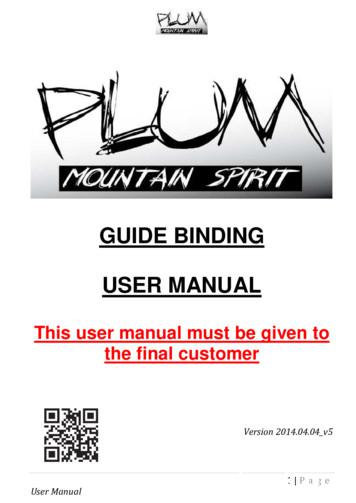MANUAL And USER‟S GUIDE - DepEd Koronadal City Division
Reporting and Database System for theNational Implementation of thePhilippine Informal Reading Inventory(Phil-IRI)MANUAL and USER‟S GUIDEFor theScores Encoding Template andData Validation Program(for use at the school level)Bureau of Elementary EducationDepartment of EducationPasig City, PhilippinesJune 2009i
Phil-IRI Scores Encoding Template and Data Validation ProgramManual and User’s GuideForewordThe Philippine Informal Reading Inventory (PHIL-IRI) aims to establish the reading level profileof children in the public elementary school system. To do this, tests are administered twice ayear (pre-test and post-test) to assess the reading speed and comprehension of pupils in oraland silent reading in both English and Filipino. While tests have already been developed for thispurpose and administered in the past recent years, difficulties had been encountered in drawingaccurate reading profile from the data generated. Further, programs and projects to improvethe reading competencies of pupils implemented through the Every Child A Reader Program(ECARP) have not been documented. Thus, there is a dearth of information for determiningwhat works and what works best as far as addressing the reading competencies of schoolchildren is concerned.The difficulties encountered in accurately profiling the reading performance of school childrenare attributed primarily to problems in processing, reporting and transmission of test results fromthe school to the division to the region and finally, to the central office. The Reporting andDatabase System for the National Implementation of Phil-IRI was designed to address theseissues.The Phil-IRI Reporting and Database System is made up of the following components:Component 1. The PHIL-IRI Test Scores Encoding Template and Data ValidationProgram for use at the school level;Component 2. The Phil-IRI Division Data Management Program;Component 3. The Phil-IRI National Data Management Program; andComponent 4. The Phil-IRI WebsiteThis Manual and User’s Guide provides relevant information and instructions on usingComponent 1-The PHIL-IRI Test Scores Encoding Template and Data Validation ProgramPhil-IRI Reporting and Database SystemBureau of Elementary Education, DepEDii
Phil-IRI Scores Encoding Template and Data Validation ProgramManual and User’s GuideTable of ContentsCover Page.Foreword.Table of Contents.iiiiiiThe Phil-IRI Scores Encoding Template.Filling-up the Template .Accomplishing the School Profile Sheet .Answering Questions on the General Types of Reading Intervention Programs.Encoding Phil-IRI Pre-Test Scores .Locking the Pre-test Scores Encoding Sheets, Validating the School Profile andPackaging the Accomplished Template .11234The Phil-IRI School Data Validation Program .Installing the Phil-IRI School Data Validation Program.Using the Validation Program .Examples of Possible Data Entry Errors/Omissions .Encoding Phil-IRI Post-Test Scores.Locking the Post-Test Scores Encodings Sheet and Packaging the Template forSubmission to the Division Office.7781517Using the Summary Sheets: Viewing the School‟s Summarized Phil-IRI Data.The Reading Performance Summary Sheet .The Predominant Reading Levels Summary Sheet.181819Annex 1.System Requirements for Using the Scores Encoding Template andRunning the School Validation Program .21Annex 2.Additional Guidelines for the Efficient andResponsible Use of the Phil-IRI Scores Encoding Template .22Annex 3.Revision to the Phil-IRI Scores Encoding Template andSchool Validation Program .24Phil-IRI Reporting and Database SystemBureau of Elementary Education, DepED617iii
Phil-IRI Scores Encoding Template and Data Validation ProgramManual and User’s GuidePhil-IRI Reporting and Database SystemBureau of Elementary Education, DepEDiv
Phil-IRI Scores Encoding Template and Data Validation ProgramManual and User’s GuideThe Phil-IRI Scores Encoding TemplateThe template is rendered in MS Excel workbook (compilation of worksheets) format.worksheets comprise the template:a)b)c)d)Ninethe School Profile Sheet;six (6) scores encoding sheets, one (1) each for every grade level;the Summary Sheet; andthe Reading Levels Summary Sheet.These worksheets are „protected‟ and most of the cells are „locked‟. This means that the widthand length of the worksheets are already defined. Rows and columns may no longer be deletedor inserted. Other functionalities and features of MS Excel are also disabled. Be assuredhowever, that these restrictions do not make for a more complicated template. Rather, theseare seen as necessary for eliminating data entry errors.The user may navigate within each sheet by using the arrow keys just as one may in a regularExcel worksheet. The user may also transfer from one sheet to another by clicking on the tabscorresponding to the desired sheet (found at the lower left-hand corner of the screen), just asone may in a regular Excel file.Figure 1. The lower left-hand corner of the screen showing an open School Encoding Template inWindows Vista environment. The nine tabs correspond to the accessible worksheets. Note thatthe Grade 1 tab is highlighted. This means that the Grade 1 scores encoding sheet is currentlyon display.Filling-up the TemplateThe user need to fill-in seven (7) worksheets with data --the School Profile Sheet and the six(one each for every grade level) Scores Encoding Sheets. The Summary Sheet and theReading Levels Sheet are both locked. They need not be filled-up with any data. These sheetssummarize in pre-defined tables all the data inputted in the first seven sheets.Phil-IRI Reporting and Database SystemBureau of Elementary Education, DepED1
Phil-IRI Scores Encoding Template and Data Validation ProgramManual and User’s GuideAccomplishing the School Profile SheetThe School Profile sheet is to be filled-up with information identifying the school and additionalinformation relevant to Phil-IRI and ECARP. To fill up the sheet, simply provide the informationasked for in the indicated cells.Figure 2. The top portion of the School Profile Sheet showing the School ID fields.The School Code is a required field, that is, it should be filled-up. Leaving this field blank mayresult to problems later on including loss of data encoded. The system uses the same schoolcodes used by BEIS and is designed to accept only 6-digit number combinations (the standardlength of a BEIS school code). If you are not sure about your school code, consult your DivisionPlanning Officer.The School Name should likewise be manually filled-up, that is, you should type in theinformation yourself. Shortcuts are provided for filling-up other fields. These fields (or cells) maybe filled-up by simply clicking on the most appropriate response option from a drop-down list.Fields with drop-down lists of options are indicated by a downward pointing arrow head. The listappears once the arrowhead is clicked. Examples of these fields are the Division, theMunicipality/City, Province and Region fields. Whenever possible and appropriate, fields in thetemplate were designed to have drop-down lists of options.Figure 3. A downward pointing arrowhead indicating the Division field to have a drop-down listof optionsPhil-IRI Reporting and Database SystemBureau of Elementary Education, DepED2
Phil-IRI Scores Encoding Template and Data Validation ProgramManual and User’s GuideFigure 3A. A drop-down list appears once the arrowhead is clicked.Answering Questions 1, 2 and 3. On the General Types of Reading Intervention ProgramsQuestions 1, 2 and 3 aim to document reading intervention programs implemented in theschools. Reading intervention programs are generally classified as:1. Remedial Instruction on Reading -- are those conducted by the teacher in charge inhis/her own classroom. (Question 1 asks about this type of reading interventionprogram)2. Special Reading Programs -- are those implemented outside of regular class hours.(Question 2 asks about this type of reading intervention program.)3. Reading Program(s) introduced/supported by the division, region, corporationsand/or other organizations. (Question 3 asks about this type of reading interventionprogram)Answering “Yes” to any of the three questions would require that the table accompanying thequestion be filled-up with data. For example, answering “Yes” to Question1 would mean thatthe school is implementing “remedial instruction” on reading. The system would now require thatthe “remedial instruction” be described by filling-in the table that immediately follows with therelevant data. Figure 4 below illustrates how to fill-in the table.Type in the Title ofthe Program underthis column.Choose themostappropriatestrategy froma drop-downlist.Tick thematerialsused.MultipleanswersallowedSimply answer“Yes” or “No”Figure 4. Answering Question 1 and accomplishing the corresponding table.Phil-IRI Reporting and Database SystemBureau of Elementary Education, DepED3
Phil-IRI Scores Encoding Template and Data Validation ProgramManual and User’s GuideAnswering “No” to any of the three questions would automatically disable the correspondingtable. That means the table could not be filled-up with any data as there is no need to do so.Encoding Phil-IRI Pre-Test ScoresTo encode Phil-IRI test scores, access the Scores Encoding Sheet of the grade level you wishto work on by clicking on the appropriate tab at the bottom left corner of your screen. You maystart with any grade level. One rule you need to keep in mind while working in these sheets isthat “Only cells rendered in white need to be filled-up. Shaded cells are locked and thereforeneed no user input”. Following are the steps for encoding scores on these sheets:1. Start with a pupil‟s name. It is highly recommended that you enter the pupil‟s full name(last name, first name, middle name). Keying-in the complete full name lessens thechance of duplicating entries. For example, if you enter the name „de la Cruz, Juanito,Santos’ twice, you will be alerted by the system of the duplication during the validationprocess. The system however will consider „de la Cruz, Juanito, Santos’ and „de la Cruz,Juanito, S.‟ as two different individuals. In such a case, the user will not be alerted ofany duplication2. Supply the necessary information on the pupil‟s age, gender, and whether the pupil is areader or non-reader. To do this, simply click on the appropriate option from the dropdown list in each cell.Figure 5. The student information columns in the Scores Encoding sheet. The pupils’ names haveto be manually encoded. The Age, Gender, and the Reader/Non-Reader columns havecorresponding drop-down lists of options.3. Input the pupil‟s Phil-IRI pre-test scores per item. A cell is provided for each item for„English Oral‟, „Filipino Oral‟, „English Silent‟, and „Filipino Silent‟. Be guided by thecolumn headings. Input “1” for every item answered correctly by the pupil and “0” forevery item answered incorrectly. The system is designed to accept “0” and “1” valuesonly. Whenever a value other than these is inputted, the system reminds the user of thescoring convention.Each pupil‟s scores should be encoded individually. Do not „copy-paste‟ or „dragcopy‟. Doing so causes the programmed commands in some cells to be over-Phil-IRI Reporting and Database SystemBureau of Elementary Education, DepED4
Phil-IRI Scores Encoding Template and Data Validation ProgramManual and User’s Guidewritten resulting to irreversible errors. If this happens, you may have to re-encodethe scores using a new template.Figure 6. The system accepts “0” and “1” values only. Whenever a value other than these isinputted, a “Wrong Score Entry” alert appears.For „English Oral‟ and „Filipino Oral‟, the „Number of Words in the Passage‟ and the„Number of Miscues‟ incurred by each pupil also need to be inputted. The systemautomatically computes the „Word Recognition‟ ability, „Comprehension‟ and „ReadingLevel‟ for each pupil with completely inputted data and scores.For „English Silent and „Filipino Silent, the „Number of Words in the Passage‟ and the„Time Spent (in seconds)‟ reading by each pupil also need to be inputted. The systemautomatically computes the „Reading Speed‟, „Comprehension‟ and „Reading Level‟ foreach pupil with completely inputted data and scores.Note that the scores columns are disabled for every pupil indicated to be a “NonReader”. It is assumed that the test is no longer necessary for one already consideredto be „non-reader‟.Until all the scores in each test are inputted, “INC” (meaning incomplete) is indicated inthe results columns. “INC” is an indicator of incomplete information given. If after all thescores in a test is already inputted and the results columns still indicate “INC”, check theprevious columns. This means that a cell had not been filled-up with the appropriateinformation.Phil-IRI Reporting and Database SystemBureau of Elementary Education, DepED5
Phil-IRI Scores Encoding Template and Data Validation ProgramManual and User’s GuideThe Scores Encoding sheets are not expected to be completely filled-up in one sitting,especially for schools with large number of pupils. Several persons may take turns encodingthe Phil-IRI pre-test scores provided that:1. only one template is used per school;2. if the template will be used in different computers with different versions of MS Officeand MS Windows, the template is always saved in MS Excel 97-2003 format. Do notforget to „save‟ every time new entries are added in the template. The template may begiven any desired filename by using the “save as” function in the file menu.It is suggested that the file be named after the school. Examples in thesucceeding portions of this manual will make use of a template with thefilename ‘Kirayan ES Phil-IRI’ after a school in Miag-ao, Iloilo.3. there are no blank rows in between pupil entries in the Scores Encoding sheets. Thereshould be only one continuous list of pupils. Do not separate classes (or sections) byleaving any row blank.Locking the Pre-test Scores Encoding Sheets, Validating the School Profile andPackaging the Accomplished TemplateAfter all the pre-test scores of all pupils in all grade levels had been encoded into the template,the accomplished template must now be submitted to the Division office. Several processeshowever have to be carried out before the accomplished template could be submitted to theDivision office. Each encoding sheet has to be „locked‟, the school profile has to „validated‟ andthe entire template properly „packaged‟. Why are these steps necessary? The scores encoding sheets have to be „locked‟ to protect and safeguard your data. Thetemplate is composed of several sheets and likely to be used by two or more teachers.Thus, there is a danger that a sheet may be accidentally accessed and its data contentaccidentally changed. Locking the scores encoding sheet protects your data from thesethreats. Also, data encoded at the school level should no longer be editable orrevisable at the division or higher levels. Locking the scores encoding sheets rendersthem still viewable but „untouchable‟. The school profile has to be validated to make sure that it is completely accomplishedand that there are no conflicting data entered. During the validation process, the user isalerted of any incomplete or conflicting entry and prompted to take the proper action. Your Phil-IRI school data will be integrated to a division-level Phil-IRI database alongwith data from other schools in your division. It is for this purpose that the division datamanagement program was designed -- to facilitate speedy and accurate integration andprocessing of all school data in the division. The program however will reject any filethat it does not recognize. The entire template has to be properly packaged for it to berecognizable by the other components of the Phil-IRI reporting and database system.Locking of the pre-test scores encoding sheets, validation of the school profile and packagingof the accomplished templates are done using the Phil-IRI School Data Validation Program.Phil-IRI Reporting and Database SystemBureau of Elementary Education, DepED6
Phil-IRI Scores Encoding Template and Data Validation ProgramManual and User’s GuideThe Phil-IRI School Data Validation ProgramInstalling the ProgramThe validation program must be installed in the computer first before it can be used. The CDsprovided to the schools include the necessary files and components for program installation. Toinstall the validation program, follow the steps given below:1. Locate the Phil-IRI School Validation Program setup file in the CD given. (Figure 7).2. Double-click on the file and wait for the Set-up dialog box (Figure 8) to appear.3. Follow the steps given in the dialog box and subsequent dialog boxes. A short-cuticon representing the validation program appears on the computer‟s desktop (Figure9) once the program is successfully installed.Figure 7. The contents of the CD distributed to the schools showing the location of the Phil-IRISchool Validation Program setup fileFigure 8. The Phil-IRI SchoolValidation Program SetupDialog Box. Clicking on the‘Next’ button will causesubsequent dialog boxesto appear. Follow thedirections given until theinstallation process iscompleted.Phil-IRI Reporting and Database SystemBureau of Elementary Education, DepED7
Phil-IRI Scores Encoding Template and Data Validation ProgramManual and User’s GuideFigure 9. A clipping of the computer’s desktop showing thePhil-IRI School Validation Program short-cut icon(encircled). The icon appears on the computer’s desktoponce the installation is successfully completed.Using the Validation ProgramTo start the process of validation, simply double-click on the Phil-IRI School Validation Programshort-cut icon on your desktop.(Figure 9). Once the validationprogram is executed, the programuser interface appears. Take note ofthe instruction messages displayedjust below the table as they willserve as guides during the entireFigure 14. The ‘Get File’ dialog box instructs the user tovalidation process. The first‘choose the correct SReA Excel file’message (Figure 10) instructs theuser to „choose the correct Phil-IRIExcel File‟ to be validated. Tocomply, click on the „Get Phil-IRIFile‟ button. Once this button isclicked an „Open file‟ (common to allMS Office applications) appears.(Figure 11)Figure 10. The ‘Get Phil-IRI File’ dialog box. Clicking on the‘Get Phil-IRI File’ button (encircled) causes the ‘Open File’dialog box to appear (Figure 11).Phil-IRI Reporting and Database SystemBureau of Elementary Education, DepED8
Phil-IRI Scores Encoding Template and Data Validation ProgramManual and User’s GuideFigure 11. The usual ‘Open File’ dialog box in a MS Office / MS Windows Vista environment. The samedialog box may look a little different in a MS Office 2003/MS Windows XP (and older version)environment.Choose the Phil-IRI Excel file you wish to work on and then click on the „Open‟ button. The„Open File‟ dialog boxdisappears. The instructionmessage in the userinterface should display thename of the file you havechosen (figure 12). If this isthe file we wish to work on,click on the „Open Phil-IRIFile‟ button.Figure 12. The instruction message displays the name ofthe chosen file. Click on the ‘Open Phil-IRI File’button to proceed with the validation.Phil-IRI Reporting and Database SystemBureau of Elementary Education, DepED9
Phil-IRI Scores Encoding Template and Data Validation ProgramManual and User’s GuideThe system will now open and checkthe file. All the data entered in theProfile Sheet and Scores EncodingSheets will be automaticallyreviewed. This takes a few moments,sometimes longer, depending on theprocessing speed of your computer.Messages appear informing the userof the processes taking place.Figure 13. Some of the messages informing the user of theprocesses taking place.If the system finds all data entered to be satisfactory, the last (of the 3 example) messageshown in Figure 13 is displayed. Completed pre-test scores encoding sheet(s) may now belocked. The task table in the user interface shows which among the six pre-test scoresencoding sheet are ready for locking. Figure 14 shows two different examples of task tables.Figure 14. Examples of ‘Task Table’ in the Phil-IRI School Data Validation ProgramPhil-IRI Reporting and Database SystemBureau of Elementary Education, DepED10
Phil-IRI Scores Encoding Template and Data Validation ProgramManual and User’s GuideThe first (the one on top) task table in Figure 14 above shows that only the scores encodingsheet for Grade 1 contains pre-test data and ready for validation and locking as indicated by“Validate-Lock”. The second table shows that all the pre-test encoding sheets for all gradelevels already have data and are ready for validation-locking. Note that when a check box foreach Grade level is ticked, the corresponding button under the „Task‟ column lights up. In theexample in Figure 14, once the Grade 1 check box is ticked, the corresponding button under the„Task‟ column changed from „No Task‟ to „Validate-Lock‟.Clicking on the „Validate-Lock‟button starts the validation andlocking process. The system nowgoes through each entry in thescores encoding sheet.A series of dialog boxes appearsinforming the user of the progressof the process and prompting theuser to proceed to the next steps.To comply, simply click on theappropriate button in the dialogboxes.The data must be validated firstbefore the scores encoding sheetcan be locked.Figure 15. A series of dialog boxes appears informing the userof the progress of the process and prompting the userto proceed to the next steps. To comply, simply click onthe appropriate button in the dialog boxes.Phil-IRI Reporting and Database SystemBureau of Elementary Education, DepED11
Phil-IRI Scores Encoding Template and Data Validation ProgramManual and User’s GuideLocking the pre-test encodingsheet is an irreversible process.Once locked, the pre-test scoresencoding sheet will no longer beaccessible. The user may nolonger make any revision orcorrection to the pre-test data.A series of dialog boxes appearinforming the user of theconsequences of locking thepre-test test. The user is askedif he/she wishes to continue withlocking the pre-test form.It is highly recommendedtherefore, that the data in thepre-test scores encoding sheetbe thoroughly reviewed beforethe sheet is locked.Figure 16. Dialog boxes informing the user of the consequencesof locking the pre-test scores encoding sheet.The six scores encoding sheets must be locked one-by-one. To lock all the other scoresencoding sheets, repeat the process outlined above. If the scores encoding template is to beused by several users or teachers, say by the Grade 1 teachers first then by the Grade 2teachers and so on, it is recommended that once a sheet had been completely filled-up withdata, the completed sheet should be locked first before another user works on another sheet.After all six pre-test scores encoding sheets had been validated and locked, the system revalidates the entire template and prepares the post-test scores encoding sheets for each gradelevel. The post-test encoding sheets however will only be rendered accessible once thecompleted template is packaged for submission to the division office. Messages appear toinform the user of these developments and/or to prompt him/her of the next steps in the processto be taken.Phil-IRI Reporting and Database SystemBureau of Elementary Education, DepED12
Phil-IRI Scores Encoding Template and Data Validation ProgramManual and User’s GuideFigure 17. A series of dialog boxes appears informing the user of the progress of the last steps ofthe validation process and prompting the user to proceed to the next steps. To comply,simply click on the appropriate button in the dialog boxes.The completed and validated Phil-IRI pre-test school data is now ready for submission to thedivision. The next step now would be to package the template in such a way that it would berecognized by the Division Phil-IRI data management program. To package the accomplishedpre-test template, click on the „Package Pre-Test Data for Submission‟ button in program‟s userinterface. The system will now create a copy of the accomplished template and supply it with apre-programmed file name recognizable by the division program. A „Save As‟ dialog boxappears to complete the process of copying and saving.Phil-IRI Reporting and Database SystemBureau of Elementary Education, DepED13
Phil-IRI Scores Encoding Template and Data Validation ProgramManual and User’s GuideFigure 18. A usual ‘Save As’ dialog box in MS Office 2007/MS Windows Vista environment. Thesame dialog box may look a little different in MS Office 2003/MS Windows XP (andearlier version) environment.Note that up to this point, our examples make use of a scores encoding template with thefilename ‘Kirayan ES Phil-IRI.xls’ (see figure 12, p.9). Figure 18 above shows that the systemmade a copy of this file and proposes to give it the file name ‘Phil-IRI 2009 116568 PRETEST’The user may change portions of the filename or the entire filename. However, only the schoolyear (2009) portion of the filename should be changed to correspond with the current schoolyear. Next year‟s Phil-IRI pre-test data for the same school should have the filename „PhilIRI 2010 116568 PRETEST’.Phil-IRI Reporting and Database SystemBureau of Elementary Education, DepED14
Phil-IRI Scores Encoding Template and Data Validation ProgramManual and User’s GuideClicking on the „Save‟ button completes the process. Note that the file created with the new filename (Phil-IRI 2009 116568 PRETEST) is for submission purposes only. All the scoresencoding sheets had been removed from this file and only 3 sheets are retained—the SchoolProfile Sheet, the Summary sheet and the Reading Level sheet. Copy this file unto a CD-ROMor USB flash drive and submit to the Division Office.Examples of Possible Data Entry Errors /OmissionsThe validation steps discussed in the previous pages represent an ideal scenario where thesystem detects no omissions and inconsistencies in the data encoded. If the system howeverdetects any error or inconsistency, the user is alerted and prompted to make the necessarycorrections. Possible errors or inconsistencies the system may detect are:1. The user opens the wrong file during the start of the validation process. In such anevent, a message boxappears informing theuser of the error.Clicking the „OK‟button will enable theuser to repeat the step.The error message boxwill reappearrepeatedly until thecorrect MS Excel file ischosen.Figure 19. Message box informing the user of an ‘incorrect excelfile’ chosen.2. The „school code‟ andthe „school name‟ donot match. This couldhappen for severalreasons. The usermay have forgotten toenter the school name,or the school namewas misspelled, or thesystem did notrecognizeabbreviations used. Insuch an event, amessage box appearsinforming the user of thePhil-IRI Reporting and Database SystemBureau of Elementary Education, DepEDFigure 20. The dialog box informing the user of inconsistencyregarding school name.15
Phil-IRI Scores Encoding Template and Data Validation ProgramManual and User’s Guidemismatch. The system compares the school name supplied by the user with the schoolname in the database. The system offers to input the correct school name.3. Omitted or incomplete information. Whenever a required field is left unaccomplished, thesystem prompts the userof the omission. Clickingon the „OK‟ button in theerror message boxopens the template tothe specific fieldrequiring correction,thereby giving the userthe opportunity to correctthe error. Once any part ofFigure 21. Error message box informing the user of omitted data.the opened template is clicked, thevalidation program user interface isminimized to the taskbar at thebottom of the screen (See figure 22).After inputting the necessaryFigure 22. The validation program user interface iscorrection, restore the validationminimized to the task bar at the bottom of theprogram user interface by clicking onscreen. Click on it to restore.it. Continue the validation process byclicking on the „Validate Profile‟ button.4. Duplicating student nameentries. The system checksevery student entry. The useris alerted whenever duplicateentries are detected. Resolvethe error by complying withthe instructions given.Figure 23. Message box alertingthe user of duplicateentries.Other errors or inconsistencies which may be detected by the sys
Database System for the National Implementation of Phil-IRI was designed to address these issues. The Phil-IRI Reporting and Database System is made up of the following components: Component 1. The PHIL-IRI Test Scores Encoding Template and Data Val
Morphy Richards Fastbake Breadmaker 48280 User Manual Honda GCV160 User Manual Canon Powershot A95 User Manual HP Pocket PC IPAQ 3650 User Manual Navman FISH 4200 User Manual - Instruction Guide Jensen VM9021TS Multimedia Receiver User Manual Sanyo SCP-3100 User Manual Honda GC160 User Manual Canon AE-1 Camera User Manual Spektrum DX7 User Manual
Ademco Passpoint Plus User Manual Morphy Richards Fastbake Breadmaker 48280 User Manual Honda GCV160 User Manual Canon Powershot A95 User Manual HP Pocket PC IPAQ 3650 User Manual Navman FISH 4200 User Manual - Instruction Guide Jensen VM9021TS Multimedia Receiver User Manual Sanyo SCP-3100 User Manual Honda GC160 User Manual Canon AE-1 Camera .
E-816 DLL Manual, PZ120E E-621.CR User Manual, PZ160E E-816 LabVIEW Software Manual, PZ121E E-621.SR, .LR User Manual, PZ115E Analog GCS LabVIEW Software Manual, PZ181E E-625.CR User Manual, PZ166E PIMikromove User Manual, SM148E E-625.SR, .LR User Manual, PZ167E E-665 User Manual, PZ127E E-801 User Manual
Independent Personal Pronouns Personal Pronouns in Hebrew Person, Gender, Number Singular Person, Gender, Number Plural 3ms (he, it) א ִוה 3mp (they) Sֵה ,הַָּ֫ ֵה 3fs (she, it) א O ה 3fp (they) Uֵה , הַָּ֫ ֵה 2ms (you) הָּ תַא2mp (you all) Sֶּ תַא 2fs (you) ְ תַא 2fp (you
Nov 11, 2010 · User Story 1 User Story 2 User Story 4 User Story 5 User Story 5 (Cont.) User Story 3 User Story 6 User Story 7 rint 1 User Story 8 2 User Story 1 User Story 2 User Story 4 . Process Template Light on security artifacts/documentati on. OWASP Making SDL-Agile Manageable Toolin
manual, icom 718 user manual, icom 7000 user manual, icom 705 user manual, icom bc-160 user manual, icom ic-41pro user manual Your Icom radio generates RF electromagnetic energy . manual contains important operating instructions for the IC-F14/ . FA-SC56VS: 150–162 MHz. EvaluationIcom IC-R30 Handheld Broadband Receiver, Easy to.
User Manual GUIDE BINDING USER MANUAL This user manual must be given to the final customer Version 2014.04.04_v5 . 2 Page User Manual 1- Toe pin 2- Crampon slot 3- Locker 4- Leash 4 3 1 2 . 3 Page User Manual 5- Heel piece adjustment screw 6- Adjustment rail 7- Mz release adjustment screw 8- My release adjustment screw 10- Ski pole slot 11- Heel riser 12- Housing 13- Heel pins 14- Heel .
3. WAVES CLA Epic Plugin User Guide CLA Epic User Guide Introduction Thank you for choosing Waves!. 4. WAVES JJP Drums Plugin User Guide WAVES JJP DRUMS User Guide Chapter 1 - Introduction Welcome. 5. WAVES CLA-3A Compressor Limiter Plugin User Manual CLA-3A Compressor Limiter Plugin WAVES CLA-3A User Manual TABLE OF. 6. WAVES CLA-2A .