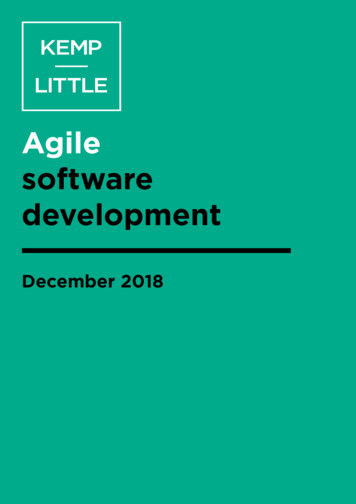Amazon Kindle Publishing Guidelines
Publishing on Kindle: Guidelines for PublishersVersion 1.6: Page 2 of 86
Publishing on Kindle: Guidelines for Publishers Getting started . 4 Paths to get your content on Kindle . 4 Kindle Title Manager. 4 Conversion Houses . 5 Creating Kindle Books in-house using KindleGen and Kindle Previewer software . 6 Instructions to use KindleGen. 7 Instructions to Install Kindle Previewer . 8 Amazon.com's Digital Text Platform . 9 Content Creation Guidelines. 9 Formatting Guidelines . 9 Text Guidelines. 10 Cover image guidelines. 12 TOC Guidelines . 13 Guide Item guidelines . 15 Image guidelines . 15 Table guidelines . 20 Adobe Digital Editions Compatibility Guidelines. 23 Styling Guidelines. 23 Metadata Guidelines . 24 HTML Guidelines . 25 Formatting Tips. 26 Audio and Video Guidelines. 27 Dictionary Formatting. 32 Inflections for dictionaries . 33 Custom OPF metadata for dictionaries . 33 How to load metadata and files. 35 If you are using KTM. 35 If you are using eBookBase . 35 If you are using DTP (http://dtp.amazon.com) . 37 Kindle Best Practices. 37 Testing Kindle Books . 37 Common reasons files are rejected in eBookBase Import . 38 Common Kindle quality errors to avoid . 38 Appendix . 40 Supported HTML tags . 40 Supported Characters . 42 Version 1.6: Page 3 of 86
Publishing on Kindle: Guidelines for PublishersOutline Getting startedPaths to get your content on KindleFormatting guidelinesKindle best practicesGetting startedThere are many options for making your books available for the Amazon Kindleplatform. Your options depend on the nature of your publications (such as fileformats), the resources and technical expertise you have available, and your generaleBook sales model. Amazon.com has both managed and self-service platforms tohelp publish your content as Kindle books. The Kindle book creation software and allpublishing tools on Amazon.com are free. Once you make your titles available forAmazon Kindle, you will receive payments for every title sold. Below are examples ofpublishing needs we fit and more information on how to move forward: Publishers who have a relationship with an Amazon Kindle vendor managershould read more about Kindle Title Manager below. Publishers who have many titles to convert but do not wish to (or have thetechnical resources to) convert files in-house might want to consideroutsourcing to a conversion house or create their Kindle books themselvesusing KindleGen software (more info below). If you do not yet have a contract in place to sell your Kindle titles onAmazon.com and will be using eBookbase to upload, contactdigitalrights@amazon.com to get a contract. If you are a small publisher or author who wishes to take advantage ofAmazon’s self-service tools to create Kindle Books and sell them on Amazon,read more on Amazon.com’s Digital Text Platform below.Paths to get your content on KindleKindle Title ManagerPublishers who are located in the United States and have a relationship with anAmazon vendor manager can use Kindle Title Manager through Vendor Central.Kindle Title Manager is a portal designed for you to: Approve titles for Amazon.com to convert to Kindle editions from pre-existingSearch Inside the Book (SITB) filesUpload source files to be used to convert your titles to Kindle editions.Upload and edit metadata associated with your Kindle editions.We are currently working on making this application available to all publishers andwill be providing more information as we make progress.Version 1.6: Page 4 of 86
Publishing on Kindle: Guidelines for PublishersIf you have questions about using Kindle Title Manager, please contact your vendormanager.Conversion HousesPublishers have the option to outsource conversion of titles from a variety of formatsto eBook formats. Conversion houses offer publishers solutions and servicesincluding taking a variety of input formats and creating the eBook or print readyoutput. The typical input formats are: Word (.DOC, .DOCX), Rich Text Format (.rtf), Text (.txt)PDFScanning of print bookFrameMaker, InDesign, PageMaker, QuarkXPressXML (i.e., DocBook, etc.)HTML, XHTMLIDPF format (also known as OEB (.opf) or EPUB)It is important to mention that the reason to sometimes use conversion houses isbecause the process of converting non-reflowable content (PDF, scans) to reflowablecontent is labor intensive and requires specialized formatting knowledge.As you explore conversion house options, it is recommended that you confirm whichsource format the house requires as part of their conversion of files for use onKindle.The preferred output of the conversion houses that can be processed byAmazon.com is: Books in Amazon Kindle format (.mobi/.prc/.azw – all 3 file extensions areequivalent)Metadata in ONIX format (XML)Amazon can process content in EPUB source format, but KindleGen will compile thefile and run checks for common errors. Any errors or warnings will have to beaddressed before making the title available in the Kindle store. Also, titles in EPUBformat must be tested on Amazon software and/or hardware and abide by thepublishing guidelines in this document.Conversion houses can also be of service in helping publishers supply eBook retailerswith metadata.Conversion houses Amazon.com partners are using include:Aptara Inc.http://www.aptaracorp.comCode Mantrahttp://www.codemantra.comVersion 1.6: Page 5 of 86
Publishing on Kindle: Guidelines for PublishersImpelsyshttp://www.impelsys.comInnodata Isogen, Inc.http://www.innodata-isogen.comThe Jouve Groupwww.jouve.comLibre extech.inIf you have further questions regarding how to add your titles to Amazon Kindle,please contact us at digitalrights@amazon.comCreating Kindle Books in-house using KindleGen and KindlePreviewer softwarePublishers can elect to create their own Kindle books in-house by using a freesoftware program called KindleGen. This is a command line tool that allows you tobuild a Kindle book based on HTML, so content in either HTML, XHTML or IDPF 1.0 or2.0 (OPF HTML) is the best source for incorporation into an ebook.KindleGen is the only tool officially supported by Amazon to convert files to theKindle format. Only Kindle files created using Kindlegen are guaranteed to becompatible with the current and future Kindle devices & applications. Files createdwith 3rd party software may not work properly on current or future Kindle devices &readers.The most recent version of KindleGen can be downloaded for free from our websiteat http://www.amazon.com/kindlepublishing.Kindle Previewer is graphical user interface tool that emulates how books display onKindle devices and applications. Kindle Previewer makes it easy to preview the layoutof a book and make sure its text displays properly for any orientation or font size.This tool is recommended for publishers, eBook conversion companies, and individualauthors in combination with KindleGen to produce the highest quality Kindle books.Version 1.6: Page 6 of 86
Publishing on Kindle: Guidelines for PublishersKindle Previewer is available for both Windows and Mac OS X platforms.The most recent version of Kindle Previewer can be downloaded for free from ourwebsite at http://www.amazon.com/kindlepublishing.If the only format in which your content is available is EPUB, then KindleGen canprocess it, but will run a series of checks to confirm that the end result will providethe best experience for the customer. This includes checking for broken links,missing images or cover among others. It is important to note that HTML knowledgeis useful in optimizing complex books. If you use a content creation tool that doesnot use HTML natively you must export your content to HTML before usingKindleGen. Most content creation tools allow content to be exported to HTML but youshould verify your exported content before compiling it into a Kindle bookbecause some content creation tools format content differently whenexported to HTML and the quality of the HTML produced by automatic converterscan vary.Testing is important when creating Kindle books. Make sure your titles are tested onAmazon software and/or hardware and that they comply with the publishingguidelines.Use the Kindle Previewer application to review a Kindle book before publishing it.KindleGen does not allow creating a DRM’d book directly using it. Instead, you canchoose whether to enable DRM from your publishing platform (below), if DRM issupported by your publishing platform.The publishing platform of choice for selling Kindle books created in-house or byconversion houses is eBookBase (http://www.ebookbase.com, see the web site fordetails). Books uploaded to the eBookBase catalog are sold on the Kindle store.You can also upload Kindle files into the Digital Text Platform.Instructions to use KindleGenKindleGen for Windows:1. Download the KindleGen zip file to your PC on your Desktop.2. Extract it to 'c:\KindleGen'3. Open a command prompt; this can be done from the Start menu AllPrograms Accessories Command Prompt -- alternatively, you can goto your Start menu in Windows and choose 'Run' and then type 'cmd'. Thiswill open a black command prompt window.4. Type 'c:\KindleGen\kindlegen'5. You will see instructions on how to run KindleGen.6. To convert a file called book.html, go to the directory where the book ispresent, eg. 'cd Desktop' and type 'c:\KindleGen\kindlegen book.html' andif successful, you will see a successful conversion and a new file on yourDesktop called book.mobi.Version 1.6: Page 7 of 86
Publishing on Kindle: Guidelines for PublishersPlease note: It is recommended to follow these steps to run KindleGen. Doubleclicking the KindleGen icon does not launch this program. Run the above commandswithout quotes.KindleGen for Linux:1. Download the KindleGen tar.gz to your PC in a location such as your home( ) directory.2. Extract it under ' /KindleGen'3. Open a command prompt and type ' /KindleGen/kindlegen'.4. You will see instructions on how to run KindleGen.5. To convert a file called book.html, go to the directory where the book ispresent, eg. 'cd Desktop' and all you have to do now is type' /KindleGen/kindlegen book.html' and if successful, you will see asuccessful conversion and a new file on your Desktop called book.mobi.Please note: It is recommended to follow these steps to run KindleGen. Doubleclicking the KindleGen icon does not launch this program. Run the above commandswithout quotes.KindleGen for Mac:1. Download the KindleGen.zip to your PC in a location such as your home ( )directory.2. Unzip it under ' /KindleGen'3. Open a command prompt and type ' /KindleGen/kindlegen'.4. You will see instructions on how to run KindleGen.5. To convert a file called book.html, go to the directory where the book ispresent, eg. 'cd Desktop' and all you have to do now is type' /KindleGen/kindlegen book.html' and if successful, you will see asuccessful conversion and a new file on your Desktop called book.mobi.Please note: It is recommended to follow these steps to run KindleGen. Doubleclicking the KindleGen icon does not launch this program. Run the above commandswithout quotes.Instructions to Install Kindle PreviewerWindows:1. Download “Kindle Previewer” available for Windows from the linkwww.amazon.com/kindlepublishing2. Store the executable (KindlePreviewer.exe) to the local disk.3. Execute “KindlePreviewer.exe” by double clicking the .exe4. Accept the EULA from the dialog box with details to install Kindle Previewer.5. Kindle Previewer will be present in Start Programs Amazon KindlePreviewer after successful installationMac:1. Download “Kindle Previewer” available for Mac from the linkwww.amazon.com/kindlepublishing2. Save the zip file (KindlePreviewer.zip) to the local disk.Version 1.6: Page 8 of 86
Publishing on Kindle: Guidelines for Publishers3. Double click the zip file to unzip the Kindle Previewer.4. Drag Kindle Previewer from Downloads folder to Application folder.5. Start Kindle Previewer.Use F1 or Help menu to find the Kindle Previewer User Guide.Amazon.com's Digital Text PlatformIf you would like to convert your books into electronic format using Amazon.com'sself publishing tools and sell them on Amazon Kindle, please visit Amazon's DigitalText Platform (DTP). DTP is a fast, easy self-publishing tool that lets you publishyour digital text content for the Amazon Kindle. Simply upload your content, entersales copy and pricing information, and publish in minutes. DTP accepts the followingformats: Microsoft WordPDFTextRTFHTML, XHTMLAmazon Kindle (.mobi/.prc/.azw – all 3 extensions are equivalent)Once again we recommend using the preview functionality embedded in the platformto test the content for quality. A publication with a significant emphasis on qualitywill require multiple iterations between edit and preview phases. Such a publicationmight be easier to create using KindleGen on your computer (You can also use thedesktop version called Mobicreator).For more information, and to sign up, please visit: http://dtp.amazon.comContent Creation GuidelinesFor creating MOBI files using KindleGen you will need to have a single HTML filewhich represents the entire book, or you can provide an IDPF spec 1.0 or 2.0compliant files. You can look at the IDPF’s OPF spec here http://www.idpf.org/doc library/epub/OPF 2.0 latest.htmUsing the IDPF spec you can create a Kindle book with multiple HTML files and asingle OPF file which links all of them together. You can look at an sample OPFprovided along with the KindleGen downloadable to base your book on that.Formatting GuidelinesWriting HTML for a website and for a Kindle Book is something quite different. Thereare many web page design practices which should be avoided when creating KindleBooks in order to provide the right reading experience.Version 1.6: Page 9 of 86
Publishing on Kindle: Guidelines for PublishersText GuidelinesText guideline #1: normal textThe “normal” text in a Kindle book must be “all defaults”. We encourage contentcreators to use creative styles for headings, special paragraphs, footnotes, tables ofcontents and so on but not “normal” text. The reason is that any styling on “normal”text in the HTML would override the user’s preferred default reading settings. Userstend to report such behavior as a poor experience. Here are the most importantpoints: “Normal” text must not have a forced alignment (left aligned or justified).“Normal” text must use the default font family. The font face ” ” tag isignored on the Kindle platform but even so, make sure it is not used on“normal” text. The same applies to the CSS font-family style.“Normal” text must use the default font size. The font size ” ” tag or itsequivalent in CSS should not be used in “normal” text.“Normal” text should not be bold or italicized. Selected parts can of courseuse such styling. This guidelines only prohibits book that would be entirelybold for example.“Normal” text should not have an imposed font color or background color.Text guideline #2: page breaksBlank lines of text should not be inserted to create empty pages. Use the page breaktag mbp:pagebreak/ . This is especially true for documents generated fromMicrosoft Word; you should use the "Page Break" feature of Word.Text guideline #3:paragraph formatting The First line of every paragraph is automatically indented. This behavior canbe changed using the text-indent style on the p tag. For example:o p style ”text-indent:0" - no indentation of the first lineo p style ”text-indent:10%" - positive indent, 10% of the width ofthe pageo p style ”text-indent:5em" - positive indent, 5 emo p style ”text-indent:-10pt" - negative indent, 10 pto p style ”text-indent:-10" - negative indent, 10 pixelsThe space before each paragraph can be changed using the “margin-top”style on tag p .Background color cannot be set on text.Borders cannot be added to paragraphs.Text guideline #4: UNICODE and supported characters:The Kindle format supports UNICODE. UNICODE characters listed in “SupportedCharacters” are guaranteed to exist on all Kindle devices. Do not use charactersoutside of the listed ranges. KindleGen will list, at the end of every compilation, allUNICODE ranges used in your publication. Use the list to check for unsupportedcharacters.Version 1.6: Page 10 of 86
Publishing on Kindle: Guidelines for PublishersUnsupported characters can sometimes be represented in different ways. Forexample, superscript-i can be represented by the Unicode code point U 2071 or usingHTML sup i /sup . For this particular example Kindle supports only the latterrepresentation.Text guideline #5: other encodingsThe source of a Kindle book can be encoded in many different ways. All encodingsare supported provided that: The encoding of your HTML files is clearly stated in the HTMLThe computer on which you are compiling the sources supports the encodingand knows how to convert it to UNICODEWe recommend that you specify the encoding of your HTML files in the HTML itselfusing the meta tag in the head section. html head meta http-equiv "content-type" content "text/html; charset iso-8859-1" Text guideline #6: spaces and control characters The only supported spaces are the normal space, the non-breakable space( ) and the zero-width non-joiner (). Use of any other space canbreak selection, dictionary lookup and line-wrap algorithms. “Unicode Format Characters” should NOT be used as they may also causeproblems.Text guideline #7: the monospaced fontKindle uses a default font for content and it also supports a monospaced font.The monospaced font is used to render content in the following tags: pre , code , samp , kbd , tt , font face ”courier” , fontface ”monospace” .All tags listed above, with the exception of pre , do not change the text alignment.If the content in these tags should be left aligned you must wrap the previous tags ina div align "left" block.Text guideline #8: CSSThe Kindle platform currently offers a very basic support for Cascading Style Sheets(CSS). If you do not obtain the desired behavior using CSS, try using inline HTMLtags instead. Please make sure you preview your Kindle book before publishing it, toverify that your use of CSS elements displays the way you intended for it to display.Version 1.6: Page 11 of 86
Publishing on Kindle: Guidelines for PublishersText guideline #9: no page numbersKindle books are reflowable and can be viewed with different font sizes, so pagenumbers do not apply.There should not be any reference to page numbers in the book. The crossreferences should not have page numbers, nor should there be any plain text indexwith page numbers.Cover image guidelines1Cover image guideline #1: the cover image is mandatoryKindle books must have a cover image. The preferred format for the cover is a JPEGimage of 600 x 800 pixels. Covers with less than 500 pixels on the smaller side arerejected. If your cover is smaller that the required size, do not stretch it as this doesnot add any quality.The content of your cover image should not: Infringe other publisher’s or artist’s copyrights on the same coverMention pricing or other temporary promotional offersDoes not infringe other publisher’s or artist’s copyrights on the same cover.Covers are defined in the .OPF using the following tags, please use name ”cover” inthe metadata element name as that is recognized : metadata . meta name "cover" content "my-cover-image" / . /metadata . manifest . item href "MyCoverImage.jpg" id "my-cover-image" mediatype "image/jpeg" / . /manifest This syntax is not part of the IDPF standard because the standard “forgot” to providefor cover images. It has however been designed with help from the IDPF and willvalidate in an IDPF validator.Cover image guideline #2: the cover must not appear twiceCover images must not be added to the content in any other way, otherwise they willappear twice in the book. Version 1.6: Page 12 of 86
Publishing on Kindle: Guidelines for PublishersOne exception is provided for: if you want to have an HTML cover page forcompatibility with software from other vendors, in addition to the proper logicalcover, add the following tags in your .OPF (underlined elements are mandatory): spine itemref idref "my-html-cover" linear "no" / /spine . manifest item id "my-html-cover" href "cover.xml" mediatype "application/xhtml xml" / /manifest . guide reference type "cover" title "Cover Image" href "cover.xml" / guide TOC GuidelinesTOC guideline #1: the Logical TOC (NCX) is mandatoryThe Logical Table Of Contents is very important for our mutual customers’ readingexperience as it allows them to easily navigate between chapters on Kindle 2. So allKindle books should have both logical and HTML TOCs. Users expect to see an HTMLTOC when paging through a book from the beginning, while the logical table ofcontents is an additional way for users to navigate books.Logical tables of contents are generated using a Navigational Control file for XMLapplications (NCX). You create an NCX to expose the hierarchical structure of aKindle book to allow the user to navigate through it.In NCX enabled books, users will be able to see where they are in their reading suchthat the part, chapter, or section will be exposed. In addition this progress indicatorshows relative progress in that book.Logical tables of content are part of the IDPF 2.0 specification and are describedhere: ml#NCXHere is an example NCX: navMap navPoint class "titlepage" id "L1T" playOrder "1" navLabel text AUTHOR'S NOTE /text /navLabel content srcSway body.html#preface 1" / /navPoint navPoint class "book" id "level1-book1" playOrder "2" navLabel text PART ONE /text /navLabel content srcSway body.html#part 1" / navPoint class "chapter" id "level2-book1chap01" playOrder "3" navLabel text THE HOUSES, 1969 /text /navLabel content src "Sway body.html#chapter 1" / /navPoint navPoint class "chapter" id "level2-book1chap02" playOrder "4" Version 1.6: Page 13 of 86
Publishing on Kindle: Guidelines for Publishers navLabel text ROCK AND ROLL, 1962 /text /navLabel content src "Sway body.html#chapter 2" / /navPoint navPoint class "chapter" id "level2-book1chap03" playOrder "5" navLabel text THE EMPRESS, 1928–1947 /text /navLabel content src "Sway body.html#chapter 3" / /navPoint /navPoint /navMap It defines the following TOC hierarchy:AUTHOR'S NOTEPART ONETHE HOUSES, 1969ROCK AND ROLL, 1962THE EMPRESS, 1928–1947And here is an excerpt from the .OPF (publication header file) that shows how to addan NCX table of contents to a book.You need to declare the NCX in the “manifest”: manifest item id "toc" media-type "application/x-dtbncx xml" href "toc.ncx"/ And you need to use it in the “spine”: spine toc "toc" TOC guideline #2: the HTML TOC must be linkedIt is generally a good idea to place an HTML page with a table of contents at thebeginning of the book so that users can easily jump to given locations within it(typically to a given chapter). The HTML TOC must be linked so that users can clickand get to a specific location. A table of contents that is not made of links is notuseful on Kindle.TOC guideline #3: the HTML TOC must be referenced as a guide itemThe TOC must be referenced from a toc guide item. Every Kindle device or app has aUI element allowing the user to jump to the toc guide item from anywhere in thebook. Here is an example of a guide item for a table of contents (underlinedelements are mandatory): guide reference type "toc" title "Table of Contents" href "toc.html"/ /guide TOC guideline #4: no tables in TOCsDo not create TOCs using html table tags. Tables are for tabular data only, notlayout.Version 1.6: Page 14 of 86
Publishing on Kindle: Guidelines for PublishersTOC guideline #5: no page numbers in the TOC Page numbers must not be used in the TOC. Kindle books are reflowable and canbe viewed with different font sizes, so page numbers do not apply.If you are importing your document from Word, you should use the “Heading”styles and "Table of contents" feature of Microsoft Word. The TOC created byWord will be imported correctly and will convert to a TOC that follows the aboveguidelines.TOC guideline #6: placement of the TOC Please ensure the HTML TOC is located towards the start of the book, and not theend of the book.Guide Item guidelinesGuide item guideline #1: recommended guide items The Kindle platform supports guide items for defining the cover, table of contents(TOC), and start reading location. We do not recommend adding additional guide items to your OPF file beyondthese, as they will be grayed out in the menu options and may cause customerconfusion. Please note that guide items are not intended to replace the table ofcontents.Image guidelinesImage guideline #1: supported input formats The Kindle platform supports GIF, BMP, JPEG, PNG images in your content.Kindle does not support vector graphics. You will have to convert your vectorgraphics into raster graphics using one of the supported image formats.If you are using images for schemas, charts, tables, maps or anything thatincludes text, you must pay special attention to the legibility of the final image.Images are added to the source using the standard HTML img .When using images, please save them in 300dpi or 300ppi resolution to future-proofyour image content for display.Image guideline #2: automatic image conversionsThe Kindle file format internally supports JPEG and GIF images of up to 127KB insize. This is double the previously-supported maximum of 63KB, and provides forricher nuances in images, particularly for large images, or content with gradientpatterns. KindleGen will perform the necessary conversions automatically from thesupported input formats so you should usually provide your images with themaximum resolution available and let KindleGen do the rest.Version 1.6: Page 15 of 86
Publishing on Kindle: Guidelines for PublishersIf you find the automatic image conversion unsatisfactory, you can optimize yourimages before feeding them to KindleGen. If your images are in the JPEG or GIFformats and are less than 127KB in size, KindleGen will not alter them.Image guideline #3: colorUse color images whenever possible and releva
Amazon software and/or hardware and that they comply with the publishing guidelines. Use the Kindle Previewer application to review a Kindle book before publishing it. KindleGen does not allow creating a DRM'd book directly using it. Instead, you can choose whether to enable DRM from your publishing platform (below), if DRM is
amazon fire Flip phone Kindle Fire kindle hd tablet Nintendo 3DS iPod Touch custom media server Pebble Macbook Pro Kindle Amazon Echo Dot Kindle Kindle and Kindle Fire Amazon Kindle, Blackberry . Manual Handritten Note Taking Good ol' Pen & Paper xbox I keep written notes. devices not reliab Don't paper notetaking by hand, gaming and tv on tv
The Kindle User's Guide is an electronic document already on your Kindle electronic reader that includes explanations and examples for all of the Kindle features and functions. It is designed to be used as a reference, and is searchable, like all other content on Kindle. When you turn on Kindle for the first time, the Kindle User's Guide
Kindle User's Guide, 5th Edition Chapter 1 Getting Started 7 Windows: Right-click on the "Safely remove hardware" icon in the task bar and follow the onscreen instructions to remove your Kindle. Mac OS X: Click the Eject button next to the Kindle in any Finder window, or drag it from the Desktop to the Trash. Your Kindle will then exit USB drive mode, but will co
Kindle User's Guide 6 Chapter 1 Getting Started Power button: To turn your Kindle on, press the Power button. If you need to turn off your Kindle screen, press and hold the Power button for 7 seconds until the Power dialog displays and then select Screen Off. Your Kindle will automatically go into sleep mode after a few minutes of inactivity .
Your Kindle Fire HD must be connected to a Wi-Fi access point. Your Kindle Fire HD's battery must be adequately charged. You must have a valid customer account with Amazon.com. The Kindle Fire HD's interface is designed specifically for you to connect to Amazon.com to buy, rent or borrow
The Amazon WorkDocs Android tablet application requires one of the following: An Android tablet with Android 2.3.3 or later Kindle Fire HD 7 (2nd Gen and later) Kindle Fire HD 8.9 (2nd Gen and later) Kindle Fire HDX 7 (3rd Gen and later) Kindle Fire HDX 8.9 (3rd Gen and later) Switching visual themes
Run Kindle Previewer, click File Open Book, and select MOBI file - For instructions on viewing MOBI files on an Amazon Kindle device, see the Kindle Support Site at www.amazon.com Issues with Kindle Format - Only bitmap graphics can be used and only in greyscale - Graphics do not scale (zoom) with the text size
Agile software development therefore has a focus on: . Scrum is one of the most popular agile development methodologies. Scrum is a lightweight framework designed to help small, close-knit teams of people to create complex software products. The key features of the scrum methodology are as follows: Scrum team: A team of people using this methodology are called a “scrum”. Scrums usually .