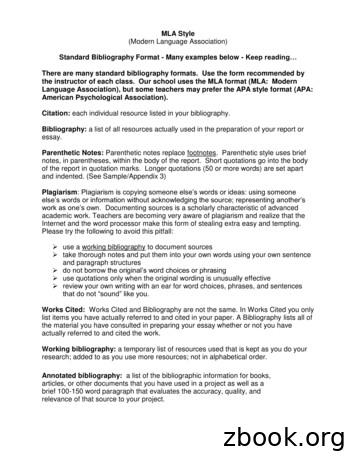How To Format A Bibliography Or References List In The American .
PC Word 2010/2007Bibliographies and References Lists Page 1 of 7How to Format a Bibliography or References List in theAmerican University Thesis and Dissertation TemplateClick to Jump to a TopicIn this GuideNot in this GuideCreating a Uniform Hanging IndentRemoving Issues that Prevent the Indent from WorkingAlphabetizing Your Reference List or BibliographyFormatting According to Your Discipline’s Style GuidelinesUsing Endnote, Zotero, or Other Bibliographic SoftwareCreating a Reference-Formatting SystemIn this GuideThis guide offers several tips for creating uniform, readable formatting in a bibliography or references list,including line spacing, indentation, and alphabetization. The tips are useful at any point in the process, whetheryou are just starting or nearly finished.Not in this GuideThis guide does not include specific guidelines for how to format different types of references (e.g., books,journal articles) because those issues are covered in great detail in the various style guides (e.g., APA, Turabian).Creating a Uniform Hanging IndentBoth Turabian and APA use a hanging indent (first line flush left with the margin, subsequent lines indented thesame width as a paragraph indent). It is not a good idea to use the TAB key or spacebar to create hangingindents because it takes a long time, often results in uneven spacing throughout references, cannot betransferred to new documents with different margin sizes, causes white-space gaps when modifications aremade, and sometimes does not even work to create the indent. Instead, follow the steps in the images below.2. Open the PageLayout tab.3. Click the littlearrow in theParagraph sectionto open detailedparagraph options.1. Highlight all ofyour references.
PC Word 2010/2007Bibliographies and References Lists Page 2 of 7In the Paragraph-options window that pops up, make the changes as noted below (and even if something is notnoted in the red boxes, make sure your other settings match the settings in these windows exactly). Thesechanges will quickly take care of the majority of indentation and line-spacing issues in your references list.1. Click Indentsand Spacing.6. Click Line andPage Breaks.2. Set Alignment Left4. Set Special asHanging by 0.5”.7. Uncheck all Paginationboxes except Keep LinesTogether.3. Set leftand rightIndentsat 0”.5. Set Spacing After at thesame size as your font (12 ptin this example) and set LineSpacing to Single.8. Ensure that all othersettings match thesepictures as well. Thenclick OK.(Instructions continue on next page)A common result at this point is something like the list on the following page. If you look at the list below, youwill see that there are extra spaces, tabs, and hard returns interfering with the hanging indent and line spacing.
PC Word 2010/2007Bibliographies and References Lists Page 3 of 7Even though the ruler shows a correcthanging indent, many references do notactually have the indent. This is causedby extra hard returns in the list.Incorrect hard return(because this is part ofthe Halloway reference,not a new reference).Hard return interferingwith hanging indent.Hard return interferingwith hanging indent.Incorrect tab spaceHard return interferingwith hanging indent.Incorrect tab spaceHard return interferingwith hanging indent.(Instructions continue on next page)
PC Word 2010/2007Bibliographies and References Lists Page 4 of 7Removing Issues that Prevent the Indent from WorkingSTEP 1. Check for and remove tab spaces. You do not need tabs anywhere in your list, and indeed they usuallycause formatting issues. Remove them as shown in the image below.1. In the Home tab,click Replace (orjust hit CTRL H onyour keyboard).2. In the box that pops up,enter t in the top bar andnothing in the second bar.(The symbol is above the6 key.) Click Replace toremove the tabs one at atime. Do not use ReplaceAll or you will probablycause problems to manyother parts of yourdocument.STEP 2. After removing the tabs, put the cursor back at the top of the references list, and do another find andreplace. This time though, enter 2 spaces with the spacebar key in the top bar (the Find What bar), and 1 spacein the bottom bar (the Replace With bar). Again, do not hit Replace All, but go through the list quickly by hittingthe Replace button. Repeat until no extra spaces are present in the references list.STEP 3. After removing the extra spaces, now it is time to remove the extra hard returns (a hard return is whenyou hit the ENTER key on your keyboard). There should only be one hard return (after the end of eachreference). You can remove a hard return by using the Find and Replace function you used above, but this timeenter p in the first line (the Find line) and enter nothing (not even a blank space) in the second line (the Replaceline).Remove any hard return in the middle of references, but leave the hard return at the end of each reference. Thisincludes Web addresses (URLs): There should be no hard return before a Web address (you can use soft carriagereturns, SHIFT ENTER, within a URL to break it across lines and avoid gaping white space while still preservingthe link).
PC Word 2010/2007Bibliographies and References Lists Page 5 of 7This final step helps improve consistency in your list and is also essential if you want to be able to automaticallyalphabetize it. Remember, the little time you spend on the steps in this document will save you a long timemanually alphabetizing your list, will reduce formatting error, and will also allow you to copy and paste yourreferences without error into new documents in the future.2. Do not hit Replace All.As you go through one at atime, leave the hardreturns at the end of eachreference (you can skipthem by hitting Find Nextinstead of Replace).3. But, when you see hardreturns in the middle ofreferences, hit Replace toremove them. You willstart to see your hangingindents materialize.1. Do another findand replace, thistime entering pin the top bar andnothing (not evenone space) in thesecond bar. p isthe shortcut for ahard carriagereturn.Now your list should have all hanging indents, single spacing within references, and a double space betweeneach reference per AU Thesis and Dissertation Guidelines.Remember that if you begin adding new references, just hit the ENTER key one time after each reference entry.Do not use the TAB key or spacebar to move material onto a new line or to create indents because you wouldthen have to go through and remove them again and you will not be able to automatically alphabetize the list asshown in the next section of this guide.Alphabetizing Your Reference List or BibliographyNow you can quickly alphabetize your references and find lingering spacing problems by using the automaticsort function (A Z ) in the Home tab. See the image on the next page for instructions.
PC Word 2010/20072. Open the Home tab.1. Make sure youhave completed allother steps in thisdocument first. Now,highlight your listfrom start to finish.Bibliographies and References Lists Page 6 of 73. Click the A Z icon inthe Paragraph section.4. Choose Sort by Paragraphs,Type Text, and Ascendingorder (these are usually thedefault settings). Click OK.Your list will now be alphabetized. Before you do anything else, you should scan through your references to seeif any references got split up in the process.If you followed all of the steps earlier in this document, that will not happen, but if you missed any of theunwanted hard returns in Step 3 on Page 5 of this guide, you will see the references split. If there are just a few,you can go through manually and re-join those references (use your original references list for comparison). Onecommon occurrence is to see Web addresses separated from their references (again this would be caused by anincorrect hard return before the Web address).Formatting According to Your Discipline’s Style GuidelinesThis guide has provided you with a basic, clean line spacing, indentation, and alphabetization of your references.At this point, you will have to consult your discipline’s preferred style guide (APA, Turabian, AAA, etc.) for detailssuch as when to use italics, which words to capitalize, order of elements in different types of references, and soforth.
PC Word 2010/2007Bibliographies and References Lists Page 7 of 7Using Endnote, Zotero, or Other Bibliographic SoftwareNote that even if you use an automatic program, such as EndNote or Zotero, you still have to go throughmanually and check your references because (a) these programs depend on your entry of the sourceinformation to begin with, which could contain errors, and (b) the programs actually do not always fully formatall aspects of the major styles correctly. Video tutorials on EndNote are available on the AU Library Web site.Creating a Reference-Formatting SystemFormatting references can be time consuming, so it is good to create a system for yourself. Some people preferto take a manageable chunk of references each day.Another strategy is to take one type of reference at a time. So one day you might go through and fix all of thejournal articles, highlighting the ones that you fixed. Then another day you might format all of the book entries,again highlighting or otherwise marking your work so that you know what work is left to do. Grouping the workcan usually speed things up because the formatting becomes more repetitive and therefore easier to remember.You can use any system that works best for you, but planning ahead and allowing for the time that referenceformatting inevitably takes is a good idea.
Alphabetizing Your Reference List or Bibliography Now you can quickly alphabetize your references and find lingering spacing problems by using the automatic sort function (A Z ) in the Home tab. See the image on the next page for instructions. 1. Do another find and replace, this time entering p in the top bar and nothing (not even
6 Bibliography Style A bibliography style has to be chosen. The bibliography style can be declared with \bibliography{style} command, which may be issued anywhere after the preamble.The style is a file with .bst extension that determines how bibliography entries will appear at the output, such a
Joint Committee on the Lancashire Bibliography: 10. Transport History - Railways. 1981 Lancashire Bibliography: 11. The Manchester Ship Canal. 1985 Lancashire Bibliography: 13. Textiles. Part 1: Reference Materials. 1992 Manchester Centre for Marxist Education. Labour History of Manchester and Salford: a bibliography. 1977 Regan, A.
MLA International Bibliography Teaching Tools The MLA provides short tutorial videos that help users make the most of the bibliography's rich metadata and its advanced searching and filtering features. A free, 90-minute online course Understanding the MLA International Bibliography teaches students the scope and purpose of the MLA Bibliography
Select Bibliography on Solomon Islands, 2003-2017 3 Select Bibliography on Solomon Islands, 2003-2017 Clive Moore Introduction There is an excellent bibliography on early Solomon Islands: Sally Edridge's Solomon Islands Bibliography to 1980, published in 1984 in Suva, Wellington and Honiara by the Institute of Pacific Studies at The University of the South Pacific, The Alexander Turnbull .
Part - I Short Bibliography 1-33 Part I contains the short (not annotated) references of this bibliography, alphabetically sorted by author. Subject to availability, we provide hyperlinks/website addresses for each item. As of January 5, 2010, this bibliography contains 406 items. Part - II Annotated Bibliography 34-203
Standard Bibliography Format - Many examples below - Keep reading There are many standard bibliography formats. Use the form recommended by the instructor of each class. Our school uses the MLA format (MLA: Modern Language Association), but some teachers may prefer the AP
Setting up your NHD Annotated Bibliography Create a word document just for your annotated bibliography. See the examples for how to format the bibliography. Your full name Use Arial, Times, or any easily read font. Do
Bibliography of Chinese Resources 2011 Center for Applied Linguistics 1 P a g e Bibliography of Resources on Chinese as a Heritage Language Developed by Dr. Na Liu, Center for Applied Linguistics This bibliography covers books, book chapters, and jo