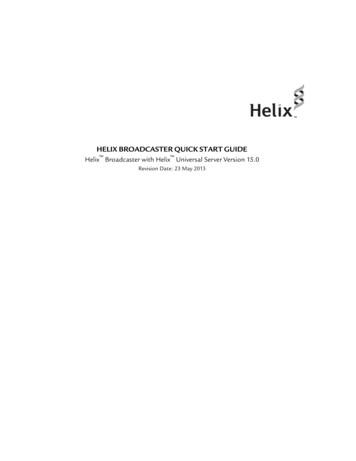Helix Defect Tracking Gateway Guide - Perforce
Helix Defect TrackingGateway Guide2018.1August 2019
Copyright 2006-2019 Perforce Software.All rights reserved.Perforce Software and documentation is available from www.perforce.com. You can download and use Perforce programs, butyou can not sell or redistribute them. You can download, print, copy, edit, and redistribute the documentation, but you can not sellit, or sell any documentation derived from it. You can not modify or attempt to reverse engineer the programs.This product is subject to U.S. export control laws and regulations including, but not limited to, the U.S. Export AdministrationRegulations, the International Traffic in Arms Regulation requirements, and all applicable end-use, end-user and destinationrestrictions. Licensee shall not permit, directly or indirectly, use of any Perforce technology in or by any U.S. embargoed country orotherwise in violation of any U.S. export control laws and regulations.Perforce programs and documents are available from our Web site as is. No warranty or support is provided. Warranties andsupport, along with higher capacity servers, are sold by Perforce Software.Perforce Software assumes no responsibility or liability for any errors or inaccuracies that might appear in this book. Bydownloading and using our programs and documents you agree to these terms.Perforce and Inter-File Branching are trademarks of Perforce Software.All other brands or product names are trademarks or registered trademarks of their respective companies or organizations.Any additional software included within Perforce Software is listed in "License statements" on page 41.
ContentsHow to use this guide4Feedback4Other documentation4Syntax conventions4P4DTG overviewInstalling and configuring P4DTG58Installing P4DTG8Adding required fields to the Helix Server job specification9Configuring P4DTG10Defining defect tracker sources10Configuring plug-in attributes12Defining Helix Server sources12Filtered replication15Mapping data between Helix Server and P4DTG15Mapping fix data19Configuring and starting the replication engine20Checking for replication errors21GlossaryLicense statements23413
How to use this guideThis guide tells you how to install and configure P4DTG, the Helix Defect Tracking Gateway. It isintended for anyone using P4DTG to replicate data between Helix Core Server and a defect tracker. Fordetails about this release, refer to the P4DTG Release Notes.FeedbackHow can we improve this manual? Email us at manual@perforce.com.Other documentationSee urces/documentation.Syntax conventionsHelix documentation uses the following syntax conventions to describe command line syntax.NotationMeaningliteralMust be used in the command exactly as shown.italicsA parameter for which you must supply specific information. For example, fora serverid parameter, supply the ID of the server.[-f]The enclosed elements are optional. Omit the brackets when you composethe command.nRepeats as much as needed:lnRecursive for all directory levels:llelement1 element2alias-name[[ (arg1).[ (argn)]] transformationclone perforce:1666 //depot/main/p4. /local-repos/mainp4 repos -e //gra./rep.Either element1 or element2 is required.4
P4DTG overviewHelix Core, also referred to as Helix Core Server or Helix Server, includes a basic issue-tracking featurecalled jobs. Jobs can be associated with changelists, so that, for example, when you check in the filesthat fix a bug or implement a new feature, the associated job is closed.P4DTG enables you to integrate Helix Serverjobs with external defect trackers so that changes to thestatus of defect tracker issues are replicated in Helix Server jobs and vice versa. For example, when aprogrammer checks code into Helix Server, thereby fixing a job, the fix information can be propagated toyour defect tracker to notify QA engineers that the fix is ready for testing. The gateway enables you tospecify how data is propagated between the two systems and provides a program that replicates dataaccording to your specification.Perforce offers a variety of plug-ins to support various defect trackers, including HP Quality Center,Bugzilla, JIRA, and Redmine. For an up-to-date list of supported defect trackers, consult the Perforcewebsite. After you install a plug-in, be sure to read the product-specific documentation that is installed inthe p4dtg/doc/ directory.ImportantDefect replication is one-to-one, meaning that for each new defect, one Helix Server job is created.You cannot configure P4DTG to map multiple jobs to a single defect, or multiple defects to a singlejob.The following figure shows the flow of data between the defect tracker and Helix Server, which followsthis sequence:1. QA or Support engineer enters a defect into the defect tracker.2. P4DTG replicates the defect in Helix Server as a job.3. A software engineer reads the Helix Server job and fixes the defect.4. The software engineer attached the job to a changelist containing the fixed files and checks in thechangelist, fixing the job in Helix Server.5. P4DTG replicates the fix from Helix Server to the defect tracker.6. The QA or Support engineer sees the fix in the defect tracker.5
P4DTG overviewThe following diagram provides an overview of the gateway components and shows how data istransferred.The data stored for each job is defined by the Perforce job specification, which can be modified by a userwith administrative privileges. For details about modifying the job specification, refer to Helix Core ServerAdministrator Guide: Fundamentals.By default, Helix Server does not maintain a history of changes to jobs. However, you can create a specdepot in which all changes to Helix Server specifications are archived. For details about spec depots,refer to Helix Core Server Administrator Guide: Fundamentals.For each type of defect tracker (for example, HP Quality Center), a plug-in is required. The plug-incontrols which defect tracker data is made available to the gateway. To propagate data between HelixServer and defect trackers, you map Helix Server job fields to defect tracker fields and specify how theyare propagated.6
P4DTG overviewTo integrate your defect tracker with Helix Server, you must:1. Install the gateway.2. Add required fields to the Helix Server job specification.3. Configure the gateway.4. Start the replication engine.For details, see "Installing and configuring P4DTG" on page 8.7
Installing and configuring P4DTGThis chapter provides instructions on installing and configuring P4DTG.Installing P4DTGAdding required fields to the Helix Server job specificationConfiguring P4DTGConfiguring and starting the replication engineChecking for replication errors89102021Installing P4DTGTo install P4DTG on Unix, download the appropriate file for your platform from the Perforce website.Windows users: run the installer. Unix and Linux users: unpack the archive file.The following files and folders are installed:DirectoryContentsp4dtg/Executables for the replication engine, configuration control panel, test tool,and any required librariesp4dtg/configXML files containing field mappings, source definitions and replication settingsp4dtg/helpOnline help for configuration control panelp4dtg/replStatus and error logs for the replication engineTo replicate with the HP Quality Center defect tracker, you must install the HP Quality Centerconnectivity add-in, a COM-based DLL that is used by the Quality Center plugin to communicate with theQuality Center server. Note that the Quality Center plugin is available only for Windows.To install the HP Quality Center connectivity add-in:1. Launch Internet Explorer.2. Go to the start page of your HP Quality Center installation.3. Click Add-Ins Page. The Add-Ins page is displayed.4. Click HP Quality Center Connectivity. The Add-Ins page is displayed.5. Click Download Add-in, and download and save TDConnect.exe.6. Run TDConnect.exe.8
Adding required fields to the Helix Server job specificationAdding required fields to the Helix Server job specificationTo edit the Helix Server job specification, you must have Helix Server admin privilege. To add therequired fields:1. At the command line, issue the p4 jobspec command. Helix Server launches a text editordisplaying the job specification.2. Add the following fields (nnn indicates field numbers, which depend on what’s already defined inyour job specification. For details, refer to the description of the p4 jobspec command in theP4 Command Reference.)NoteThe DTG MAPID field is required only if you intend to define segments for filtered replication.For details, see "Filtered replication" on page 15.nnn DTG FIXES text 0 optionalnnn DTG DTISSUE word 32 optionalnnn DTG ERROR text 0 optionalnnn DTG MAPID word 32 optional3. If not already defined, add a date field that stores the date when the job was last modified and aword field that contains the name of the user who last modified the job. In order to guarantee thatthe data is propagated, the field-type attribute should read always. For example:nnn ModDate date 20 alwaysnnn ModBy word 32 always(The preceding field names are examples. You can assign any valid field name when you edit thejob specification.)4. Define the default value for the preceding fields as follows:ModDate nowModBy user5. Exit the editor, saving your changes.The attributes you assign to fields in the Helix Server job specification determine how the fields can bereplicated in the defect tracker, as follows:9Job specification attributeValid replication methodsalwaysCopy to defect trackeronceCopy to defect trackeroptionalCopy to defect tracker or mirror in defect tracker
Configuring P4DTGJob specification attributeValid replication methodsrequiredCopy to defect tracker or mirror in defect trackerConfiguring P4DTGTo specify how data is replicated between Helix Server and the defect tracker, you use the P4DTGconfiguration control panel. To launch the configuration control panel, double-click p4dtgconfig.exe. To configure replication, perform the following steps:1. Define defect tracking sources2. Define Helix Server sources3. Map job fields to defect fields, optionally including replication of fixesNoteThe data you enter, change, or delete using the P4DTG configuration control panel is stored (toconfiguration files on disk) when you click Apply or OK on one of the main tabs. Clicking OK on thedata entry dialogs stores your entries temporarily, but they are not stored permanently until you clickApply or OK on one of the main tabs.Defining defect tracker sourcesFor defect trackers, the connection information depends on the requirements of the defect tracker server.For HP Quality Center, the connection information is specified using the syntax host:port. Inaddition to specifying the connection information, some defect trackers (such as HP Quality Center)require you to specify the project to which you are mapping Helix Server jobs.To add a defect tracking source:1. Click New. The Add Defect Tracking Source dialog is displayed, as shown in the followingfigure.10
Defining defect tracker sources2. Enter the required information as follows:FieldDescriptionNameAn alias for the source and its associated information. Specify the defecttracker type by choosing the type from the drop-down list (if you have installedplug-ins for multiple defect trackers). To connect to a Jira Software Cloudserver, select JIRA-REST from the drop-down list.ServerThe information required by the defect tracker for client connections. Theformat is determined by the defect tracker, for example:nFor HP Quality Center, specify host:port.nFor Jira Software Cloud, specify your Jira Software Cloud server:https:// your-site-name .atlassian.net.UsernameThe user name to be used to connect to the defect tracking server. For JiraSoftware Cloud, your-atlassian-account .PasswordThe password for the specified user, if required.Jira Software Cloud: the password is a special API token. To obtain your APItoken:a. Go to https://id.atlassian.com/manange/api-tokensb. Log in with your Atlassian administrator credentials.c. Click Create and name your API token something recognizable, forexample p4jira.d. The API token is displayed in a dialog.e. Copy the token and paste it into the Password field. It is a good idea tosave the API token somewhere safe in case you need it in the future.ReferenceFieldThe fields that are required to keep Helix Server and the defect trackersynchronized.ModifiedDateFieldThe date that the issue was last changed.ModifiedBy FieldThe user that last changed the issue (if supported by your defect tracker).The plugin for your defect tracker might enable you to specify other proprietary settings; if so, clickEdit Attributes. to change these settings. For details, see "Configuring plug-in attributes" on thefacing page.If you intend to use filtered replication for this data source, you must define segments. To definesegments, click Edit Segments. For details, see "Filtered replication" on page 15.11
Configuring plug-in attributes3. Click Check connection and retrieve fields. If you have correctly specified valid values, thedialog displays a success message and the reference fields retrieved from the defect tracker.If a connection error is displayed, correct your entries and click Check connection and retrievefields again.4. Choose the defect tracker project from the Project drop-down list.5. Click OK to save your entries and dismiss the dialog.Your newly-defined defect tracking source is now displayed in Defined Defect Tracking Sources.To edit a defect tracking source, click the source in the Defined Defect Tracking Sources list, thenclick Edit. To delete a defect tracking source, click the source in the Defined Defect Tracking Sourceslist, then click Delete. The source is marked for deletion, as indicated in the Defined Defect TrackingSources list. To finish deletion, click OK or Apply. To undo deletion, click the source marked fordeletion, then click Undelete.Configuring plug-in attributesSpecific defect trackers might require settings outside of those required to configure replication. Forexample, Bugzilla enables you to specify a MySQL database other than its default database. Toconfigure settings for specific plug-ins, edit its attributes.To edit attributes, click Edit Attributes. For details about a specific field, click its help button (which islabeled with a question mark). Attributes and valid entries are specific to each plug-in, and your defecttracker might not require you to set attributes.Default attribute settings, which are provided by the plug-in, are displayed in light gray. Requiredattributes are marked with an asterisk (*). Attribute settings are validated by the plug-in when you clickOK.Defining Helix Server sourcesTo define Helix Server sources, you specify the information required to connect to the server (the hostmachine and TCP/IP port) using the syntax host:port. The default host is localhost, and thedefault port is 1666.To add a Helix Server source:1. Click New. The Add Perforce Server Source dialog is displayed, as shown in the followingfigure.12
Defining Helix Server sources13
Defining Helix Server sources2. Enter the server connection details as follows:FieldDescriptionNameAn alias for the Helix Server and its associated connection information.ServerThe name of the Helix Server host machine and the port on which it is running.Specify as host:port; for example 4host 1667. The server hostdefaults to localhost and the port defaults to 1666.UsernameThe Helix Server user name used by the replication engine to connect to theHelix Server.ImportantTo ensure that you can distinguish jobs modified by the gateway, create adedicated Helix Server user to be used only by the gateway. The user namemust be used only for defect replication. Do not use this user name for anyother purpose.Ensure that the user name is neither a prefix nor a suffix of any other username. For example, if you have a user named admin-logger, do notuse admin or logger as the user name.PasswordThe password for the specified user, if required.If you intend to use filtered replication for Helix Server jobs, you must define segments. To definesegments, click Edit Segments. For details, see "Filtered replication" on the next page.3. Click Check connection and jobspec. If you have entered valid values, configuration controlpanel retrieves the job specification for the specified server and displays the names of thereference fields, which are the Helix Server job data fields required for replication.If a connection error is displayed, correct your entries and click Check connection and jobspecagain.If the Server status field says that the server is not configured, you must add the required fields tothe Helix Server job specification. For details, see "Adding required fields to the Helix Server jobspecification" on page 9.4. Click OK to save your entries and dismiss the dialog.Your newly defined Helix Server source is now displayed in Helix Server sources.Helix Server sources that have been edited and need to be saved are displayed in bold.To edit a Helix Server source, click the source in the Helix Server sources list, then click Edit. To deletea Helix Server source, click the source in the Helix Server sources list, then click Delete. The source isdisplayed in bold, marked for deletion, but is not deleted until you click OK or Apply. To undo deletion,click the marked source, then click Undelete.14
Filtered replicationFiltered replicationTo replicate sets of selected defects from a single data source to multiple other defect trackers or versioncontrol systems, you define segments. For example, if you use Bugzilla to track your database bugs andHP Quality Center to track your Web application bugs, you can create separate segments for eachproject and replicate them independently. You can create a segment named “Database” that selects allHelix Server jobs with the Subsystem field set to “db” and another segment named “Web Application”that selects all Helix Server jobs with the Subsystem field set to “webapp.”To use segments for replication, choose the segment when defining mappings on the GatewayMappings tab. Note the following requirements:nIf you segment a Helix Server source or a Defect Tracking Source, you are required to choose asegment and cannot choose the top-level source.nA non-segmented data source that is in use (that is, already referenced by a mapping) cannot besegmented.nAfter a data source has been segmented and one or more of the segments has been mapped, youcannot remove SELECT values from the segment definition.nIf a data source is already being replicated, you cannot create segments for it.nFields only appear in the Helix Server Source segmentation list if they are defined as SELECTfields in the Helix Server job specification.To create a segment for a Helix Server or Defect Tracking Source:1. On the Helix Server Source or Defect Tracking Source tab, click Edit Segments. The EditSegments dialog is displayed.2. Specify the field to be used to filter defects by choosing the field from the Segment usingSELECT field list. (The fields listed are SELECT fields returned by the data source plugin.)3. To add a segment, click New. In the New Segment dialog, specify a name for the segment andclick OK.4. Specify the values that you want to include in the segment by moving them from the Unassignedoptions column to the Included options column.5. To save your segment definition and dismiss the dialog, click OK.6. To save your changes, click OK on the Helix Server Source or Defect Tracking Source tab.Mapping data between Helix Server and P4DTGAfter defining Helix Server sources and defect tracker sources, you must specify how data is replicatedbetween them when a job or issue is changed. In addition, you can configure the data that is transmittedto the defect tracker when a job is fixed in Helix Server.15
Mapping data between Helix Server and P4DTGBefore entering mappings, define the relationships between the data in Helix Server jobs and the datastored by your defect tracker. To display the fields defined for Helix Server jobs, issue the p4jobspec command. (For details about modifying the job specification, see the Helix Core ServerAdministrator Guide: Fundamentals.) For details about the data that is stored by your defect tracker,consult the documentation supplied by the defect tracker vendor.Fields can be replicated in two ways:nCopy: any change in the value is sent from the source system to the target system (one-wayreplication)nMirror: any change in the value in either system is replicated in the other system (two-wayreplicion)Every field has a data type, and mappings between fields must ensure that the data types arecompatible, as described in the following table.FieldDescriptionValid target data typesCopyMirrorwordA one-word entryword, line ortextwordlineA single line of textline or textlineFor targets of typeword, only thefirst word iscopied.textMultiple lines of texttext or linetextFor targets of typeline, only thefirst line is copied.For targets of typeword, only thefirst word iscopied.dateA date and timedatedateselectA field that is assigned one of a specified set ofvalues. The number of possible values much beidentical for Helix Server and the defect tracker.select, word,line, textselectFor selectfields, all possiblevalues must bemapped.Allpossiblevaluesmust bemapped.16
Mapping data between Helix Server and P4DTGTo add a set of mappings:1. On the Mappings tab, click New. The Add New Mapping dialog is displayed.2. Enter a name for the mapping, and choose the Helix Server source and the defect tracking sourcethat you want to map. Click OK. The Edit Perforce-Defect Tracker Mapping dialog is displayedas shown in the following figure.List of Change Numbers : LINE * and Fix Details : TEXT (append) * are the fields used forreplicating Helix Server fix information.The Edit Mapping dialog contains the following fields:nDefect tracker fields lists fields defined in the defect tracker that you can choose toreplicate in Helix Server jobs. Unmapped fields are displayed in bold.nPerforce fields lists fields from the Helix Server job specification that you can choose toreplicate in the defect tracker. Unmapped fields are displayed in bold.nField mappings lists the mappings you have defined, categorized by the method anddirection of replication. The mappings are displayed using a tree format, grouped by type.Read-only fields are indicated by an asterisk.17
Mapping data between Helix Server and P4DTG3. For each field you want to replicate, select the field and choose the method of replication, asfollows:nTo replicate Perforce fields in the defect tracker, select the source field in the Perforcefields pane and click the Copy to Defect tracker or Mirror with Defect tracker button.nTo replicate defect tracker fields in Helix Server, select the source field in the Defecttracker fields pane and click the Copy to Perforce or Mirror with Perforce button.When you click a Copy or Mirror button, a list of available target fields is displayed, as shown inthe following diagram.If no valid target fields exist, the list is empty.4. Choose the target field to which you want to map the selected source field and click OK.18
Mapping fix data5. If the target field is a select field (meaning a field that can contain one of a defined set of values),the Define Select Value Mapping dialog is displayed, as shown in the following figure.Bold type indicates unmapped fields.6. Specify the correspondence between values in Helix Server and those in the defect trackingsystem by selecting the Helix Servervalue and its corresponding defect tracker value and clickingMap to. Your mappings are listed in the Current Select Value Mappings field.All the values of the left-hand list must be mapped. You can save incomplete mappings and exit,but the replication engine cannot run until you have mapped all values. If you save incompletemappings, the unmapped values are displayed with “(unmap)” in the Field Mappings pane, toindicate that you need to map them.7. Click OK to save your entries and dismiss the dialog.8. On the Gateway Mappings tab, click Apply to save your changes.After you map select fields, the field pair is listed in the Field Mappings pane, indicated by “(map)”. Toview the value mappings, place the cursor over the field pair—the mappings are displayed in a tooltip. Tochange the values mapped for a field, click the field in the Field Mappings pane and click Edit ValueMappings. To remove a mapping, click the mapping in the Field Mappings pane, then click Unmap.Mapping fix dataIn Helix Server, you can associate a job with a changelist. When the changelist is submitted, the jobstatus is changed, usually to a “closed” status, to indicate that the changes being submitted fix theproblem reported in the associated job.P4DTG enables you to configure how data from fixes submitted in Helix Server are transmitted to thedefect tracker. To add fix mappings, click Fix Details in the Perforce Fields list.To select the Helix Server data that is to be transmitted to the defect tracker when a job is fixed:1. On the Mappings tab, scroll to the bottom of the Field Mappings list and select the desiredmapping under PERFORCE FIX DETAILS COPIED DEFECT TRACKER. The Select FixDetails to Map dialog is displayed, as shown in the following figure.19
Configuring and starting the replication engine2. Check the fields that you want transmitted to the defect tracker, then click OK to save yourchanges and dismiss the dialog.Configuring and starting the replication engineTo configure and start the replication engine, display the Gateway Mappings tab, shown in the followingfigure.20
Checking for replication errorsFor each mapping (Helix Server/defect tracker pair), you must run an instance of the replication engine,the program that propagates data between Helix Server and the defect tracker. Before you start thereplication engine, you specify the starting date and time. The replication engine propagates new jobs andissues, and changes that possess a modification date equal to or greater than the specified time. Thestarting date and time defaults to the current system time. If you want to replicate older issues, set thestarting date to the desired previous date and time.When starting the replication for the first time, check Sync from start date.To start the replication engine:1. Specify the start date and time.2. If you have stopped the replication engine and changed mappings, check Sync from start date toensure that previously replicated jobs and issues are replicated again using your new mappings.3. Click Start replication.Checking for replication errorsThe replication engine logs errors and warnings in the p4dtg/repl folder. For each instance of thereplication engine, one log file is created. The log file is named log-mapfile.log, where mapfileis the name of the corresponding mapping.After you stop an instance of the replication engine, be sure to examine the log file. If you areexperiencing problems, check the log file. If you delete the log file, it is recreated the next time thereplication engine is started.21
Checking for replication errorsIf an error occurs during job-defect replication, the replication engine writes an error message to theDTG ERROR field in the Helix Server job involved. Jobs containing entries in the DTG ERROR field arenot replicated. To re-enable replication, you must clear the DTG ERROR field.To list all jobs that have entries in the DTG ERROR field, issue the following command:p4 jobs -e "DTG ERROR *"To detect replication problems on an ongoing basis, you can create a script that periodically issues thepreceding command and reports any problems it detects.If the replication engine encounters a problem that prevents it from successfully replicating data, it logserror information to a file named err-mapfile in the repl folder. The replication then exits andcannot be restarted until you resolve the problem and delete the error file.22
GlossaryAaccess levelA permission assigned to a user to control which commands the user can execute. See also the'protections' entry in this glossary and the 'p4 protect' command in the P4 Command Reference.admin accessAn access level that gives the user permission to privileged commands, usually super privileges.APCThe Alternative PHP Cache, a free, open, and robust framework for caching and optimizing PHPintermediate code.archive1. For replication, versioned files (as opposed to database metadata). 2. For the 'p4 archive'command, a special depot in which to copy the server data (versioned files and metadata).atomic change transactionGrouping operations affecting a number of files in a single transaction. If all operations in thetransaction succeed, all the files are updated. If any operation in the transaction fails, none of the filesare updated.avatarA visual representation of a Swarm user or group. Avatars are used in Swarm to show involvement inor ownership of projects, groups, changelists, reviews, comments, etc. See also the "Gravatar" entryin this glossary.BbaseThe file revision, in conjunction with the source revision, used to help determine what integrationchanges should be applied to the target revision.23
Glossarybinary file typeA Helix Server file type assigned to a non-text file. By default, the contents of each revision are storedin full, and file revision is stored in compressed format.branch(noun) A set of related files that exist at a specific location in the Perforce depot as a result of beingcopied to that location, as opposed to being added to that location. A group of related files is oftenreferred to as a codeline. (verb) To create a codeline by copying another codeline with the 'p4integrate', 'p4 copy', or 'p4 populate' comma
Bugzilla, JIRA, and Redmine. For an up-to-date list of supported defect trackers, consult the Perforce website. After you install a plug-in, be sure to read the product-specific documentation that is installed in the p4dtg/doc/ directory. Important Defect replication is one-to-one, meaning that for each new defect, one Helix Server job is created.
HOSES HOSES 10 www.crpindustrial.com www.crpindustrial.com 11 UHP HELIX UHP HELIX 202 2SW HELIX 212 2SWH HELIX 203 2 2SW HELIX 204 4SW HELIX 214 4SWH HELIX 224 4SWT HELIX 205 4 2SW HELIX 206 6SW HELIX 216
a. The α helix is a right handed helix b. Each residue in the α helix creates to a 100 turn of the helix c. An α helix has an overall macrodipole, where the C-terminus is partially positively charged and the N-terminus is partially negatively charged d. The core of the helix
Alpha helix is right-handed (2 pts) – Alpha helices are right-handed. Check the alpha helix in the model to confirm that the helix is right-handed. If the alpha helix is right-handed, the model is awarded two points. – To determine if the helix is right-handed, find one of the ends of the helix an
Helix formation is unfavorable if the segment contains ⅓ or more helix breakers (b α or Bα), or less than ½ helix formers. b. Helix Termination. Extend the helical segment in both directions until terminated by tetrapeptides with 〈Pα〉 1.00. The following helix breakers can stop helix propagation: b4, b3i,
Helix Server The highly configurable Helix Server media server can deliver live streams encoded by Helix Broadcaster or any other network server to popular media clients. Media Client Delivery Helix Server can deliver H.264/AAC content to a wide range of popular media players: video MPEG-1, MPEG-2, MPEG-4, H.264
HELIX Combat Multi-Harness ED89106BLK-S Black S 79-109 31 - 42 HELIX Combat Multi-Harness ED89106BLK-M Black M 87-117 34-46 HELIX Combat Multi-Harness ED89106BLK-L Black L 95-125 37-49 HELIX Combat Multi-Harness ED89106BLK-XL Black XL 103-133 40-52
In most cases, you won't enter and exit a helix at the same angle. Plan your helix entry and exit points accordingly. Typically, the loops of the helix will be on a grade so you should consider that any sections entering and leaving the helix should maintain that grade until that section clears the deck above or below.
build-up and as a follow-up to the 11th World Trade Organization (WTO) Ministerial Conference (MC11) in December 2017. At MC11 in Buenos Aires, differences on digital commerce could not be bridged. Views were significantly opposed. Discussions were heated. While negotiators cannot reach compromise let alone consensus, the digital economy continues to grow very fast, with major economic and .