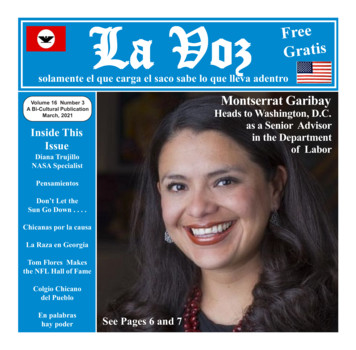Cm/Ecf User'S Manual
CM/ECFUSER'S MANUALSection 1.0Getting Started/Requirements/Help DeskPage No.1.1Introduction1.11.2ECF Capabilities1.11.3Hardware and Software Specifications1.11.4Pacer Registration1.21.5ECF Registration1.21.6CheckingNiewing the Transaction Log1.31.7User's Manual1.31.8Conventions Used in this Manual1.41.9Portable Document Format (PDF)1.41.10How to Convert Document to PDF Format1.41.11PDF Document Requirements1.51.12Setting Up the Acrobat PDF Reader1.61.13Documents Filed in Error-Help Desk1.6Section 2.0Basic Procedures2.1Retention and Signature Requirements2.12.2Notice of Manual Filing2.32.3Notice of Electronic Filing (NEF)2.32.4Service of Document by Electronic Means2.32.5Certificate of Service2.42.6Transcripts2.42.7Privacy2.42.8Sealed Documents2.52.9Special Filing Requirements and Exceptions2.6
2.10Submitting a Proposed Document2.62.11Submitting Ex Parte Motions and Orders2.72.12Submitting Ex Parte Settlement Statements2.72.13Submitting a “Joint Report of Parties andProposed Scheduling and Discovery Order”2.72.14Filing Other Types of Documents2.72.15Technical Failures2.82.15Hyperlinks2.8Section 3.0Access/ Login3.1How to Access the System3.13.2ECF/PACER Login3.23.3Selecting ECF Features3.33.4Manipulating the Screens3.43.5Correcting a Mistake3.4Section 4.0Civil Events4.0Filing a Civil Complaint4.14.1Select the Document to file4.24.2Enter the Case Number4.34.3Select the name of the party4.44.4Specify the PDF file name4.64.5Adding attachments/Linking Documents4.84.6Modify docket text4.114.7Submit the pleading to ECF4.124.8Notice of Electronic Filing (NEF)4.13Filing a Notice of Appearance (Entry ofAppearance)4.15Section 5.0Criminal Events5.0Filing a Pleading or Document5.15.1Select the type of document5.15.2Enter the Case Number5.2
5.3Designate the defendant to whom filing relates5.35.4Select the type of motion5.45.5Specify the PDF file name5.55.6Adding attachments/Linking Documents5.75.7Modify docket text5.105.8Submit Pleading to ECF5.115.9Notice of Electronic Filing (NEF)5.12Section 6.0Query Feature6.1Section 7.0Reports Feature7.1Section 8.0Utilities Feature8.18.1Maintain Your Account8.28.2View Transaction Log8.58.3Mailings8.6Logout Feature9.1Section 9.0AppendicesAppendix AAttorney Registration FormAppendix BCertificate of ServiceAppendix CNotice of Manual FilingAppendix DAttorney Events CivilAttorney Events CriminalAppendix ENaming Conventions and StandardsAppendix FRemoving Metadata and Hidden Information
SECTION 1.0 - GETTING STARTED/REQUIREMENTS/PREPARATIONGetting s manual provides instructions on how to use the Electronic Case Filing (ECF)system to file documents with the court, or to view and retrieve docket sheetsand documents for all cases assigned to this system. Users should have aworking knowledge of Internet browsers and Portable Document Format (PDF)software.1.2ECF CapabilitiesThe ECF system allows registered participants with Internet accounts and webbrowser software to perform the following functions:1.3 Access the court’s web page View or download the most recent version of the User’s Manual, ElectronicFiling Rules, and Local Rules Self-train on a web-based ECF tutorial Practice entering pleadings into ECF using a training database that issimilar to the official “live” ECF database Electronically file pleadings and documents in the actual “live” cases View official docket sheets and documents associated with cases View reports for cases that were filed electronicallyHardware and Software SpecificationsThe minimum hardware and software specifications to electronically file, view,and retrieve case documents are as follows: A personal computer with a Windows or Macintosh operating system withminimum memory of 256 Mb An Internet service provider with a transfer rate of 28.8 kb or preferablyhigherECF USER MANUALRevised April 2006SECTION 1.0Page 1.1
SECTION 1.0- GETTING STARTED/REQUIREMENTS/PREPARATIONAccess to electronic mail. It is the addressee's responsibility to configurehis/her electronic mail account to accept delivery of court mail fromilsd nef@ilsd.uscourts.gov.An Internet browser. Please refer to our website athttp://www.ilsd.uscourts.gov/cm ecf.html for supported browser versionsSoftware, such as Adobe Acrobat or other PDF conversion software, toconvert documents from word processing format to PDFA scanner to convert documents that are not in your word processingsystem to PDFNote: This would be used for documents that cannot be producedelectronically, such as photographs, insurance policies, and depositionsexcerpts. (See A/so Electronic Filing Rule 5)1.4PACER Registration(See A/so Electronic Filing Rule 11)ECF users must have a PACER account to view documents and utilize the Queryand Report features of the ECF system. If you do not have a PACER login,contact the PACER Service Center at 1-800-676-6856 or 1-210-013-6440 toestablish an account. You may also register for PACER online atwww.pacer.psc.uscourts.gov.1.5ECF Registration(See A/so Electronic Filing Rules 1 and 2)Participants must register with the court to receive a login and password for theECF system. Registration forms can be obtained on our website atwww.ilsd.uscourts.gov/cm ecf.html or by calling the court at 1-866-867-3169 or1-866-222-2104. See Appendix A.Completed registration forms should be submitted online or mailed to:ECF USER MANUALRevised April 2006SECTION 1.0Page 1.2
SECTION 1.0- GETTING STARTED/REQUIREMENTS/PREPARATIONU. S. District Court- Southern District of IllinoisAttn: ECF Attorney Registration 0LVVRXUL YHQXHEast St. Louis, Illinois 6220 After an account has been established, the participant will be issued a login andpassword.Registered users can request access to a training version of the system on theInternet at https://ecf-train.ilsd.uscourts.gov to practice ECF activities and tocheck the ECF training schedule. We strongly recommend that registered usersobtain ECF training or practice in the "training" ECF database before filingdocuments in the "live" ECF database. Requests can bee-mailed to:ecfhelp@ilsd.uscourts.gov.ro se filers must seek leave to file electronicall on a case-b -case basi .1.6CheckingNiewing the Transaction LogViewing the transaction log from the Utilities Menu allows for the review of alltransactions ECF has processed with your login and password (see Figure 1.6).If you believe or suspect someone is using your login and password withoutpermission, change your password immediately. Then telephone the court'sHelp Desk at 1-866-867-3169 as soon as ossible.CiviUt ilitiesYoUJ.- AccouutMaintain Your Acc ountVievv Your Transaction Logangeeno eChange Your PACER LoginReview Billing HistoryShow PACER AccountFigure 1.6 - Utilities1.7User's ManualThe most recent version of the User's Manual is always available atwww.ilsd.uscourts.gov/cm ecf.html in PDF. At this location we will announcescheduled service outages, changes to policies, etc. Separate web pages areavailable for each of the judges of the district on the court's website atECF USER MANUALRevised April 2006SECTION 1.0Page 1.3
SECTION 1.0 - GETTING gov and should be consulted frequently for any updatesregarding a particular judge’s policies and practices.1.81.9Conventions Used in this Manual Data to be entered by the user is shown enclosed in angled brackets: data to be entered Command buttons are represented in the manual in [bracketed boldface]or graphics Hyperlinks are represented in underlined boldface type O Indicates navigational tips within ECFPortable Document Format (PDF)Only PDF documents may be filed with the court using the ECF system. Beforesending a document to the court, users should preview the PDF document toensure it appears in its entirety and in the proper format.1.10How to Convert Document to PDFAll documents must be converted to PDF before submitting them to the court’sECF system. The conversion process requires software such as Adobe Acrobatversions 4.0 or above. There are various software applications capable of PDFconversion. WordPerfect 9 or later has the conversion capability built into thesoftware.Using Most Word Processing Programs Install Adobe Acrobat or other PDF software on your computer Open the document to be converted Select [File Print] to change the current printer Select Adobe PDF Writer or other PDF printer driverECF USER MANUALRevised April 2006SECTION 1.0Page 1.4
SECTION 1.0- GETTING STARTED/REQUIREMENTS/PREPARATIONNote: This process may change depending on the word processingprogram or other PDF conversion software. It may be necessary to findthe printer selection options elsewhere. Please consult the user manualfor your software.[Print] the file. The file does not actually print; it begins the conversionprocess asking for a file name and saving location. (Be sure to note the"Save in:" location.)[DMy R ecet'l(Documents@Desktop31My DocumentsMy ComputetMy NetworkPkacesF le n.:ame:S.fiVe as type:1.10 POF ConversionName the file, add the .pdf extension, and click [Save]. The documentnow has been converted to PDF under the newly assigned name, and theoriginal document remains in the word processing format.1.11PDF Document RequirementsDocuments converted from any word processing program mustComply with PDF versions 1.0 through 1.4Not contain security settings or have all security settings deactivatedHave all fonts referenced in the record, including the "base 14 fonts,"embeddedNot contain any file compressionDocuments scannedECF USER MANUALRevised April 2006SECTION 1.0Page 1.5
SECTION 1.0 - GETTING STARTED/REQUIREMENTS/PREPARATION 1.12Use at least 250-300 dpi for scanningSet image type to black and white bitmap, text (image only), or line artAdjust brightness to best possible viewMust be identical in content and appearance to the source documentSetting Up PDF Reader SoftwareAll pleadings must be converted to and filed as PDF documents. To viewdocuments, a PDF reader software such as Acrobat Reader must be installed.When installing this product, please review and follow the vendor’s instructions.1.13Documents Filed in Error - Help DeskA document incorrectly filed in a case may result from (a) posting the wrong PDFfile to a docket entry; (b) selecting the wrong document from the menu; or (c)entering the wrong case number and not discovering the error before completingthe transaction. The ECF system does not permit you to change the misfileddocument or incorrect docket entry after the transaction has been accepted.To request a correction, telephone as soon as an error is discovered.Help Desk - East St. LouisORHelp Desk - Benton1-866-867-31691-866-222-2104You will need to provide the case and document numbers for the documentrequiring correction. If appropriate, the court will make an entry indicating thedocument was filed in error. Do NOT attempt to re-file the document. You willbe advised if re-filing is required.For additional support when the Help Desk is closed, please refer to the“Frequently Asked Questions” documentation athttp://www.ilsd.uscourts.gov/cm ecf.html.ECF USER MANUALRevised April 2006SECTION 1.0Page 1.6
SECTION 2.0 - BASIC PROCEDURES2.1Retention and Signature Requirements(See Also Electronic Filing Rules 7 and 8)Civil CasesA Filing User may represent his or her own signature on any electronically filedcivil document by typing “s/” followed by that Filing User’s name on the signatureline. For example:s/Jane DoeJane DoeDoe, Doe & Doe, Attorneys at Law302 South Main StreetAnytown, IL 12345(618) 123-4567The “s/” name on the document and the filer’s login and password must beidentical or the document may be stricken.Documents requiring multiple signatures may be electronically filed either by:(1) representing the filer’s own signature with the “s/” and certifying that each ofthe other signatories has expressly agreed to the form and substance of thedocument; or (2) submitting a scanned document containing the originalhandwritten signatures. For example:s/Jane Does/John Smith (with consent)N. E. Signature(Scanned original signature;original retained by filer)A non-filing signatory or party who disputes the authenticity of an electronicallyfiled document must file an objection to the document within 10 days of service.Note: Manually signed original documents scanned into the system mustbe maintained by the filer for five years after final resolution of the action,including final disposition of all appeals. The original hard copy must beproduced at any time when ordered by the court.Criminal CasesA Filing User may represent his or her own signature on any electronically filedcriminal document by typing “s/” followed by that Filing User’s name on thesignature line. For example:ECF USER MANUALRevised September 2014SECTION 2.0Page 2.1
SECTION 2.0 - BASIC PROCEDURESs/Jane DoeJane DoeDoe, Doe & Doe, Attorneys at Law302 South Main StreetAnytown, IL 12345(618) 123-4567The “s/” name on the document and the filer’s login and password must beidentical or the document may be stricken.Documents requiring multiple signatures may be electronically filed either by:(1) representing the filer’s own signature with the “s/” and certifying that each ofthe other signatories has expressly agreed to the form and substance of thedocument; or (2) submitting a scanned document containing the originalhandwritten signatures. For example:s/Jane Does/John Smith (with consent)N. E. Signature(Scanned original signature;original retained by filer)A non-filing signatory or party who disputes the authenticity of an electronicallyfiled document must file an objection to the document within 10 days of service.Note: Manually signed original documents scanned into the system mustbe maintained by the filer for five years after final resolution of the action,including final disposition of all appeals. The original hard copy must beproduced at any time when ordered by the court.In the following exceptional instances, a document bearing an originalsignature(s) is scanned and electronically filed, and the original document ismailed to the Clerk of Court for retention:A.B.C.D.ECF USER MANUALRevised September 2014Any affidavit or document containing an oath or a declaration,certification, verification, or statement under the penalty of perjuryby any person other than an attorney of record in the case;Any document setting forth any stipulation by any person other thanan attorney of record in the case;Any document containing the signature of a defendant; andCertified copies of judgments or orders of other courts.SECTION 2.0Page 2.2
SECTION 2.0 - BASIC PROCEDURES2.2Notice of Manual Filing(See Appendix C)The Notice of Manual Filing SHOULD NOT be the event selected to electronicallyfile a document. The Notice of Manual Filing SHOULD BE the PortableDocument Format (PDF) document attached to the electronically filed event. Theelectronic filer should then immediately forward the original document, a copy ofthe Notice of Manual Filing, and a copy of the Notice of Electronic Filing (NEF) tothe Clerk’s Office for processing. The Notice of Manual Filing SHOULD NOT besent to Chambers.2.3Notice of Electronic Filing (NEF)(See Also Electronic Filing Rules 3 and 8)Electronic transmission of a document to the Electronic Case Filing (ECF)system, together with the transmission of a NEF from the court, constitutes filingof the document for all purposes of the Federal Rules of Civil Procedure andconstitutes entry of the document on the docket maintained by the Clerk pursuantto Fed. R. Civ. P. 58, Fed. R. Civ. P. 79, and Fed. R. Crim. P. 55.2.4Service of Document by Electronic Means(See Also Electronic Filing Rules 3, 6, and 8)Whenever a pleading or other document is filed electronically, the ECF systemwill automatically generate and send a NEF to the Filing User and registeredusers of record. It is recommended that the user filing the document retain apaper or digital copy of the NEF, which shall serve as the court’s date-stamp andproof of filing.Transmission of the NEF shall constitute service of the filed document and mustbe deemed to satisfy the requirements of Fed. R. Civ. P. 5(b)(2)(D), Fed. R. Civ.P. 77(d), and Fed. R. Crim. P. 49(b). Nevertheless, all documents filed using theECF system must include a certificate of service (except ex parte matters) statingthat the document has been filed electronically and is available for viewing anddownloading from the ECF system. The certificate of service must identify themanner in which the service on each party was accomplished.Attorneys who have not registered as users with ECF and non-prisoner pro selitigants who have not registered with ECF shall be served a paper copy of anyelectronically filed pleading or other document in accordance with the provisionsof Fed. R. Civ. P. 5.ECF USER MANUALRevised September 2014SECTION 2.0Page 2.3
SECTION 2.0 - BASIC PROCEDURESService by electronic means shall be treated the same as service by mail for thepurpose of adding three days to the prescribed response period.2.5Certificate of Service(See Appendix B)A certificate of service in accordance with Fed. R. Civ. P. 5(d) is still requiredwhen a party files a document electronically. The certificate must state themanner in which service was accomplished on each party, the date of service,and should be included as the final page of the document. You may use the“Mailing Info for a Case” feature in ECF under the Utilities Menu to obtaininformation regarding which parties are registered users of ECF and whichparties require service by regular mail. See Appendix B for a sample certificateof service.2.6TranscriptsProceedings of this Court. Transcripts of proceedings of this court shall be filedin hard copy and available for review in the Office of the Clerk.Transcripts from other Courts. Transcripts of proceedings of other courts shallbe filed electronically as a PDF document, if so available, otherwise shall be filedon paper.2.7Privacy(See Also Electronic Filing Rule 6 and Local Rule 5.1(d))To address the privacy concerns created by Internet access to court documentsunless otherwise ordered by the court, the filing attorney shall modify certainpersonal data identifiers in pleadings and other papers as follows:1.2.3.4.5.Minors’ names: Use minor’s initials only;Social Security numbers: Use last four numbers only;Dates of birth: Use year of birth only;Financial account numbers: Identify the type of account and the financialinstitution, but only the last four numbers of the account number;Drivers License numbers: Use the last four numbers only.It is not the responsibility of the Clerk’s Office to review each document todetermine if pleadings have been modified and are in proper form.ECF USER MANUALRevised September 2014SECTION 2.0Page 2.4
SECTION 2.0 - BASIC PROCEDURESIn compliance with the E-Government Act of 2002, a party wishing to file adocument containing the personal data identifiers specified above may file anunredacted document under seal. The court may, however, still require the partyto file a redacted copy for the public file.2.8Sealed Document(See Also Electronic Filing Rule 6)Unless otherwise ordered by the Court, sealed documents shall be electronicallyfiled by attorneys and pro se users. Leave of court is not necessary to file asealed document. The proper event should be selected when filing a sealeddocument. The PDF document should be attached to the event and the systemwill automatically seal the document. Once electronically filed, a sealed entrymay only be viewed by authorized court users and authorized attorneys for aparticular document.The ex parte motion event requires the attachment of the PDF document for efiling into a criminal case. A NEF is generated for file-stamp purposes ONLY butWILL NOT be transmitted to counsel of record or the court. Any non-court userwho accesses the docket sheet, including the e-filer, will not see the docket entryand, thus, cannot have access to the ex parte document. Upon querying thecriminal case, the document number will appear “missing” to non-court users. Exparte motions can only be viewed by court users.When the e-filer completes the e-filing of an ex parte motion, the NEF willgenerate for file-stamp purposes only, but the e-filer must forward the proposedex parte motion and order by e-mail to the judge’s e-mail address for proposedorders as set out on page 2.6 of the User’s Manual.When an ex parte order is e-filed, a NEF is generated for file-stamp purposesonly. The NEF and Ex parte Order must be distributed in paper form by the efiler. The Ex parte Order will only be distributed to counsel that e-filed themotion.ECF USER MANUALRevised September 2014SECTION 2.0Page 2.5
SECTION 2.0 - BASIC PROCEDURES2.9Special Filing Requirements and ExceptionsThe following documents shall be filed on paper, which will be electronically filedby the Clerk’s Office and may also be scanned into ECF by the Clerk’s Office:1.2.3.4.5.6.7.8.9.10.Administrative records in social security cases and in other administrativereview proceedings;Pretrial hearing and trial exhibits;Consent/NonConsent to Disposition before U.S. Magistrate Judge;State court records and other Habeas Corpus Rule 5 materials;Pleadings and documents filed by pro se litigants who are incarcerated orwho are not registered filing users in ECF;Charging documents in a criminal case, such as the complaint, indictment,or information;Affidavits for search and arrest warrants and related papers;Fed. R. Crim. P. 20 and Fed. R. Crim. P. 5 (formerly Rule 40) papersreceived from other courts;Pleadings or documents in a criminal case containing the signature of adefendant, such as a waiver of indictment, plea agreement, or Notice ofPSI; andPetitions for violations of supervised release.2.10 Submitting a Proposed DocumentSome documents are technically not to be “filed.” Rather, they are to be“submitted.” For example, a proposed order, proposed amended complaint,proposed documents to be filed out of time, writ, post-judgment notice, andcertain stipulations require court approval before actually being filed and givenfull effect. Because in the ECF system docket entries themselves have the fullforce of a court order, to prevent confusion, such documents must be attached toan e-mail sent to the e-mail address of the assigned judge. The subject line ofthe e-mail must include the case number, the corresponding document number,and brief description of the proposed document as indicated on the NEF. Allsuch documents must be submitted to the court in a format compatible withWordPerfect. Such proposed documents should also be served on all parties.The judges’ e-mail addresses for such documents are as follows:Chief Judge David R. HerndonJudge Michael J. ReaganJudge Nancy J. RosenstengelJudge Staci M. YandleJudge J. Phil GilbertJudge Philip M. FrazierECF USER MANUALRevised September d@ilsd.uscourts.govPMFpd@ilsd.uscourts.govSECTION 2.0Page 2.6
SECTION 2.0 - BASIC PROCEDURESJudge Donald G. WilkersonJudge Stephen C. WilliamsJudge Clifford J. vCJPpd@ilsd.uscourts.govIf the motion is granted, you will be directed to electronically file the documentwith the court.2.11Submitting Ex Parte Motions and OrdersSince the NEF is NOT transmitted upon the filing of an ex parte motion, the filermust e-mail the ex parte motion and proposed order to the appropriate judicialofficer’s e-mail address listed above.2.12Submitting Ex Parte Settlement StatementsSettlement statements, by their very nature, are ex parte and, therefore, arenever filed. See the assigned magistrate judge’s web page for that judge’srequirements.2.13Submitting a “Joint Report of Parties and Proposed Scheduling andDiscovery Order”A completed form “Joint Report of Parties and Proposed Scheduling andDiscovery Order” shall be submitted, not filed, to the assigned magistrate judge’se-mail address for proposed documents (listed above). The subject line of the email must include the case number and reference “Joint Report.”2.14Filing Other Types of DocumentsTo file a document other than a motion or application, make the appropriateselection from the appropriate menu. The screens that follow will be very similarto those described for filing a motion. See Appendix C.ECF USER MANUALRevised September 2014SECTION 2.0Page 2.7
SECTION 2.0 - BASIC PROCEDURES2.15Technical Failures(See Also Electronic Filing Rule 10)Scheduled service outages will be posted on the court’s website atwww.ilsd.uscourts.gov. Unscheduled service outages will be dealt with on anindividual basis.2.16 Hyperlinks(See Also Electronic Filing Rule 13)Electronically filed documents may contain the following types of hyperlinks:1.2.Hyperlinks to other portions of the same document; andHyperlinks to a location on the Internet that contains a sourcedocument for a citation.Hyperlinks to other documents filed within the ECF system are not permitted.Hyperlinks to personal websites, inclusive of law firms, are strictly forbidden.Hyperlinks to cited authority may not replace standard citation format. Completecitations must be included in the text of the filed document. Neither hyperlink norany site to which it refers shall be considered part of the record. Hyperlinks aresimply convenient mechanics for accessing material cited in a filed document.The court accepts no responsibility for, and does not endorse, any product,organization, or content at any hyperlinked site, or at any site to which that sitemay be linked. The court accepts no responsibility for the availability of anyhyperlink.ECF USER MANUALRevised September 2014SECTION 2.0Page 2.8
SECTION 3 0 - AccessAccess(See Also Electronic Filing Rule 3)Below is a step-by-step guide for entering the system, preparing a document forfiling, filing a motion or application, and displaying a docket sheet. We suggestthat you go through the steps on the training database before trying to actuallyfile a document.3.1How to Access the SystemUsers can access the system via the Internet at https://ecf.ilsd.uscourts.govor through the court's website at http://www.ilsd.uscourts.gov and click "CM/ECF"hyperlink.Welcome to the US District Courtt4'ictcSouthern District of Illinois- ?; DL ii\c\CM{ECF System Version 2.3Case Ua neqement f Electronic CMe Fili nJJThis is aRestncted Web Site for OfficialCourt Business only Unaulhonzad anti)'isproh blted and subject toprosecution under lille 18 of the US Code.All acllvitles o.nd access o.ttempts are logged.Welc me 00 the U.S. Distnct Cl)urt r4r ihe Sobl.ilern Dlruicl l)rD.lwws CI.,.IJECF SysteroThe Pacer Senice Center has changed it's billing rates as of January 1st of 2005. The JudicialConference of the United States recently increased the fee for public ltccess to case informationfrom sewn cents per p tge to eight centpet·page. The fee for''iewing documentlarge ·then 30pages will be 2.-10 fo ·each docume nt. If you have lliY questions or conuuents, please C lll thePacer service cen ter atS00-676-6856.H yo b:tv( q e.dion-; ou Eleci.:J-onit Document FiJ.iJ1gyo t:ttl t;ill d1e Ba t St.Lo Us Help Dek .t 66-861 316901'tb.,.B.uto" Help O.tk lH 866 2!2-2104 b rwH. d1 homs o( 9:00A1\t ro.4:30PI\1c.uil fll Thnf'.\:'oumay l'lbo.tnd au f'-mail musa to tht llf'lp Df'.d:llit f'dh tJ .@.iL Lus(oruts.tov.I 'iiiiii' I30.Novfornbe-1'20043.1 Welcome ScreenECF USER MANUALRevi sed April 2006SECTION 3.0Page 3.1
SECTION 3 0 - Access3.2ECF/PACER loginThe next screen is the ECF/PACER login screen.ECF/PACER LoginNollceThis is a Restricted Web Site for Offic alCourt Business onlv Unauthorized entry isproh b ted and subject to prosecub on under Title18 of the U.S.Code. All adiV1t1esand access atrempts are loggedInstr uctionsEnter your ECF login andpassword for elecO'onic filing capabilities.lf you do notneed filing capabilities.enter your PACER 1og1n andpassword.If you do not have aPACER login,canted the PACER SeiYi ce Center to establish an account. You mayregisteronline at hnp:llpacer.psc.uscoUits.qov or call the PACER Service Center at (800)676-6856 or (210) 301-6440.An access f t t of .08 per page (rate increase effective January 1st,2005),asapproved by the Judicial Conference of tile United States.will be assessed for accessto this service.All lnQuirieswlll be charged to your PACER account.If you do not needfiling capab lities,enter your PACER logm and password The Chant code is providedto the PACER user as a means of tracking transactions by client. This code can be upto thirty two alphanumeric characters long.Aulllomlc-.:nlo Passv101d:Icclient coda.Ilo9in:jI Looin I I Clear ICMJBCF has betm te6V:Jd md works corn;c(.(y wi(}: N6tscap1.1 4.7x VJd l.O;r. andln.!l.ln.wt8'1;p/on;r 5.5and 6.3.2 LoginEnter your ECF login and user password in the appropriate data entry fields.Then click the [Login] button to transmit the information to the system. All loginnames and passwords are case sensitive. If an error is made before submission,click [Clear].If an invalid combination has been submitted, the system responds with anerror message. Click [Back] then re-enter your login and password.For those current PACER users that have not registered as e-filers, youmay use your PACER login to view docket sheets and documents, but youwill not be able to file documents without an ECF login and password.The "client code" is utilized by PACER only and is not required for ECF.The entry of a valid login and password combination prompts the systemto display the Main Menu.Note: The date last logged into the system appears at the bottom of this screen.Please review this information at each loin for security reasons. If you believeECF USER MANUALRevi sed April 2006SECTION 3.0Page 3.2
SECTION 3 0 - Accessyour last login date and time are incorrect, please change your password andnotify the c
ECF users must have a PACER account to view documents and utilize the Query and Report features of the ECF system. If you do not have a PACER login, contact the PACER Service Center at 1-800-676-6856 or 1-210-013-6440 to establish an account. You may also register for PACER online at . www.pacer.psc.uscourts.gov. 1.5 ECF Registration
Sacks, Adam Michael 11/5/1998 Needs an ECF Account Sacks, Andrew Michael 11/20/1981 Has an ECF Account Sacks, Fred Cooper 10/8/1980 Needs an ECF Account Sacks, Leonard Arthur 7/16/1987 Needs an ECF Account Sacks, Morton A. 5/30/1966 Needs an ECF Account Sacks, Sonya LaGene 5/21/1990 Needs an ECF Account Sacks, Stanley E. 10/12/1948 Needs an ECF .
Palmer, La Toya, Monique 7/25/2013 Needs an ECF Account Palmer, Lucas, K. 12/2/2009 Has an ECF Account Palmer, Mary, Jane 5/26/1998 Needs an ECF Account Palmer, Matthew, C. 12/6/2006 Needs an ECF Account Palmer, Michael, Paul 2/28/2011 Has an ECF Account
Lackman, Eleanor M. 5/8/2015 Has an ECF Account LaClare, Michael Lawrence 10/29/2001 Needs an ECF Account LaCoff, Amanda Smith 5/16/2012 Needs an ECF Account . Lalo, Ken Eliahou 11/4/1991 Needs an ECF Account LaLonde, Martin James 6/13/1994 Needs an ECF Acco
Current as of: 4/23/2021 5:46:26 AM Active Attorneys Attorney Name Bar Admission Date ECF Filing Status Radecki, Thomas, R. 9/20/1984 Needs an ECF Account Radek, Bruce, E. 10/23/1996 Needs an ECF Account Radel, F., Robert 10/18/1983 Needs an ECF Account Radel, Victor, Dennis 4/27/2016 Has an E
Note: For complete instructions on how to properly add a party please refer to the Searching for a Party section of the Guide for Opening a Civil Case and Filing a Civil Complaint in CM/ECF, found on the CM/ECF home page: https://ecf.paed.uscourts.gov/cgi- bin/ShowIndex.pl The next screen will prompt the filer to choose the party that the amended complaint is
Lymphatic System Overview Lymphatic Vessels and Flow of Lymph Lymphoid Cells, Tissues, and Organs (7th edition) Overview of the Lymphatic System Major Components of the Lymphatic System (fig. 20.1) LYMPH - an extracellular fluid (ECF) similar to plasma; ECF is found in several places in the body: body tissues (ECF interstitial .
petition for IPR based on the Mitsubishi Lancer Evolution VII. ECF No. 261 at 11. On March 10, 2020 the PTAIJ aLso denied IPR with respect to that petition, See ECF No. 308 (Joint Notice ofPTAB's Decision in IPR2019-01539).
Austin, TX 78723 Pensamientos Paid Political Announcement by the Candidate Editor & Publisher Alfredo Santos c/s Managing Editors Yleana Santos Kaitlyn Theiss Graphics Juan Gallo Distribution El Team Contributing Writers Wayne Hector Tijerina Marisa Cano La Voz de Austin is a monthly publication. The editorial and business address is P.O. Box 19457 Austin, Texas 78760. The telephone number is .