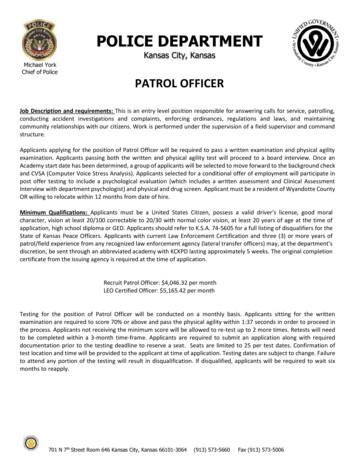KanSched2 - Kansas State University
KanSched2An ET-Based Irrigation Scheduling ToolOctober 2006Danny H. Rogers and Mahbub AlamBiological and Agricultural EngineeringK-State Research and ExtensionKanSched 2.0 is a program that is designed to help monitor the root zone soil profile water balanceand schedule irrigation events on a field using evapotranspiration (ET) data. The program can alsobe used to monitor the soil profile water content of non-irrigated fields. ET-based irrigationscheduling is a tool that can help you determine when and how much irrigation water to apply. Thebasic process involves using data on crop water use (crop evapotranspiration or ETc), rainfall, andsoil water storage to assess when an irrigation event is needed and how much water could beapplied.The original version of KanSched program was developed as part of the Mobile Irrigation Lab,which is supported by a partnership between K-State Research and Extension, the Kansas WaterOffice with State Water Plan Funds, Kansas Water Resources Research Institute, the Kansas CornCommission, and the Ogallala Initiative Project. This new release, KanSched 2.0, offers some newfeatures, in response to requests by irrigators. These include additional crop options, including abuilt-in feature to account for cutting cycles on alfalfa, an irrigation forecast, irrigation fuel costaccounting, and a water record page for individual fields. However, users of KanSched 1.0 versionseries should find KanSched 2.0 very familiar and have little or no difficulty in adapting.Disclaimer: Use of trade names does not imply endorsement of named product or criticism of others.General OverviewIrrigation scheduling that uses evapotranspiration (ET) information is much like checkbookaccounting procedures where the valued commodities are tracked. In this case, soil water, ratherthan money, is the valued commodity and the debit is crop water use while credits are rainfall andirrigation. One notable difference is that the water balance can be in excess as well as deficient.ETc, short for crop evapotranspiration, is the amount of water that a crop withdraws from the soilwater reserve in the crop root zone. Deposits to the soil water reserve are rainfall and appliedirrigation. The major goal of the accounting procedure is to help the irrigation manager keep theamount of water in reserve above a minimum acceptable soil water balance level to prevent waterstress to the growing crop. The upper limit to the account is the amount of water that can bephysically stored in the root zone area of the soil profile. Deposits of water, once the upper limit isexceeded, result in the water being lost as either deep percolation or surface runoff.Irrigation scheduling can help minimize deep percolation losses, although even the most rigorouslyfollowed schedule cannot prevent all losses since large rainfall events can exceed soil waterstorage capacity by themselves. The benefits of irrigation scheduling generally translate intoincreased net returns through several possible avenues. Irrigation scheduling may also reduceirrigation labor and equipment operation pumping cost, and may also result in improved yields dueto less water stress or less loss of fertilizer due to leaching.One of the major obstacles to adoption of on-farm irrigation scheduling has been the time1
management problem of gathering, processing, and implementing scheduling on a daily irrigationcycle period. Computer technology presents the opportunity for information gathering, transferring,and processing to be done much more easily, efficiently, and sometimes automatically. Schedulingsoftware, communication, and control technology exists that can provide managementrecommendations which could then be remotely implemented. This manual describes the input andoutput windows of KanSched 2.0.The Start ScreenEach time start KanSched 2.0 is started, the opening screen pictured in Figure 1 will appear. From thispoint, the options are to open a field collection, create a new field collection, import older KanSched data orload demo field collection. The following sections will describe each of these options in detail and they canare used in KanSched 2.0. However, several functions appear across the top of the screen in the Menu bar.These functions will be described first.Figure 1: The start screen ofKanSched 2.0.The Menu BarAt the top of each window in KanSched 2.0 is the menu bar. The start screen’s menu bar has five mainmenus: File, Field Collection, Field Options, Tools, and About.The File menu contains commands of 1) New field collection, 2) Open field collection, 3) Save, 4) SaveAs, 5) Print, 6) Print setup, 7) Import older KanSched and 8) Exit KanSched. Items 1, 2, and 7 can alsobe managed from the opening KanSched2 screen and are discussed below. The Save function records allupdates made to KanSched2 while Save As saves the updates with new names or locations. The updatescan also be made by clicking on the save bar on top of the pages that follow the start screen. This barappears whenever changes have been made. KanSched2 has a built in printable report accessed by thePrint button.KanSched2 can be exited using the Exit KanSched on the File menu but it is more easily accomplished bybutton at the top right corner of the KanSched window. The button to the left expandsclicking theKanSched2 screen to the maximum screen size of the computer, while the small bar will minimizeKanSched2 to the toolbar to allow you use of other programs without exiting KanSched. The Field Collection2
menu has the function to rename a field collection. The tool to change to a different field collection, once theuser is past the initial start screen of KanSched2 is located under the File menu as described above.The Field Options menu allows Start a new season, Season options of Change season year, orDeleting a season, and Delete this field. Start a new season advances all the dates in the fields of thefield collection forward by one year and retains the previous season’s information intact under that year. Thefiled data for previous seasons is accessed by using the Season drop down menu just about the Field Setupcontrol bar on the left hand side of the screen. In the first year of use, there will only be one season availablefor view unless data from previous years is imported. The functions in the Season options would mostlikely be used in event of entry errors.The Tools menu has data management functions to move data into or out of KanSched2, using eitherImport ET or Export Budget Page. ET data can be imported from any comma delimited text file, easilycreated with Microsoft Excel (.csv) or any other spreadsheet or text editor (.txt). The ET data file must havethe date listed first, followed by the ET reading, separated by a comma. Each pair of date and ET valueshould be on a separate line. The date can be listed in several formats (e.g. mm/dd/yyyy, mm-dd-yyyy, m-dyy), ET values should be listed as a decimal point followed by at least one digit. See the formatting examplein Figure 2. Export Budget Page creates the types data files described for Import ET.Figure 2: Examples of the format forfiles when using Import ET.The About menu provides the version information for KanSched2 and the contact information for K-StateResearch and Extension Engineers responsible for administering the KanSched2 program.Start: For the first time or for a new field collectionWhen entering KanSched2 for the first time, the most likely course of action will be to create a field collection.To start a new field collection, click the button labeled “Create new field collection”. A new window willappear asking you to enter a name for the field collection. After typing a name and either returning the enterbutton or clicking OK, a similar window will appear to ask for a field name. This will be the first field in thatcollection. Once this name is entered, KanSched2 will advance to the Field Setup page, where theinformation on the field and crop will be entered, as shown in Figure 3. The first page of the Field Setupsection is the general information section. On this page, the name of the field, the crop type, the ET groupand the Rain group for the field can be entered. The ET and Rain group options will be explained later. Thefield collection name should appear on the screens just below Field Options on the toolbar. The field namewill appear in a blue bar just below the field collection name and the date. Once a field collection has beenestablished, the collection can be opened on from the start screen using the “Open Field Collection” button.3
Figure 2: Window for naming a fieldcollection.Other Start Screen FunctionsKanSched2 does come with an initial field collection, which can be activated by using the “LoadDemo Field Collection” button on the Start page. The historical field collection contains the actualgrass reference ET (ETo) information and rainfall data for three years from the Northwest KansasResearch and Extension Center of Kansas State University at Colby, Ks. The years of record are1996, 1998, and 2002. These years represent low ETo and high rainfall, average ETo and rainfall,and low rainfall and high ETo conditions respectively for the site. This data is provided so producersor water managers have access to some actual data to use when familiarizing themselves with theKanSched program.Entering Information into KanSchedBefore KanSched2 can begin tracking the field’s soil water content and crop water usage, it needsinformation about the crop, growing season, and soil type for each field. This is accomplished usinga series of pages under the Field Setup toolbar, beginning with the general information page. Oncethe field name is entered, the crop type is entered. Click on the down arrow in the crop type box andthe crops that have been preloaded into KanSched2 appear. Click on the appropriate crop and theenter key. After selecting the crop, click on the Next button. This advances KanSched2 to theSeason Dates information screen (See Figure 4). KanSched2 has a new feature to allow additionalcrops to be entered into the crop type list by clicking on the blue line of “Add/Edit custom crops”.The use of this section requires specialized information. Contact the authors of KanSched2 if thisoption is needed. Their contact information can be found by clicking on the About button on themenu bar.KanSched2 also has alfalfa as a crop option. To accommodate the in-season cutting cycles ofalfalfa, KanSched2 has a budget sheet column appear that allows the noting of the cutting date.This will re-start the crop growth cycle within KanSched. The season dates and crop coefficiententry pages for alfalfa will request slightly different information than for summer planted crops.However the information entry will follow the same format as described below.4
Figure 3: Field Setup section ofKanSched2, showing the GeneralInformation page.Figure 4: Field Setup section ofKanSched2, showing the SeasonDates page.The Season Dates page asks for information needed to describe the growing season for theselected crop. Click on the down arrow at the Crop Emergence date window and a calendar will popup. The arrows on the top of the calendar allow movement to the proper month and then click onthe emergence date and repeat the process for the water budget start date. KanSched2 allows theoption of starting the water budget before the emergence date. This option might be used if a deficitsoil water profile exists and irrigation prior to planting is desired. In this case, the beginning croproot zone and the managed root zone must be equal. KanSched2 will indicate this automatically.Soil root zones will be completely discussed in the next section. The season length of the crop isthe next entry. Once an emergence date and a season length is entered, click on the “CalculateGrowth Stage Dates” and KanSched2 will calculate important stage of growth dates needed todetermine the modifications to the weather based reference ET information that will be used later todetermine the crop water use of the crop. Remember the end of the growing season refers to whenthe crop has reached physiological maturity (no additional yield potential) and not when has5
reached harvest conditions. Then click on the Next button to go to the Soils and Roots inputinformation screen.The first entry box on the Soils and Roots page is Soil Texture. This box has a drop down menuthat allow the selection of the appropriate soil type for the field. Once the soil type is selected thevalues for the available soil water holding capacity and the permanent wilting point are shown. Theinitial Soil Water Availability at the start of the water budget date can now be entered. In mostcases, the initial condition is 100 percent, or at least very high, since spring conditions in Kansasgenerally have rainfall in excess of crop needs and soil water evaporation. The initial root depth atthe start of the water budget is entered in the next box. Six inches is usually considered as theminimum depth for entry. The maximum managed root zone manages is entered next and is limitedto 48 inches. While it is true that many field crops have roots at much greater depths then 48inches, the extraction rate is very slow and generally good irrigation management would not want topurposely put irrigation water that deep into the soil profile. The managed root zone can be muchless due to either shallow rooted crops or soils that limit root penetration due to texture or restrictivelayers.The two options for handling the crop root zone are 1) grow the roots as would occur in the field or2) establish the mature root zone at the start of the water budget and manage the soil water levelfor the entire zone throughout the irrigation season. The first option is the general practice when fullirrigation of the crops and normal early rainfall has occurred; meaning the lower portions of the soilprofile is at or near field capacity (full water storage). KanSched2 will grow the roots from the initialdepth entered to maximum depth. The maximum root depth will be at the stage of growth date of“Crop canopy cover exceeds 70 to 80 % of the field area”. As the crop (and roots) grows, the rootzone will be increasing and the new root added will be at 100% soil water availability. Rememberthe initial soil water availability entered previously only effect the initial root zone.A second way to enter the root zone information is to set the initial root zone to the maximummanaged root zone. Now when the initial soil water availability is entered, it reflects the soil watercontent of the managed root zone. When soil water deficits exist in the profile prior to the growingseason, some producers may want to increase the soil water levels with pre-irrigation, especiallythose with limited irrigation capacity during the active growing season. KanSched2 will allow thewater budget to begin prior to crop emergence, so that these irrigation events can be recorded inthe water budget. Click on the next button to advance to the Crop Coefficients screen.Figure 5: Field Setup section ofKanSched2, showing the Soils andRoots page.6
There are two common reference crop bases used for determining the reference ET. These areeither alfalfa or grass reference. Reference ET might be thought of as the atmospheric demand thata crop experiences due to temperature, humidity, wind and solar radiation. The actual water usedby the crop of interest is determined by multiplying the reference ET by a crop coefficient. Todetermine the Crop Coefficients, select the type of reference ET crop used by the weather stationsystem being accessed (Figure 6). Select either alfalfa reference ET (ETr) or grass based referenceET (ETo). Next, click on the Calculate Crop Coefficients button. KanSched will then calculate thecrop coefficient for each day of the crop’s growing season. After the crop coefficients are calculatedfor the field, the other control buttons appear along the left hand side of the screen. However, oneother Field Setup option is still available. Click on the Next button to go to the Advanced screeninformation.Figure 6: Field Setup section ofKanSched2, showing the CropCoefficient page.Figure 7: Field Setup section ofKanSched2, showing the Advancedpage.Options available on the Advanced page are Management Allowed Deficit (MAD), the IrrigationEfficiency and the Rainfall Discount. These options contain default values which can be modified if7
desired. If no other information is available, the default values are recommended. The new toolsthat have appeared along the left hand side of the screen available for use include Daily Budget,Season Summary, Soil Water Chart, Forecast, Irrigation System and Water Meter.Daily BudgetThe Daily Budget (Figure 8) consists of rows of input for each day. These inputs include reference ET,rainfall, and gross irrigation. As these inputs are entered into KanSched, it calculates the soil water that isavailable to a crop. The following sections describe the individual budget page inputs requirements and theprogram’s output.When alfalfa is the indicated crop, the Daily Budget page will have an additional column appear to the left ofthe date column. This column is used to indicate when the alfalfa is cut by using the mouse cursor to click onthe appropriate date. The date entry is indicated by a check mark. Whenever a cutting date is marked,KanSched2 will re-initialize the crop coefficient cycle of the alfalfa.Daily Budget InputsReference ETThe reference ET values can be obtained from on-site measurements or from an automated weather stationin your county or region. This value needs to be entered for each day of the season as KanSched tracks thesoil water content. Daily ET values are required, but the ET values from several days can be entered at onetime. The reference ET can also be updated using the ET Groups option that is described later.Crop ETAfter the daily reference ET value is entered, KanSched will calculate and display the crop ET. This value isthe amount of water (in inches) the crop used during each of the listed days. KanSched uses the cropcoefficient values and the reference ET values to calculate the crop ET value.RainWhenever the crop receives rainfall, enter the value for the appropriate day in KanSched. This value willthen be used to calculate your soil’s current water content. Enter the on-site measured value of rainfall. Ifdesired, a rainfall discount can be automatically subtracted from this measured value using the rainfalldiscount option available in the Field Setup tool under the Advanced option tool.Gross IrrigationInput irrigation amounts into KanSched every time the field is irrigated. This is a gross irrigation amount. Thegross irrigation amount will be multiplied by the irrigation efficiency value entered in the Advanced option ofthe Field Setup tool.Measured Soil Water AvailabilityKanSched gives the option of updating the Soil Water Availability value. If an in-field measurement isobserved, the value can be entered into KanSched. Remember, KanSched only tracks one location in thefield, usually the start point of an irrigation cycle. Soil water observations must be from the same area asrepresented by KanSched. Any values entered into this column will over-ride the value within KanSched andwill be the basis for the next set of water budget calculations.8
Daily Budget OutputsCalculated Soil Water AvailabilityKanSched’s calculation of the available water in the soil is displayed in the Calculated Soil Water Availabilitycolumn. This value can be defined as the percent of water that is available for the crop to use from theavailable water profile. When this value drops below your MAD value, the Calculating Soil Water Availabilitynumbers turn red. A value of zero (0%) represents permanent wilting point (PWP), while 100% representsfield capacity.Available Soil Water Content above PWPAnother way that KanSched interprets the soil’s current water content is in the Available Soil Water Contentabove PWP column. This value is an estimate of approximately how much water is in the soil that the cropcan use before it reaches the permanent wilting point (e.g. if the Available Soil Water Content Above PWPvalue is 1.5 inches, this means that 1.5 inches of water is available in the soil for the crop to use). However,keep in mind that when the water content reaches the MAD value, the crop has withdrawn the readilyavailable soil water and the crop may begin to experience some stress. However, most field crops do notsuffer major stress until the soil profile is much less then 50% depleted.Root Zone Water DeficitHow much water will it take to fill the soil profile to full capacity? The Root Zone Water Deficit value answersthat question by displaying how much water (in inches) the managed root zone soil profile needs before thewater would be lost either to runoff or deep percolation.Effective RainHow does KanSched handle rainfall events on a soil that is already at field capacity? Basically, when the soilprofile is at field capacity, any water that is applied to the field will either run off or be lost in the soil throughdeep percolation. KanSched keeps track of the soil’s current profile status and will ignore any rainfall orirrigation events that occur on the soil when it has reached field capacity. This ensures that the program willnot credit the soil with more water than it can hold when it receives many rainfall events (or one large rainfallevent) in a short period of time.Total CostThe fuel costs associated with can also be tracked in KanSched2. This option is discussed in the latersection on the Irrigation System tool bar.9
Figure 8: The Daily Budget section ofKanSched2.Soil Water ChartDaily Budget information is charted on the Soil Water Chart, shown in Figure 9. This chart shows a visualrepresentation of the field soil water content as it changes throughout the season. The rainfall and irrigationevents are displayed at the bottom of the chart. The horizontal axis of the chart is labeled with the dates ofthe crop season, while the vertical axis is in units of inches of water contained within the defined soil profile. .The following section describes each component of the Soil Water Chart.The Soil Water Chart has the ability to get detailed information about any point on the chart. Using thecomputer mouse, position the cursor arrow and click on any line or column in the chart to get informationabout that point. This is an easy way to see how much rain or irrigation was received on a particular day,without having to scroll through the budget page to find the information.Soil Water Storage at Field CapacityThe dark blue line that forms the upper boundary of the chart is called the Soil Water Storage at FieldCapacity line. This line represents the total amount of water that the soil can hold before runoff or deeppercolation occurs. This line also represents a water availability value of 100%. This value is determinedusing the soil characteristics from the input screen and the depth of the root zone, as are the PWP and MADvalues described next.Soil Water Storage at PWPThe dark red line that forms the lower boundary of the chart is called the Soil Water Storage at PWP line.This line represents the water content of the soil where plants are unable to extract water from the soil,causing them to wilt and die. This line also represents a water availability value of 0%.Soil Water Storage at MADThe dotted red line represents the MAD level selected during the initial input process for the field. This linewill help provide an easy visual reference to the soil water status. As the soil water content goes further andfurther below the MAD value, plants have increasing difficulty in extracting soil water with the increasingstress. As the water content drops below MAD, KanSched has a function to reduces crop coefficient value toreflect the reduction in water use by plants when under water stress.10
Soil WaterThe dotted green line represents the calculated soil water content of the soil. As the days in the seasonprogress, the status of the soil’s water content is determined by monitoring this dotted green line. As the lineincreases, approaching the upper dark blue line, the soil’s water content is increasing. Likewise, as thedotted green line falls, approaching the lower dark red line, the soil’s water content is decreasing. A quickglance at the trend in the dotted green line shows the status of the soil water content and how much watermight be available to the crop. One of the general management goals is to maintain the field water contentabove the MAD value until the end of the season.Gross IrrigationEach irrigation event is represented by a dark blue column on the date the irrigation was received. Theheight of the column reflects the amount of the irrigation event.RainMuch like the irrigation events, a light blue column represents the rainfall events on the date the rainfall wasreceived. The height of the column reflects the amount of rain received.Figure 9: The Soil Water Chart sectionof KanSched2.Season SummaryThe summary screen (Figure 10) keeps a running total of the various water budget factors for the irrigationseason. The values shown are total reference ET, crop ET, rainfall, effective rainfall, gross irrigationamounts, and net irrigation amounts.11
Figure 10: The Season Summarysection of KanSched2.KanSched2 Field ReportA field report can be easily printed using the print function found under the File heading of the KanSched toolbar. The report (Figure 11) shows pertinent field and crop information, the totals from the season summary,and the soil water chart.Figure 11: The KanSched2 FieldReport12
New Tools Available in KanSched2ForecastThe Forecast toolbar, shown in Figure 12, estimates the soil water status of a field 5 days into thefuture. The project is based on the average of the previous 5 days of reference ET and the futurecrop coefficient values of the existing crop. The estimated crop ET and the projected soil wateravailability are shown. A sliding ET demand bar can adjust the ET demand up or down by 20percent.Figure 12: The Forecast section ofKanSched2Irrigation SystemIrrigation pumping costs can be estimated and tracked using the Irrigation System tool (Figure 13)of KanSched2. Cost estimates, using the pumping rate, lift and pressure of the system and the fueltype and price, are based on accepted pumping plant performance criteria and shown as on a perinch or per field basis. Actual pumping costs can also be entered. These costs will be tracked andentered on the budget sheet, if this option is activated.Figure 13: The Irrigation System sectionof KanSched213
Water InformationThe Water Information section (Figure 14) of KanSched2 allows information on the well and waterright to be recorded, if desired. This information is not required for KanSched2 to function but couldaid in maintaining business records or filling out annual water reports.Figure 14: The Water Informationsection of KanSched2ET GroupsThe ET Groups section, shown in Figure 15, is a carry over function of the original KanSched whichwas called Quick ET. It allows the ET values to be entered into a group of fields that are using thesame weather station as the reference ET information source. ET groups can be accessed from generalinformation page of the Field Setup tool or by clicking on the ET Groups bar on the top of every KanSChed2screen. Once at the ET group page, an ET group can be established by clicking on the new group controlbar and typing an identifying name. Fields in the field collection that is active will appear in the box below theET groups name box. These fields can be associated with an ET Group by simply clicking the small box nextthe field name. Once fields are ET grouped, these fields will be updated with reference ET data with everyentry of ET data, either in the ET Group section or when an entry is made into an individual field. Manyproducers may have a large number of fields but will use a county based weather station as the ETinformation source. ET Groups simplifies the updates of individual fields and since only one reference ETentry per day for an ET Group is required. Fields do not have to be entered into an ET Group. They wouldfunction as individual fields with the reference ET entered directly into the budget page of that field. MultipleET Groups can also be established within a field collection.A field that has had individual ET data entries and is then associated with an ET group will have thereference ET data entries overwritten by the ET Group data.14
Figure 15: The ET Groups sectionof KanSched2Rain GroupsRain Groups (Figure 16) functionin the same manner as ETGroups; however Rain Groups willgenerally be much smaller,possibly only two fields. Rain measurements should be made for each individual field but inpractice, a single rain gauge might provide the rainfall measurement for two adjunct fields. Forexample, a single rain gauge in the middle of a section might be adequate for the four fields in thatsection.Figure 16: The Rain Groups section of KanSched2Additional Features in KanSchedKanSched has several built in utilities to increase the functionality of the program. The following section willdescribe each of these utilities.15
Archiving a FieldOnce a season is completed or a new season is ready for new data entry, the previous season data can besaved and a new season for the same field can begin without having to create a new field or delete the olddata. Archiving of field data is made easy with the use of the Start a new season function. The Start a newseason function advances all the dates in the fields of the field collection forward by one year and retainsthe previous season’s information intact under that year. The filed data for previous seasons is accessed byusing the Season drop down
to less water stress or less loss of fertilizer due to leaching. . grass reference ET (ETo) information and rainfall data for three years from the Northwest Kansas Research and Extension Center of Kansas State University at Colby, Ks. The years of record are 1996, 1998, and 2002. These years represent low ETo and high rainfall, average ETo .
ty of Missouri–Kansas City and a historical consultant on Kansas City regional history. He is the author of J. C. Nichols and the Shaping of Kansas City(1993). 1. Craig Miner, Kansas: The History of the Sunflower State, 1854–2000 (Lawrence: University Press of Kansas, 200
701 N 7th Street Room 646 Kansas City, Kansas 66101-3064 (913) 573-5660 Fax (913) 573-5006 Kansas City, Kansas Michael York Chief of Police POLICE DEPARTMENT PATROL OFFICER Job Description and requirements: This is an entry level position responsible for answering calls for service, patrolling, conducting accident investigations and compla
to be thrifty where possible. We are also being cautious about . Eugene Nickel Jefferson City Byron Shaw Jefferson City John Pruss Kansas City . Kansas City Yinan Qi Kansas City Gregory Larson Kansas City Joseph Kaufman Kansas City Meghan Hemenway Kansas City Jay Bettis Kearney Rob Dal
Kansas dust in the wind ukulele tabs Author: Mufotuvo Tihusodu Subject: Kansas dust in the wind ukulele tabs. Kansas dust in the wind ukulele chords. Kansas - dust in the wind chords. Kansas dus Created Date: 1/4/2021 8:17:30 AM
Hispanic Heritage in Kansas City 16 2011 Kansas Archeology Training Program 19 Blue Earth Kansa Indian Village 22 KAA Fall Fling 24 future. National Conservation Award Kansas Preservation Conference The 2012 Kansas Preservation Conference is planned in partnership with the Regional Energy Sustainability Summit and Fair January 25-28, 2012, in .
portions of the Kansas City (Kansas) Metro than the isolated EF-0 tornado in Leawood. A weak and brief tornado formed in Leawood on March 6. This EF-0 tornado was the only tornado to form in 2017 in NWS Kansas City's Kansas counties. 2017 Far Northeast Kansas Severe Weather Stats By The Numbers Number of Severe Wind, Hail, Flooding Reports: 163
Provider Manual Kansas Health Advantage (HMO I-SNP) I. Introducing Kansas Health Advantage Welcome to the Kansas Health Advantage HMO Institutional Special Needs Plan (HMO I-SNP) Plan, offered by Kansas Superior Select, Inc., Kansas Health Advantage is a Health Maintenance Organization (HMO) with a Medicare contract. We are pleased
he American Revolution simulation is designed to teach students about this important period of history by inviting them to relive that event . Over the course of five days, they will recreate some of the experiences of the people who were beginning a new nation . By taking the perspective of a historical character living through the event, students will begin to see that history is so much .