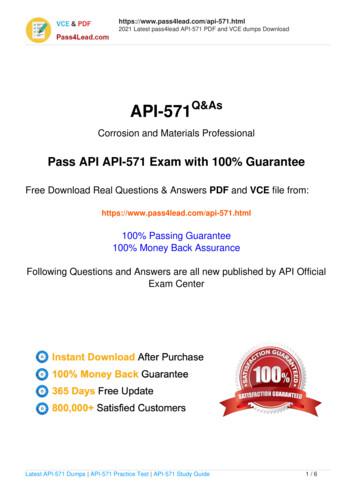Form 571-L Business Property Statement Manual - SF Assessor
CARMEN CHUASSESSOR-RECORDERSAN FRANCISCOOFFICE OF THE ASSESSOR-RECORDERForm 571L-R-STRBusiness Property StatementManualPrepared by:Business Personal Property1155 Market St., 5th Floor, San Francisco, CA 94103Tel: (415) 554-5531Fax: (415) 554-5544www.sfassessor.orgaskbpp@sfgov.org
CONTENTSI. OVERVIEW FOR FILING A BUSINESS PROPERTY STATEMENT . 2II. FILING A FORM 571-L ELECTRONICALLY (E-FILE). 6II (A). E-FILE USER’S GUIDE (INSTRUCTIONS FOR ELECTRONIC FILING) . 8II (B). BUSINESS MOVED/CLOSED/SOLD . 41II (BI). BUSINESS MOVED TO ANOTHER LOCATION WITHIN SAN FRANCISCOCOUNTY . 42II (BII). BUSINESS MOVED TO ANOTHER LOCATION OUTSIDE SAN FRANCISCOCOUNTY. . 46II (BIII). BUSINESS CLOSED . 50II (BIV). BUSINESS SOLD . 54III. FILING A FORM 571-L/R/STR PAPER DOCUMENT . 57III (A). FILE BY MAIL USER’S GUIDE (DOWNLOAD, PRINT, COMPLETE, SIGN & MAIL) . 57III (B). INSTRUCTIONS FOR FILING THE FORM 571-L. 66III (C). INSTRUCTIONS FOR FILING THE FORM 571-STR. 71IV. FILING THROUGH THE STANDARD DATA RECORD (SDR) SYSTEM . 73IV (A). E-FILE AND SDR CAPABILITIES OVERVIEW . 73V. GENERAL BUSINESS PERSONAL PROPERTY FREQUENTLY ASKED QUESTIONS (FAQS) . .75V (A). GENERAL BUSINESS PERSONAL PROPERTY FAQS . 75V (B). E-FILE FREQUENTLY ASKED QUESTIONS (FAQS) . 84V (C). SHORT-TERM RENTAL PROPERTY FAQS . 88VI.CONTACT INFORMATION . 91VII.APPENDIX . 92FORM 571-L BUSINESS PROPERTY STATEMENT . 93FORM 571-D SUPPLEMENTAL SCHEDULE . 96FORM 571-L ALTERNATE SCHEDULE A . 98FORM 571-R APARTMENT HOUSE PROPERTY STATEMENT . 100FORM 571-STR SHORT-TERM RENTAL PROPERTY STATEMENT . 102REQUEST FOR ADDRESS AND OTHER CHANGES FORM . 104REQUEST FOR COPIES OF PROPERTY STATEMENTS (FORM 571-L) AND OTHERDOCUMENTS FORM .105
Overview for Filing aBusiness PropertyStatementI
I. OVERVIEW FOR FILING A BUSINESS PROPERTY STATEMENTPurposeThis user-friendly reference guide provides an overview of the statutory requirements,answers to frequently asked questions (FAQs), and step-by-step instructions for filing abusiness property statement. The guide is divided into eight sections – (I) Overview forFiling a Business Property Statement, (II) Filing a Form 571-L Electronically (e-File),(II-B) Business Moved/Closed/Sold, (III) Filing a Form 571-L Paper Document, (IV)Filing through the Standard Data Record (SDR) System, (V) Filing a Form 571-STR PaperDocument, (VI) General Business Personal Property Frequently Asked Questions (FAQs),(VI-A) E-File FAQ, (VI-B) Short-Term Rental FAQ, (VII) Contact Information, and (VIII)Appendix with samples of common forms related to the 571-L filing process.Why are you taxing my business assets?The State Constitution says all property is subject to property tax unless otherwise exempt.Homeowners are familiar with the property taxes on their home. The assets of a businessare also subject to assessment and taxation.What is Business Personal Property?Business Property is any tangible property owned, claimed, used, possessed, managed orcontrolled in the conduct of a trade or business. This includes all machinery, fixtures, officefurniture and equipment. In general, business personal property is all property owned orleased by a business except licensed vehicles, business inventory, intangible assets, andapplication software.Examples of business property that would be assessed as personal property include but arenot limited to: Operating Supplies Machinery & Equipment Office Furniture Copiers and Fax Machines Telephones Computers Restaurant Equipment Cameras Printing Equipment Leasehold Fixtures Leasehold Structures (Tenant Improvement)Page 2
In essence, Business Personal Property is all property used in the course of doingbusiness that is not exempt.What personal property is exempt?Personal Property is and can be exempt by reason of its ownership, use and/or type.Types of property that are exempt: Business Inventories held for sale or lease DMV licensed vehicles Application software (Word, Excel, PowerPoint, etc.) Fire suppression systems Solar panelsEquipment owned by banks and financial institutions and insurance companies areexempt by ownership, while churches, public libraries and schools are exempt by use.Who is required to file the Form 571-L?Per Revenue and Taxation Code, Section 441, you must file a statement if:a) The Assessor’s Office has sent you a Notice of Requirement to File 2018 Form 571-LBusiness Property Statement, ORb) You have taxable business property with a total cost of 100,000 or more, located inthe City and County as of January 1st of each year, even if the Assessor’s Office did notsend you a notice or otherwise request you to file a Business Property Statement; ORc) If you have not filed a Form 571-L in past years because you were on Direct Billing(assessed based on existing information in our records), you will receive a Notice ofRequirement to File 2018 Form 571-L Business Property Statement this year becauseState Law requires a periodic update of Direct Bill accounts. Please file a Form 571-Lto reaffirm your business’ assessed value has stayed the same or to reflect changes thathave taken place resulting in increases or decreases in value of your business property.Failure to complete and return the property statement will result in the Assessor’sOffice estimating the value of your business property and adding a 10% penalty to theassessment (R&T Code Sections 441, 463 and 501). Additionally, upon discovery, weare required by law to go back four years and impose the tax on your business, pluspenalties and interest (R&T Code Sections 506, 531, and 531.3).Page 3
We encourage you to e-File (electronic filing) using your Account Number andPersonal Identification Number (PIN) which are pre-printed on the top right of yourNotice of Requirement to File 2018 Form 571-L Business Property Statement. If youprefer to file your Business Property Statement by mailing it in, you must downloadand print a hard copy using your business Account Number and PIN. Both the e- Filingand mail in options can be accessed from our website (www.sfassessor.org/efile). Formore information, please refer to Part II - Filing a Form 571-L Electronically (e-File).What is the “lien date”?The lien date is January 1st 12:01 a.m. every year. All personal property costs are to bereported or declared as of that date. Since the lien date is 12:01 a.m., you will report allpersonal property in your possession as of December 31st of the previous calendar year.For example, if the lien date is January 1st, 2018, then you would report all personalproperty in your possession as of December 31st, 2017.Why am I getting a Notice of Requirement to File 2018 Form 571-L, I am no longer inbusiness?Even though you are no longer in business or have moved out of this location as of liendate January 1st, you received a Notice of Requirement to File 2018 Form 571-L andyou are required by law to respond.When are the filing deadlines?All property statements are due April 1st annually. As April 1st falls on Sunday thisyear, the filing due date will be the following Monday, April 2nd. The last day to filethe statements without penalty for this year is May 7th. When mailed through the postoffice, the forms are required to be postmarked by May 7th. For your protection, it ishelpful to get a postage paid receipt for the statements mailed on the deadline day orclose to that day. This will help eliminate the possibility of receiving a late filingpenalty, because you will have proof of the date it was mailed. For statements filedelectronically, the May 7th deadline also applies.What if I file after May 7th?May 7th is the last day to file without incurring a penalty. Section 463 of the Revenueand Taxation Code states “that any person who is required by law or is requested bythe assessor to make an annual property statement fails to file the business propertystatement within the time specified, will be subject to a penalty of 10% of the assessedvalue of the property.”Page 4
What if I do not file at all?The penalty for not filing the business property statement is also 10% of the assessedvalue. However, the assessor is also allowed by law to estimate the value of the propertybased on the information in his possession. This generally is based on the prior year’sfiling or a site inspection of the business at the physical location.What information is needed?The most useful item to aid in completing the Form 571-L is an accurate and up to dateasset listing. This list should include: The date of acquisition of the equipment The total cost (purchase price plus sales tax, freight and installation charges) Location of the equipment if you have multiple locations Disposal dates of equipment removedOther records that could be helpful in completing the Form 571-L are the CaliforniaState Tax Depreciation Schedule-form 4562, General Ledger, Balance Sheet andIncome Statement. Some business owners may have purchased an existing business.The information needed in this situation would be the purchase agreement or the escrowpapers that would show the breakdown of the equipment, fixtures and leaseholdimprovement acquired through the purchase of the business.ConfidentialityThe Form 571-L is not a public document. Therefore, the information declared on theForm will be held confidential by the assessor.Page 5
Filing a Form 571-LElectronically (e-File)II
II. FILING A FORM 571-L ELECTRONICALLY (E-FILE)The Assessor’s Office is no longer mailing paper copies of the Form 571-L and attachments.Instead we are simplifying the process by providing you with an option to file directly online.There are many benefits of e-Filing: E-File is a free online application that allows businesses to quickly and securely file the2018 Form 571-L via the internet.No new software is needed to e-File.Businesses are allowed to save the statement in progress and complete it at a later time.E-Filing allows businesses to receive an immediate online confirmation once a statementis submitted. If you do not see the confirmation number after submitting, it means that youre-File statement is incomplete and did not go through. Please go back and resubmit it.Once a business has e-Filed, the Form 571-L statements are stored online, allowingbusinesses the ability to retrieve, view and print prior year e-Filed statements.We mailed out several types of Notices, along with the assigned Account Number and Online PIN.By using the Account Number and PIN provided, you can meet your filing requirements bysubmitting a completed statement online or by downloading, printing, and returning a completedstatement to our office. We strongly encourage you to file your Form 571-L electronically usinge-File system.The online portal (www.sfassessor.org/efile) will begin accepting online statements beginningTuesday, February 20th, 2018. When logging in, enter the Account Number and PIN. TheAccount Number and PIN are unique to your business and provides secure access to yourstatement, guards your confidential information and protects your privacy. Please remember thatthe PIN is case sensitive.The PIN is only good for this year, 2018, and is non-transferable. If you have multiple businesslocations, but only received notices to file in some of the locations, please email our office ataskbpp@sfgov.org for assignment of additional Account Number and PIN.To retrieve your PIN, please go to the San Francisco County Assessor’s e-Filing website,www.sfassessor.org/efile, and click on “FILE 2018 STATEMENT.” Click “Forgot My Pin” at thebottom of Logon page. Enter your nine-digit account number without dashes, the five-digit mailingaddress zip code and four-digit year for when your business opened.You may also send a written request, on company’s letterhead with an authorized signature.Include the Account number, ownership name, DBA, mailing address, and location of the property,to the Business Personal Property Division by fax (415) 554-5544, or e-mail as an attachment toaskbpp@sfgov.org. Please note that once we receive this request, the Assessor’sPage 6
Office will only mail the PIN to the address that we have in our records. If you want us to mail it toa different address, please indicate it on your written request. If you are an agent of a taxpayer, anauthorization letter from the business owner is required.For more information, please refer to the e-File Frequently Asked Questions (FAQs) section ofthis Manual. If you still have additional questions, please contact the Business Personal PropertyDivision by sending an email to askbpp@sfgov.org.Your 2018 Business Property Statement is due by April 2nd, 2018. The last day to e-File withoutincurring a penalty is May 7th, 2018. The late filing penalty is 10% of the total assessed value.Page 7
II (A). E-FILE USER’S GUIDE (INSTRUCTIONS FOR ELECTRONIC FILING)This is a comprehensive user’s guide on how to electronically file (e-File) the Form 571-LBusiness Property Statement. It includes a step-by-step instruction with sample screens.Although the actual screen will show information relating to your business, some data on thesample screens were blocked to maintain the confidentiality of certain businesses.There are many benefits of e-Filing: E-File is a free online application that allows businesses to quickly and securely file the2018 Form 571-L via the internet.No new software is needed to e-File.Businesses are allowed to save the statement in progress and complete it at a later time.E-Filing allows businesses to receive an immediate online confirmation once a statementis submitted. If you do not see the confirmation number after submitting, it means that youre-File statement is incomplete and did not go through. Please go back and resubmit it.Once a business has e-Filed, the Form 571-L statements are stored online, allowingbusinesses the ability to retrieve, view and print prior year e-Filed statements.In February 2018, you received one of the following four Notices: (1) Notice of Requirementto File 2018 Form 571-L Business Property Statement, (2) Notice to e-File 2018 Form 571-LBusiness Property Statement, (3) Direct Bill Notice, or (4) Low Value Exemption Notice. Youwill use the Account Number and PIN printed on the Notice to access your business accountonline.The minimum system requirements are as follows: Microsoft Internet Explorer, version 7.0 through 10.0; OR Mozilla Firefox, version 3.0 or higher Adobe PDF ReaderNote: Apple Safari, Google Chrome, Mobile Devices are NOT supported at this time.Some captured screens in this manual are for 2017, but no changes have been made to thosescreens for the Lien Year 2018.Page 8
I.FILE 2018 STATEMENT - Go to the San Francisco County Assessor’s e-Filingwebsite, http://www.sfassessor.org/efile, and click on “FILE 2018 STATEMENT”(Fig. 1).Fig. 1Page 9
II.LOG ON - Enter the Account Number and PIN provided on the Notice, and BusinessAccount Number (BAN) (Optional), and then click “Submit.” Do not use dashes orspaces when entering the Account Number. Note that the PIN is case sensitive. BAN isseven digit number issued by the Office of the Treasurer & Tax Collector (Fig. 2)Fig. 2Page 10
FORGOT MY PIN - To retrieve your PIN, please click “Forgot My Pin” on Logon page(Fig. 2). Enter your nine-digit account number without dashes, the five digit mailingaddress zip code and four-digit year for when your business opened (Fig. 2.1).Fig. 2.1Page 11
III.ELECTRONIC FILING - Click “Electronic Filing (E-File Directly Online)” to start thee-File process (Fig 3). If you have previously used the e-Filing process, you will bedirected to the “Questionnaire” screen (Fig. 4).Fig. 3Page 12
Fig. 4Page 13
IV. QUESTIONNAIRE – Review if any of the boxes apply to your business. If any of theboxes apply, check the appropriate box and click “Submit” (Fig. 4). Unfortunately, if youcheck any of the boxes in the first section, you cannot use our e-File system. You need todownload and print hard copies of the Form 571-L Business property Statement. Pleaserefer to III (A) File by Mail User’s Guide (Download, Print, Complete, Sign & Mail). Ifnone of the boxes apply to your business, click “Submit” to go to “Step 1 - OwnershipInfo.”In the e-Filing process, there are five major steps: Step 1 - Ownership Info, Step 2 - General Info,Step 3 - Your Property, Step 4 - Other’s Property, and Step 5 - Certification. The highlighted tabindicates which step you are in. You can always go back to any step, if you need to make changes,by clicking the corresponding “STEP” tab, once required fields are completed. If you need tostop at any point, click “Save” and “Log Off” to exit the system.STEP 1 – Ownership Information (Fig. 5)Review the preprinted information and make necessary corrections; however, you cannot editthe “Owner Name” or “Location of Property” fields. To make a minor correction to the “Locationof Property” such as change of street type or spelling of street name, click “Remarks” at thebottom of the page or at the top of the page in the dark blue bar. Enter your changes in the“Remarks” pop-up window, then click “Save” in the same window, and then click to close thepop-up window. If your property location has changed, please contact askbpp@sfgov.orginstead. You are required to update all the fields marked with a red asterisk (*) before you cango to the next step. Click “Save,” then click “Next” to go to the next screen – “Step 2 - GeneralInfo.” (Fig. 6)CLOSED OR SOLD BUSINESS – If your business moved, or was closed or sold, refer to II(B) – Business Moved/Closed/Sold.Page 14
Fig. 5Page 15
STEP 2 – General InformationUpdate all the fields marked with a red asterisk (*). These fields are required before you cango to the next step (Fig. 6). Click “Save,” then click “Next” to go to the next screen – “Step 3- Your Property” (Fig. 7).Fig. 6Page 16
STEP 3 – Your PropertyThe main screen of Step 3 is the “Declaration of Property Belonging to You.” This screenshows major business property categories: Supplies, Equipment, Buildings/Improvements, andConstruction in Progress (Fig. 7). The Equipment and Buildings/Improvements categories arelinked to sub-categories and cost detail screen. You can change the cost for each sub-categoryand create a new sub-category (refer to applicable instructions in succeeding pages). Supplies – Enter the amount under “This Year’s Cost” (Fig. 7).Equipment – If you have any equipment to report, click “View/Update” in the Operationcolumn. This will bring you to the “Schedule A: Equipment” screen (Fig. 8).Buildings/Improvements – If you have any leasehold improvement to report, click“View/Update” in the Operation column. This will bring you to the “Schedule B:Buildings, Building Improvements, and/or Leasehold Improvements, Land Improvements,Land and Land Development” screen (Fig. 12).Construction in Progress – If you have any construction in progress to report, click“View/Update” in the Operation column. This will bring you to the “Construction inProgress Cost Detail” screen (Fig. 19).If you have nothing to report in this section, go to Step 4 - Other’s Property.Fig. 7Page 17
Schedule A: EquipmentSchedule A shows the following equipment sub-categories: Machinery and Equipment, OfficeFurniture and Equipment, Other Equipment, Tools, Personal Computers, and Local AreaNetwork.1. To change the cost for each sub-category, click “View/Update” under the “Operation”column. This will bring you to the “Schedule A Cost Detail” screen (refer to sample – Fig.9).Fig. 8Page 18
SAMPLE OF COST DETAILFig. 9Page 19
2. To create a new category, click “Select New Category” from the drop down menu at thebottom, or enter a new category on the blank field (Fig. 10). Click “Create” to add the newsub-category and to create a new cost detail screen (refer to sample of new cost detailscreen – Fig. 11).Fig. 10Page 20
SAMPLE OF NEW COST DETAILFig. 11Page 21
Schedule B: Buildings, Building Improvements, and/or Leasehold Improvements, LandImprovements, Land and Land DevelopmentSchedule B shows the following sub-categories: Leasehold Improvements (LHI) - Structural,LHI - Fixtures, Land Improvements, and Land & Land Development (Fig. 12).1. To add, delete or change the cost for each category, click “View/Update” under the“Operation” column. This will bring you to “Schedule B Cost Detail” screen (refer tosample – Fig. 13 & Fig. 16). You will not be able to enter a negative number. Click “Save.”2. Any net change needs to be reported on Schedule D. Click the number shown under“Unreported Change” column (Fig. 13). This will bring you to “Supplemental Schedule forReporting Monthly Acquisitions and Disposals of Property Reported on Schedule B” (Fig.14 & 17). Enter the following information: Type, Month and Year of Addition or Disposal,Cost, Description, and Year Acquired. Click “Create” then click “Next” (Fig. 15 & 18).3. Tenant Allowances (Fig. 12) - If you received allowances for tenant improvements, select“Yes” and indicate the amount. If you need to provide additional information regardingtenant improvements, click “Remarks,” enter the information and click “Save.”Fig. 12Page 22
Fig. 13Page 23
Fig. 14Page 24
Fig. 15Page 25
Fig. 16Page 26
Fig. 17Page 27
Fig. 18Page 28
Construction in ProgressUnder “Construction in Progress Cost Detail” screen, fill out the following information: Yearof Acquisition, Cost, and Description. Click “Save”, then click “Back” (Fig. 19).Fig. 19Page 29
STEP 4 – Other’s PropertyThe main screen of Step 4 is the “Declaration of Property Belonging to Others” screen (Fig.20); which shows three sub-categories: Leased Equipment, Vending Equipment, and OtherBusinesses. You can create, edit or delete a lessor, a vendor and/or other businesses.If you have nothing to report for 2018 on Step 4 and you did not report any leased equipment,vending equipment and other business in 2017, proceed to Step 5 - Certification, by clickingon the tab of the page.Fig. 20Page 30
Leased EquipmentClick “View/Update” and/or “Create Lessor” as appropriate. This will bring you to the“Lessor” screen (Fig. 21). To return to the “Declaration of Property Belonging to Others”screen, click “Back.”1. To edit or delete an existing lessor or lease information, click “View/Update” under the“Operation” column. This will bring you to the “Create/Update Lessor Data” screen.Add or make changes to the leased equipment information. To delete a leasedequipment item, check the box under “Delete” column (Fig. 22). Click “Save,” thenclick “Back” to return to the “Lessor” screen.2. To create a new lessor, click “Create Lessor” (Fig. 21). This will bring you to the“Create/Update Lessor Data” screen. Fill out the leased equipment information. Click“Save,” then click “Back” to return to the “Lessor” screen.Fig. 21Page 31
Fig. 22Page 32
Vending Equipment - Follow the same steps as described in the Leased Equipmentsection (Page 31) of this document to update this section (Fig. 23 to 24).Fig. 23Page 33
Fig. 24Page 34
Other Businesses - Follow the same steps as described in the Leased Equipment section(Page 31) of this document to update this section (Fig. 25 to 26).Fig. 25Page 35
Fig. 26Page 36
STEP 5 – Certification (Final step)This is the “Submit Statement” or “Certification” step of the e-File process. It is stronglyrecommended that you review all the existing and new information you submitted/reportedbefore you start this step. You CANNOT go back to the previous steps once you submit yourstatement. To complete the e-File process, do the following:1. Click “Next” on “Declaration of Property Belonging to Others” screen to start“Certification” process.2. If the “Certification” screen shows “Certification Incomplete,” update and/or correct thosesections so they are complete (Fig. 27). You cannot complete the process unless youaddress the necessary corrections.3. Complete the Declaration section (Fig. 28). This section includes Ownership Type andBusiness Description, Federal Employer ID number, Preparer Information, and AdditionalInformation. Save the information by clicking “Save.”4. Click “Submit Statement.” A message window will appear with an option to “Review” or“Submit.” If you click “Review,” a new window will appear showing the unsubmitted Form571-L Business Property Statement. You can print the form for you to review beforesubmitting by clicking “Print.”5. Click “Submit” to submit your business property statement. A “Certification Complete”screen will appear showing your Company Name, DBA, Company Account Number,Confirmation Number, and Date of Submission (Fig. 29).6. Print a “Certification Complete” screen for your records.Currently, the system does not accept any supporting documents through the e-Filing portal. Ifyou have supporting documents, please mail them along with a copy of the “CertificationComplete” screen page. By including a copy of the “Certification Complete” screen pageallows us to accurately match your supporting documents to your original e-Filed statement.Mail the packet to the address below:Office of the Assessor-RecorderAttn: Business Personal Property Division1155 Market Street, 5th FloorSan Francisco, CA 94103Page 37
Fig. 27Page 38
Fig. 28Page 39
Fig. 29Page 40
II (B). BUSINESS MOVED/CLOSED/SOLDThe “Questionnaire” screen includes four additional questions (indicated in the red box below)(Fig. 30). Depending on your selection, you will be redirected to another page to provideadditional information. Please refer to the appropriate section below.Fig. 30Page 41
II (BI). BUSINESS MOVED TO ANOTHER LOCATION WITHIN SANFRANCISCO COUNTYIf your business moved to another location within San Francisco County, you are required toupdate all the fields marked with a red asterisk (*) before you can go to the next step (Fig. 31).Click “Save” and “Submit” to go to the next screen.Fig. 31Page 42
Move date is before the lien dateIf the move date you indicated is before the lien date, you are required to update all the fieldsmarked with a red asterisk (*) before you can go to the next step (Fig. 32). When you are finished,click “Submit.”Fig. 32Page 43
Once, you click “Submit,” you will be directed to the “Moved to New Location in SanFrancisco Certification Complete” page (Fig. 33).Fig. 33Page 44
Move date is after the lien dateIf the move date you indicated is after the lien date, you will be directed to the “Continue eFiling” page (Fig. 34).Fig. 34Once you click “Begin e-Filing,” you will then be taken to the “Ownership” page, which is Step1 of the e-Filing process outlined in Section II (A) of this manual.Page 45
II (BII) BUSINESS MOVED TO ANOTHER LOCATION OUTSIDE SANFRANCISCO COUNTYIf your business moved to another location outside San Francisco County, you are required toupdate all the fields marked with a red asterisk (*) before you can go to the next step (Fig. 35).Click “Save” and “Submit” to go to the next screen.Fig. 35Page 46
Move date is before the lien dateIf the move date you indicated is before the lien date, you are required to update all the fieldsmarked with a red asterisk (*) before you can go to the next step (Fig. 36). When you are finished,click “Submit.”Fig. 36Page 47
Once, you click “Submit,” you will be directed to the “Closure of Account CertificationComplete” page (Fig. 37).Fig. 37Page 48
Move date is after the lien dateIf the move date you indicated is after the lien date, you will be directed to the “Continue eFiling” page (Fig. 38).Fig. 38Once you click “Begin e-Filing,” you will then be taken to the “Ownership” page, which is Step1 of the e-Filing process outlined in Section II (A) of this manual.Page 49
II (BIII). BUSINESS CLOSEDIf your business closed, you are required to update all the fields marked with a red asterisk (*)before you can go to the next step (Fig. 39). Click “Save”
CARMEN CHU ASSESSOR-RECORDER. SAN FRANCISCO . OFFICE OF THE ASSESSOR-RECORDER . Form 571L-R-STR . Business Property Statement. Manual. Prepared by: Business Personal Property . 1155 Market St., 5th Floor, San Francisco, CA 94103
Latest API exams,latest API-571 dumps,API-571 pdf,API-571 vce,API-571 dumps,API-571 exam questions,API-571 new questions,API-571 actual tests,API-571 practice tests,API-571 real exam questions Created Date
Aug 05, 2021 · 1 49 CFR 575.104. 2 49 CFR 571.105, 571.121, 571.122, 571.126, 571.135, 571.136, 571.139, 571.500. 3 60 FR 6411, 6415–17 (Feb. 2, 1995). 4 Another reason for adopting the peak braking force related to the variability associated with determining skid number. Th
(19) 49 CFR §571.210 Seat belt assembly anchorages, as amended. (20) 49 CFR §571.121 Air brake systems, as amended. (21) 49 CFR §571.217 Bus emergency exits and window retention and release, as amended. (22) 49 CFR §571.220 School bus rollover protection, as amended. (23) 49 CFR §571
Falls Church, Virginia 22042 Phone 571-423-1010 Fax 571-423-1007 Falls Church City Public Schools Dr. Peter Noonan 800 W. Broad Street, Suite 203 Falls Church, Virginia 22046 Phone 703-248-5601 Fax 703-248-5613 Loudoun County Public Schools Dr. Eric Williams 21000 Education Court Ashburn, Virginia 20148 Phone 571-252-1020 Fax 571-252-1003
§571.121 49 CFR Ch. V (10–1–04 Edition) tires as suitable for use with those tires, in accordance with S5.1 of §571.119, except that vehicles may be equipped with a non-pneu-matic spare tire assembly that meets the re-quirements of §571.129, New non-pneumatic tires for
Code of Federal Regulations: 49 CFR §571.121 S5.1.8 applies to trucks, buses and truck tractors. 49 CFR §571.121 S5.2.2 while identical, applies to trailers. 49 CFR §571.121 (FMVSS 121) is applicable to manufacturers. 49 CFR 571.121 S5.1.8 Brake distribution and automatic adjustment. Each vehicle shall beFile Size: 541KB
Final Exam Answers just a click away ECO 372 Final Exam ECO 561 Final Exam FIN 571 Final Exam FIN 571 Connect Problems FIN 575 Final Exam LAW 421 Final Exam ACC 291 Final Exam . LDR 531 Final Exam MKT 571 Final Exam QNT 561 Final Exam OPS 571
Catalog number Description Function A23167-000 Corbin 60 'O' bitted all except 381 IS, 571 A23167-0KD Corbin 60 'KD' keyed different all except 381 IS, 571 A23168-000 Russwin D1'O' bitted all except 381 IS, 571 A23168-0KD Russwin D1 'KD' keyed different all except 381 IS, 571