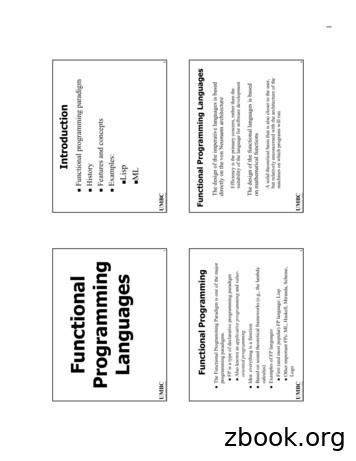(Integrated Programming Environment) User's Guide
MPLAB IPE(Integrated Programming Environment)User’s Guide 2013-2018 Microchip Technology Inc.DS50002227D
Note the following details of the code protection feature on Microchip devices: Microchip products meet the specification contained in their particular Microchip Data Sheet. Microchip believes that its family of products is one of the most secure families of its kind on the market today, when used in theintended manner and under normal conditions. There are dishonest and possibly illegal methods used to breach the code protection feature. All of these methods, to ourknowledge, require using the Microchip products in a manner outside the operating specifications contained in Microchip’s DataSheets. Most likely, the person doing so is engaged in theft of intellectual property. Microchip is willing to work with the customer who is concerned about the integrity of their code. Neither Microchip nor any other semiconductor manufacturer can guarantee the security of their code. Code protection does notmean that we are guaranteeing the product as “unbreakable.”Code protection is constantly evolving. We at Microchip are committed to continuously improving the code protection features of ourproducts. Attempts to break Microchip’s code protection feature may be a violation of the Digital Millennium Copyright Act. If such actsallow unauthorized access to your software or other copyrighted work, you may have a right to sue for relief under that Act.Information contained in this publication regarding deviceapplications and the like is provided only for your convenienceand may be superseded by updates. It is your responsibility toensure that your application meets with your specifications.MICROCHIP MAKES NO REPRESENTATIONS ORWARRANTIES OF ANY KIND WHETHER EXPRESS ORIMPLIED, WRITTEN OR ORAL, STATUTORY OROTHERWISE, RELATED TO THE INFORMATION,INCLUDING BUT NOT LIMITED TO ITS CONDITION,QUALITY, PERFORMANCE, MERCHANTABILITY ORFITNESS FOR PURPOSE. Microchip disclaims all liabilityarising from this information and its use. Use of Microchipdevices in life support and/or safety applications is entirely atthe buyer’s risk, and the buyer agrees to defend, indemnify andhold harmless Microchip from any and all damages, claims,suits, or expenses resulting from such use. No licenses areconveyed, implicitly or otherwise, under any Microchipintellectual property rights unless otherwise stated.Microchip received ISO/TS-16949:2009 certification for its worldwideheadquarters, design and wafer fabrication facilities in Chandler andTempe, Arizona; Gresham, Oregon and design centers in Californiaand India. The Company’s quality system processes and proceduresare for its PIC MCUs and dsPIC DSCs, KEELOQ code hoppingdevices, Serial EEPROMs, microperipherals, nonvolatile memory andanalog products. In addition, Microchip’s quality system for the designand manufacture of development systems is ISO 9001:2000 certified.QUALITY MANAGEMENT SYSTEMCERTIFIED BY DNV ISO/TS 16949 DS50002227D-page 2TrademarksThe Microchip name and logo, the Microchip logo, AnyRate, AVR,AVR logo, AVR Freaks, BeaconThings, BitCloud, CryptoMemory,CryptoRF, dsPIC, FlashFlex, flexPWR, Heldo, JukeBlox, KEELOQ,KEELOQ logo, Kleer, LANCheck, LINK MD, maXStylus,maXTouch, MediaLB, megaAVR, MOST, MOST logo, MPLAB,OptoLyzer, PIC, picoPower, PICSTART, PIC32 logo, ProchipDesigner, QTouch, RightTouch, SAM-BA, SpyNIC, SST, SSTLogo, SuperFlash, tinyAVR, UNI/O, and XMEGA are registeredtrademarks of Microchip Technology Incorporated in the U.S.A.and other countries.ClockWorks, The Embedded Control Solutions Company,EtherSynch, Hyper Speed Control, HyperLight Load, IntelliMOS,mTouch, Precision Edge, and Quiet-Wire are registeredtrademarks of Microchip Technology Incorporated in the U.S.A.Adjacent Key Suppression, AKS, Analog-for-the-Digital Age, AnyCapacitor, AnyIn, AnyOut, BodyCom, chipKIT, chipKIT logo,CodeGuard, CryptoAuthentication, CryptoCompanion,CryptoController, dsPICDEM, dsPICDEM.net, Dynamic AverageMatching, DAM, ECAN, EtherGREEN, In-Circuit SerialProgramming, ICSP, Inter-Chip Connectivity, JitterBlocker,KleerNet, KleerNet logo, Mindi, MiWi, motorBench, MPASM, MPF,MPLAB Certified logo, MPLIB, MPLINK, MultiTRAK, NetDetach,Omniscient Code Generation, PICDEM, PICDEM.net, PICkit,PICtail, PureSilicon, QMatrix, RightTouch logo, REAL ICE, RippleBlocker, SAM-ICE, Serial Quad I/O, SMART-I.S., SQI,SuperSwitcher, SuperSwitcher II, Total Endurance, TSHARC,USBCheck, VariSense, ViewSpan, WiperLock, Wireless DNA, andZENA are trademarks of Microchip Technology Incorporated in theU.S.A. and other countries.SQTP is a service mark of Microchip Technology Incorporated inthe U.S.A.Silicon Storage Technology is a registered trademark of MicrochipTechnology Inc. in other countries.GestIC is a registered trademark of Microchip TechnologyGermany II GmbH & Co. KG, a subsidiary of Microchip TechnologyInc., in other countries.All other trademarks mentioned herein are property of theirrespective companies. 2013-2018, Microchip Technology Incorporated, All RightsReserved.ISBN: 978-1-5224-3238-8 2013-2018 Microchip Technology Inc.
MPLAB IPE USER’S GUIDETable of ContentsPreface . 5Chapter 1. IPE Application Overview1.1 IPE Defined . 91.2 Software Installation Requirements . 91.3 Programming Tools Supported . 101.4 IPE Modes . 10Chapter 2. General Setup2.1 Introduction . 132.2 Launching the MPLAB IPE Application . 132.3 Setting Up the Programmer . 142.4 Advanced Mode Login . 162.5 Advanced Mode Settings . 17Chapter 3. MPLAB IPE Reference3.1 IPE Main Window . 293.2 File Menu . 313.3 Settings Menu . 323.4 View Menu . 343.5 Tools Menu . 363.6 Window Menu . 363.7 Help Menu . 36Appendix A. Revision HistorySupport . 39Index . 41Worldwide Sales and Service . 45 2013-2018 Microchip Technology Inc.DS50002227D-page 3
MPLAB IPE USER’S GUIDEDS50002227D-page 4 2013-2018 Microchip Technology Inc.
MPLAB IPE USER’S GUIDEPrefaceNOTICE TO CUSTOMERSAll documentation becomes dated, and this manual is no exception. Microchip tools anddocumentation are constantly evolving to meet customer needs, so some actual dialogsand/or tool descriptions may differ from those in this document. Please refer to our web site(www.microchip.com) to obtain the latest documentation available.Documents are identified with a “DS” number. This number is located on the bottom of eachpage, in front of the page number. The numbering convention for the DS number is“DSXXXXXXXXA”, where “XXXXXXXX” is the document number and “A” is the revision levelof the document.For the most up-to-date information on development tools, see the MPLAB X IDE online help.Select the Help menu, and then Topics to open a list of available online help files.INTRODUCTIONThis chapter contains general information that will be useful to know before using theMPLAB Integrated Programming Environment (IPE) is installed. This document iscompatible with the version of the IPE installed with MPLAB X IDE v4.20 or greater.Items discussed in this chapter include: Document Layout Conventions Used in this Guide Recommended ReadingDOCUMENT LAYOUTThis document describes how to use the MPLAB IPE programming tool to programdevices. The document is organized as follows: Chapter 1. IPE Application Overview – Defines the IPE, provides softwareinstallation requirements and upgrade procedures, lists the supported tools, andprovides a feature matrix. Chapter 2. General Setup – Discusses launching and setting up the application,and provides Advanced Mode login and options information. Chapter 3. MPLAB IPE Reference – Provides reference information for themenu items. 2013-2018 Microchip Technology Inc.DS50002227D-page 5
MPLAB IPE User’s GuideCONVENTIONS USED IN THIS GUIDEThis manual uses the following documentation conventions:DOCUMENTATION CONVENTIONSDescriptionArial font:Italic charactersInitial capsQuotesUnderlined, italic text withright angle bracketBold charactersN‘RnnnnText in angle brackets Courier New font:Plain Courier NewRepresentsExamplesReferenced booksEmphasized textA windowA dialogA menu selectionA field name in a window ordialogA menu pathMPLAB X IDE User’s Guide.is the only compiler.the Output windowthe Settings dialogselect Enable Programmer“Save project before build”A dialog buttonA tabA number in verilog format,where N is the total number ofdigits, R is the radix and n is adigit.A key on the keyboardClick OKClick the Power tab4‘b0010, 2‘hF1Italic Courier NewSample source codeFilenamesFile pathsKeywordsCommand-line optionsBit valuesConstantsA variable argumentSquare brackets [ ]Optional argumentsCurly brackets and pipecharacter: { }Ellipses.Choice of mutually exclusivearguments; an OR selectionReplaces repeated textRepresents code supplied byuserDS50002227D-page 6File SavePress Enter , F1 #define STARTautoexec.batc:\mcc18\hasm, endasm, static-Opa , -Opa0, 10xFF, ‘A’file.o, where file can beany valid filenamemcc18 [options] file[options]errorlevel {0 1}var name [,var name.]void main (void){ .} 2013-2018 Microchip Technology Inc.
PrefaceRECOMMENDED READINGThis user's guide describes how to use Microchip MPLAB IPE. Other useful documentsare listed below. The following Microchip documents are available and recommendedas supplemental reference resources.Multi-Tool Design Advisory (DS51764)Please read this first! This document contains important information aboutoperational issues that should be considered when using the MPLAB IPE with yourtarget design.MPLAB X IDE Online HelpThis is an essential document to be used with any Microchip hardware tool.This is an extensive help file for the MPLAB X IDE. It includes an overview ofembedded systems, installation requirements, tutorials, details on creating newprojects, setting build properties, debugging code, setting configuration bits, settingbreakpoints, programming a device, etc. This help file is generally more up-to-date thanthe printable PDF of the user’s guide (DS50002027) available as a free download athttp://www.microchip.com/mplabx/.Release Notes for MPLAB IPEFor the latest information on using the MPLAB IPE, read the notes under “ReleaseNotes and Support Documentation” on the MPLAB X IDE Start Page. The releasenotes contain updated information and known issues that may not be included in thisguide.MPLAB IPE Online Help FileA comprehensive help file for the MPLAB IPE is included with MPLAB X IDE. This helpfile may be more up-to-date than the printed documentation.Processor Extension Pak and Header Specification (DS50001292)This booklet describes how to install and use headers. Headers are used to betterdebug selected devices, without the loss of pins or resources. See also the PEP andHeader online Help file.Transition Socket Specification (DS51194)Consult this document for information on transition sockets available for use withheaders.SQTP File Format Specification (DS50002539)This document shows how a Serial Quick Turn Programming (SQTPSM) file is producedand used by MPLAB IPE Integrated Programming Environment. Engineers can usethis information to generate their own SQTP file. 2013-2018 Microchip Technology Inc.DS50002227D-page 7
MPLAB IPE User’s GuideNOTES:DS50002227D-page 8 2013-2018 Microchip Technology Inc.
MPLAB IPE USER’S GUIDEChapter 1. IPE Application Overview1.1IPE DEFINEDThe MPLAB Integrated Programming Environment (IPE) is a software application thatprovides a simple interface to quickly access key programmer features. The IPEprovides a production user interface for use on the manufacturing floor.The MPLAB IPE (now based on NetBeans) uses the MPLAB X IDE v4.20 or greaterframework, Microchip Debugger (MDB) database, hardware tool interfaces andrespective drivers to provide programming capabilities for all Microchip programmers.The MPLAB IPE is compatible with any of these platforms: Microsoft Windows 7 or later Linux macOS 1.2SOFTWARE INSTALLATION REQUIREMENTSThe MPLAB IPE application must be installed on your PC. It is available during theMPLAB X IDE installation process if the check box is selected (see Figure 1-1). You donot need to install the MPLAB X IDE in order to use the IPE application. However, youmay want to refer to the online help for the MPLAB X IDE for additional information.FIGURE 1-1:SELECT PROGRAMS DIALOGOnce you’ve installed the software, the IPE application can be accessed through theMPLAB IPE icon on your desktop or startup menu. 2013-2018 Microchip Technology Inc.DS50002227D-page 9
MPLAB IPE User’s Guide1.3PROGRAMMING TOOLS SUPPORTEDThe following programming tools work with the IPE: MPLAB ICD 4 In-Circuit Debugger – recommended for production programming MPLAB ICD 3 In-Circuit Debugger – recommended for production programming MPLAB PICkit 4 In-Circuit Debugger – recommended for productionprogramming MPLAB PICkit 3 Debugger/Programmer – for development programming only MPLAB PM3 Programmer – recommended for production programming MPLAB REAL ICE Emulator – recommended for production programming Licensed PKOB Starter Kits – recommended for development programming only1.4IPE MODES1.4.1ModesThe IPE application operates in two modes: Production Mode – in which you can perform production programming operations.By default, the IPE is in Production Mode when it is launched. The ProductionMode capabilities are set from the Advanced Mode menu discussed inSection 2.5.6 “Production” of this document. Advanced Mode – a feature-rich GUI interface in which you can view and changethe settings for programming operations and set up a production user interface foruse on the manufacturing floor. See Section 2.3 “Setting Up the Programmer” forinformation to enable Advanced Mode.1.4.2Feature MatrixThe following matrix shows the default features that are accessible in Production Mode.However, in Advanced Mode, the default behavior of Production Mode can be changedand features can be added or removed as per the authorized personnel’s discretion.TABLE 1-1:FEATURE MATRIXFeatureProductionDefaultsDescriptionImport Hex fileLoads the Hex fileImport EnvironmentLoads the Environment fileOnImport SQTP fileLoads the pre-built SQTP fileOffExport Hex fileSaves the all memory contents into a hex fileOffProgramConnects to hardware tool and performs programoperationOnEraseErases the deviceOnVerifyVerifies the device against the memory contentsof IPEOnBlank CheckChecks that the device is blankOnReadReads the device and fills the read content inmemoryOnProgram MemoryDisplays the program memory contentsOffAuxiliary MemoryDisplays the auxiliary memory contentsOffOffMemory ViewDS50002227D-page 10 2013-2018 Microchip Technology Inc.
IPE Application OverviewFeatureProductionDefaultsDescriptionConfig MemoryDisplays the configuration memory contentsOffFlash DataDisplays the Flash data memory contentsOffUser IDsDisplays the User ID memory contentsOffEEPROMDisplays the data memory contentsOffProgram MemoryProgram memory contents can be editedOffAuxiliary MemoryAuxiliary memory contents can be editedOffFlash DataMemoryFlash data memory contents can be editedMemory EditOffEEPROMData memory contents can be editedOffUser IDsUser ID memory contents can be editedOffBoot MemoryBoot memory contents can be editedOffConfig MemoryConfiguration memory contents can be editedOffSave Environment Creates or overwrites the environmentOffView MemorySettingsViews the memory rangesOnEdit MemorySettingsChanges the memory rangesView VoltageSettingsViews the voltage valuesEdit VoltageSettingsChanges the voltage valuesCreate SQTPGenerates the SQTP fileOffManual DownloadFirmwareTo select and download the firmware into theHardware toolOnAuto DownloadFirmwareWhen a tool is connected, the latest firmware(available in the system) will be downloadedOnErase All BeforeProgramErases the device before programming 2013-2018 Microchip Technology Inc.OffOnOffOffDS50002227D-page 11
MPLAB IPE User’s GuideNOTES:DS50002227D-page 12 2013-2018 Microchip Technology Inc.
MPLAB IPE USER’S GUIDEChapter 2. General Setup2.1INTRODUCTIONGetting started using the MPLAB IPE is discussed. 2.2Launching the MPLAB IPE ApplicationSetting Up the ProgrammerAdvanced Mode LoginAdvanced Mode SettingsLAUNCHING THE MPLAB IPE APPLICATIONAfter installing the software, double-click the MPLAB IPE application icon located onthe desktop. The MPLAB IPE main window opens. If you need to have multipleinstances of the IPE available, refer to the MPLAB X IDE help. Open MPLAB X IDE, goto Help Tool Help Contents MPLAB X IDE Help and navigate to the “Before YouBegin” section, then “Launch Multiple Instances of the IDE.” Follow the instructions andapply to the IPE.FIGURE 2-1:MPLAB IPE MAIN WINDOW 2013-2018 Microchip Technology Inc.DS50002227D-page 13
MPLAB IPE User’s Guide2.3SETTING UP THE PROGRAMMERFor programming devices, you can use any of the supported tools (seeSection 1.3 “Programming Tools Supported”). Refer to the online help of the selectedtool (e.g., MPLAB ICD 4, PICkit 4, etc.) for information on programming a device.1. Using the Family drop-down menu, select the family of the device you wish toprogram, then use the Device drop-down menu to select the device. Or use theDevice drop-down menu to directly select the device.Note:Selecting the Recently Used option from the Family menu lists the latest 10devices used in the Device menu.2. Click Apply to configure the IPE to the current device (e.g., Target MemoryViews, checksum).3. Connect the development tool to the PC and attach the appropriate target board,device and power. Refer to the tool’s online help for additional instructions andinformation on connecting to target boards, etc.4. Use the Tool drop-down menu to select the tool you want to use. If more than onedevelopment tool is connected to the PC, select the one you wish to use.FIGURE 2-2:SELECT TOOL5. Click the Connect button (next to the Tool name) to establish a connectionbetween the IPE and the tool.DS50002227D-page 14 2013-2018 Microchip Technology Inc.
General Setup6. When the tool is connected, any messages or errors related to this tool will bedisplayed in the Output window, see Figure 2-3.FIGURE 2-3:OUTPUT WINDOW7. After the tool is successfully connected, proceed to Chapter 3. “MPLAB IPEReference” to program the device with the IPE. 2013-2018 Microchip Technology Inc.DS50002227D-page 15
MPLAB IPE User’s Guide2.4ADVANCED MODE LOGIN2.4.1Logging InTypically, someone has been authorized to establish the settings that production willuse for the device and tool. To input those settings, log into the Advanced mode.Select Settings Advanced Mode to open the Advanced Mode login dialog. Thepassword is case sensitive. Type in the default password microchip and click theLogin button.FIGURE 2-4:2.4.2ADVANCED MODE LOGINChanging the PasswordTo change the password after the initial log on, click the Change Password button.If you forget the new password, you must uninstall the IPE, delete the ipe.key file(located in the IPE install directory) to remove any settings made previously in IPE, thenreinstall the IPE to begin with the default password microchip.2.4.3Staying Logged InTo start up the MPLAB IPE directly in Advanced mode without entering the passwordagain, type the password, check the “Keep me logged in” check box (see Figure 2-4),then click the Login button. A new installation or first time usage will launch the MPLABIPE in basic mode. Once the “Keep me logged in” check box is selected, subsequentlaunchings will open in Advanced mode.To cancel the automatic Advanced mode login, click the Logout button (seeFigure 2-5) on the Advanced Settings dialog.FIGURE 2-5:DS50002227D-page 16CANCEL KEEP ME LOGGED IN 2013-2018 Microchip Technology Inc.
General Setup2.5ADVANCED MODE SETTINGSAdvanced mode settings must be set by someone authorized to do so. Some settingsthat are selected in these dialogs will allow a production specialist to view and controlcertain commands from the IPE Menu bar, Settings menu.2.5.1OperateAfter validating the password to log in to the Advanced Mode, the dialog opens in theOperate view. This display is similar to the main display, with the addition of optionbuttons located along the left side of the window. The dialog shows the device and toolthat has been selected (see Section 2.3 “Setting Up the Programmer”).FIGURE 2-6: 2013-2018 Microchip Technology Inc.ADVANCED MODE, OPERATE DIALOGDS50002227D-page 17
MPLAB IPE User’s Guide2.5.2PowerThe Power option is available only when a tool is connected. From the Advanced Modedialog, click Power to display the available settings.TABLE 2-1:POWER SETTINGSSettingDescriptionVoltage options: Voltage options will vary for different device families. All of the settings and parameters are similar to MPLAB X IDE.VDDThis voltage is used by the programmer to verify memory.The value should be the maximum voltage for the designated circuit. The default is the device's maximum voltagevalue.VPPThis is the voltage used to bring the device into a programming mode. Although this is dependent on the device'sprogramming specification, it can be changed.VDD NomThe default value depends on the device. For example,PIC32 has 3.3V as default VDD Nom.VDD APPThis is the voltage used by the programmer to verify Flashmemory. The default is the device's nominal voltage value.Reset VoltagesReturns voltages to their default settings.ICSP OptionsUse Low Voltage Program mode entryThe tool allows low voltage programming (LVP) with certainPICXXFXXX Flash devices.The Flash device selected must be capable of low voltageand programming must be performed in ICSP mode.Power Target circuitfrom ToolThis setting enables the connected tool to power the target.Use High VoltageProgram mode entryThis setting enables high voltage to be used on a MasterClear Reset (MCLR).2.5.3MemoryFrom the Advanced Mode dialog, click Memory to display the available settings for thedevice and tool you selected. You can control the memory address and otherparameters related to a programming operation. Some of the options in this window arealso available on the main screen, for viewing and to provide easy access to thesesettings.Note:The memory settings for the MPLAB PM3 Programmer may be different inversions of MPLAB IPE prior to v3.60.TABLE 2-2:MEMORY SETTINGSSettingAllow Tool to selectmemories and rangesDescriptionWhen the check box is selected, the programmer tool setsthe memory types and ranges. If selected, the ProgramMemory fields are disabled.Manual SelectDS50002227D-page 18Program MemoryAllows the tool to program the program memory.Auxiliary MemoryAllows the tool to program the auxiliary memory.Flash DataAllows the tool to program the Flash data. 2013-2018 Microchip Technology Inc.
General SetupTABLE 2-2:EEPROMMEMORY SETTINGS (CONTINUED)Allows the tool to program the EEPROM.User IDsAllows the tool to program the User IDs.Boot FlashAllows the tool to program the Boot Flash.Configuration MemoryAllows the tool to program the configuration memory.Program Memory Range - define the address range to be used for programmingthe program memory.Enter Range:The address range in Hex of the program space that will beprogrammed.ResetReturns addresses to default settings.Preservememory.Memory1- define the addresses to be preserved when programmingPreserve EEPROM onProgram2When the check box is selected, the device will not be programmed with any new data that is present in the memory(shown in the EEPROM window). The data in the EEPROMmemory area on the device will not be erased.Enter Range:The address range in Hex of the program space that will bepreserved.Preserve Flash onProgram2, 3When the check box is selected, the program memory rangespecified in the following Program Memory (Start and EndAddress) fields will not be programmed with any new data.Enter Range:The address range in Hex of the program space that will bepreserved.Preserve AuxiliaryMemoryWhen the check box is selected, the auxiliary memory willnot be programmed with any new data that is present in theauxiliary memory.Preserve ID Memory3When the check box is selected, the ID memory will not beprogrammed with any new data that is present in the IDmemory. Only available if device has user ID memory.Note 1:The MPLAB PM3 programmer does not support the Preserve Memoryoptions in the environment .pm3 files.2:If you wish to use any of the Preserve Memory options, first ensure thatyour code is not code-protected. For memory to be preserved, the programmer reads the section it needs to save, performs a bulk erase of thedevice, reprograms the device and then rewrites the area that is preservedwith what was saved. Therefore, this area cannot be code protected.3:PIC32M devices do not support preserving User ID or Boot Memory. 2013-2018 Microchip Technology Inc.DS50002227D-page 19
MPLAB IPE User’s Guide2.5.4EnvironmentEnvironments allow you to save settings, so that all of the same settings can bereloaded in another programming session. Environments are supported, under alltools, as either .pen files or .pm3 files.Note:MPLAB PM3 programmer does not support the Preserve Memory optionsin the environment .pm3 files.From the Advanced Mode dialog, click Environment to display the available settings.TABLE 2-3:ENVIRONMENT SETTINGSCreate Environment TabSettingDescriptionEnvironment InformationNameEnter a name for the environment.pm3 fileFor MPLAB PM3, select this type of file.pen fileFor MPLAB ICD 3/4, PICkit 3/4 and REAL ICE tools, selectthis type of file.DescriptionEnter the description for the environment.Misc FilesAdd or remove other files used in the environment, e.g.,data sheets, instructions, etc.Multiple files can be selected.SQTP FileBrowse or enter the SQTP file name used in theenvironment.Save to PM3 CardSaves the environment file to a MPLAB PM3 SD carddestination. See Section 3.3.2 “Save Firmware into PM3SD Card” for additional information on saving multipleoperating system firmware to the SD card.Save to PCSaves the environment file to a destination on the PC.CopyOpens the Copy Environment dialog to select source anddestination for copying the environment.Browse Environments TabDS50002227D-page 20Browse on:Select either PC or MPLAB PM3 Card.PCWhen the PC is selected, it opens the PM3 Environmentfile selection browser for you to select an environment toload into the MPLAB PM3.MPLAB PM3 CardWhen this option is selected, it opens the PM3 Cardbrowser for you to select an environment from the files onthe PM3 Card. In the browser, you can: view the properties of the PM3 SD Card. format the PM3 SD card. select an environment to load into the MPLAB PM3;the information displays in the Environment Settingswindow. select an environment to delete from the PM3 Card. select an environment to view information; informationdisplays in the Environment Settings window.EnvironmentInformationDisplays information related to the selected environmentfile. From here, you can select to clear the information orload the environment into the MPLAB PM3. 2013-2018 Microchip Technology Inc.
General Setup2.5.5SQTPSQTP (serial quick turn programming) is used to program a unique serial number into each device. Thisnumber can be used as an entry code, password or ID number. From the Advanced Mode dialog, clickSQTP to display the available settings.If using SQTP with MPLAB PM3, see Section 2.5.5.1 “Using SQTP with MPLAB PM3” for additionalinformation. If using PIC32 devices, see Section 2.5.5.2 “Using SQTP with PIC32 Devices” for informationon the import methods. For information about how the SQTP files are produced, refer to the SQTP FileFormat Specification (DS50002539).TABLE 2-4:SQTP SETTINGSSettingDescriptionGeneration Method:RandomSelect this option to generate unique, random numbers for each part.Also enter the start address, number of bytes and number of parts in thecorresponding fields.Pseudo-RandomSeed Value (Hex):Select this option to generate a pseudo-random set of non-repeating numbersbased on the Hex value you enter into the Seed Value field.Also enter the start address, number of bytes and number of parts in thecorresponding fields.Seq
IPE Application Overview 1.1 IPE DEFINED The MPLAB Integrated Programming Environment (IPE) is a software application that provides a simple interface to quickly access key programmer features. The IPE provides a production user interface for use on the manufacturing floor. The MPLAB IPE (now based on NetBeans) uses the MPLAB X IDE v4.20 or .
Independent Personal Pronouns Personal Pronouns in Hebrew Person, Gender, Number Singular Person, Gender, Number Plural 3ms (he, it) א ִוה 3mp (they) Sֵה ,הַָּ֫ ֵה 3fs (she, it) א O ה 3fp (they) Uֵה , הַָּ֫ ֵה 2ms (you) הָּ תַא2mp (you all) Sֶּ תַא 2fs (you) ְ תַא 2fp (you
Cisco 819G-S-K9 Integrated Solutions Router 15.2(4)M6A Cisco 819HG-4G-G-K9 Integrated Solutions Router 15.2(4)M6A Cisco 891 Integrated Solutions Router 15.2(4)M6A Cisco 881 Integrated Solutions Router 15.2(4)M6A Cisco 1905 Integrated Solutions Router 15.2(4)M6A Cisco 1921 Integrated Solutions Router 15.2(4)M6A Cisco 1941 Integrated Solutions .
Object Oriented Programming 7 Purpose of the CoursePurpose of the Course To introduce several programming paradigms including Object-Oriented Programming, Generic Programming, Design Patterns To show how to use these programming schemes with the C programming language to build “good” programs.
Functional programming paradigm History Features and concepts Examples: Lisp ML 3 UMBC Functional Programming The Functional Programming Paradigm is one of the major programming paradigms. FP is a type of declarative programming paradigm Also known as applicative programming and value-oriented
1 1 Programming Paradigms ØImperative Programming – Fortran, C, Pascal ØFunctional Programming – Lisp ØObject Oriented Programming – Simula, C , Smalltalk ØLogic Programming - Prolog 2 Parallel Programming A misconception occurs that parallel
About this Programming Manual The PT Programming Manual is designed to serve as a reference to programming the Panasonic Hybrid IP-PBX using a Panasonic proprietary telephone (PT) with display. The PT Programming Manual is divided into the following sections: Section 1, Overview Provides an overview of programming the PBX. Section 2, PT Programming
Programming paradigms Structured programming: all programs are seen as composed of control structures Object-oriented programming (OOP): Java, C , C#, Python Functional programming: Clojure, Haskell Logic programming based on formal logic: Prolog, Answer set programming (ASP), Datalog
Programming is the key word here because you make the computer do what you want by programming it. Programming is like putting the soul inside a body. This book intends to teach you the basics of programming using GNU Smalltalk programming language. GNU Smalltalk is an implementation of the Smalltalk-80 programming language and