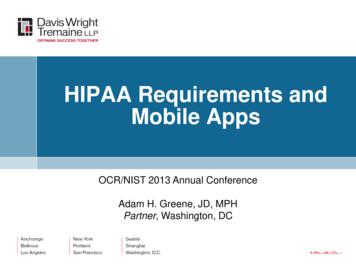Accessing VA Mobile Apps Using Your GFE IPad
Accessing VAMobile Apps Usingyour GFE iPad
U.S. Department of Veterans Affairs Accessing VA Mobile Apps Using your GFE iPadApp AccessTable of ContentsOverview 1Instructions 2VA Facility 2Outside a VA Facility 3FAQs 4
U.S. Department of Veterans Affairs Accessing VA Mobile Apps Using your GFE iPadOverviewVA mobile apps are at your fingertips when you’re using your GovernmentFurnished Equipment (GFE) iPad. Your entry point to VA mobile apps is the VALaunchpad, which houses all VA mobile apps for VA care teams that connect toVA’s Electronic Health Record (EHR), and is intended to save you time and help youintegrate apps into your workflow. By signing into the VA Launchpad once withyour Veterans Health Information Systems and Technology Architecture (VistA)credentials, you can access multiple apps from one location without having to loginto each app individually.Because VA mobile apps access patient data, you must have a secure connectionon your iPad when using them. There are differences for how you establish asecure connection depending on where you are located: When you’re on-site at a VA facility, if Wi-Fi is enabled on your device, youriPad will automatically be connected to VA’s secure Wi-Fi network (see FAQbelow ‘How do I connect to a Wi-Fi network?’). When you’re at home or on the go (outside of a VA facility), you mustestablish a secure connection. To establish a secure connection, your iPadhas a VPN (Virtual Private Network) connection that you must activate usingthe AnyConnect App.Below are instructions for accessing VA mobile apps on the VA Launchpad usingyour GFE device – when you’re on-site at a VA facility, at home, or on the go – aswell as answers to commonly asked questions.- 1-
U.S. Department of Veterans Affairs Accessing VA Mobile Apps Using your GFE iPadInstructionsVA Facility1. After your iPad is powered on and you are logged into the device and able to see the iPad’s home screen, confirm youhave Internet access (see FAQ below ‘How do I know if my device is connected to the Internet?’).2. Open the Safari browser by tapping the Safari icon. VA mobile apps will NOT operate properly using the GOOD browser.3. Enter this URL: https://staff.mobilehealth.va.gov/launchpad/ to access the VA Launchpad.4. Review/accept the End User License Agreement (EULA) if it appears.Figure 1: iPad home screen with Safari browser5. You will be taken to the VA Launchpad.Figure 2: VA Launchpad6. Tap Login, and you will be taken to a Provider Login screen.Figure 3: Provider login screen7. Enter your VistA/CPRS Access and Verify Codes, and start typing in the name of your Station, and the list of options willappear. Select your station (i.e., the name of the location where your VistA is housed), and tap Sign In. NOTE: The VALaunchpad and VA apps do NOT use Windows (VHA Network) credentials or your PIV card for authentication.- 2-
U.S. Department of Veterans Affairs Accessing VA Mobile Apps Using your GFE iPad8. When you’re successfully signed into the VA Launchpad, your name and location will be visible on the bottom right sideon your screen where it says ‘Logged in as’.Figure 4: Successful VA Launchpad sign in9. Tap the icon for the app you wish to launch.Outside a VA Facility1. After your iPad is powered on and you are logged into the device and able to see the iPad’s home screen, confirm youhave Internet access (see FAQ below ‘How do I know if my device is connected to the Internet?’). After you confirm youhave Internet access, activate your device’s VPN using the AnyConnect App. To open the app, tap the AnyConnect icon.Figure 5: AnyConnect icon2. Enable AnyConnect by sliding the button next to AnyConnect VPN so that the bar is green.Figure 6: Enable AnyConnect3. After you slide the button, a pop up Authentication screen will appear. Sign on with your VA Windows credentials(the same username and password you use when you start your VA desktop). Once you authenticate your credentials,your VPN connection is established, and you will see a VPN icon at the top of your screen, and VA mobile apps will beavailable for your use via the VA Launchpad.Figure 7: Authenticating access to AnyConnect- 3-
U.S. Department of Veterans Affairs Accessing VA Mobile Apps Using your GFE iPad4. To access the VA Launchpad, open the Safari browser (VA mobile apps will NOT operate properly using the GOODbrowser) by tapping the Safari icon (see Figure 1), and enter this URL: https://staff.mobilehealth.va.gov/launchpad/.5. Review/accept the End User License Agreement (EULA) if it appears.6. You will be taken to the VA Launchpad (see Figure 2).7. Tap Login, and you will be taken to a Provider Login screen (see Figure 3).8. Enter your VistA/CPRS Access and Verify Codes, and start typing in the name of your Station, and the list of options willappear. Select your station (i.e., the name of the location where your VistA is housed), and tap Sign In. NOTE: The VALaunchpad and VA apps do NOT use Windows (VHA Network) credentials or your PIV card for authentication.9. When you’re successfully signed into the VA Launchpad, your name and location is visible on the bottom right side onyour screen where it says ‘Logged in as’ (see Figure 4).10. Tap the icon for the app you wish to launch.FAQs1. How do I know if my device is connected to the Internet?Your iPad can connect to the Internet in two ways – either Wi-Fi or using the VA cellular data plan. All iPads have WiFi; only some VA iPads are authorized to use VA’s cellular data plan. If authorized, you must activate Cellular Data (inSettings) on the iPad if you are off VA premises and a Wi-Fi connection is not available.If the wireless iconappears at the top left of your screen, you are connected to a Wi-Fi network. If a cellular networkicon appearsat the top left of your screen, you’re connected through VA’s carrier cellular network. Inorder to use the cellular network, you have to turn on cellular connectivity in your settings (see FAQ below ‘If I do nothave Wi-Fi, can I access the VA Launchpad and VA mobile apps?’), and you have to be authorized to use VA’s cellularnetwork service. Please note that the number of bars in the wireless icon or the number of solid circles in the cellularnetwork icon indicate the strength of your signal.Once you join a Wi-Fi network, your iPad automatically connects to it whenever the network is in range. If more thanone previous used Wi-Fi network is in range, your iPad joins the one last used. If no Wi-Fi networks are available, youriPad will connect you to the Internet over the cellular network, if VA provided a cellular data plan for your iPad.2. How do I connect to a Wi-Fi network?To connect to a Wi-Fi network: Tap the Settings icon on your GFE iPad. Tap Wi-Fi in the left-hand menu of your Settings screen. Enable Wi-Fi by sliding the Wi-Fi button on the right side of your screen to the right so that the bar is green. Tap one of the listed networks, then enter a password, if asked.Once you join a Wi-Fi network, your iPad automatically connects to it whenever the network is in range. If more thanone previous used Wi-Fi network is in range, your iPad joins the one last used.3. If I do not have Wi-Fi, can I access the VA Launchpad and VA mobile apps?Yes. If no Wi-Fi networks are available, your iPad will connect you to the Internet over VA’s cellular network, if VAprovided a cellular data plan for your iPad. If a data plan is available, to activate VA’s cellular network:- 4-
U.S. Department of Veterans Affairs Accessing VA Mobile Apps Using your GFE iPad Tap the Settings icon on your GFE iPad. Tap Cellular Data in the left-hand menu of your Settings screen. Enable VA’s cellular network by sliding the Cellular Data button and the Enable LTE button on the right side ofyour screen to the right so that the bars are green.Once you’re connected to VA’s cellular network, the cellular network iconyour screen.will appear at the top of4. How do I find my VistA/CPRS Access and Verify Codes?If you do not know your VistA Access/Verify codes, you will need to have them reset. For help with either your access orverify code, call the National Service Desk (NSD) at 855-673-4357. Press 2, and then select the number corresponding toyour VISN.If you don’t know your verify code, the NSD will be able to help you reset it over the phone.If you don’t know your access code, the NSD will help you put a ticket in with your local IT department on your site, andyour IT department will verify your identity and then reset your access code. NOTE: Your access code cannot be resetover the phone.5. How do I know if I’m successfully signed into an app?If you are successfully signed into an app, your name and location will appear at the bottom right of your screen whereit says “Logged in as.” If you’re having trouble signing in, confirm that you’re using the correct VistA/CPRS Access andVerify Codes and your station (i.e., the name of the location where your VistA is housed). NOTE: VA apps do NOT useWindows (VHA Network) credentials or your PIV card for authentication. If you are unable to log in, contact the HelpDesk (see FAQ below ‘What do I do if I need additional information or help?’).6. Why do I need to use AnyConnect on my GFE iPad when I’m outside of a VA facility?To use VA mobile apps that connect to the EHR and access patient data, you must have a secure connection. Whenyou’re on-site at a VA facility, your iPad will automatically be connected to VA’s secure Wi-Fi network. When you’re athome or on the go, you must establish a secure connection to ensure all VA patient data is protected with the highestlevels of security. To establish a secure connection, your iPad has a VPN (Virtual Private Network) connection that youmust activate using the AnyConnect App.7. Do I need to use the AnyConnect App when I am using my GFE iPad at a VA facility?No. When you’re on-site at a VA facility, your iPad will automatically be connected to VA’s secure Wi-Fi network. The VAWi-Fi is a secure connection for accessing patient data inside the facility.8. What should I do if my GFE iPad does not have the AnyConnect App?When you receive your GFE iPad, the AnyConnect App should be pre-loaded on your device, and you should NOT needto download the AnyConnect App. If you do not have the AnyConnect App, contact the Help Desk (see FAQ below ‘Whatdo I do if I need additional information or help?’).9. Can I use the Citrix Access Receiver App to access Citrix Access Gateway (CAG) and establisha secure connection on my GFE iPad?For the best mobile app experience, use the Safari browser. The VA Launchpad and VA mobile apps will run in Safari andrequire AnyConnect to create a VPN on your mobile device. For more information on use of Citrix Access Gateway, seethe FAQ below ‘Can I access the VA Launchpad on my personal desktop or laptop computer?’.- 5-
U.S. Department of Veterans Affairs Accessing VA Mobile Apps Using your GFE iPad10. Can I use the browser in GOOD on my GFE iPad to open VA mobile apps?No. VA mobile apps only work in Safari, Chrome, Internet Explorer 10 and Firefox. When you’re using your GFE iPad, usethe Safari browser.11. Can I use the apps housed on the VA Launchpad without accessing the VA Launchpad first?Yes. The VA mobile apps – those that access the EHR and require VistA credentials to log in – can be accessedindividually (e.g., via the VA App Store, App Catalog (pre-loaded on your GFE iPad) or if you are provided with a linkto the app). If you want to add an app’s icon to your iPad’s home screen, follow these directions.A benefit of the VA Launchpad is that it saves you time; by signing in once to the VA Launchpad, all VA apps that requireyour VistA credentials will be accessible from one place, and you can quickly switch between them without having tore-enter your credentials for each app.12. Where can I find additional information and training materials about the VA Launchpad?A User Manual for the VA Launchpad, as well as FAQs can be found on rs.13. Can I access the VA Launchpad on my VA-issued desktop or laptop computer?Yes. If you’re on-site at a VA facility, you will automatically be connected to VA’s secure Wi-Fi network, and you can accessthe VA Launchpad by visiting this https://staff.mobilehealth.va.gov/launchpad/. Note that you must haveInternet Explorer 10 or higher to access the VA Launchpad.14. Can I access the VA Launchpad on my personal desktop or laptop computer?Yes. If you’re at home or on the go, you can establish a secure connection using Citrix Access Gateway (CAG). Oncelogged into CAG, open the Internet Explorer Web browser (IE10 or higher), and visit https://staff.mobilehealth.va.gov/launchpad/.15. What do I do if I need additional information or help?If you need assistance, please contact the VA Provider Mobile Service Desk at 1-855-500-2025. The Help Desk is openweekdays from 7 a.m. to 7 p.m. CT. For TTY assistance, dial 711. You may also visit the VA Mobile Service Desk forassistance at help.vamobile.us.- 6-
VA mobile apps are at your fingertips when you're using your Government . Furnished Equipment (GFE) iPad. Your entry point to VA mobile apps is the . VA Launchpad, which houses all VA mobile apps for VA care teams that connect to VA's Electronic Health Record (EHR), and is intended to save you time and help you
Include Mobile Apps in Risk Analysis Identify where PHI is located on mobile devices C - What apps Create PHI (e.g., diagnostic apps) R - What apps Receive PHI (e.g., EHR portal, e-mail, iBlueButton) M - What apps Maintain PHI (e.g., e-mail, secure container) T - What apps Transmit PHI (e.g., secure texting) 12
Facebook Apps We define app engagement on Facebook as adding apps shared by friends, playing game apps with friends, and sug-gesting apps to friends. Even though some Facebook apps are only for personal use, our definition emphasizes app engagement with friends. As with tagging, most of the research on apps has primarily emphasized the negative
The security threats and vulnerabilities of mobile Quran ap-plications can be viewed from both developers’ and a service perspective. Similar to other apps categories like entertainment apps, games apps, bank-ing apps and many others, understanding the threats and vulnerabilities of mobile Quran apps and the ways to manage them is crucial.
Mobile advertising helps developers of mobile apps obtain revenue without directly charging users. Therefore, advertising is a key component of the mobile app ecosys-tem. Mobile advertising is typically integrated into mobile apps via an advertising library or SDK (AdSDK), which fetches and displays mobile ads while the app is running.
The use of mobile and IoT apps are threats to a strong security posture. As shown in Figure 4, 79 percent of respondents say the use of mobile apps and 75 percent of respondents say the use of IoT apps increases security risk very significantly or significantly. Figure 4. The use of mobile and IoT apps significantly increases security risks
The rapid surge in the number of smartphone users has drastically spurred the growth of mobile applications (apps) usage. Mobile apps are now a central and essential part of day-to-day life, having streamlined daily human activities, meeting various needs for any plausible purpose [1-3]. The significance of mobile apps will continue to grow.
Apps that allow consumers to manage loyalty and rewards are also highly valued. Making shopping easier is a common thread in the two next most valued types of apps (product finders and apps that allow consumers to skip checkout). While independent developers have led innovation in mobile shopping apps, retailers, brands, and local
INTRODUCTION TO OPENFOAM open Field Operation And Manipulation C libraries Name. INTRODUCTION TO OPENFOAM open Field Operation And Manipulation C libraries Rita F. Carvalho, MARE, Department of Civil Engineering, University of Coimbra, Portugal OpenFOAM Equations Solvers How to use/code Examples Conclusions 3 25 26 33 46 49 50. SOLVE PARTIAL DIFFERENTIAL EQUATIONS (PDE .