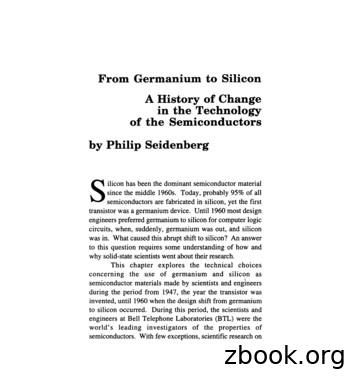QSG170: Silicon Labs OpenThread Quick-Start Guide
QSG170: Silicon Labs OpenThread QuickStart GuideThis document describes how to get started with OpenThreaddevelopment using the Silicon Labs OpenThread softwaredevelopment kit (SDK) and Simplicity Studio 5 with a compatiblewireless starter kit.KEY POINTS About the Silicon Labs OpenThread SDK About Example Applications and Demos Getting started with development Next steps Development toolssilabs.com Building a more connected world.Copyright 2022 by Silicon LaboratoriesRev. 0.5
QSG170: Silicon Labs OpenThread Quick-Start GuideIntroduction1IntroductionGoogle’s OpenThread is an open-source implementation of Thread. Google has released OpenThread to make the networking technology used in Google Nest products more broadly available to developers, in order to accelerate the development of products for theconnected home and commercial buildings.With a narrow platform abstraction layer and a small memory footprint, OpenThread is highly portable. It supports both system-on-chip(SoC) and network co-processor (NCP) designs. OpenThread implements all features defined in the Thread 1.1.1 and Thread 1.2 Specification. This specification defines an IPv6-based reliable, secure, and low-power wireless device-to-device communication protocol forhome and commercial building applications.This guide describes how to get started developing OpenThread applications using the Silicon Labs OpenThread SDK, delivered with theGecko SDK, and Simplicity Studio 5. Simplicity Studio 5 (SSv5) includes everything needed for IoT product development with SiliconLabs devices, including a resource and project launcher, software configuration tools, full IDE with GNU toolchain, and analysis tools.This document focuses on use and development in the Simplicity Studio 5 environment. Alternatively, the Gecko SDK may be installedmanually by downloading or cloning the latest from GitHub. See https://github.com/SiliconLabs/gecko sdk for more information.1.1About the Silicon Labs OpenThread SDKThe Silicon Labs OpenThread SDK is based on the Gecko Platform component-based design, where each component provides a specificfunction. Components are made up of a collection of source files and properties. The component-based design enables customization byadding, configuring, and removing components. The application developer can use SSv5’s Project Configurator and Component Editorto easily assemble the desired features by including those components that match the required functionality and by configuring the variousproperties associated with those components.The Silicon Labs OpenThread SDK is based on the OpenThread stack available in GitHub but with a number of enhancements, includingsupport of additional platforms and functionality, additional example applications, and additional metadata to allow for the seamlessintegration into SSv5.Platforms and functionality: Silicon Labs has enhanced the OpenThread source code and the platform abstraction layer supporting theEFR32 platform in order to offer additional features provided by the Gecko Platform, such as:Wi-Fi coexistenceAntenna diversityFreeRTOS supportNon-Volatile Memory storage support (NVM3)Hardware acceleration with MbedTLSMulti-PAN Radio Co-Processor (RCP)Co-Processor Communication support (CPC)PSA Vault supportProprietary Sub-GHzPower manager supportExample applications: The example applications from GitHub are included in the SDK, along with new example applications showcasingadditional functionality, such as OpenThread/Bluetooth Low Energy Dynamic Multiprotocol support. These examples are described insection 2 About Example Applications and Demos.The Silicon Labs OpenThread SDK contains the complete OpenThread GitHub directory structure but does not use the makefile buildsystem provided by the GitHub solution. Instead, the Silicon Labs OpenThread SDK uses the build system provided by SSv5. The GitHubmakefile build options have been made available as component configuration options and are discussed in section 3.2 Configuring theProject. When using the Silicon Labs OpenThread SDK to build a Host-RCP application (such as an OpenThread Border Router), makesure to use compatible RCP and host code from the same SDK.See the release notes available in Simplicity Studio and through docs.silabs.com for a description of the special features and the OpenThread stack version used for the release.1.1.1 Simplicity Studio 5 (SSv5)SSv5 is the core development environment designed to support the Silicon Labs IoT portfolio of system-on-chips (SoCs) and modules. Itprovides access to target device-specific web and SDK resources; software and hardware configuration tools; an integrated developmentsilabs.com Building a more connected world.Rev. 0.5 2
QSG170: Silicon Labs OpenThread Quick-Start GuideIntroductionenvironment (IDE) featuring industry-standard code editors, compilers and debuggers; and advanced, value-add tools for network analysis and code-correlated energy profiling.SSv5 is designed to simplify developer workflow. It intelligently recognizes all Silicon Labs evaluation and development kit parts and,based on the selected development target, presents appropriate software development kits (SDKs) and other development resources.The Silicon Labs OpenThread SDK is downloaded through SSv5. The GNU Compiler Collection (GCC) is provided with SSv5. Otherimportant development tools provided with SSv5 are introduced in section 5 Development Tools.1.1.2 Gecko BootloaderA bootloader is a program stored in reserved flash memory that can initialize a device, update firmware images, and possibly performsome integrity checks. Silicon Labs networking devices use bootloaders that perform firmware updates in two different modes: standalone(also called standalone bootloaders) and application (also called application bootloaders). An application bootloader performs a firmwareimage update by reprogramming the flash with an update image stored in internal or external memory. Silicon Labs recommends thatyou always flash a bootloader image along with your application, so that flash memory usage is appropriately allocated from the beginning.For more information about bootloaders see UG103.6: Bootloader Fundamentals.1.1.3 Gecko PlatformThe Gecko Platform is a set of drivers and other lower layer features that interact directly with Silicon Labs chips and modules. GeckoPlatform components include EMLIB, EMDRV, RAIL Library, NVM3, and MbedTLS. For more information about Gecko Platform, seerelease notes that can be found in SSv5’s Documentation tab, as well as online API documentation in https://docs.silabs.com/.1.2PrerequisitesBefore following the procedures in this guide you must have:Purchased one of the Wireless Gecko (EFR32) Portfolio Wireless Kits.Downloaded SSv5 and the Gecko SDK, which includes the Silicon Labs OpenThread SDK, and be generally familiar with the SSv5Launcher perspective. SSv5 installation and getting started instructions along with a set of detailed references can be found in theonline Simplicity Studio 5 User’s Guide, available on https://docs.silabs.com/ and through the SSv5 help menu.For a compiler, use the version of the GNU ARM toolchain installed with the Silicon Labs OpenThread SDK. The IAR Embedded Workbench for ARM (IAR EWARM) Compiler is currently not supported with OpenThread.silabs.com Building a more connected world.Rev. 0.5 3
QSG170: Silicon Labs OpenThread Quick-Start GuideIntroduction1.3SupportYou can access the Silicon Labs support portal at https://www.silabs.com/support through SSv5’s Welcome view under Learn and Support. Use the support portal to contact Customer Support for any questions you might have during the development process.silabs.com Building a more connected world.Rev. 0.5 4
QSG170: Silicon Labs OpenThread Quick-Start GuideIntroduction1.4DocumentationRelevant documentation is available through SSv5. It is filtered based on your selected part. Hardware-specific documentation can beaccessed through links on the part OVERVIEW tab.silabs.com Building a more connected world.Rev. 0.5 5
QSG170: Silicon Labs OpenThread Quick-Start GuideIntroductionSDK documentation and other references are available through the DOCUMENTATION tab. Filter with the Thread Technology Typecheckbox to see documentation most closely related to the OpenThread SDK.silabs.com Building a more connected world.Rev. 0.5 6
QSG170: Silicon Labs OpenThread Quick-Start GuideIntroductionSSv5 and its tools are documented in the online Simplicity Studio 5 User’s Guide, available on https://docs.silabs.com/ and through theSSv5 help menu.silabs.com Building a more connected world.Rev. 0.5 7
QSG170: Silicon Labs OpenThread Quick-Start GuideAbout Example Applications and Demos2About Example Applications and DemosBecause starting application development from scratch is difficult, the Silicon Labs OpenThread SDK comes with a number of built-inexample applications and demos covering the most frequent use cases and are preconfigured code designed to illustrate common application functions. Silicon Labs strongly recommends starting development from one of the example applications.Like everything in SSv5, the examples and the demos shown on the EXAMPLE PROJECTS & DEMOS tab are filtered based on the partyou have connected or selected.2.1DemosDemos are prebuilt firmware images that are ready to download to a compatible device. The quickest way to find if a demo is availablefor your part is by adding the part or board information in the My Products view and then navigating to the EXAMPLE PROJECTS &DEMOS tab in the Launcher Perspective. Turn off the Example Projects filter. The Solution Examples filter is provided for future use.Precompiled demo application images provided with the OpenThread SDK are compatible with the following ase refer to the Silicon Labs OpenThread SDK release notes for a full list of supported parts.silabs.com Building a more connected world.Rev. 0.5 8
QSG170: Silicon Labs OpenThread Quick-Start GuideAbout Example Applications and Demos2.2Software ExamplesSince typically you will finish by flashing a compiled application image to a device, connect a device to your computer and select it in theDebug Adapters view. In the EXAMPLE PROJECTS & DEMOS tab on the Launcher perspective, filter the example projects based onthe ‘Thread’ technology type and turn off Demos.The example applications provided with the Silicon Labs OpenThread SDK are as follows. Most of the examples come in two variants,Full Thread Device (FTD) and Minimal Thread Device (MTD), and are geared towards System-on-Chip (SoC), Network Co-Processor(NCP), and Radio Co-Processor (RCP) application models.In general, the example applications are simple examples illustrating the following functionality:Testing with a CLINetwork Co-Processor (NCP)Radio Co-Processor (RCP)Sleepy deviceDynamic multiprotocolMulti-PAN RCPMulti-PAN RCP and CPC over SPI/UARTOpenThread – SoC CLI (FTD): A CLI application equivalent to the ot-cli-ftd application in the OpenThread GitHub repo to test theOpenThread stack on a Full Thread Device (FTD) for SoC designs. This application can be used to test the OpenThread stack againstthe Thread Test Harness for interoperability testing.OpenThread – SoC CLI (MTD): A CLI application equivalent to the ot-cli-mtd application in the OpenThread GitHub repo to test theOpenThread stack on a Minimal Thread Device (MTD) for SoC designs.OpenThread – NCP (FTD): An OpenThread Full Thread Device (FTD) application equivalent to the ot-ncp-ftd application in the OpenThread GitHub repo for NCP designs. While the application layer is on the host processor, this application runs the OpenThread core onthe 802.15.4 SoC.OpenThread – NCP (MTD): AnOpenThread Minimal Thread Device (MTD) application equivalent to the ot-ncp-mtd application in theOpenThread GitHub repo for NCP designs. Similar to ot-ncp-ftd, this application runs the OpenThread core on the 802.15.4 SoCsilabs.com Building a more connected world.Rev. 0.5 9
QSG170: Silicon Labs OpenThread Quick-Start GuideAbout Example Applications and DemosOpenThread – RCP: An OpenThread Radio Co-Processor application equivalent to the ot-rcp application in the OpenThread GitHubrepo. While the application layer and the OpenThread core is on the host processor, this application only runs the minimal OpenThreadcontroller on the 802.15.4 SoC. This RCP software example must be used with a compatible OpenThread Border Router. This can bebuilt from the same Silicon Labs OpenThread SDK or deployed from a docker image. For more details, refer to AN1256: Using the SiliconLabs RCP with the OpenThread Border Router.OpenThread – SoC Sleepy Demo (FTD): An application to start and form a Thread network on a Full Thread Device (FTD) for thesleepy-demo. This application is used in conjunction with the OpenThread – SoC Sleepy Demo (MTD) app.OpenThread – SoC Sleepy Demo (MTD): An application to demonstrate Sleepy End Device (SED) behavior on a Minimal ThreadDevice (MTD) that attaches to a Thread network started by a node running the OpenThread – SoC Sleepy Demo (FTD) app. Thisapplication demonstrates power manager feature support and deep sleep (EM2) mode for EFR32.OpenThread BLE DMP – SoC Free RTOS: An application to test Dynamic Multiprotocol (DMP) with OpenThread and Bluetooth runningon FreeRTOS. For more details about this application, refer to AN1265: Dynamic Multiprotocol Development with Bluetooth and OpenThread in GSDK v3.x.OpenThread (MultiPan) – RCP (UART): A multipan 802.15.4 RCP (Radio Co-Processor) application. In this application, access to802.15.4 is provided using SPINEL carried over the CPC (Co-Processor Communication) protocol using a UART connection.OpenThread (MultiPan) – RCP (SPI): A multipan 802.15.4 RCP (Radio Co-Processor) application. In this application, access to 802.15.4is provided using SPINEL carried over the CPC (Co-Processor Communication) protocol using a SPI connection.OpenThread (MultiPan/BLE) – RCP (UART): A multiprotocol and multipan RCP (Radio Co-Processor) application. This application runsmultipan 802.15.4 and the Bluetooth Link Layer using DMP (Dynamic MultiProtocol). Access to 802.15.4 is provided using the SPINELprotocol, and access to Bluetooth is provided using the standard Bluetooth HCI (Host Controller Interface) protocol. Both are carried overthe CPC (Co-Processor Communication) protocol using a UART connection.OpenThread (MultiPan/BLE) – RCP (SPI): A multiprotocol and multipan RCP (Radio Co-Processor) application. This application runsmultipan 802.15.4 and the Bluetooth Link Layer using DMP (Dynamic MultiProtocol). Access to 802.15.4 is provided using the SPINELprotocol, and access to Bluetooth is provided using the standard Bluetooth HCI (Host Controller Interface) protocol. Both are carried overthe CPC (Co-Processor Communication) protocol using a SPI connection.For more details about multi-PAN RCP support, refer to AN1333: Running Zigbee, OpenThread, and Bluetooth Concurrently on a LinuxHost with a Multiprotocol RCP.silabs.com Building a more connected world.Rev. 0.5 10
QSG170: Silicon Labs OpenThread Quick-Start GuideGetting Started with Development3Getting Started with DevelopmentThis section assumes that you have downloaded SSv5 and the Silicon Labs OpenThread SDK, and are familiar with the features of theSSv5 Launcher perspective.You should have your mainboard connected.Note: For best performance in Simplicity Studio 5, be sure that the power switch on your mainboard is in the Advanced Energy Monitoringor “AEM” position, as shown in the following figure.In these instructions you will compile and load a simple ot-cli-ftd application on two nodes. Section 3.4 Creating a Network describeshow to use the examples to create a network. Section 5.4 Network Analyzer describes how to use Network Analyzer to observe trafficacross the network.When working with an example application in Simplicity Studio, you will be executing the steps in the following order:1.Create a project based on an example.2.3.Configure the project.Build the application image and flash it to your deviceThese steps are described in detail in the following sections. These procedures are illustrated for a mainboard with an EFR32MG12.Note: Your SDK version may be later than the version shown in the figures.silabs.com Building a more connected world.Rev. 0.5 11
QSG170: Silicon Labs OpenThread Quick-Start GuideGetting Started with Development3.1Creating a Project Based on an ExampleSimplicity Studio 5 (SSv5) offers a variety of ways to begin a project using an example application. The online Simplicity Studio 5 User’sGuide, available both through https://docs.silabs.com/ and the SSv5 help menu, describes them all. This guide uses the File New Silicon Labs Project Wizard method, because it takes you through all three of the Project Creation Dialogs.1.Open SSv5’s File menu and select New Silicon Labs Project Wizard. The Target, SDK, and Toolchain Selection dialog opens.Do not change the default Simplicity IDE / GNU toolchain supported by OpenThread.silabs.com Building a more connected world.Rev. 0.5 12
QSG170: Silicon Labs OpenThread Quick-Start GuideGetting Started with Development2.The Example Project Selection dialog opens. Use the ‘Thread’ Technology Type and Keyword filters to search for a specific example,in this case OpenThread – SoC CLI (FTD). Select it and click NEXT.3.The Project Configuration dialog opens. Here you can rename your project, change the default project file location, and determine ifyou will link to or copy project files. Note that if you change any linked resource, it is changed for any other project that references it.Click FINISH.silabs.com Building a more connected world.Rev. 0.5 13
QSG170: Silicon Labs OpenThread Quick-Start GuideGetting Started with Development4.The Simplicity IDE Perspective opens with a description of the project on a readme tab. Click the project .slcp tab to open theProject Configurator’s OVERVIEW tab. See the online Simplicity Studio 5 User’s Guide for details about the functionality availablethrough the Simplicity IDE perspective and the Project Configurator.3.2Configuring the ProjectSilicon Labs OpenThread applications are built on a Gecko Platform component structure. Click the SOFTWARE COMPONENTS tab tosee a complete list of Component categories.Note:All EFR32 parts have a unique RSSI offset. In addition, board, antenna and enclosure design can also impact RSSI. Whencreating a new project, install the RAIL Utility, RSSI component. This feature includes the default RSSI Offset Silicon Labs hasmeasured for each part. This offset can be modified if necessary after RF testing of your complete product.silabs.com Building a more connected world.Rev. 0.5 14
QSG170: Silicon Labs OpenThread Quick-Start GuideGetting Started with DevelopmentThe project is configured by installing and uninstalling components, and configuring installed components. Installed components arechecked. Click Installed Components to see a filtered list of components installed by the example application.Configurable components have a gear symbol. Select a component to see information about it.If the component is configurable, click CONFIGURE to open the Component Editor.For example, in the Stack (FTD) component you can enable or disable various stack functions. These are equivalent to build options thatcan be specified to the makefile when building the sample applications in GitHub.silabs.com Building a more connected world.Rev. 0.5 15
QSG170: Silicon Labs OpenThread Quick-Start GuideGetting Started with DevelopmentAny changes you make are autosaved, and project files are autogenerated. Progress is shown in the lower right corner of the SimplicityIDE perspective.3.3Building the ProjectYou can either compile and flash the application automatically, or manually compile it and then flash it.3.3.1 Automatically Compile and Flash1.You can automatically compile and flash the application to your connected development hardware in the Simplicity IDE. After youclick OK on the Generation Confirmation dialog, the Simplicity IDE returns. Click the Debug control.2.Progress is displayed in the console and a progress bar in the lower right.silabs.com Building a more connected world.Rev. 0.5 16
QSG170: Silicon Labs OpenThread Quick-Start GuideGetting Started with Development3.When building and flashing are complete a Debug perspective is displayed. Click the Resume control to start the application runningon the device.Next to the Resume control are Suspend, Disconnect, Reconnect, and stepping controls. Click Disconnect when you are readyto exit Debug mode.3.3.2 Manually Compile and Flash1.After you generate your project files, instead of clicking Debug in the Simplicity IDE, click the Build control (hammer icon) in the toptool bar.silabs.com Building a more connected world.Rev. 0.5 17
QSG170: Silicon Labs OpenThread Quick-Start GuideGetting Started with Development2.You can load the binary image through Project Explorer view.Locate the project .bin, .hex, or .s37 file in the compiler subdirectory.Right-click the file and select Flash Programmer. Alternately, you may see a Flash to Device. option, in which case, you will need toselect a device to program, which should take you to the Flash Programmer dialog. The Flash Programmer opens with the file pathpopulated. Click PROGRAM.silabs.com Building a more connected world.Rev. 0.5 18
QSG170: Silicon Labs OpenThread Quick-Start GuideGetting Started with Development3.4Flashing a BootloaderAll Silicon Labs examples require that a bootloader be installed. By default, a new device is factory-programmed with a dummy bootloader.If you have a new device, haven’t cleared the bootloader region for your part or have a supported bootloader image already flashed onyour device, skip this step and continue with the next section.With Silicon Labs OpenThread, the bootloader serves to start the application code within the image you created and flashed in theprevious procedure. Once you have installed a bootloader image, it remains installed until you erase the bootloader region for yourdevice.If you need to flash a bootloader, select a bootloader example and build and flash it as you would any application. See UG266: SiliconLabs Gecko Bootloader User’s Guide for GSDK 3.2 and Lower or UG489: Silicon Labs Gecko Bootloader User’s Guide for GSDK 4.0and Higher for more information.3.5Creating a NetworkDepending on the example application, you may be able to interact with it through your development environment’s Console interfaceusing a CLI (command line interpreter). The console interface allows you to form a network and send data.To launch the Console interface, in the Simplicity IDE perspective right-click on your J-Link device in the Devices View / Debug AdaptersWindow. Choose Launch Console. Alternatively, from the Tools icon in the Simplicity IDE toolbar, menu in the Launcher perspectiveselect Device Console. To get a prompt on the Console, choose Serial 1 tab and press Enter.To create a two-node network using the ot-cli-ftd example, flash the ot-cli-ftd.s37 application image on two separate nodes. Launch theconsole for the two nodes and execute the commands given below:Form a networkOn Device A, enter: dataset init newDone dataset commit activeDone ifconfig upDone thread startDonesilabs.com Building a more connected world.Rev. 0.5 19
QSG170: Silicon Labs OpenThread Quick-Start GuideGetting Started with DevelopmentThe previous commands should initialize the node with new network parameters and form a network. Check the status of the node aftera few seconds by executing the following command. The node should now be a leader. stateleaderDoneCheck the network parameters by running the following command: datasetdatasetActive Timestamp: 1Channel: 18Channel Mask: 07fff800Ext PAN ID: 4e08d5129185b233Mesh Local Prefix: fda6:83fa:7cc1:e809/64Master Key: d5bf78c4bbd96605c6e55a32fa2c03abNetwork Name: OpenThread-21ecPAN ID: 0x21ecPSKc: 3be0de54e5d0f2cd5622de0716680588Security Policy: 0, onrcbDoneAttach a second node (device B) to the networkNote: Depending on the network parameters generated by node A (as seen above), update the channel number and the master key inthe following commands.On Device B enter: dataset channel 18Done dataset networkkey d5bf78c4bbd96605c6e55a32fa2c03abDone dataset commit activeDone ifconfig upDone thread startDoneThe above commands should cause the node to attach to the network started by node A. Check the status of the node after a few secondsby executing the following command. The node should now be a child (which will eventually update to a router). statechildDoneTest network connectivityFor this step, compute Node B’s IP addresses and ping it from Node A as follows.On device B enter: b790:285b:2f5fDonesilabs.com Building a more connected world.Rev. 0.5 20
QSG170: Silicon Labs OpenThread Quick-Start GuideGetting Started with DevelopmentOn node A enter: ping fe80:0:0:0:e443:b790:285b:2f5fping fe80:0:0:0:e443:b790:285b:2f5fDone 16 bytes from fe80:0:0:0:e443:b790:285b:2f5f: icmp seq 2 hlim 64 time 21msThe following figure shows the console at the end of the procedure.silabs.com Building a more connected world.Rev. 0.5 21
QSG170: Silicon Labs OpenThread Quick-Start GuideNext Steps4Next StepsSome next steps:Run additional cli commands supported by the ot-cli-ftd application (as covered in Chapter 3) to explore OpenThread functionality. Acomplete list of OpenThread CLI commands can be found here: er/src/cli/README.mdCompile and flash a different example application and explore the functionality it provides. For example, sleepy end device (SED)behavior is supported by the sleepy-demo-mtd application. Some interesting details about this application have been covered insection 5.3 Multi-Node Energy Profiler.Explore configuring one of the example applications to meet your needs. Much of the software configuration can be done throughcomponents. Select a component to see more information about it and, check if it is configurable.Explore the documentation.Document numberTitleGetting StartedQSG170Silicon Labs OpenThread Quick Start GuideOpenThread Release NotesGecko Platform Release NotesFundamentalsUG103.11Thread FundamentalsUG103.01Wireless Networking Application Development FundamentalsOpenThread ReferencesAN1256Using the Silicon Labs RCP with the OpenThread Border RouterAPI referenceUG162Simplicity Commander Reference GuideAN1372Configuring OpenThread Applications for Thread 1.3AN1264Using OpenThread with FreeRTOSAN1329Using Silicon Labs Secure Vault Features with OpenThreadAN1350Single-Band Proprietary Sub-GHz Support with OpenThreadAN1351Using the Co-Processor Communication Daemon (CPCd)BootloadingUG103.06Bootloader FundamentalsUG489/UG266Silicon Labs Gecko Bootloader User's Guide for GSDK 4.0 and Higher/3.2 and LowerAN1218Series 2 Secure Boot with RTSLMemory ManagementUG103.07Non-Volatile Data Storage FundamentalsAN1135Using Third Generation Non-Volatile Memory (NVM3) Data StorageDynamic MultiprotocolUG103.16Multiprotocol FundamentalsAN1265Dynamic Multiprotocol Development with Bluetooth and OpenThread in GSDK v3.x.UG305Dynamic Multiprotocol User's GuideAN1333Running Zigbee, OpenThread, and Bluetooth Concurrently on a Linux Host with a MultiprotocolRCPTestingAN718Manufacturing Test OverviewAN700.1Manufacturing Test Guidelines for the EFR32silabs.com Building a more connected world.Rev. 0.5 22
QSG170: Silicon Labs OpenThread Quick-Start GuideNext StepsDocument numberTitlePerformanceAN1141Thread Mesh Network PerformanceAN1142Mesh Network Performance ComparisonCoexistenceUG103.17Wi-Fi Coexistence FundamentalsAN1017Zigbee and Thread Coexistence with Wi-FiAN1294Configuring Antenna Diversity for OpenThreadSecurityAN1190Series 2 Secure DebugAN1222Production Programming of Series 2 DevicesAN1247Anti-Tamper Protection Configuration and UseAN1268Authenticating Silicon Labs Devices using Device CertificatesAN1271Secure Key StorageAN1303Programming Series 2 Devices Using the Debug Challenge Interface (DCI) and Serial WireDebug (SWD)AN1311Integrating Crypto Functionality Using PSA Crypto Compared to Mbed TLSsilabs.com Building a more connected world.Rev. 0.5 23
QSG170: Silicon Labs OpenThread Quick-Start GuideDevelopment Tools5Development Tools5.1Simplicity CommanderSimplicity Commander is a simple flashing tool, which can be used to flash firmware images, erase flash, lock and unlock debug access,and write-protect flash pages via the J-Link interface. Both GUI and CLI (Command Line Interface) are available. See UG162: SimplicityCommander Reference Guide for more information.Figure 5.1. Simplicity Commandersilabs.com Building a more connected world.Rev. 0.5 24
QSG170: Silicon Labs OpenThread Quick-Start GuideDevelopment Tools5.2Pin ToolSimplicity Studio offers a Pin tool that allows you to easily configure new peripherals or change the properties of existing ones. In theCONFIGURATION TOOLS tab, click Open on the Pin Tool card or double-click the file project .pintool in the Project Explorer view.Double-click a Software Component to open the Component Editor and configure that function. Pin Tool does not autosave.5.3Multi-Node Energy ProfilerMulti-Node Energy profiler is an add-on tool, with which you can easily measure the energy consumption of your device in runtime. Youcan easily find peak and average consumption, and check for sleep mode current.To profile the current project, drop down the Profile as menu in the Simplicity IDE perspective and select Profile as / Simplicity
Multi-PAN RCP Multi-PAN RCP and CPC over SPI/UART ot-cli-ftd: A CLI application to test the OpenThread stack on a Full Thread Device (FTD) for SoC designs. This application can be used to test the OpenThread stack against the Thread Test Harness for interoperability testing. ot-cli-mtd:
for such low-power networks: the IPv6 network stack of the Contiki operating system and OpenThread. Contiki is a well known operating system tailored for low-power networks and its IPv6 network stack implements various IETF RFCs. OpenThread is an open source implementation of Thread. Thread focuses on
The CMOS Process - photolithography (1) Silicon Wafer Silicon Wafer SiO 2 1μm Silicon Wafer photoresist (a) Bare silicon wafer (b) Grow Oxide layer (c) Spin on photoresist Lecture 3 - 4 The CMOS Process - photolithography (2) Silicon Wafer (d) Expose resist to UV light through a MASK Silicon Wafer (e) Remove unexposed resist Silicon Wafer
Silicon has been the dominant semiconductor material since the middle 1960s. Today, probably 95% ofall semiconductors are fabricated in silicon, yet the first transistor was a germanium device. Until 1960 most design engineers preferred germanium to silicon for computer logic circuits, when, suddenly, germanium was out, and silicon was in. What caused this abrupt shift to silicon? An answer to .
A remind of the basic properties of silicon will be of great importance to understand well the silicon nanocrystals properties. 2 PHYSICAL PROPERTIES OF SILICON Silicon is, on Earth, the most abundant element after oxygen; weestimates that the Earth's surface is composed about 26% of silicon. [10] This
Intel's Silicon Photonics Research Innovating with lowInnovating with low-cost silicon to create new optical devicescost silicon to create new optical devices 1st Continuous Wave Silicon Raman Laser (Feb '05) Hybrid Silicon Laser (Sept. '06) Silicon Modulators 1GHz ( Feb '04) 10 Gb/s (Apr '05) 40 Gb/s (July '07) 8-channel integrated
101 Innovation Drive San Jose, CA 95134 www.altera.com Feedback Subscribe ISO 9001:2008 Registered Silicon Laboratories Inc., Silicon Laboratories, Silicon Labs, SiLabs and the Silicon Labs logo, EFM, EFM32, EFR, Energy Micro, Energy Micro logo and combinations thereof, "the world’s most energy friendly microcontrollers", Ember , EZLink .
Application Developer's Guide for SDK v2.x This document is an essential reference for everybody develop-ing C-based applications for the Silicon Labs Wireless Gecko products using the Silicon Labs Bluetooth stack. The guide cov-ers the Bluetooth stack architecture, application development flow, usage and limitations of the MCU core and peripherals, stack configuration options, and stack .
1) General characters, structure, reproduction and classification of algae (Fritsch) 2) Cyanobacteria : General characters, cell structure their significance as biofertilizers with special reference to Oscillatoria, Nostoc and Anabaena.