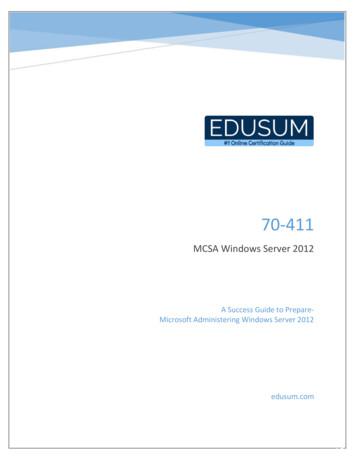SBC-411/411E - Elhvb
SBC-411/411EHalf-size 486 All-in-One CPU Cardwith Cache
FCC STATEMENTTHIS DEVICE COMPLIES WITH PART 15 FCC RULES. OPERATION IS SUBJECT TO THE FOLLOWING TWO CONDITIONS:(1) THIS DEVICE MAY NOT CAUSE HARMFUL INTERFERENCE. (2) THIS DEVICE MUST ACCEPT ANY INTERFERENCERECEIVED INCLUDING INTERFERENCE THAT MAY CAUSEUNDESIRED OPERATION.THIS EQUIPMENT HAS BEEN TESTED AND FOUND TOCOMPLY WITH THE LIMITS FOR A CLASS "A" DIGITALDEVICE, PURSUANT TO PART 15 OF THE FCC RULES.THESE LIMITS ARE DESIGNED TO PROVIDE REASONABLE PROTECTION AGAINTST HARMFUL INTERFERENCE WHEN THE EQUIPMENT IS OPERATED IN ACOMMERCIAL ENVIRONMENT. THIS EQUIPMENT GENERATES, USES, AND CAN RADIATE RADIO FREQENCYENERGY AND , IF NOT INSTATLLED AND USED IN ACCORDANCE WITH THE INSTRUCTION MANUAL, MAY CAUSEHARMFUL INTERFERENCE TO RADIO COMMUNICATIONS. OPERATION OF THIS EQUIPMENT IN A RESIDENTIAL AREA IS LIKELY TO CAUSE HARMFUL INTERFERENCE IN WHICH CASE THE USER WILL BE REQUIREDTO CORRECT THE INTERFERENCE AT HIS OWN EXPENSE.
Copyright NoticeThis document is copyrighted, 1998, by AAEON Technology Inc.All rights are reserved. AAEON Technology Inc. reserves the rightto make improvements to the products described in this manual atany time without notice.No part of this manual may be reproduced, copied, translated, ortransmitted in any form or by any means without the prior writtenpermission of AAEON Technology Inc. Information provided inthis manual is intended to be accurate and reliable. However,AAEON Technology Inc. assumes no responsibility for its use, norfor any infringements upon the rights of third parties which mayresult from its use.AcknowledgementsALI is a trademark of Acer Laboratories, Inc.AMD is a trademark of Advanced Micro Devices, Inc.AMI is a trademark of American Megatrends, Inc.AutoCAD and AutoShade are trademarks of Autodesk, Inc.CHIPS Logotype is a registered trademark; Chips 65550 is atrademark of Chip and Technologies, Inc.IBM, PC/AT, PS/2 and VGA are trademarks of InternationalBusiness Machines Corporation.Lotus, 1-2-3, and Symphony are trademarks of Lotus DevelopmentCorp.Microsoft Windows and MS-DOS, are registered trademarks ofMicrosoft Corp.SMC is a trademark of Standard Microsystems Corporation.TurboDLD Classic is a trademark of Panacea Inc.UMC is a trademark of United Microelectronics Corporation.WordPerfect is a trademark of WordPerfect Corporation.VESA is a registered trademark of Video Electronics StandardsAssociation.All other product names or trademarks are properties of theirrespective owners.Part No. 2007411001 SBC-411/411E A1 2nd EditionPrinted in TaiwanAPRIL 1998Written By : Steven Lin
Packing listBefore you begin installing your card, please make sure that thefollowing materials have been shipped: 1 SBC-411/411E CPU card 1 user manual (this book) 1 6-pin to 5-pin adapter for keyboard 1 3½" Hard disk drive (IDE) interface cable (40 pin) 1 Floppy disk drive interface cable (34 pin) 1 Parallel port adapter (26 pin) and COM port (10-9 Pin) adapterkit 1 Serial port adapter (10 to 9 pin) PC/104 Module mounting supports 1 Ethernet 8029 Utility Driver Disk (for SBC-411E only) 1 bag of screws and miscellaneous partsIf any of these items are missing or damaged, contact your distributor or sales representative immediately.NoticeDear Customer,Thank you for purchasing the SBC-411/411E board. The usermanual is designed to help you get the most out of the SBC-411/411E,please read it thoroughly before you install and use the board.The product that you have purchased comes with a one-yearwarranty, but AAEON cannot be responsible for misuse of theproduct. Therefore, we strongly urge that the first read the manualbefore using the product.To receive the lastest version of the user manual, please visit ourWeb site at:Taiwan: www.aaeon.com.twU.S.A : www.aaeon.com
ContentsChapter 1: General Information . 1Introduction . 2Features . 3Specifications . 4Board layout . 6Card dimensions . 7Chapter 2: Installation . 9Jumpers and connectors . 10Locating jumpers and connectors . 11Setting jumpers . 12Safety precautions . 13Installing DRAM (SIMMs) . 14Installing SIMMs . 14Removing SIMMs . 14IDE hard drive connector (CN1) . 15Floppy drive connector (CN2) . 17Connecting the floppy drive .17Parallel port connector (CN3) . 18Installing the retaining bracket. 18Power connector (CN4) . 19RS-232 connectors (CN5, CN6) . 19PCI Ethernet connector (CN7) . 20Keybaord connectors (CN10, CN11) . 20Power LED connector (J1) . 21IDE LED connector (J2) . 21Int/Ext Buzzer (J3) . 21Ethernet link/active signal LED (J4)(J5) . 22Power LED and keylock (J6) . 22CPU fan power connector ( 5V)(J9) . 23Reset switch (JP1) . 23
DOC address setting (JP2) . 24Clear CMOS (JP3) . 24DsikOnChip socket (U10) . 25Chapter 3 : AMIBIOS Setup . 27General information . 28Starting AMIBIOS setup . 28AMIBIOS main menu . 28Using a mouse with AMIBIOS setup . 29Using the keyboard with AMIBIOS setup . 29Standard Setup . 30Advanced Setup . 32Chipset Setup . 38Power Management Setup . 41PCI/PnP Setup . 43Peripheral Setup . 47Security . 49Utility . 53Default . 54Exiting AMIBIOS . 55Chapter 4 : Flat Panel/CRT Controller Display Driversand Utilities . 57Ethernet software configuration . 58Appendix A : Watchdog Timer Demo Program . 59Programming the watchdog timer . 60Appendix B : Installing PC/104 Modules . 61Installing PC/104 modules . 62
CHAPTERGeneralInformation1This chapter gives background information on the SBC-411/411E.Sections include: Card specifications Board layoutChapter 1 General Information1
IntroductionThe SBC-411/411E is an all-in-one single board 486 computer with an onboard PCI Ethernet interface (SBC-411E). It packs all the functions of anindustrial computer and its display capabilities into a single, half-size card.This means the SBC-411/411E is your absolute best solution for embeddedapplications.The onboard Ethernet Realtek RTL 8029AS PCI bus Ethernet controllersupports remote boot ROM functions (SBC-411E only).The SBC-411/411E supports the M-Systems DiskOnChip 2000 (optional)which is a new generation of high performance single-chip Flash Disk. Itprovides a Flash Disk (as a BIOS expansion) which doesn't require anybus, slots, or connectors. It is also the optimal solution for Single BoardComputers because of its small size, easy integration, plug-and-playfunctionality, and its low power consumption. The DiskOnChip isavailable in capacities from 2MB to 72MB and fits in a standard 32-pin DIPsocket.Another feature of the SBC-411/411E is the inclusion of a high speed, localbus IDE controller. This controller supports (through ATA PIO) mode 3and mode 4 hard disks, enabling data transfer rates in excess of 11 MB/second. Up to four IDE devices can be connected, including large harddisks, CD-ROM drives, tape backup drives, or other IDE devices. Thebuilt-in, enhanced IDE controller provides a 4-layer, 32-bit, posted writebuffer and a 4-layer, 32-bit read-prefetch buffer to boost IDE performance.Onboard features include two high speed RS-232 serial ports, one bidirectional SPP/EPP/ECP parallel port and a floppy drive controller. In additionto the 486's 16 KB of on-chip cache memory, the SBC-411/411E includes anextra 128 KB of L2 onboard cache memory.If program execution is halted by a program bug or EMI, the board'swatchdog timer can automatically reset the CPU or generate an interrupt.This ensures reliability in unmanned or standalone systems.2SBC-411/411E User Manual
All configuration display and Ethernet (SBC-411E) is done throughsoftware. A single Flash chip holds the system BIOS, VGA BIOS. Thisminimizes the number of chip and eases configuration. You canchange the display BIOS or install a boot ROM simply by programming the Flash chip.The SBC-411/411E supports 5 V EDO DRAM. It also provides one 72pin SIMM (Single In-line Memory Module) sockets for its onboardsystem DRAM. These sockets give you the flexibility to configureyour system from 4 MB to 32 MB of DRAM using the most economical combination of SIMMs.Features CPU: AMD DX5-133 CPU (SQFP Type) Half-size: ISA bus CPU card BIOS: AMI Flash BIOS Chipset: ALi M1489/M1487 Level 2 cache: Onboard 128KB L2 cache DiskOnChip: One 32-pin DIP socket supports the M-Systems'DiskOnChip 2000 Series, memory capacity from 2MB to 72MB Ethernet Interface (SBC-411E): Supports 10Base-T, remote boot ROMfunctionChapter 1 General Information3
SpecificationsCPU: AMD DX5-133, (SQFP Type)Bus Interface: ISA busBIOS: AMI Flash BIOSChipset: ALi 1489/1487System memory: 4MB to 32MB. One 72-pin SIMM socket onboard supportsBEDO, EDO, Fast Page DRAML2 cahce memory F.D.D. : Onbaord 128KB L2 cache memory. Supports up totwo floppy disk drives, 5.25" (360KB and 1.2MB) and/or 3.5" (720KB, 1.44MB,and 2.88MB)Enhanced IDE: Supports two hard disk drive. Supports PIO mode 3/4Multi-mode parallel port: Configured to LPT1, LPT2, LPT3 or disabled.Supports SPP, ECP, and EPP modesSerial port: Two RS-232 ports. Ports can be individually configured fromCOM1 to COM4 or disabled.Keyboard connector: 6-pin mini-DIN connector supports standard PC/ATkeyboardEthernet controller (SBC-411E): Realtek RTL8029AS 10-Base PCI-BusEthernet controllerEtherent Interface: Software drivers available. Supports remote boot ROMfunctionSSD interface: One 32-pin DIP socket supports the M-Systems DiskOnChip2000 series, memory capacity from 2MB to 72MBPC/104 connector: 104-pin connector for a 16-bit busWatchdog Timer: Can generate a system reset or IRQ15. The time interval issoftware selectable (2sec 128min, 1sec/step)DMA channels: 7Interrupt levels: 15Power management: I/O Peripheral devices support power saving and doze/standby/suspend modes4SBC-411/411E User Manual
Power supply voltage: 5V (4.75V to 5.25V) 12V (11.4V to 12.6V)Max. power requirement: 5V @ 3AOperating temperature: 32 to 140 F (0 to 60 C)Board size: 7.3"(L) x 4.8"(W) (185mm x 122mm)Weight: 0.23 kgChapter 1 General Information5
Board layoutPCI 10Base-TPowerconnectorKeyboardParallel PCIRTL8029ASFDDinterfaceAMI FlashBIOSM1487 B1ALiChipsetALISocket forDiskOnChipM1489AMD 486DX5-133 CPUAm486 DX4-133ALiChipsetALIIDEconnectorUp to 32MBDRAM6SBC-411/411E User Manual
Card 0.515.1198.5019.50122.003.04.0Chapter 1 General Information7
8SBC-411/411E User Manual
CHAPTERInstallation2This chapter describes how to set up theSBC-411/411E hardware, includinginstructions on setting jumpers andconnecting peripherals, switches, andindicators. Be sure to read all safetyprecautions before you begin the installation procedure.Chapter 2 Installation9
Jumpers and connectorsConnectors on the board link it to external devices such as harddisk drives, a keyboard, or floppy drives. In addition, the board hasa number of jumpers that allow you to configure your system tosuit your applications.The table below lists the function of each of the board jumpers andconnectors.Jumpers and connectorsLabelCN1CN2CN3CN4CN5CN6CN7CN8 (optional)CN9 (optional)CN10CN11J1J2J3J4J5J6J7 (optional)J8 (optional)J9JP1JP2JP3FunctionIDE hard drive connectorFloppy drive connectorParallel port connectorPower connectorCOM1 connectorCOM2 connectorEthernet connectorISA 10Base-TDC JACK connectorInternal keyboard connectorKeyboard connectorPower LED connectorIDE LED connectorInt/Ext buzzerEthernet link signal LEDEthernet active signal LEDPower LED & KB LOCKLED LINK ISA 10Base-TLED RX ISA 10Base-TCPU fan power connectorReset switchDOC address settingClear CMOS10 SBC-411/411E User Manual
Locating jumpers and connectors(SBC-411E only)PCI 10-BaseT(optional)ISA 10-BaseTRJ-45 JackRJ-45 Jack ernalkeyboardJ4J7J5J1JP1J3RTL8019AParallel PortConnector (CN3)COM 2(CN6)PC/104connectorJP3COM 1(CN5)M48T86PCIRTL8029ASJ6FDDConnector(CN2)AMI FlashBIOSJP2M1487 B1ALIU10M1489ALIIDEconnector(CN1)Am486 DX4-133Up to 32MBDRAMJ2J9Chapter 2 Installation11
Setting jumpersYou configure your card to match the needs of your application bysetting jumpers. A jumper is the simplest kind of electric switch. Itconsists of two metal pins and a small metal clip (often protectedby a plastic cover) that slides over the pins to connect them. To"close" a jumper you connect the pins with the clip. To "open" ajumper you remove the clip. Sometimes a jumper will have threepins, labeled 1, 2, and 3. In this case you would connect either pins1 and 2 or 2 and 3.31OpenClosed2Closed 2-3The jumper settings are schematically depicted in this manual asfollows:123OpenClosedClosed 2-3A pair of needle-nose pliers may be helpful when working withjumpers.If you have any doubts about the best hardware configuration foryour application, contact your local distributor or sales representative before you make any changes.Generally, you simply need a standard cable to make most connections.12 SBC-411/411E User Manual
Safety PrecautionsWarning! Always completely disconnect the power cord fromyour chassis whenever you are working on it. Donot make connections while the power is on,sensitive electronic components can be damagedby the sudden rush of power. Only experiencedelectronics personnel should open the PC chassis.Caution!Always ground yourself to remove any staticcharge before touching the CPU card. Modernelectronic devices are very sensitive to staticelectric charges. Use a grounding wrist strap at alltimes. Place all electronic components on astatic-dissipative surface or in a static-shieldedbag when they are not in the chassis.Chapter 2 Installation13
Installing DRAM (SIMMs)The SBC-411/411E CPU card provides one 72-pin SIMM (Single Inline Memory Module) socket and supports between 4 MB to 32MB of RAM.Installing SIMMNote: that the modules can only fit into a socket one way.1. Insert the memory module into the socket at a moderate angle.2. Push the module toward the vertical posts at both ends of thesocket until the module is upright, and the retaining clips atboth ends of the module click into place. When positionedcorrectly, the pins on top of the vertical posts should correspond to the circular holes on the ends of the module.Removing SIMMIf you need to remove a SIMM, follow the procedures below:1. Supporting the SIMM with a finger, use a pen or a similarlyshaped object and press one retaining clip straight down.2. Repeat for the other side. When released, the retaining clips willpush the SIMM up and out of its upright position.3. Carefully pull the SIMM out of the socket with your fingers.14 SBC-411/411E User Manual
IDE hard drive connector (CN1)You can attach up to two Enhanced Integrated Device Electronics(IDE) hard disk drives to the SBC-411/411E internal controllers. Thecard comes with a 40-pin cable.Connecting the hard driveWire number 1 on the cable is red or blue, and the other wires aregray.1. Connect one end of the cable to CN1 on the CPU card. Makesure that the red (or blue) wire corresponds to pin 1 on theconnector, which is labeled on the board (on the right side).2. Plug the other end of the cable to the Enhanced IDE hard drive,with pin 1 on the cable corresponding to pin 1 on the harddrive. (See your hard drive's documentation for the location ofthe connector.)Unlike floppy drives, you can make the connections with any of theconnectors on the cable. If you install two drives, you will need toset one as the master and the other as the slave. You do this usingjumpers on the drives. If you install just one drive, set it as themaster.Chapter 2 Installation15
Pin assignmentsThe following table lists the pin numbers and their respectivesignals:40 Pin IDE hard drive connector (CN1)Enhanced IDE connector ( CN1 CT16 SBC-411/411E User lGNDD8D9D10D11D12D13D14D15N.C.GNDGNDGNDBALEGND-I/O CS16N.C.A2CS1GND
Floppy drive connector (CN2)You can attach up to two floppy disks to the SBC-411/411E/486'sonboard controller. You can use any combination of 5.25" (360 KBand 1.2 MB) and/or 3.5" (720 KB, 1.44 MB, and 2.88 MB) drives.The CPU card comes with a 34-pin daisy-chain drive connectorcable. On one end of the cable is a 34-pin flat-cable connector.There are two sets of floppy disk drive connectors, one in themiddle, and one on the other end. Each set consists of a 34-pin flatcable connector (usually used for 3.5" drives) and a printed-circuitboard connector (usually used for 5.25" drives).Connecting the floppy drive1. Plug the 34-pin flat-cable connector into CN2 on the CPU card.2. Attach the appropriate connector on the other end of the cableto the floppy drive(s). You can use only one connector in theset. The set on the end (after the twist in the cable) connects tothe A: floppy. The set in the middle connects to the B: floppy.Pin assignmentsThe following table lists the pin numbers and their respectivesignals:Floppy disk connector (CN2)PinSignal1 33(odd)GND4, 6Unused10Motor enable A14Driver select A18Direction22Write data26Track 030Read data34Disk changePin28121620242832SignalHigh densityIndexDriver select BMotor enable BStep pulseWrite enableWrite protectSelect headChapter 2 Installation17
Parallel port connector (CN3)Normally, the parallel port is used to connect the card to a printer.The SBC-411/411E includes an onboard parallel port, which isaccessed through a 26-pin flat-cable connector. The CPU cardcomes with an adapter cable, which lets you use a traditional DB-25connector. The cable has a 26-pin connector on one end and a DB25 connector on the other, mounted on a retaining bracket.Installing the retaining bracketThe retaining bracket installs at an empty slot in your system'schassis. It provides an external port that allows your parallelperipheral access to the card's parallel port connector.1. Find an empty slot in your chassis.2. Unscrew the plate that covers the end of the slot.3. Screw in the bracket in place of the plate.4. Next, attach the flat-cable connector to CN3 on the CPU card.Wire 1 of the cable is red or blue, and the other wires are gray.Make sure that wire 1 connects to Pin 1 of the CN3 connector.Pin 1 is on the right side of connector.Pin assignmentsParallel port connector (CN3)Pin1357911131517SignalStrobeData 1Data 3Data 5Data 9Busy Select-Error-Select input18 SBC-411/411E User ManualPin24681012141618 25SignalData 0Data 2Data 4Data 6-AcknowledgePaper empty-Auto feed-Init printerGND
Power connector (CN4)In SBC (non-passive backplane) applications you will need toconnect power directly to the SBC-411/411E board using CN4. CN4is fully compatible with the standard PC power supply connector.See the following table for its pin assignments:Power connector (CN4)Pin123456FunctionN.C. 5 VDC 12 VDC-12 VDCGNDGND* CN9 is the connector for a 5V, 4A DC jack (optional).RS-232 connectors (CN5, CN6)The SBC-411/411E offers two RS-232 serial ports. Using the BIOSPeripheral Setup program, you can select the address for each portor disable it. See the following table for the pin assignment.RS-232 connector pin assignment (CN5, Chapter 2 Installation19
Ethernet connector (CN7)A 10Base-T RJ-45 connector (CN7) ethernet adapter cable connects toCN7 on the SBC-411E.Keyboard connectors (CN10, CN11)The SBC-411/411E board provides two keyboard connectors. A 5pin connector supports passive backplane applications. A second6-pin mini-DIN connector on the card mounting bracket supportsSBC applications. The card comes with an adapter to convert the 6pin mini-DIN connector, used for the standard AT keyboardconnector.5-pin Keyboard (CN10)Pin12345FunctionKB CLKKB DATAN.C.GNDVcc6-pin mini-DIN Keyboard connector (CN11)Pin123456FunctionK.B. dataN.C.GND 5 VDCK.B. clockN.C.20 SBC-411/411E User Manual
Power LED connector (J1)You can connect a LED to indicate when the CPU card is on.Power LED connector (J1)Pin12FunctionLED Power ( 5V)GroundIDE LED connector (J2)You can connect a LED to indicate that an IDE device is in use.The pin assignments for this jumper are as follows:IDE LED connector (J2)Pin12Function-R/W IDEPull highInt/Ext Buzzer (J3)The CPU card has its own buzzer. You can connect an externalspeaker to pin1 and pin4. Enabling the external speaker automatically disables the internal buzzer.Connecting pin3 and pin4 will enable the internal buzzer anddisable the external buzzer.Int/Ext Buzzer r 2 Installation21
Ethernet link/active signal LED(J4)(J5)The SBC-411E supports two sets of LED connector for externalLEDs.Ethernet active signal LED (J4)A flashing LED indicates that the SBC-411E is transmitting orreceiving data.Ethernet link signal LED (J5)A continvously lit LED indicates good linkage between the SBC411E and its supporting hub.Power LED and keylock (J6)You can connect an LED to indicate when the CPU card is on. Pin 1of J6 supplies power to the LED and Pin 3 is the ground.You can use a switch (or a lock) to disable the keyboard. In thisstate the PC will not respond to any input. This is useful if youdon’t want anyone to change or stop a running program. Simplyconnect the switch between Pins 4 and 5. The pin assignmentsappear in the following table:Power LED and keylock (J6)Pin12345FunctionLED Power ( 5 V)NCGroundKeyboard lockGround22 SBC-411/411E User Manual
CPU fan power connector ( 5V)(J9)You can connect a fan on the CPU. The SBC-411/411E offer(5V)(plus) to drive a can for CPU.CPU fan power connector (J9)12 5VGNDReset switch (JP1)You can connect an external switch to easily reset your computer.This switch restarts your computer as if you had turned off thepower then turned it back on. The following table shows the pinassignments for JP1.Reset switch (JP1)Pin12FunctionGroundResetChapter 2 Installation23
DOC address setting (JP2)The DiskOnChip 2000 occupies a 8 Kbyte window in the uppermemory address range of C800 to E000. You should ensure thisdoes not conflict with any other device's memory address. JP2controls the memory address of the Flash disk. (refer to theDiskOnChip U10, please)DiskOnChip address select 135246* defaultClear CMOS (JP3)You can connect an external switch to clear the CMOS. This switchcloses JP3 and turns off the power, at which time the CMOS setupcan be cleared.Clear CMOS (JP3)Protect(default)24 SBC-411/411E User ManualClear CMOS
DiskOnChip socket (U10)The DiskOnChip 2000 family of products provides a single chipsolid-state flash disk in a standard 32-pin DIP package. TheDiskOnChip 2000 is a solid-state disk with no moving parts,resulting in a significant reduction in power consumption and anincrease in reliability. The DiskOnChip is a small, plug and playFlash disk. It is easy to use and saves integration overhead.The DiskOnChip 2000 family of products is available in capacitiesranging from 2MB up to 72 MB, unformatted. Therefore, the samesocket on the target platform will not have to be changed. In orderto manage the disk, the DiskOnChip 2000 includes the TrueFFS, MSystems' Flash File System proprietary software. The DiskOnChip2000 package is pin-to-pin compatible with standard 32-pin EPROMdevice.OE /Figure1-MD2200 Pin-outpinNameDescr iptionPin N umberDir ectionA0-A12Addr ess bus4- 12,23,25-27InputsA13-A16Addr ess bus2,3,28,29InputsD0-D7Data bus13- 15,17-21I/OCE/C hip Enable22InputOE/Output Enable24InputWE/Wr ite Enable31InputNCNot connected1.30VCCPow er32GNDGround16Note12Note 1: Pins A13 through A16 are not usedby the MD2200. They are kept for socketbackward compatibility with ED 1100(DiskOnChip 1000)Note 2: Pins 1 and 30 are not used byMD2200* Refer to the instructions for configuring the DOC address setting (JP2).Chapter 2 Installation25
DiskOnChip (DOC) 2000 InstallationWhen the DOC is installed correctly, a DOC will work like a HDD ora FDD. To install the DOC on the mainboard, follow the instructions below:1. Plug the DOC into the socket. Make sure pin 1 of the DOC isaligned with pin 1 of the socket.2. Push the DOC into the socket until it is firmly seated in thesocket.Caution: the DOC may be permanently damaged if it is installedincorrectly.3. Set the jumper for the memory address of the DOC.Note:The memory shadow function sometimes will create conflicts withthe memory window. You should disable the memory shadow fromthe BIOS SETUP if the DOC cannot be accessed.Configure DOC as a boot deviceTo configure a DOC as a boot drive, you should copy the operatingsystem files into the DOC. The following procedure is an exampleof the initialization process.1. Install a DOC into your system.2. Insert a bootable floppy disk in drive A: and boot the system.3. At the DOS prompt, type SYS C: to transfer the DOS systemfiles to the DOC (assuming the DiskOnChip is installed as driveC:). Reboot the system.4. Go to the BIOS Setup Utility by hitting the DEL key. Set thetype of Primary Master or C: Drive as Not Installed.5. Remove the floppy disk from the drive A: and leave the BIOSSetup Utility. The system should boot from the DOC.26 SBC-411/411E User Manual
CHAPTERAMIBIOS Setup3This chapter describes how to configurethe BIOSChapter 3 AMIBIOS setup27
General informationThe AMIBIOS Setup program configures system information thatis stored in CMOS RAM. Unlike conventional BIOS setup programs, AMIBIOS features an easy-to-use, graphical interface.Starting AMIBIOS setupAs POST executes, the following appears;Hit DEL if you want to run SETUPPress DEL to run the AMIBIOS setup program.AMIBIOS main menuThe AMIBIOS setup screen appears as follows:28SBC-411/411E User Manual
Using a mouse with AMIBIOS setupAMIBIOS Setup can be accessed via keyboard, mouse. The mouseclick functions are: single click to change or select both global and current fields double click to perform an operation in the selected fieldUsing the keyboard with AMIBIOS setupAMIBIOS Setup has a built-in keyboard driver that uses simplekeystroke combinations:Keystroke tab è, ç, é , êFunctionMove to the next window or field.Move to the next field which is to the right,left, above, or below. ENTER Select the current field. Increment a value.Decrement a value. ESC Close the current operation and return tothe previous level. PgUp Return to the previous page. PgDn Advance to the next page. Home Return to the beginning of the text. End Advance to the end of the text. ALT HAccess a help window. ALT Spacebar Exit AMIBIOS Setup.Alphabetic keys A to Z are used in the virtual keyboard, andare not case sensitive.Numeric keys0 to 9 are in the virtual keyboard andnumeric keypad.Chapter 3 AMIBIOS setup29
Standard SetupThe AMIBIOS Setup options described in this section are selectedby choosing the Standard icon from the AMIBIOS Setup windowas shown below.The Standard Setup screen appears:Primary Master/Slave Disk, Secondary Master/Slave DiskSelect these icons to configure the hard disk type you are using forthe master and the slave. The settings have not been pre-installed.When you click o
2 SBC-411/411E User Manual Introduction The SBC-411/411E is an all-in-one single board 486 computer with an on-board PCI Ethernet interface (SBC-411E) . It packs all the functions of an industrial computer and its display capabilities into a single, half-size card. This means the SBC-411/411E is your absolute best solution for embedded .
Merlin III BBC 6 Merlin Gen VI BBC 7 Motown II SBC 8 Motown II RC SBC 9 Motown LS SBC 10 Motown LS Accessories 11 Cast Iron Cylinder Heads Pg. S/R SBC 12 S/R Torquer SBC 13 Sportsman II SBC 14 Motown 200 SBC 15 Motown 220 SBC 16 Merlin BBC 17 Merlin BBC 18 Windsor Jr. 19 Windsor Sr. 20 Intake Manifolds 21
Part No Description Page 411 72 10-01 Washer G 411 75 00-08 Needle bar K 411 75 03-02 Screw K 411 75 04-01 Screw K 411 78 10-03 Lamp A, K 411 96 68-01 Screw A, D,K,P,R
70-411 Author: edusum.com Subject: MCSA Windows Server 2012 Keywords: 70-411 PDF, 70-411 VCE, 70-411 Dumps, 70-411 Questions, Microsoft Administering Windows Server 2012 Dumps, MCSA Windows Server 2012 Certification Questions Created Date: 12/18/2018 9:05:13 PM
Guarantee All Exams 100% Pass One Time! 70-411 Dumps 70-411 Exam Questions 70-411 PDF 70-411 VCE http://www.braindump2go.com/70-411.html
Oracle Enterprise customers, partners and end users of the Oracle Enterprise Session Border Controller (SBC). Please note, applying a configuration to the SBC via the Configuration Assistant will overwrite any existing configuration currently applied to the SBC. We highly recommend this only be used for initial setup of the SBC.
Petra Nadermann Bettina Ramor susanne.geilenkirchen@brms.nrw.de Tel: 0251 411-4377 leonie.winter@brms.nrw.de Tel: 0251 411-4120 johannes.buerger@brms.nrw.de Tel: 0251 411-4621 montags und mittwochs erreichbar petra.nadermann@brms.nrw.de Tel: 0251 411-4157 bettina.ramor@brms.nrw.de Tel.: 0251 411 4118
Vendor Panasonic Model KX-NS500 KX-NS1000 Software Version 004.20043 Model KX-TDE100 KX-TDE200 KX-TDE600 KX-NCP500 KX-NCP1000 Software Version 8.01 Protocol SIP/UDP Additional Notes None 2.2 AudioCodes E-SBC Version Table 2-2: AudioCodes E-SBC Version SBC Vendor AudioCodes Models Mediant 500 E-SBC
the welfarist objective assumed in modern Mirrleesian theory. In normative terms, the shift from the classical bene–t-based view to the dominant modern approach, which pursues so-called "endowment taxation," is quite substantial. Under the modern approach, an individual s income-earning ability is taken as a given, and as ability makes it .