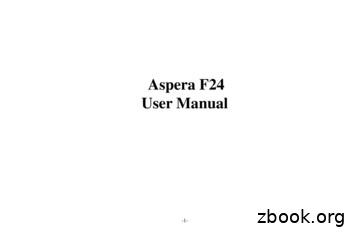Aspera F24 User Manual
Aspera F24User Manual-1-
123General Information . 51.1Profile. 51.2Safety Information . 51.3Safety warning and Attentions . 5Getting started . 82.1Installing SIM Cards and the Battery . 82.2Installing SD Card.112.3Charging the Battery .112.4Powering On/Off the Mobile Phone . 142.5Linking to the Network . 142.6Dialing Calls . 142.7Using the Headset . 162.8Turning phone on silent . 162.9Adjusting volume during a call . 16Input method . 173.1Icons for Input Methods . 173.2To Change Entry Methods . 173.3Numeric Input . 17-2-
43.4English input and numeric input: . 173.5Inserting a Symbol . 19Using the Menus . 194.1Messages . 19Write message . 19Conversations. 19Drafts . 20Sent messages . 20Delete messages . 20Broadcast messages . 20Templates . 21Message settings . 214.2Phonebook. 214.3Call history . 23Missed Calls . 23Dialed Calls. 23Received Calls . 23Delete call logs. 23Call timers . 23Text msg. counter . 24-3-
GPRS counter. 244.4Multimedia . 24Camera . 24Gallery . 24Video recorder. 24Media player . 25Photo editor . 25Video player . 25FM radio . 264.5SOS Setting . 264.6Settings. 26User profiles . 26Changing the ringtone . 27Turning the phone to silent . 27Call settings. 27Phone Settings. 29Security Settings . 29Connectivity . 30Restore factory settings . 304.7File manager and SD card . 304.8Organizer. 31-4-
Calendar . 31Calculator . 31Tasks . 31Alarm . 324.9Services . 32Internet service . 321General Information1.1 ProfilePlease read this pamphlet carefully to keep your phone in perfect condition. Our company may change thismobile phone without prior written notice and reserves the final right to interpret the performance of thismobile phone. Due to different software and network operators, display on your phone may be different, referto your phone for details.1.2 Safety InformationIf your phone has lost or been stolen, notify your network service provider and the SIM card will be disabled(network support is required). This can avoid economic loss caused by unauthorized use.1.3 Safety warning and AttentionsSafety warning Road safety comes firstDo not use a hand-held phone while driving. Use hands-free fittings when calls are unavoidable while driving.-5-
In some countries, dialing or receiving calls while driving is illegal! Switch off in aircraftWireless devices can cause interference in aircraft. Please make sure to only use your phone when switchedto Airplane mode when in an aircraft. Switch off before entering risk areasStrictly observe the relevant laws, codes, and regulations on the use of mobile phones in risk areas. Turn offyour mobile phone before entering a place susceptible to explosion, such as an oil station, oil tank, chemicalplant or a place where a blasting process is under way. Observe all special regulationsFollow any special regulations in force in any area such as hospitals and always switch off your phonewhenever it is forbidden to use it or, when it may cause interference or danger. Carefully use your mobilephone near medical apparatuses, such as pacemakers, hearing aids and some other electronic medical devices,as it may cause interference to such apparatuses. InterferenceThe conversation quality of any mobile phone may be affected by radio interference. An antenna is builtinside the mobile phone and located near the microphone. Do not touch the antenna area during aconversation, this will cause conversation quality to deteriorate. Qualified serviceOnly qualified Aspera personnel or approved agent may install or repair phone equipment. Installing orrepairing the mobile phone yourself m ay be dangerous and may break the warranty terms. Accessories and batteriesUse only Aspera approved accessories and batteries.-6-
Emergency callsEnsure the phone is switched on and in service, enter the emergency number, e.g. 000, then press the Dial key.Give your location and state your situation briefly. Do not end the call until told to do so. The emergencynumber can be dialed with or without a sim card installed.PrecautionsThis mobile phone has an intricate design. Please exercise special care when using it. The followingsuggestions will help your mobile phone survive the warranty period and extend its service life: Keep the mobile phone and all its fittings beyond young children's reach. Keep the mobile phone dry. Keep away from rain, moisture, liquid or other substances that may corrodeelectronic circuits. Do not use or store the mobile phone in dusty places, lest that active parts of the mobile phone be damaged. Do not store the mobile phone in a high-temperature place. High temperature may shorten the life ofelectronic circuits and damage the battery and some plastic parts. Do not store the mobile phone in extreme cold places. This will cause moisture to be formed inside themobile phone and may damage electronic circuits when the mobile phone is moved to a constant temperatureplace. Do not throw, knock or shock the mobile phone, as that may cause damage to the internal circuits andhigh-precision components of the mobile phone. -7-
2Getting started2.1 Installing SIM Cards and the BatteryA SIM card carries useful information, including your mobile phone number, PIN (Personal IdentificationNumber), PIN2, PUK (PIN Unlocking Key), PUK2 (PIN2 Unlocking Key), IMSI (International MobileSubscriber Identity), network information, contacts data, and short messages data.Note: After powering off your mobile phone, wait for a few seconds before removing or inserting a SIM card.Exercise caution when operating a SIM card, as friction or bending will damage the SIM card.Properly keep the mobile phone and its fittings such as the SIM cards beyond children's reach.Installation Hold the red hang up button for a few seconds to power off the mobile phone. Lift the back cover from the bottom left corner and remove it.Opening the back cover of the phone:1) Hold the phone in your left hand with your fingers touching the back of the phone2) Using your right finger nail or any small blunt object, and place it in the small indentation at thebottom left hand side of the rear cover.3) Push towards your right and leverage off the cover.-8-
Installing battery and sim:4) Pull the battery up from the top left and then lift the battery away.5) Insert the SIM card into the SIM card slot lightly with the corner cutting of the card aligning to thenotch of the slot and the gold plate of the card facing downward aligning the sim card connectors withthose of the phone.6) With the metallic contacts of the battery facing the metallic contacts in the battery slot, press thebattery down until it locks into place. You can then re-install the back cover.-9-
Using codeThe mobile phone and the SIM cards support passwords, to prevent the phone and the SIM cards fromunauthorized usage. When you are prompted to input any of the codes mentioned below, just input the correctcode and then press the ok key. If you input a wrong code, press the Right soft key to clear it and then inputthe correct code. Phone lock codeThe phone lock code may be set to prevent your mobile phone from being misused. In general, this code isprovided along with the mobile phone by the manufacturer. The initial phone lock code is set to 0000 by themanufacturer. If the phone lock code is set, you need to input the phone lock code when powering on themobile phone. PINThe PIN (Personal identification number, 4 to 8 digits) code prevents your SIM card from being used byunauthorized people. In general, the PIN is supplied with SIM card by the network operator. If PIN check isenabled, you need to input the PIN each time when you power on your mobile phone. The SIM card will belocked if you input wrong PIN code three times.Unlocking methods as follows:-Input the correct PUK per the screen tips to unlock the SIM card.-Then input the new PIN and press the ok key.-Input the new PIN again and then press the ok key.-If the input PUK is correct, the SIM card will be unlocked and the PIN will be reset.Note: The SIM card will be locked if you input wrong PIN code three times. To unlock the SIM card, you need-10-
to input the PUK. In general, the PUK can be obtained from the network operator. PUKThe PUK code (Personal Unlocking Key) is required to change a blocked PIN. It is supplied with the SIMcard. If not, contact your network operator. If you input the wrong PUK code for 10 times, SIM card will beinvalid. Please contact the network operator to replace the SIM card. Barring codeA barring code is required for setting the call barring function. You can obtain this code from the networkoperator to set the call barring function.2.2 Installing SD CardThe SD card is a pluggable mobile storage card inside the mobile phone.To install the SD card, insert the card into the card slot under the back cover, left of the SOS button anddirectly above the SIM 2 sim card holder.To remove the SD card, push down on the lock catch and slide the card out.Note:1. The mobile phone cannot automatically identify the SD card being inserted when the mobile phone ispowered on. You must power off the mobile phone and then power it on, so that the phone can identify the SDcard.2. The SD card is a miniature object. Keep it out of the reach of small children for fear that they may swallowit.2.3 Charging the BatteryThe lithium-ion battery delivered with the mobile phone can be put into use immediately after being-11-
unpacked.Battery level indication: Your mobile phone can monitor and display the battery state. Normally the remaining energy of the battery is indicated by the battery level icon at the upper rightcorner of the display screen. When the battery energy is insufficient, the mobile phone prompts "Battery low". If you have set an alerttone, an alert tone will be given off when the battery level is too low. A charging animation appears when the battery is being charged. When the charging is complete, theanimation disappears. Using a travel adapter: Install the battery into the mobile phone before charging the battery. Connect the adapter of the travel charger with the charging port in the mobile phone. Ensure that theadapter is fully inserted. Insert the plug of the travel charger to an appropriate power outlet. During the charging, the battery level grids in the battery icon keep flickering till the battery is fullycharged. The battery icon will no longer flicker when the charging process is complete.Note:Ensure that the plug of the charger, the plug of the earphone, and the plug of the USB cable are inserted inthe right direction. Inserting them in a wrong direction may cause charging failure or other problems.Before charging, ensure that the standard voltage and frequency of the local mains supply match the ratedvoltage and power of the travel charger.-12-
Using the BatteryThe performance of a battery is subject to multiple factors: radio network configuration, signal strength,ambient temperature, chosen functions or settings, phone fittings, and the voice, data or other applicationmode you choose to use.To guarantee the optimal performance of your battery, please stick to the following rules: Use only the battery provided by Aspera. Otherwise, damage or even injuries could be caused duringcharging. You may also void the warranty. Power off the mobile phone before removing the battery. The charging process lasts a longer time for a new battery or a battery not in use for long. If the batteryvoltage is too low to enable the mobile phone to be powered on, charge the battery for a longer time. Inthis case, the battery icon does not flicker until a long time after the battery enters the charge status. During charging, ensure the battery is placed in a room temperature environment or in an environmentclose to room temperature. Immediately stop using the charging process if the battery produces odor, overheats, cracks, distorts orhas other damage, or if the electrolyte leaks. The battery wears out with use. A longer charging time is required as the battery is put into use for a longtime. If the total conversation duration decreases but the charging time increases even though the batteryis properly charged, purchase a standard Aspera battery. Using any poor-quality fittings will cause harmto your mobile phone and may be dangerous.Note: To guarantee your personal safety and protect the environment, be careful if disposing of the battery.Return the old battery to Aspera or place it in specified battery reclamation areas. Do not dispose of thebattery with normal household waste.-13-
Warning: Short-circuits of the battery may cause explosion, fire, personal injury or other severeconsequences.2.4 Powering On/Off the Mobile PhoneHold the red End call key for a few seconds to power on the mobile phone. The end-call key has a powersymbol on it. A power-on animation appears on the display screen.Input the phone lock code and press the ok key if the mobile phone prompts you to input the phone lock code.The original code is 0000.Input the PIN and press the ok key if the mobile phone prompts you to input the PIN. The PIN is provided bythe network operator for new opening SIM card.Enter the standby interface.To power off the mobile phone, hold the End call key for a few seconds.2.5 Linking to the NetworkAfter the SIM card and the mobile phone are successfully unlocked, the mobile phone automatically searchesfor an available network. After finding a network, the mobile phone enters the standby state. When themobile phone is registered on the network, the name of the network operator is displayed on the screen. Thenyou can dial or receive a call.2.6 Dialing CallsIn the standby interface, press number keys to input the area code and the telephone number, and then pressthe Dial key to dial a call. To end the call, press the End key. Dialing an international callPress the * key twice can input " ". Then input the country code, the area code and the telephone number.Finally, press the Dial key.-14-
Dialing to a number in the phonebookEnter the phonebook and use the up or down direction keys to find the telephone number you want to call.Press the green Dial key. The mobile phone automatically dials the chosen telephone number.You can access the phone book directly by pressing the down arrow key. You can enter the first letter of theContact in the search box to quickly find the Contact. Redialing the last numberIn the standby interface, press the dial key to show the dialed calls.Press the up or down direction keys to select a number you want to dial and then press the Dial key. Answering incoming callsPress the red End key to end the current conversation.If you wish to increase or decrease volume during a call, simply click the up arrow or down arrow at top andbottom of the menu key.By default, opening the cover will answer a call. You can change this setting to give you an option to reject acall. Go to phone settings- call settings- advanced settings- answer mode. Turn on the “any key” optionand make sure the cover answer and auto answer options are turned off.When a phone call comes in, opening the cover will not answer the call and there will be “reject” call option.Any other key that is pressed will effectively answer the incoming call.Note: If the caller can be identified, the mobile phone will present the calling number. If the calling numberexists in the phonebook, the mobile phone will present both the name and the phone number of the caller. Ifthe caller cannot be identified, the phone number will present only. You can answer an incoming call whenusing a function list or browsing the phonebook.-15-
Using options during a conversationSelect Options during a conversation to pause, end the ongoing call, originate a new call, browse thephonebook, view information, set the mute, set the DTMF, or perform other operations. For details, refer tothe menu guide.2.7 Using the HeadsetThe phone will enter headset mode automatically when you insert headset to the port. A message will pop upon the screen “Earphone plugged in.” Make sure you insert the headset tip to the bottom of the headphonejack so you can listen to audio files clearly.2.8 Turning phone on silentTo turn the phone on silent, go to menu- settings- user profile - silent2.9 Adjusting volume during a callIf you are having trouble hearing during a call, simply press the up-arrow key to turn the volume up of thespeaker. Similarly press the down arrow key to turn the volume down during a call.Note: These options can only be carried out during a call.Turning on loudspeaker during a callTo turn on loudspeaker during a call, press the key directly under H-Free which displays on the screen.Similarly, to turn off loudspeaker press the left soft key again.-16-
3Input methodThis mobile phone provides multiple input methods, including English input and numeric input. You can usethese input methods when editing the phonebook, short messages, files and so on.3.1 Icons for Input MethodsAfter you enter an edit window such as a window for editing the phonebook or SMS messages, an icon isdisplayed to indicate the current input method:Numeric input: “123”English input in upper case: “ABC”English input in lower case: “abc”3.2 To Change Entry MethodsPress the # key to switch between input methods.3.3 Numeric InputYou can input numbers with the numeric input method. Press a number key to input the correspondingnumber.3.4 English input and numeric input:The keyboards for English input and numeric input are defined in the following table:KeyCharacter or FunctionRemarksNumber key 1. , - ? ! ’@ : # / 1Number key 2ABCabc2-17-
Number key 3Number key 4Number key 5Number key 6Number key 7Number key 8Number key 9Number key 0* key# keyLeft soft keyRight soft keyEnd Zwxyz90Press it to input a symbolPress it to switch between input methodsEquivalent to OK or OptionsEquivalent to Back or ClearPress it to return to the standby interfaceEnglish input: Each key is used to represent multiple characters. Quickly and continuously press a key until thecharacter you want appears. Input the next character after the cursor moves. Smart English input is available as an input option, press the # key until the blue indicator appears beforeAbc. Press the # key to switch between input methods To clear wrong inputs, press the Right soft key.-18-
3.5 Inserting a SymbolPress the * key to enter the Select symbol interface, use direction keys to select a symbol you want.4Using the Menus4.1 MessagesThe phone supports Short Messaging Service (SMS) and Multimedia Message Service (MMS). You can sendtext messages and manage the messages that you send and receive.In the message, select the option to see options for that message. Messages can only be viewed and createdonly when the sim card is inserted.Write message New SMS: In this menu, you can edit and send new messages. The characters for every message can beup to 160.The operations for editing messages are as follows: New MMS: select to create a new message, set the telephone number of the recipients or select theContact, and synchronously edit the content of SMS. Select Options the select add picture, add sound, oradd video. You can then send the message as an MMS.ConversationsIn the inbox, you can store all the received text messages, and it will display the names of the senders. In thecase that the sender is not included in the phonebook, it will display the telephone number of the sender.The options for a single message include: reply, delete, Call, etc. Reply: Reply to the short message or MMS-19-
Delete: Delete the short message. Call sender: Call the number in the short message. Mark: Mark the current message or mark all.You cannot receive new messages if the memory for messages is full. Delete unnecessary messages.DraftsChoose the Draft Messages, press the up key and the down key to select and press the left soft key to enterthe Options. Edit: edit the current selected message. Delete: delete this message Mark: mark the current message or mark al
The phone lock code may be set to prevent your mobile phone from being misused. In general, this code is provided along with the mobile phone by the manufacturer. The initial phone lock code is set to 0000 by the manufacturer. If the phone lock code is set, you need to input the phone lock code when powering on the mobile phone. PIN
To enable Aspera uploads and downloads, you need to install or upgrade to IBM Aspera Connect 3.10.1. New 0 Stepl ffi Install Extension Step2 [lJ Already installed? Refresh / Troubleshoot Home Extensions IBM Aspera Connect IBM Aspera Connect Offered by: I BM Aspera * * 28
Run the Vantage 6.3 Aspera Setup installer (v6.3.718.87 or later) on all Vantage servers and Vantage client systems. NOTE: the Aspera patch is also required on client-only machines which need to configure any Aspera filesyste
5 1.0 Installation Instructions: 1. The F21 and F24 receivers should be mounted in a location that is convenient to the control box and is securely attached to the equipment. The F21 receiver measures 7.37” L x 3.37” W x 7.10” D and is mounted by drilling one 5/16” (8mm) hole and the F24 receiver measures 10”
Aspera Point-to-Point User Guide Windows XP/2003/Vista/2008/7 Chapter 1 Introduction Chapter 2 Setting Up 2.1 Upgrade from a Previous Version 2.2 Installation 2.3 Enter the License Key 2.4 Configure the Firewall 2.5 Test Transfer with the Aspera Demo Server 2.6 Optimize the Transfer Performance
Thank you for purchasing the Aspera R6. This instruction manual can be used to guide you to understand the functions and features. In addition to common call functions and records, this phone also provides you a variety of useful features and services. Understanding how to operate your phone will enable
CPTAC-DCC-Aspera Connect Browser Plugin Installation Manual/Windows Page 5 of 9 1.4. Uninstall/Remove or modify Aspera Connect from your computer Important note: Before proceeding with uninstalling or mod
ASPERA HIGH-SPEED TRANSFER Moving the world's data at maximum speed . ASPERA HIGH-SPEED FILE TRANSFER 2 80 GBIT/S OVER IP USING DPDK . that move the world's digital assets at maximum speed, regardless of file size, transfer distance and network conditions. 6 . CHALLENGES WITH TCP AND ALTERNATIVE TECHNOLOGIES . Distance degrades conditions .
ASPERA HIGH-SPEED FILE TRANSFER 2 ! Aspera!FASP!DataTransfer!at80! Gbps!! Eliminang!tradi8onal!bo lenecks!in!high!speed!datatransfer!! Charles!Shifle ! Developer!! . Data caching - Inappropriate for many large file transfer workflows Modified TCP - Improves on TCP performance but insufficient for fast networks .