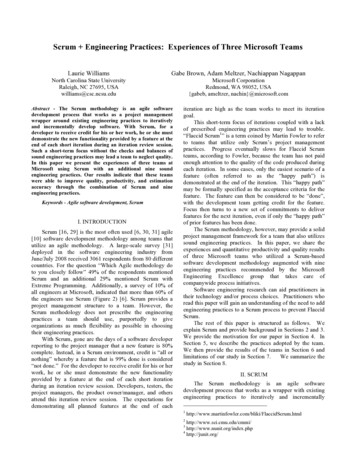Microsoft Lync Server 2010 (BIG-IP LTM V11) - F5, Inc.
IMPORTANT: This guide has been archived. While the content in this guide is still valid for theproducts and version listed in the document, it is no longer being updated and mayrefer to F5 or 3rd party products or versions that have reached end-of-life orend-of-support. See https://support.f5.com/csp/article/K11163 for more information.Deploying BIG-IP LTM with Microsoft Lync Server 2010 and 2013Welcome to the Microsoft Lync Server 2010 and 2013 deployment guide. This document contains guidance on configuring theBIG-IP Local Traffic Manager (LTM) with Microsoft Lync Server 2010 and 2013. BIG-IP version 11.0 introduced iApp Applicationtemplates, an extremely easy way to configure the BIG-IP system for Microsoft Lync Server.Why F5?chivedThis deployment guide is the result of collaboration and interoperability testing between Microsoft and F5 Networks using MicrosoftLync Server and the BIG-IP LTM. Microsoft requires hardware load balancing for Lync Web Services. Organizations using theBIG-IP LTM benefit from mission-critical availability, intelligent traffic management, simple scalability, and enhanced security for LyncServer deployments. This deployment also describes how to use the BIG-IP system as a reverse proxy, eliminating the need for aseparate reverse proxy device.For more information on Microsoft Lync Server see r more information on the F5 BIG-IP LTM, see local-traffic-manager.htmlFor instructions on configuring BIG-IP DNS (formerly GTM) and BIG-IP LTM modules to support site resiliency for Microsoft LyncServer 2010 and 2013, see site-resiliency-dg.pdfProducts and versions testedProductBIG-IP LTM and Virtual EditioniApp Template VersionDeployment Guide versionLast updatedManual configuration: 11.0 - 13.1iApp Template: 11.2 - 13.1ArMicrosoft Lync ServerVersion2010, 2013f5.microsoft lync server 2010 2013.v1.3.0 and f5.microsoft lync server 2010 2013.v1.4.0rc105.3 (see Revision History on page 42)01-31-2019ÂÂ Important: M ake sure you are using the most recent version of this deployment osoft-lync-iapp-dg.pdfFor previous versions of this and other guides, see the Deployment guide Archive tab on archive-608If you are using Skype for Business Server, see skype-for-business-iapp-dg.pdf
ContentsWhat is F5 iApp? 3Prerequisites and configuration notes 3Configuration examples 4Using this guide 5Configuring the iApp for Microsoft Lync Server 2010 or 2013 66Downloading and importing the Lync 2010 and 2013 iApp 7Advanced options 7Inline help 7Tell us about your Lync Server deployment 8chivedUsing separate internal and external BIG-IP systems versus a single BIG-IP system Microsoft Lync Server Front End Virtual Server Questions Front End Server Pools 810Front End Mediation Server Pools 10Microsoft Lync Server Director Virtual Server Questions 11Director Server Pools 11Microsoft Lync Server Edge Virtual Servers - External Interface 12Edge Server Pools - External Interface 16Microsoft Lync Server Edge Virtual Servers - Internal Interface 17Edge Server Pools - Internal Interface 18ArConfiguring the iApp for Lync Reverse Proxy 19Finished 26Modifying the iApp configuration 27Troubleshooting 27Creating a forwarding virtual server for Lync Edge server to Lync client communication 28Next steps 29Appendix: Manual Configuration table for BIG-IP objects 30Revision History 41F5 Deployment Guide2Microsoft Lync
What is F5 iApp?F5 iApp is a powerful new set of features in the BIG-IP system that provides a new way to architect application delivery in the datacenter, and it includes a holistic, application-centric view of how applications are managed and delivered inside, outside, and beyondthe data center. The iApp template for Microsoft Lync acts as the single-point interface for building, managing, and monitoringMicrosoft Lync Server 2010 and 2013. For more information on iApp, see the F5 iApp: Moving Application Delivery Beyond theNetwork White Paper: Prerequisites and configuration notesThe following are general prerequisites and configuration notes for this guide:BIG-IP system and general prerequisiteshh C ritical: Do not use f5.microsoft lync server 2010 version of the iApp template that ships with the BIG-IP system bydefault. F5 has released an updated version of the iApp template for Microsoft Lync, which must be downloaded as shownin this document. This guide is based the new iApp.hh F or users familiar with the BIG-IP system, there is manual configuration guidance at the end of this guide. However,because of the complexity of this configuration, we recommend most users deploy using the iApp template.chivedhh Lync Server 2013 uses Microsoft Office Web Apps Server 2013 for sharing Microsoft PowerPoint presentations betweencomputers running the Lync client. F5 provides detailed configuration steps for deploying, securing, and optimizing OfficeWeb Apps 2013 in the deployment guide available on rosoft-office-web-apps-dg.pdf.hh When used with Lync 2010 or 2013, a BIG-IP appliance and the BIG-IP VE (Virtual Edition) are configured in the samemanner and offer the same functionality. Performance for large-scale sites is better met with BIG-IP hardware, particularlyfor functions such as the Edge Web Conferencing service where SSL/TLS connections are terminated on the BIG-IP LTM.hh M icrosoft documentation refers to a hardware load balancer (HLB), this is the equivalent to the industry term ApplicationDelivery Controller (ADC), in this case F5’s BIG-IP LTM.hh C ritical: If you are using a BIG-IP version prior to 11.2 only:Because this iApp uses an HTTP and SIP monitor, if you disable Strict Updates after completing the iApp configuration, themonitors stop sending requests, and mark the nodes down. At this time, we do not recommend disabling Strict Updates.If you find you need a part of the configuration that is not present in the iApp, use Appendix: Manual Configuration table forBIG-IP objects on page 31.Arhh T he LTM can be used in place of “DNS load balancing” in front of an Enterprise Edition pool of Front End servers and apool of Director servers. Also, LTM is supported between the Front End and Edge servers, and in front of Edge servers.hh Y ou must provision appropriate IP addresses for use in the BIG-IP virtual servers. See the Configuration tables for numberof virtual servers and their Lync Server role.hh F or an in-depth look at load balancing Lync Edge servers, see -with-a-hardware-load-balancerhh Deploying a third-party external reverse proxy server behind the BIG-IP LTM is not a supported configuration.Lync Server prerequisiteshh D epending on which Lync Services you are deploying, you need to know specific information from your Lync Serverimplementation to include when configuring the BIG-IP system. The following list shows the information you need andwhere to find it in the Topology Builder. For more information, see the Microsoft documentation.»» Define Simple URLs: Site Properties Simple URLs.»» Front End Web Services FQDNs, Hardware Load Balancer Monitoring Port, Collocated Mediation Server:Enterprise Edition Front End Pool Pool Properties.»» Director Web Services FQDNs: Director Pools Pool Properties.»» Edge Internal FQDN, Next Hop Pool, External Edge Services FQDNs and ports: Edge Pools Pool Properties.»» Specific settings for Edge: A/V Edge service is NAT enabled: Not Checked»» Next hop selection: Select Director pool if deploying Director ServersYou can run the Topology Builder either before or after performing the BIG-IP configuration; however, because of thecomplexity of Lync deployment, F5 recommends gathering all information required by both the Topology Builder and theiApp template prior to beginning. For more information, see the Microsoft documentation.F5 Deployment Guide3Microsoft Lync
hh I f you have Lync 2013 clients who will be connecting through the Lync Edge external A/V UDP virtual server, be sure to seeTroubleshooting on page 28.Configuration examplesThe BIG-IP LTM system can be used to add high availability and traffic direction to an Microsoft Lync Server Enterprise Pool.Additionally, the BIG-IP LTM system provides required SNAT functionality to enable inter-server communication within the pool.The following example shows a typical configuration with a BIG-IP LTM system and a Lync Server deployment. With multipleLync Servers in a pool there is a need for distributing the incoming session requests among the servers. Figure 1 shows a logicalconfiguration diagram.Front End Enteprise PoolINTERNETBIG-IP LTM(redundant pair)chivedExternal ClientsBIG-IP LTM(redundant pair)Director PoolInternal clientsConsolidated Edge ServersLync Front End and Edge-Int VLANsEdge-Ext VLANFigure 1: Logical configuration exampleThe following simplified diagram shows another possible configuration option using the BIG-IP LTM with Lync Server 2010 and 2013available in the iApp template.Figure 2 shows a single BIG-IP LTM (redundant pair) for all internal and external Lync Server services.ArBIG-IP LTMFront End Enteprise PoolConsolidated Edge ServersDirector PoolFigure 2:Alternate logical configuration exampleF5 Deployment Guide4Microsoft Lync
Using this guideThis deployment guide is intended to help users deploy Microsoft Lync Server using the BIG-IP system. This document containsguidance configuring the BIG-IP system using the iApp template, as well as manually configuring the BIG-IP system. Using this document for guidance on configuring the iApp templateWe recommend using the iApp template to configure the BIG-IP system for your Lync implementation. The majority of this guidedescribes the iApp template and the different options the template provides for configuring the system for Lync Server.The iApp template configuration portion of this guide walks you through the entire iApp, giving detailed information not found in theiApp or online help. The questions in the UI for the iApp template itself are all displayed in a table and at the same level. In this guide,we have grouped related questions and answers in a series of lists. Questions are part of an ordered list and are underlined and initalics or bold italics. Options or answers are part of a bulleted list, and in bold. Questions with dependencies on other questions areshown nested under the top level question, as shown in the following example:1. Top-level question found in the iApp templateSelect an object you already created from the list (such as a profile or pool; not present on all questions. Shown in bold italic) Choice #1 (in a drop-down list) Choice #2 (in the list)chived a. Second level question dependent on selecting choice #2 Sub choice #1 Sub choice #2a. Third level question dependent on sub choice #2 Sub-sub choice Sub-sub #2a. Fourth level question (and so on)ArManually configuring the BIG-IP systemUsers already familiar with the BIG-IP system can use the manual configuration tables to configure the BIG-IP system for the Lyncimplementation. These configuration tables only show the configuration objects and any non-default settings recommended by F5,and do not contain procedures on specifically how to configure those options in the Configuration utility. See Appendix: ManualConfiguration table for BIG-IP objects on page 31.F5 Deployment Guide5Microsoft Lync
Configuring the iApp for Microsoft Lync Server 2010 or 2013Use the following guidance to help you configure Microsoft Lync Server using the BIG-IP iApp template. You must have downloadedand imported the new Lync iApp before beginning. See Downloading and importing the Lync 2010 and 2013 iApp on page 7.Using separate internal and external BIG-IP systems versus a single BIG-IP systemYou can use the iApp template to configure BIG-IP devices whether your Lync implementation is using a single BIG-IP system (orredundant pair), or separate internal and external BIG-IP systems. The following sections provide guidance on which sections youneed to configure in the iApp on which BIG-IP systems.Using separate internal and external BIG-IP systemsIf you are deploying Lync Server on multiple standalone or redundant BIG-IP systems, as shown in the logical configuration exampleon page 3, you must complete these sections of the iApp template on each respective BIG-IP system:hh DMZ/Perimeter Network BIG-IP system (if deploying Lync Edge services):chived»» Microsoft Lync Server Edge Virtual Servers - External Interface»» Edge Server Pools - External Interface»» Microsoft Lync Server Reverse Proxy - Reverse Proxy Forward Reverse Proxy client traffic to another BIG-IP system(if using the BIG-IP system as an external Lync reverse proxy)hh Internal Network BIG-IP system»»»»»»»»»»»»»»Microsoft Lync Server Front End Virtual ServersFront End Server PoolsMicrosoft Lync Server Director Virtual Servers (if deploying Director servers)Director server Pools (if deploying Director servers) Microsoft Lync Server Edge Virtual Servers - Internal Interface (if deploying Edge services)Edge Server Pools - Internal Interface (if deploying Lync Edge services) Microsoft Lync Server Reverse Proxy - Reverse Proxy Receive Reverse Proxy traffic from another BIG-IP system(if deploying Edge services and if using BIG-IP to receive Lync reverse proxy traffic from another BIG-IP or third-partyreverse proxy server)Using a single BIG-IP system (or redundant pair)»»»»»»»»»»»»»»»»»»ArIf you are deploying Lync Server on a single standalone or redundant pair of BIG-IP systems, as shown in the alternate logicalconfiguration example on page 4, you must complete these sections of the iApp template: icrosoft Lync Server Edge Virtual Servers - External Interface (if deploying Edge services)MEdge Server Pools - External Interface (if deploying Lync Edge services) Microsoft Lync Server Reverse Proxy - Reverse Proxy Forward Reverse Proxy traffic to Lync server(s)Microsoft Lync Server Front End Virtual ServersFront End Server PoolsMicrosoft Lync Server Director Virtual Servers (if deploying Director servers)Director server Pools (if deploying Director servers) Microsoft Lync Server Edge Virtual Servers - Internal Interface (if deploying Edge services)Edge Server Pools - Internal Interface (if deploying Lync Edge services)F5 Deployment Guide6Microsoft Lync
Downloading and importing the Lync 2010 and 2013 iAppThe first task is to download the latest iApp for Microsoft Lync 2010 and 2013 and import it onto the BIG-IP system. You can use thisiApp for Lync Server 2010 or 2013.To download and import the iApp Open a web browser and go to downloads.f5.com.2.Click Find a Download, and in the BIG-IP F5 Product Family section, click iApp Templates.3.On the Product Version and Container page, click iApp-Templates.4.Accept the EULA, and then download the iapps zip file to a location accessible from your BIG-IP system.5. Extract (unzip) the f5.microsoft lync server 2010 2013. latest-version .tmpl file. For this release, it is in the RELEASECANDIDATES directory.6.Log on to the BIG-IP system web-based Configuration utility.7.On the Main tab, expand iApp, and then click Templates.8.Click the Import button on the right side of the screen.9.Click a check in the Overwrite Existing Templates box.chived1.10. Click the Browse button, and then browse to the location you saved the iApp file.11. Click the Upload button. The iApp is now available for use.Getting started with the Lync Server iAppTo begin the Lync iApp Template, use the following procedure.Log on to the BIG-IP system.2.On the Main tab, expand iApp, and then click Application Services.3.Click Create. The Template Selection page opens.4.In the Name box, type a name. In our example, we use Lync-2013 .5. From the Template list, select f5.microsoft lync server 2010 2013. latest version . The new Lync template opens.Ar1.Advanced optionsIf you select Advanced from the Template Selection list at the very top of the template, you see Device and Traffic Group optionsfor the application. This feature is a part of the Device Management configuration. This functionality extends the existing HighAvailability infrastructure and allows for clustering, granular control of configuration synchronization and granular control of failover. Touse the Device and Traffic Group features, you must have already configured Device and Traffic Groups before running the iApp. Formore information on Device Management, see the BIG-IP system documentation.1. Device GroupTo select a specific Device Group, clear the Device Group check box and then select the appropriate Device Group from the list.2. Traffic GroupTo select a specific Traffic Group, clear the Traffic Group check box and then select the appropriate Traffic Group from the list.Inline helpAt the bottom of the Welcome section, the iApp template asks about inline help text.1. Do you want to see inline help?Select whether you want to see informational and help messages inline throughout the template, or if you would rather hide thisinline help. If you are unsure, we recommend having the iApp display all inline help. Important and critical notes are always shown,no matter which selection you make.F5 Deployment Guide7Microsoft Lync
es, show inline help textYSelect this option to see all available inline help text. o, do not show inline helpNIf you are familiar with this iApp template, or with the BIG-IP system in general, select this option to hide the inline help text.Tell us about your Lync Server deploymentIn this section, you select whether you are deploying the iApp for Lync Server 2010 or 2013.1. W hich version of Lync Server are you using?The first question in this section asks which version of Microsoft Lync Server you are using, 2010 or 2013. Select the appropriateversion from the list. Lync Server 2010Select this option if you are using Lync Server 2010. Lync Server 2013Select this option if you are using Lync Server 2013. You must then answer the following question.chiveda. D o you have Lync 2010 servers in your Lync 2013 environment?If you select Lync Server 2013, this row appears asking if your Lync 2013 deployment is using any Lync 2010 servers. Theselection you make here determines persistence method and settings. It is important you choose the appropriate settinghere, as the implementation might not function properly if you do not. No, there are no Lync 2010 serversSelect this option if your Lync 2013 deployment does not contain any Lync 2010 servers. Yes, there are Lync 2010 and Lync 2013 serversSelect this option if your deployment includes both 2010 and 2013 Lync servers.Configuring the iApp for Lync Front End ServersThis group of questions gathers information for the virtual servers for the Lync Front End Services.Microsoft Lync Server Front End Virtual Server QuestionsArUse this section for configuring the iApp for Front End servers.1. A re you deploying this system for internal Front End services?Select whether you are deploying the BIG-IP system Lync Front End services at this time. No, do not deploy this BIG-IP system for Front End servicesSelect this option if you are not deploying the BIG-IP system for Front End Servers at this time. You can always re-enter thetemplate at a later time to add Front End Servers to the deployment. Yes, deploy this BIG-IP system for Front End servicesSelect this option if you are deploying the BIG-IP system for Front End services.a. W hat IP address do you want to use for the Front End virtual server?This is the address clients use to access Lync (or a FQDN will resolve to this address). The BIG-IP system will createmultiple virtual servers using this address on different ports for the different Front End Services.b. How have you configured routing on your Lync Front End servers?Select whether the Front End servers have a route through the BIG-IP system or not. If the Lync Front End Servers do nothave a route back for clients through the BIG-IP system, (i.e. if they do not use the BIG-IP system as the default gateway),the BIG-IP system uses Secure Network Address Translation (SNAT) to translate the client’s source address to an addressconfigured on the BIG-IP system.If you indicate that the Lync Front End Servers do have a route back to the clients through the BIG-IP system, the BIG-IPsystem does not translate the client’s source address; in this case, you must make sure that the system is configured as thegateway to the client networks (usually the default gateway) on the Front End servers.F5 Deployment Guide8Microsoft Lync
Servers do not have a route to clients through the BIG-IP systemSelect this option if your Lync Front End Servers do not have a route back to Lync clients through this BIG-IP system.a. How many connections do you expect to each Front End server?Select whether you expect more than 64,000 concurrent connections to each Lync Front End server. ewer than 64,000 concurrent connections per serverFSelect this option if you expect fewer than 64,000 concurrent connections per Lync Front End server. Withthis option, the system applies SNAT Auto Map, which does not require any additional IP addresses, as thesystem uses an existing self IP address for translation. More than 64,000 concurrent connections per serverSelect this option if you expect more than 64,000 connections at one time to each server. With this option, theiApp creates a SNAT Pool, for which you need one IP address for each 64,000 concurrent connections youexpect.a. What are the IP addresses you want to use for the SNAT pool?Specify one otherwise unused IP address for every 64,000 concurrent connections, or fraction thereof.Click Add for additional rows. Important If you choose more than 64,000 connections, but do not specify enough SNAT pooladdress(es), after the maximum connection limit of 64,000 concurrent connections perserver is reached, new requests fail.chivediServers have a route to clients through the BIG-IP systemSelect this option if you have configured a route on the BIG-IP system for traffic coming from the Front End servers backto Lync clients.c. On which VLAN(s) should internal Front End traffic be enabled? NewSpecify the VLANs from which the BIG-IP system should accept internal Front End traffic. This optional feature can providean additional layer of security, as you can allow traffic only from the VLANs you choose. The VLAN objects must already beconfigured on this BIG-IP system before you can select them.By default, all VLANs configured on the system appear in the Selected (allowed) box. If you do not move any VLANs, theBIG-IP system accepts traffic from all VLANs. Use the Move buttons ( ) and ( ) to adjust list membership.Ard. Have you enabled a hardware load balancing monitoring port on your Front End Servers?Specify whether you have enabled a hardware load balancing monitoring port (the default is 5060) on your Front EndServers. No, a hardware load balancing port is not enabledSelect this option if you have not enabled a hardware load balancing port. No further information is needed. Yes, a hardware load balancing port is enabledSelect this option if you have enabled a hardware load balancing port. You must answer the following question aboutwhich port you are using.a. What port have you enabled?Specify the monitoring port you are using for hardware load balancing. The default is 5060.e. Are you using Microsoft Lync Server Mediation services?Choose whether you are deploying Mediation Services at this time. Lync Mediation services are a necessary component forimplementing Enterprise Voice and dial-in conferencing. No, this deployment does not use Mediation serversSelect this option if you are not deploying the BIG-IP system for Mediation services at this time. You can always re-enterthe template at a later time to add this feature. Yes, this deployment uses Mediation services.Select this option if you want the BIG-IP system to support Mediation services.a. Are your Mediation Servers separate from the Front End Servers?The system needs to know if your Mediation Servers are on different servers than your Front End Servers. F5 Deployment GuideNo, both services are on the same server(s)Select this option if your Mediation Servers are on the same servers as your Front End Servers. No furtherinformation is required. Continue with the next section.9Microsoft Lync
Yes, each service is on a separate serverSelect this option if you want to deploy the BIG-IP system for separate Mediation Servers. A new sectionappears after the Front End Server Pools section asking for information about your Mediation Servers.Front End Server PoolsThis group of questions gathers information about your Front End Servers to create the BIG-IP load balancing pool.1. Which load balancing method do you want to use?Specify the load balancing method you want the BIG-IP system to use for the Front End Servers. While you can choose any of theload balancing methods from the list, we recommend the default, Least Connections (node).2. Which Front End servers should be in this pool?Type the IP address for each Lync Front End Server. You can optionally add a Connection Limit. Click Add to include additionalservers. You must add at least one Front End Server here.Front End Mediation Server PoolschivedThis section only appears if you specified you are deploying Mediation Servers and they are on different servers than the Front EndServers.This group of questions gathers information about your Front End Servers to create the BIG-IP load balancing pool.1. Which load balancing method do you want to use?Specify the load balancing method you want the BIG-IP system to use for the Mediation Servers. While you can choose any of theload balancing methods from the list, we recommend the default, Least Connections (node).Ar2. Which Mediation servers should be in this pool?Type the IP address for each Mediation Server. You can optionally add a Connection Limit. Click Add to include additional servers.You must add at least one Mediation Server here.F5 Deployment Guide10Microsoft Lync
Configuring the iApp for Lync Director ServersThis section of the template asks questions about your Lync Server Director serversMicrosoft Lync Server Director Virtual Server QuestionsThis group of questions gathers information for the virtual servers for the Lync Director servers. Use this section to deploy Lync2010/2013 Director servers to refer internal clients to their home pools. If deploying Lync Edge services, Director servers also proxyexternal connections for meeting and phone conferencing simple URLs.1. Are you deploying this system for internal Director services?Specify whether you are deploying the BIG-IP system for Lync Server Director servers at this time. No, do not deploy this BIG-IP system for Director servicesSelect this option if you are not deploying the BIG-IP system for Director servers at this time. You can always re-enter thetemplate at a later time to add Director servers to the deployment. Yes, deploy this BIG-IP system for Director servicesSelect this option if you are deploying the BIG-IP system for Director servers. chiveda. W hat IP address do you want to use for this server?Type the IP address the BIG-IP system will use for the Lync Director server virtual server.Servers have a route to clients through the BIG-IP systemSelect this option if you have configured a route on the BIG-IP system for traffic coming from the Director servers backto Lync clients.Director Server PoolsThis section only appears if you specified you are deploying Director servers.This group of questions gathers information about your Director servers to create the BIG-IP load balancing pool.1. Which load balancing method do you want to use?Specify the load balancing method you want the BIG-IP system to use for the Director servers. While you can choose any of theload balancing methods from the list, we recommend the default, Least Connections (node).Ar2. Which Director servers should be in this pool?Type the IP address for each Director server. You can optionally add a Connection Limit. Click Add to include additional servers.You must add at least one Director server here.F5 Deployment Guide11Microsoft Lync
Configuring the iApp for Lync Edge Servers - External InterfaceThis section of the template asks questions about your Lync Server Edge Servers - External Interface. This includes the Access, A/V,and Web Conferencing services.Important Be sure to see Modifying the iApp configuration on page 28 for an important change to the virtual server.iYou must provision one unique, publicly routable IP address for each BIG-IP virtual server you create here, plusan additional publicly routable IP address per Edge Server for each Edge service you are deploying. For example,if you are deploying all three services on two Edge Servers, you need to provision nine unique, publicly routableIP addresses.Microsoft Lync Server Edge Virtual Servers - External InterfaceThis group of questions gathers information for the virtual servers for the Edge Servers - External Interface.1. A re you deploying this system for Lync external Edge services?The first question in this section asks if you are deploying Edge Servers - External Interface at this time. Select Yes from the list ifyou are deploying Edge Servers - External Interface. The Edge Server External Interface options appear.No, do not deploy this BIG-IP system for external Edge servicesSelect this option if you are not deploying the BIG-IP system for the Edge Server - External Interface at this time. You canalways re-e
BIG-IP LTM benefit from mission-critical availability, intelligent traffic management, simple scalability, and enhanced security for Lync Server deployments. This deployment also describes how to use the BIG-IP system as a reverse proxy, eliminating the need for a separate reverse proxy device. For more information on Microsoft Lync Server see
The Lync integration with CIC uses several interfaces to communicate. These interfaces include: SIP Lync Client APIs Microsoft Unified Communications Managed API (UMCA) Active Directory Lync Presence Integration service Certification The CIC and Lync integration is a Microsoft
Before using your phone, you must verify that the Microsoft Lync 2010 audio settings are properly configured to ro ute incoming and outgoing audio to and from your phone. To verify or configure Microsoft Lync 2010: 1 Start the Microsoft Lync 2010 application. 2 In the Microsoft Lync 2010 title bar, click the down arrow near the upper left corner.
The Lync integration with CIC uses several interfaces to communicate. These interfaces include: SIP Lync Client APIs Microsoft Unified Communications Managed API (UMCA) Active Directory Lync Presence Integration service Certification The CIC and Lync integration is a Microsoft
In Lync 2013, the Microsoft Lync Director role has been incorporated directly into the FE server instead of having a separate instance of a virtual machine or a server. The FE Servers are used as registrars for all authentication requests. Active Directory Domain Services (AD DS) - All Lync servers referenced within the topology,
Applies to: Exchange Server 2013, Lync Server 2013, SharePoint Server 2013 Summary: Use these step-by-step instructions to configure eDiscovery across Exchange Server 2013, Lync Server 2013, SharePoint Server 2013, and Windows Server 2012 file shares. Date Description Nov
LWA eliminates the need to install client software by using a browser -based client to join and participate in Lync Meetings from a shared device or PC, internet café, a personal/ home device or kiosk. External clients, partners and customers can join Lync Meetings with Lync Web App – eliminating the need to download and install the Lync .
The following Lync online meeting features are not available in Lync Web App: Computer audio Computer video Ability to upload PowerPoint presentations For a complete Lync online meeting experience that includes all of the above features, Lync Attendee is the solution.
Keywords with the- Agile software development, Scrum I. INTRODUCTION Scrum [16, 29] is the most often used [6, 30, 31] agile [10] software development methodology among teams that utilize an agile methodology. A large-scale survey [31] deployed in the software engineering industry from June/July 2008 received 3061 respondents from 80 different countries. For the question “Which Agile .