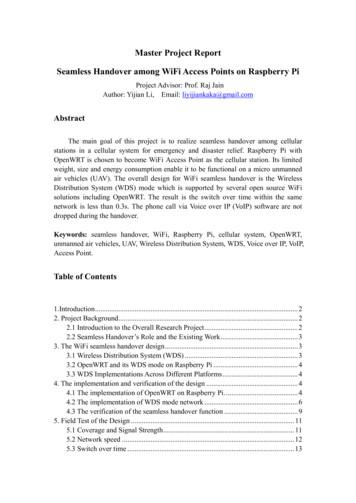Raspberry Pi Wifi-Controlled Cat Laser Toy - Adafruit Industries
Raspberry Pi Wifi-Controlled Cat LaserToyCreated by Tony -controlled-cat-laser-toyLast updated on 2021-11-15 06:04:20 PM EST Adafruit IndustriesPage 1 of 11
Table of ContentsOverview and Requirements3 Requirements Video Streaming Note35Hardware Setup6 Servos and Laser Servo Controller and Raspberry Pi Hardware Setup667Software Setup7 Dependencies Code77Calibration and Play9 Running the Server Servo Control Calibration91010Future Work Adafruit Industries10Page 2 of 11
Overview and RequirementsThis project will show you how to create a laser toy for your cat which is controlledover the web with a Raspberry Pi. The project demonstrates using a web applicationto control servos with the Raspberry Pi and an excellent way to keep your catexercising when you're umm busy playing minecraft.You can see an early version of the project on the September 7th adafruit Show andTell show ( 12 minutes into the show) (https://adafru.it/cFL)!RequirementsTo build this project you will need the following: Raspberry Pi (either model A (http://adafru.it/1344) or B (http://adafru.it/998) willwork). Two servos, like these micro servos (http://adafru.it/169). Laser diode. You can buy one (http://adafru.it/1054) or scavenge one out of alaser pointer (what I've chosen to do in this project). PWM/servo controller (http://adafru.it/815) based on the PCA9685 chip. Network camera that can output a MJPEG video stream. I use this Wansviewcamera (https://adafru.it/cFM), but check for support (https://adafru.it/cFN) fromother brands such as Axis, Foscam, etc. See the note on video streaming belowto understand why a network camera is used instead of a webcam or othervideo source. Adafruit IndustriesPage 3 of 11
You will also need basic tools and supplies such as a hot glue gun (or other means offastening servos and laser diode), a power supply for your laser diode and servos(your Pi's 5V output is not powerful enough alone--use a battery pack, wall wart, orbench supply), and wires to connect the Raspberry Pi GPIO to the servo controllerboard. A breadboard and Pi Cobbler (http://adafru.it/914) breakout (http://adafru.it/914)are perfect for this project.This project assumes your Raspberry Pi is running the Raspbian operating system, isconnected to your network, and is setup to enable I2C communication. If you use adistribution such as Occidentalis (https://adafru.it/aNv) much of this setup is done foryou already. However if you need to setup your Raspberry Pi, follow these guides: Lesson 1. Preparing an SD Card for your Raspberry Pi (https://adafru.it/aWq) Lesson 2. First Time Configuration (https://adafru.it/aUa) Lesson 3. Network Setup (https://adafru.it/aUB) Lesson 4. GPIO Setup (https://adafru.it/aTH)Finally, the web application that is used in this project will only work on Chrome,Safari, or Firefox web browsers. Unfortunately Internet Explorer does not supportMJPEG video streams in image tags, which is a required part of using the application. Adafruit IndustriesPage 4 of 11
Video Streaming NoteIn building this project I found networkvideo cameras, such as those used forsecurity and monitoring, work best forstreaming video. I attempted to use awebcam that streamed video to sitessuch as Ustream or Livestream, but foundthe latency of those streams wasextremely high--on the order of 10-15seconds. With such high latency it is notpossible to control the laser through theweb in real time. I even tested setting upmy own video streaming server withAmazon EC2 CloudFront, but still couldnot get a low enough latency videostream.In addition to high latency, I also foundembedded video streams (such as fromvideo streaming web services) are noteasily adapted for the control needs ofthis project. The problem is that webbrowsers enforce a strict cross-domainsecurity model which does not allow avideo embedded in an iframe or object(the typical means for embedding webvideo) to expose click and other eventsto the parent web page. This meanstargeting the laser with clicks on thevideo is not possible (at best you couldpresent a 'track pad' target area belowthe video, or a joystick/direction padcontrol for manual movement--neither isas ideal as targeting directly from thevideo). Adafruit IndustriesUsing a network video camera thatoutputs an MJPEG video stream solvesboth these problems by having lowlatency encoding (at the expense ofhigher bandwidth compared to moremodern video codecs), and the ability toembed directly in an image tag which isnot subject to as strict cross-domainPage 5 of 11security restrictions.
Hardware SetupServos and LaserAttach one servo to the other at a 90degree angle, and the laser diode to thearm of the top servo. This setup will allowthe bottom servo to control laser rotationleft and right, and the top servo to controllaser rotation up and down. See thephoto on the left for what you want tocreate. Perfect alignment of the servosand laser are not critical as the softwarewill calibrate the aim of the laser.To attach the servos and laser I found hotglue was the simplest method. You canlater remove the hot glue (https://adafru.it/cFO) using rubbing alcoholwhen you're done with the project.Mount the servo & laser assembly ontosomething which allows you to angle thesetup up and down, such as a smallvise (http://adafru.it/151). You will want toangle the laser assembly down towardsthe floor at roughly the same angle asthe camera--this will improve theaccuracy of target clicks to actual laserposition.Servo Controller andRaspberry PiHook up the Raspberry Pi to the servocontroller, and the servos to the servocontroller. Follow this servo controllertutorial (https://adafru.it/cFP) if you areunsure of the exact steps.You will want to hook up the top servo(up/down movement) to channel 0, andthe bottom servo (left/right movement) tochannel 1 of the servo controller. Adafruit IndustriesPage 6 of 11
Hardware SetupFinally place the laser assembly andcamera near each other and aimed downat the floor. You will want the camera andlaser to both be at about the same angleto the floor.When the servos are in their centerposition (a value of 400 pulses high withthe 12bit PWM/servo controller) thecomplete setup should look like theimage on the left.Software SetupDependenciesTo setup the software you'll need to install the following dependencies on theRaspberry Pi: Python (https://adafru.it/cFQ) Flask (https://adafru.it/cFR), a python web application framework. NumPy (https://adafru.it/cFS), a python library for numeric computing. Git (https://adafru.it/cFT), revision control system to download the code used bythis project.Fortunately the installation of these dependencies is easy by installing pre-builtpackages. To install these packages connect to your Raspberry Pi in a command linesession and execute the following command:sudo apt-get install python python-flask python-numpy python-smbus gitYou might already have some of these dependencies installed on your RaspberryPi. If a command exits with an "already the newest version" message you canignore it and move on.CodeNow you can download the software for the project from GitHub (https://adafru.it/cFU)by executing the following command. This will create a 'pi-catlaser' folder in yourcurrent directory which will contain the code for the project. Adafruit IndustriesPage 7 of 11
git clone https://github.com/tdicola/pi-catlaser.gitNavigate inside the newly created pi-catlaser folder to continue the software setup.For reference some of the important files in the pi-catlaser directory are: server.py: The main web application python code. At the top of this file is a smallset of configuration values for the I2C address of the servo controller, channelsfor each servo, and min/max/center servo values. model.py: The code for moving, targeting, and calibrating the laser. modeltests.py: Python unit tests for validating the model's functionality. servos.py: Code to interface with the servo controller and move the servos. Adafruit I2C.py & Adafruit PWM Servo Driver.py: Code from the AdafruitRaspberry Pi python code library (https://adafru.it/aOg) to interface with thePCA9685 servo controller board. templates/main.html: The HTML code for the web application. The image tagwhich contains the MJPEG video stream for the network camera is in this filebeneath a comment near line 19. static/js/calibration.js: The javascript code to calibrate and overlay graphics onthe video. calibration.json: This file will initially not exist, but after calibration this file willsave the calibration values.At a minimum you will need to edit templates/main.html to set the URL for yournetwork camera's MJPEG video stream. Edit this file (using a text editor on theRaspberry Pi such as 'nano') and change the src attribute of the img tag on line 19 toyour camera's MJPEG stream URL. You can usually find the MJPEG stream URL foryour camera on the web (https://adafru.it/cFN).If your servo controller is not on the default 0x40 I2C address or your servos are nothooked up to channels 0 and 1 of the servo controller, edit server.py (using a texteditor on the Raspberry Pi such as 'nano') and adjust these values at the top of thefile.With any changes to the code made, you're ready to start the server, test the servomovement, and calibrate the laser. Adafruit IndustriesPage 8 of 11
Calibration and PlayRunning the ServerBefore starting the server, make sure the servos and laser diode are hooked up topower. Then start the server by executing the following command in the pi-catlaserdirectory on the Raspberry Pi:sudo python server.pyYou should see the server start with the following message:Reseting PCA9685Setting PWM frequency to 50 HzEstimated pre-scale: 121Final pre-scale: 121* Running on http://0.0.0.0:5000/* Restarting with reloaderYou can stop the server at any time by pressing Ctrl-C, and restart the server with thesame command used to start it.Now navigate to the web application in a web browser from a computer on yournetwork. You will want to access http://your raspberry pi IP address:5000/ (if youdon't know the IP address of your Raspberry Pi, run the command 'ifconfig' and lookfor the 'inet addr' value--likely something within 192.168.1.*).For example if your Raspberry Pi's IP address is 192.168.1.120, you would access http://192.168.1.120:5000/ in a web browser.If everything is setup correctly youshould see a page with your camera'svideo stream load.If you see an error message or noresponse, check that the server startedsuccessfully and that the previous stepswere completed successfully.Note, you might need to be logged in toyour network camera before accessingthe web page so the video will load. Adafruit IndustriesPage 9 of 11
Servo ControlIn the top right of the page you will seethe raw X and Y axis servo values, andcontrols to manipulate these values upand down. You can also type a servoposition value directly into the inputcontrol and tab to another control toupdate the servo.Try changing the servo values to verifythe servos and laser move.CalibrationClick the 'Start Calibration' button to walk through the calibration of the target areaand the laser. See this video (https://adafru.it/cFV) for an example of running thecalibration.The calibration process works by finding a transformation between a quadrilateral onthe screen (the red target area) to a quadrilateral in laser servo coordinate space (theX and Y servo values together define a 2D coordinate system). Plugging thesequadrilaterals into a perspective projection equation and solving for the coefficientsallows the server to transform clicks inside the target area to servo positions that aimthe laser. You can find more details on this process here (https://adafru.it/cFW).Once the calibration is done you're ready to play! Click inside the red target area andthe laser should be moved to aim at the location of your click. Have fun making yourcat chase the laser around over the web!Remember to demonstrate proper laser safety when playing with the cat laser.Do not shine the laser into human or animal eyes. Always supervise any animalsplaying with the toy.Future WorkYou can follow and contribute to this project on Github (https://adafru.it/cFU).Some interesting ways to consider extending the project are: Automatic calibration by detecting the position of the laser dot on the video andautomatically moving the laser into the position of the corners. Adafruit IndustriesPage 10 of 11
Using a transistor to turn on/off the laser pointer, to extra-confuse-ify the cat! Limiting the target clicks to only fall within the target area. Building a public, internet-facing layer on top of the web application whichwould allow people on the internet to take turns playing with your cat. Build the laser toy into a stand-alone enclosure with a servo controlled treatdispenser (https://adafru.it/cFX) to reward kitty's play. Integrate cat face detection (https://adafru.it/cFY) to prevent targeting the cat'sface. Use the Raspberry Pi camera and an MJPEG encoder to capture video directlyfrom the Raspberry Pi. Serve the video through web sockets to add support forIE.What can you think of to extend the project? Adafruit IndustriesPage 11 of 11
Raspberry Pi Hook up the Raspberry Pi to the servo controller, and the servos to the servo controller. Follow this servo controller tutorial (https://adafru.it/cFP) if you are unsure of the exact steps. You will want to hook up the top servo (up/down movement) to channel 0, and the bottom servo (left/right movement) to channel 1 of the servo .
N450 WiFi Cable Modem Router (N450) 54 N600 WiFi Cable Modem Router (C3700) 55 AC1750 WiFi Cable Modem Router (C6300) 56 WiFi USB Adapters. AC1200 High Gain WiFi USB Adapter (AC1200) 58 AC600 WiFi USB Mini Adapter (A6100) 59 N600 WiFi USB Adapter (WNDA3100) 59 N300 WiFi USB Adapter (WNA3100) 60 N300 WiFi USB Mini Adapter (WNA3100M) 60 N150 WiFi USB Adapter (WNA1100) 61 N150 WiFi USB Micro .
A. Models of Raspberry Pi used in the Experiments For our assessment, we had the following Raspberry Pi SBCs: two Raspberry Pi Zero W, two Raspberry Pi Zero 2 W, two Raspberry Pi 3 Model B, one Raspberry Pi 3 Model B , and one Raspberry Pi 4 Model B (8 GB of RAM). Some of their technical specifications are presented next:
2007 cat d6t xl 2012 cat d6t lgp (3) 2006 cat d6r xl series iii 2004 cat d6r lgp 2012 cat d6n lgp (2) 2012 cat d6k-lgp (4) cat d6h lgp cat d6h 2012 cat d5k2-xl (3) 2008 cat d4g 2012 cat d3k lgp (3) 2002 john deere 750c 2006 john deere 700lgp 2013 komatsu d39 px motor graders cat 16g 2014 cat
2011 Cat 950H (1 of 3) 2008 Cat 740 2007 Cat D6R 20 April Rockingham Circuit, United Kingdom UNRESERVED PUBLIC AUCTION. . Crawler Loader 2006 Cat 953C Crawler Tractors 2007 Cat D6N LGP 2007 Cat D6R 2007 Cat D6R LGP Excavators 2013 Cat 308E 2012 Cat 308E (2) 2007 Cat D6R
Cat C2.4 (DI Turbo) Cat C4.4 Cat C7.1 ACERT Cat C4.4 ACERT Cat C7.1 ACERT Cat C7.1 Cat C7.1 Cat C9.3B Cat C7.1 ACERT Cat C9.3 Cat C13 Engine 47 91 157 143 157 260 212 311 259 346 405 Net Horse Power (hp) 0.25 0.65 1.2 1 1.3 - 1.4 1.8 1.6 2.12 1.88 2.69 2.41 - 3.21 Bucket Capacity (m3) Large boom base for strength and .
The Raspberry Pi 2 which added more RAM was released in February 2015. Raspberry Pi 3 Model B released in February 2016, is bundled with on-board WiFi, Bluetooth and USB boot capabilities. As of January 2017, Raspberry Pi 3 Model B is the newest mainline Raspberry Pi. Raspberry Pi boards are priced between US 5-35.
Reboot the Raspberry Pi and the WiFi configuration page can be accessed. Add a new interface for the wireless network and set the firewall properly. The Raspberry Pi is a WiFi router now. When a USB WiFi adapter is connected via a USB port, it will appear asa new device in the WiFi configurati on page. Two adapters are needed, one
1. Set up the Simulink support package for Raspberry Pi 2. Build a simple Simulink model for controlling pins on the Raspberry Pi 3. Generate, download and run code on the Raspberry Pi to blink an LED This is the first tutorial in a series on using MATLAB and Simulink to program a Raspberry Pi. In this tutorial Raspberry