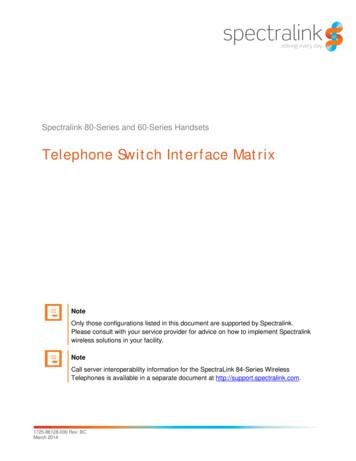IN SpectraLink KWS DECT App Note ST 14.1
I n n o v a t i o nN e t w o r k A p pN o t eIN-13052Date: November 2013Product: Spectralink IP DECT Server400/6500System version: ShoreTel 14.1AbstractThis application note provides the details on adding the Spectralink IP DECT Server 400/6500 wirelessservers and Spectralink 75- , 76-series and Butterfly connected DECT phones to the ShoreTel IP Phonesystem.Table of ContentsOverview. 2Features and Benefits . 2Spectralink Overview and Contact. 2Spectralink Product Information . 2Requirements, Validation and Limitations. 3Spectralink DECT Phone Requirements . 4Version Support . 4Validation Testing Results Summary . 4Table 1: Basic Feature Test Cases . 4Table 2: Extended Feature Test Cases. 6Configuration Overview . 8ShoreTel Configuration. 8ShoreTel System Settings - General. 8Call Control Settings . 8Figure 2 – Administration Call Control/Options. 8Figure 3 – Call Control/Options Screen . 9Switch Settings - Allocating SIP Proxy Ports. 10Figure 4 – Administration Switches . 10. 11Site Settings . 11Figure 7 – Administration/Sites . 11Figure 8 – Site Screen SIP Proxies . 12Creating SIP Extension . 13Figure 8 – Individual Users Settings . 13Figure 9 – Adding/Editing Users . 14Figure 10 – Individual User SIP Settings. 15SIP Profiles . 15. 16Figure 11 – SIP Profiles . 16Figure 12 – Edit SIP Profile . 16Spectralink Configuration. 17Installing IP DECT Server400/6500. 17Figure 13 – IP DECT Server 400 / Base station Wallmounting. 18Enter Administration Page on IP DECT Server 400/650018Figure 14 – Main page of the IP DECT Server400/6500Administration Page . 18IP DECT Server 400/6500 IP Setup. 18Figure 15 – General Configuration page for IP DECTServer 400/6500 . 19Enter administration page and IP setup of IP DECT BaseStation (IP DECT Server400/6500 only) . 19IP DECT Server 400/6500 System Settings – SIPConfiguration. 19Figure 16–400/6500 SIP Configuration page . 21IP DECT Server 400/6500 System Settings – UserConfiguration. 21Figure 17 – IP DECT Server 400/6500 User List page. 22Figure 18 – IP DECT Server400/6500 Create user page22IP DECT Server 4400/6500 DECT subscription . 2275-series handsets . 22Voice mail . 23Spectralink Troubleshooting . 23Spectralink Technical Support. 23Document and Software Copyrights . 23Trademarks . 23Disclaimer . 23Company Information . 24ShoreTel tests and validates the interoperability of the Member's solution with ShoreTel'spublished software interfaces. ShoreTel does not test, nor vouch for the Member's developmentand/or quality assurance process, nor the overall feature functionality of the Member's solution(s).ShoreTel does not test the Member's solution under load or assess the scalability of theMember's solution. It is the responsibility of the Member to ensure their solution is current withShoreTel's published interfaces.The ShoreTel Technical Support organization will provide Customers with support of ShoreTel'spublished software interfaces. This does not imply any support for the Member's solution directly.Customers or reseller partners will need to work directly with the Member to obtain support fortheir solution.
OverviewThis document provides the details on the Spectralink IP DECT Server 400 and IP DECT Server 6500with connected DECT phones and describes how to integrate these DECT wireless servers with theShoreTel IP Phone system. The document focuses on the configuration procedures needed to set up theSpectralink DECT phones for the ShoreTel system and the configuration needed on the ShoreTelsystem to support the Spectralink DECT phones.Features and BenefitsQuality DECT phones provide clear, full duplex, hands-free communications for the connected parties.DECT phones on the ShoreTel IP phone system take advantage of this effective communications pathwhile reaping the benefits of the power and cost effectiveness, through reduced costs of operation andmaintenance, of ShoreTel’s VoIP system.Spectralink Overview and ContactInformation regarding the Spectralink IP DECT Server 400/6500 and DECT Phones can be foundthrough the following contact information:Spectralink Headquarters2560 55th StreetBoulder, CO .comPhone: 1 (800) 775-5330(in North America)or 1 (303) 441-7500Spectralink Product InformationSpectralink IP DECT Server 400 (former KIRK Wireless Server 400)The IP DECT Server 400 is a complete wireless enterprise solution for the SMB market. SupportingSeamless handover between base stations, extensive radio coverage, messaging to handset, value addedapplications and scalability from single cell solution(Server and Base station in the same unit) to amulticell configuration with up to 3 IP Base stations and support for up to 30 wireless users.960StewartDriveSunnyvale,CA94085USAPhone 1.408.331.3300 1.877.80SHOREFax 1.408.331.3333www.ShoreTel.com-2-
Spectralink IP DECT Server 6500 (Former KWS 6500)The IP DECT Server 6500 is a complete wireless enterprise solution. Seamless handover between basestations, extensive radio coverage, messaging to handset, value added applications and scalability arejust some of the benefits of the IP DECT Server 6500. The IP DECT Server 6500 consists of the IPDECT Server 6500 itself, Media Resources, IP DECT Base Stations, DECT Repeaters and Handsets.A flexible license option allows you to only pay for extra users when you need it. You pay, youupgrade and you have more mobile users. Up to 256 KIRK Base Stations and up to 4096 wireless userscan be subscribed to the IP DECT Server 6500, making it extremely scalable and the ideal choice forfast growing and large businesses.Spectralink 75-series Handset (former KIRK 50-series)The Spectralink 75-series handset is an elegant yet robust handset with a large color display andintuitive menu structure. These features make it a valuable tool and preferred choice for mobile workersin administrative working environments across the range of vertical markets.Spectralink 76-series handset (former KIRK 60-series)The Spectralink 76-Series is ruggedized and durable in harsh conditions. The handsets are designed tomeet the needs of a mobile workforce in industrial and manufacturing environments.Spectralink Butterfly (Former KIRK Butterfly)Spectralink offers a colorful, trendy, and lightweight DECT handsets designed especially for officeenvironments that fulfills your basic wireless telephony needs.Requirements, Validation and LimitationsThe following requirements are necessary to integrate a Spectralink DECT Phone to the ShoreTel IPPhone system as described in this Application Note.When Spectralink DECT Phones are configured as members of a Workgroup, and a call is placed intothe Workgroup, the Spectralink DECT Phones will ring, but if the call is not answered and theoriginating party is placed into queue for the next available member, the Spectralink DECT Phonesstop ringing. The Spectralink DECT Phones will ring again after the Workgroup parameter “NoAnswer Number of Rings” value is reached.Note: Deployment of Spectralink DECT phones require ShoreTel SIP Phone License(s) (one perSpectralink DECT phone) as well as the either the Extension & Mailbox License OR the ExtensionOnly License960StewartDriveSunnyvale,CA94085USAPhone 1.408.331.3300 1.877.80SHOREFax 1.408.331.3333www.ShoreTel.com-3-
Spectralink DECT Phone Requirements The Spectralink IP DECT Server 6500 – the devices should be running the latest firmware (seeversion support table below).Version SupportSpectralink IP DECT Server Spectralink handsets400/6500ShoreTel ReleaseFirmware PCS13AFirmware PCS13Ka13.2ü ü 14.1ü ü Validation Testing Results SummaryTable 1: Basic Feature Test CasesIDNameDescription1.1Verify successful startup and initialization of the deviceup to a READY/IDLE state using a static IP addressVerify successful re-initialization of device after powerloss while device is idleVerify successful startup and initialization of the deviceup to a READY/IDLE state using DHCPVerify successful re-initialization of device after powerloss while device is idleVerify the ability to set Diffserv Code Point from SIPDUTVerify setting of Date and Time Update on SIP DUT1.7Device initialization withstatic IP addressDevice reset – idle (forstatic configurations)Device initialization withDHCPDevice reset – idle (fordynamic configurations)Verify Diffserv CodePoint supportVerify Date and TimeUpdate supportPlace call1.8Receive call1.9Place call – re-dial1.10Place call – speed dial1.11CODEC support –common (from DUT toShoreTel Phone, REF-x)1.21.31.41.51.6Verify successful call placement with normal dialing to avariety of terminating phonesVerify successful reception of calls with normal dialingfrom a variety of calling phonesVerify successful call placement using re-dial to SIPReferenceVerify successful call placement using programmedspeed dialVerify successful call connection and audio path using allsupported CODECs (G.711-Ulaw and assPass960StewartDriveSunnyvale,CA94085USAPhone 1.408.331.3300 1.877.80SHOREFax 1.408.331.3333www.ShoreTel.com-4-
IDNameDescriptionResults1.12CODEC support –common (from DUT toSIP Reference Phone,SIP-Ref)CODEC support –negotiatedHold from DUT to SIPReferenceHold from DUT toShoreTel PhoneForwardForward from SIP DUTMuteOut-of-band / In-bandDTMF TransmissionVerify successful call connection and audio path using allsupported CODECs (G.711-Ulaw and G.729)PassVerify successful negotiation between devices configuredwith different default CODECs (G.711-Ulaw and G.729)Verify successful hold and resume of connected callPassNote 1PassVerify successful hold and resume of connected callPassVerify successful forwarding of incoming callsVerify successful forwarding of incoming callsVerify device's mute functionVerify successful transmission of in-band and out-ofband digits (RFC2833) for calls placed to and from theDUT with a variety of other devicesVerify that device notifies the user about missed callsVerify the device's volume adjustment functionPassPassPassPassNote 21.131.141.151.161.171.181.191.201.21Missed call notificationVolumePassPassNote 1: The IP DECT Server 400/6500 properly negotiates G.711 and G.729 codecs. Note 2: DTMFtones initiated by the Spectralink DECT handsets work properly with Auto Attendant menus and otherautomated equipment that require tones. The test plan also tests the phones capability of sending tonesand receiving DTMF tones from other devices (i.e. ShorePhones and other SIP endpoints). TheSpectralink DECT handsets phones properly send DTMF tones to the other devices and are heard bythe remote device, but when the Spectralink DECT handsets receive tones from these devices it doesnot play the tone to the user. Since we can think of no application that would be affected by this wemarked it as a passed test case.960StewartDriveSunnyvale,CA94085USAPhone 1.408.331.3300 1.877.80SHOREFax 1.408.331.3333www.ShoreTel.com-5-
Table 2: Extended Feature Test CasesIDNameDescription3.1Call waitingVerify appropriate notification and successfulconnection of incoming call while busy with anotherpartyVerify successful park and retrieval of connected call3.2Park3.3Extended forward3.4Extended forward fromSIP DUT3.53.63.73.83.10Transfer – blindTransfer – monitoredConference – ad hocPlace call – secondarylineReceive call – secondarylineCallback3.11Headset3.123.133.16Ring selectionCaller ID Name andNumberSIP Device GeneratesBusy TonePOTS Analog Gatewaysupports the transferoperation by “flashing”Verify handling of “911”3.17Verify Fax Handling3.18Auto Attendant Menu3.19Auto Attendant Menu “Dialby Name”3.20Auto Attendant Menuchecking Voice MailmailboxInitiate call to a Hunt Group3.93.143.153.21Verify extended call forwarding options – busyforwarding, no-answer forwardingVerify extended call forwarding options – busyforwarding, no-answer forwardingVerify successful blind transfer of connected callVerify successful monitored transfer of connected callVerify successful ad hoc conference of three partiesVerify successful call placement using secondary lineVerify successful connection of incoming call onsecondary lineVerify successful connection of a call using the missedcall callback feature of the deviceVerify the device's support for external headsets (usingheadsets supplied by the 3P phone vendor)Verify the device's ability to change the ring typeVerify that Caller ID name and number is sent andreceived from SIP endpoint deviceVerify that SIP DUT generates busy tone when calling abusy extensionVerify that the POTS Analog Gateway can support thetransfer operation by “flashing”Verify dialing “911” on DUT could connect with “911”servicesVerify that fax can be sent and received through DUTVerify that DUT can initiate calls properly to a ShoreTel AutoAttendant menu and that you can transfer to the desiredextension.Verify that DUT can initiate calls properly to a ShoreTel AutoAttendant menu and that you can transfer to the desiredextension using the “Dial by Name” feature.Verify that DUT can initiate calls properly to a ShoreTel AutoAttendant menu and that you can transfer to the Voice MailLogin Extension.Initiate a call from DUT and verify that calls route to theNotesPassPassNote 3PassPass, useCallHandlingModesPassPassNote 4NotsupportedPassPassPassNot Testedsupportedby KIRKphonesPassPassPassNotSupportedNote ale,CA94085USAPhone 1.408.331.3300 1.877.80SHOREFax 1.408.331.3333www.ShoreTel.com-6-
ID3.22NameInitiate call to a Workgroup3.23Hunt Group Member3.24Workgroup Agent3.25Call Forward – “FindMe”3.26ShoreTel ConvergedConferencing Server3.27Bridged Call Appearance(BCA) extension3.28Additional Phones(Simulring)Descriptionproper Hunt Group and are answered by an available huntgroup member with audio in both directions using G.729 andG.711 codecs.Initiate a call from DUT and verify that calls route to theproper Workgroup and are answered successfully by anavailable workgroup agent with audio in both directions usingG.729 and G.711 codecs.Verify that incoming calls to a hunt group can be answeredproperly when DUT is a member of the hunt group.Verify that incoming calls to a workgroup can be answeredproperly when DUT is an agent of the workgroup.Verify that calls are forwarded to DUT’s “FindMe”destination. Verify that DUT works properly when it’s a“FindMe” destinationVerify that calls are properly forwarded to the ShoreTelConverged Conferencing Server and it properly accepts theaccess code and you’re able to participate in the conference.Verify that DUT can initiate calls properly to a BCA extensionand the call is presented to all of the phones that have BCAconfigured. Verify that the call can be answered, placed onhold and then transferred.Verify that calls ring simultaneously on DUT and ShoreTel IPPhoneNotesNote 6PassNote 6PassPassPassPassPassPassNote 3: You can successfully Park calls to and from the Spectralink DECT handsets. To Park a callfrom the Spectralink DECT handset you must place the first call on-hold and then dial *11 followed bythe extension you wish to Park the call to, do not press the On /OFF Hook key, otherwise the Parkattempt will fail. If you Park a call to a Spectralink DECT handset, the call will not appear on thehandset, in order to retrieve the Parked call you must initiate a call by dialing *12 followed by theextension where the call was Parked.Note 4: The Spectralink DECT handsets do not have the DSP resources to support a 3-way conferenceon the phone itself. They can be participants of a conference call, initiated by ShoreTel IP phones, butcannot initiate one.Note 5: The Spectralink DECT handsets can generate calls to emergency numbers (911), but we didnot test calling an actual emergency services center, calls were made in a controlled environment toverify call placement.Note 6: When Spectralink DECT handsets place a call to either a Workgroup or Hunt Group, which isconfigured to forward on a “No Answer” condition to a second Workgroup or Hunt Group, the callfails. The issue has been identified, and will be addressed by Spectralink with an upcoming SpectralinkIP DECT Server software release 13F.960StewartDriveSunnyvale,CA94085USAPhone 1.408.331.3300 1.877.80SHOREFax 1.408.331.3333www.ShoreTel.com-7-
Configuration OverviewThe following steps are required to configure the Spectralink DECT handsets to work with theShoreTel system.ShoreTel ConfigurationThis section describes the ShoreTel system configuration to support the Spectralink DECT handsets.The section is divided into general system settings and individual user configurations needed to supportthe Spectralink DECT handsets.ShoreTel System Settings - GeneralThe first settings to address within the ShoreTel system are the general system settings. Theseconfigurations include the call control, the switch, and the site settings. If these items have already beenconfigured on the system, skip this section and go on to the “ShoreTel System Settings – IndividualUsers” section below.Call Control SettingsThe Call Control Options within ShoreWare Director may need to be reconfigured. To configurethese settings for the ShoreTel system, log into ShoreWare Director and select “Administration”,“Call Control”, and then “Options” (Figure 2).Figure 2 – Administration Call Phone 1.408.331.3300 1.877.80SHOREFax 1.408.331.3333www.ShoreTel.com-8-
The “Call Control/Options” screen will then appear (Figure 3).Figure 3 – Call Control/Options Screen If this is an upgrade from previous ShoreTel versions, you may see a parameter named“Always Use Port 5004 for RTP.” If so, you will need to disable this parameter by unchecking the box and saving the setting. When enabled, SIP extension configuration will fail.It is also important to note that this “one time” setting requires a system restart (all servers first,then ShoreGear switches followed by IP Phones) to take effect. Once the server has beenrestarted, this configuration parameter will no longer be visible, or may be grayed out. Thedefault for new installations is disabled, thus the parameter is not visible (as shown in Figure3).Realm: The realm is used in authenticating all SIP devices. It is typically a description of thecomputer or system being accessed. Changing this value will require reboot of switchesserving as SIP extensions. It is not necessary to modify this parameter to get the Spectralinksolution functional.SIP session interval: Session interval value indicates the session (call) “keep alive” period.There is no need to modify the default value of 3600 seconds.960StewartDriveSunnyvale,CA94085USAPhone 1.408.331.3300 1.877.80SHOREFax 1.408.331.3333www.ShoreTel.com-9-
SIP session refresher: The refresher setting decides if user agent client or user agent serverrefreshes the session. Again, there is no need to modify the default value of “Caller (UAC).”This allows Spectralink to be in control of the session timer refresh.Switch Settings - Allocating SIP Proxy PortsWhen allocating Ports for SIP extensions, the changes are modified by selecting “Administration”,“Platform Hardware ” , then “Voice Switches/Service Appliances ”, followed by “Primary”in ShoreWare Director (Figure 4).Figure 4 – Administration SwitchesThis action brings up the “Primary Switches” screen. From the “Switches” screen, simply selectthe name of the switch to configure. The “Edit ShoreGear Switch” screen will be displayed(Figure 5). Within the “Edit ShoreGear Switch” screen, define one of the “Port Type” settingsfrom the available ports to “100 SIP Proxy” , as well as sufficient “IP Phone” ports to support thetotal number of Spectralink DECT phones, then Save the change.Note: If your installation requires more than 100 SIP extensions, configure the “Port Type” as“100 SIP Proxy” as necessary (i.e. two ports configured for “100 SIP Proxy” will provide 200SIP extensions). Remember, SIP endpoints also utilize IP Phone Ports.Figure 5 – Edit SwitchesIf the ShoreGear switch that you have selected has “built-in” capacity (i.e., ShoreGear50/90/220T1/E1, etc.) for IP phones and SIP trunks, you can also remove 5 ports from the totalnumber available to provide the “100 SIP Proxy” configuration necessary (Figure 6).Note: Every 5 ports you remove from the total available will result in “100 SIP Proxy” portsbeing made available.960StewartDriveSunnyvale,CA94085USAPhone 1.408.331.3300 1.877.80SHOREFax 1.408.331.3333www.ShoreTel.com- 10 -
One dedicated ShoreGear 120 switch can act as a proxy for the entire site and support up to 2400 SIPphones.Figure 6 – ShoreGear Switch Built-in CapacitySite SettingsThe next settings to address are the administration of sites. These settings are modifiedunder the ShoreWare Director by selecting “Administration” then “Sites” (Figure 7).Figure 7 – Administration/SitesThis selection brings up the “Sites” screen. Within the “Sites” screen, select the name of the site toconfigure. The “Edit Site” screen will then appear. Scroll down to the “SIP Proxy” parameters(Figure 8).960StewartDriveSunnyvale,CA94085USAPhone 1.408.331.3300 1.877.80SHOREFax 1.408.331.3333www.ShoreTel.com- 11 -
Figure 8 – Site Screen SIP ProxiesThe “Virtual IP Address” parameter is a new configuration parameter beginning with ShoreTel 8. This“Virtual IP Address” is an IP address that can be moved to a different switch during a failure. For eachsite that supports SIP extensions, one “Virtual IP Address” is defined that will act as the SIP Proxy forthe site. This IP address must be unique and static.The ShoreTel server will assign this “Virtual IP Address” to the ShoreGear that is configured as SIPproxy for the site. Two ShoreGear switches can be configured as SIP proxy servers for redundancy andreliability purposes. If the primary proxy server goes down, the other proxy switch will take over the“Virtual IP Address.” Due to this “Virtual IP Address” mechanism, SIP phones will not know if theproxy switch goes off-line.Note: If you choose not to define a “Virtual IP Address,” you can only define one proxy switch, andthere will be no redundancy or failover capabilities. The switches available in the “Proxy Switch 1 / 2”will only be shown if proxy resources have been enabled on the switch.The “Admission Control Bandwidth” defines the bandwidth available to and from the site. This isimportant as SIP endpoints may be counted against the site bandwidth. See the ShoreTel Planning andInstallation Guide for more information about this.ShoreTel 13.2 has 11 built-in CODECs by default. These CODECs can be grouped as “Codec Lists”and defined in the Sites page for “Inter-site” and “Intra-site” calls. See ShoreTel’s hone 1.408.331.3300 1.877.80SHOREFax 1.408.331.3333www.ShoreTel.com- 12 -
Guide for more information. The default settings will work properly with the Spectralink KIRK DECTWireless Servers.Creating SIP ExtensionYou need to create a user extension for a Spectralink DECT handset on IP DECT Server 400/6500.This is accomplished from ShoreWare Director by selecting “Administration” followed by“Users ,” then “Individual Users” This action will bring up the “Individual Users” screen at the topof the page. To the right of “Add new user at site:” select the site you wish to create the user in (fromthe drop down menu), and select “Go” (Figure 8).Figure 8 – Individual Users SettingsThis action brings up the “Users” “Edit Users” screen (Figure 9).960StewartDriveSunnyvale,CA94085USAPhone 1.408.331.3300 1.877.80SHOREFax 1.408.331.3333www.ShoreTel.com- 13 -
Figure 9 – Adding/Editing UsersDefine the “First Name” and “Last Name” as you deem appropriate. ShoreWare Director will auto-assignthe next available “Number” (i.e., extension), but you can modify it to any available extension. Define the“License Type” and “Access Type” as needed; in this example we chose “Extension and Mailbox” althoughit’s not necessary to have a mailbox, and “Professional” for “Access License”. Define the proper “UserGroup” and set the “Primary Phone Port” to “Any IP Phone”, the Primary Phone Port will automaticallyupdate once the Spectralink DECT phone registers to the ShoreTel system.Note: If you configured the “License Type” for “Extension-Only,” you cannot select “Any IP Phone” butinstead must set the “Home Port” for the “SoftSwitch” selection. Save your changes, then scroll down to the“SIP Password:” section (Figure 10).960StewartDriveSunnyvale,CA94085USAPhone 1.408.331.3300 1.877.80SHOREFax 1.408.331.3333www.ShoreTel.com- 14 -
Figure 10 – Individual User SIP SettingsThere is no default “SIP Password”, it is masked with the appearance that there is, but don’t be confused tothink that there’s a default password. You can modify it to any value you wish, but be certain to note whatyou changed it to, as you will need it when configuring the Spectralink or IP DECT Server 400/6500parameters. Save your changes.SIP ProfilesShoreWare Director’s, “IP Phones ” section contains the “SIP Profiles” option. Beginning with ShoreTel 8,the ShoreTel system comes standard with a “ System” and “ ShorePhoneIP8000” SIP profiles (they cannotbe deleted - only disabled). By default, the IP DECT Server 400/6500 utilizes the “ System” profile. Inorder to optimize the functionality, you will need to add a custom profile. This is accomplished fromShoreWare Director by selecting “Administration” followed by “IP Phones ”, then select “SIP Profiles”This action brings up the “SIP Profiles” screen. At the top of the page, below the “SIP Profiles List”, selectthe “New ” radio button, as shown in Figure 11.960StewartDriveSunnyvale,CA94085USAPhone 1.408.331.3300 1.877.80SHOREFax 1.408.331.3333www.ShoreTel.com- 15 -
Figure 11 – SIP ProfilesThis action brings up the “Edit SIP Profile” screen, Figure 12.Figure 12 – Edit SIP ProfileDefine a “Name:” for the entry as you deem appropriate, we recommend that you use a name that describesthe SIP endpoint. For the “User Agent:” option, enter “KIRK Wireless Server 6500” (without quotes, makesure to include the period followed by the asterisk) for the KIRK Wireless Server 6500; the “Priority:”defaults to 100, no change is required. Enable the profile by checking (enabling) the “Enable” option. In the“Custom Parameters:” options, add the following entries:MWI subscribeFakeDeclineAsRedirect 486XferFailureNotSupported 1Save the changes.960StewartDriveSunnyvale,CA94085USAPhone 1.408.331.3300 1.877.80SHOREFax 1.408.331.3333www.ShoreTel.com- 16 -
Note: Please do not disable any of the default SIP profiles. In case there are issues with the custom profiledefined, disabling the system profiles may cause the Spectralink KIRK handsets to not be added to theShoreTel system. Refer to ShoreTel’s Planning and Installation Guide for more information.Spectralink ConfigurationThis section describes the Spectralink KWS and phone(s) configuration parameters needed to supportintegration with ShoreTel.Installing IP DECT Server400/6500The IP DECT Server6500 is suitable for mounting in a 19” Rack or on a wall.Mount the two wings with the included screws as shown in above picture. If you are mounting it on a wall,twist the brackets 90 degrees. Then mount the server in a 19” Rack cabinet or upwards on a wall.For the IP DECT Server 400 or the IP DECT Base stations , mount the IP DECT Server 400 / Base station onthe wall, using the anchors and screws provided (when you place the IP DECT Server 400/ Base station onthe screws, ensure that the screws do not touch the printed circuit board)960StewartDriveSunnyvale,CA94085USAPhone 1.408.331.3300 1.877.80SHOREFax 1.408.331.3333www.ShoreTel.com- 17 -
Figure 13 – IP DECT Server 400 / Base station Wall mountingThen connect the network PoE Eth LAN cable into the corresponding RJ45 plug on the IP DECT Server 400/ Base station. For IP DECT Server 6500 only(optional on IP DECT Server 400 / Ba
servers and Spectralink 75- , 76-series and Butterfly connected DECT phones to the ShoreTel IP Phone system. ! Table of Contents Overview . Note: Deployment of Spectralink DECT phones require ShoreTel SIP Phone License(s) (one per Spectralink DECT phone) as well as the either the Extension & Mailbox License OR the Extension
Spectralink offers an enterprise-grade, highly secure single-cell IP-DECT solution that can grow with your business - providing mobility for users within specific . areas of any work environment. The Spectralink IP-DECT Server 200 comes out of the box with support for up . to 12 wireless DECT users supporting six simultaneous calls. This .
Spectralink Advanced SIP license for Cisco Call Control platforms. SP-SLNK-6500-MR Media Resource IP-DECT Server 6500 To scale the IP-DECT Server 6500 a Media Resource can be inserted in the IP-DECT Server 6500 to provide an additional 32 simultaneous calls. Up to 2 Media Resources can be added to the IP-DECT Server
type approved equipment 9th sep. 2021 no type brand & model 1 tablet pc huawei dby-w09 2 1.8 ghz dect headset emotion w860 3 1.8 ghz dect headset jabra pro 920 4 1.8 ghz dect headset jabra pro 930 5 1.8 ghz dect headset jabra pro 9450 6 1.8 ghz dect headset jabra pro 9460 7 1.8 ghz dect headset jabra pro 9465 8 1.8
Cisco IP DECT Phone 6800 Series Product Overview The Cisco IP DECT Phone 6825 Handset is designed for use with the Cisco IP DECT 210 Multi-Cell Base Station. Together, these products enable the convenience of a cordless DECT on-premises mobility solution for Voice-over-IP (VoIP) service. The Cisco IP DECT Phone 6800 Series offers a mobility-
device in Cisco UC Call Control platforms* Scalable add-on solution that supports up to 30 wireless users when connected to Lync and up to three Spectralink IP-DECT Base Station for coverage *Cisco enablement requires the Cisco License from Spectralink and use of Cisco COP fil
connecting to a Cisco Unified CM as Spectralink IPDECT. The reader is assumed to have a basic knowledge about the IP-DECT Server and the Cisco Unified CM. For further information please refer to the IP-DECT Server configuration guide and the relevant documentation from Cisco. This document contains an IP-DEC
Avaya Avaya Communication Manager 6.0.1 SP3 Avaya 3641/3645 113.008 Brekeke Brekeke PBX 3.10 Spectralink 8020/8030 131.027 or later Cisco Unified Call Manager 5.1 Spectralink 8002 130.007 or later Unified Call Manager Express 7.0 Unified Call Manager 7.1.3 Spectralink
python is an excellent choice as a first programming language without sacri- ficing the power and advanced capabilities that users will eventually need. Although pictures of snakes often appear on python books and websites,