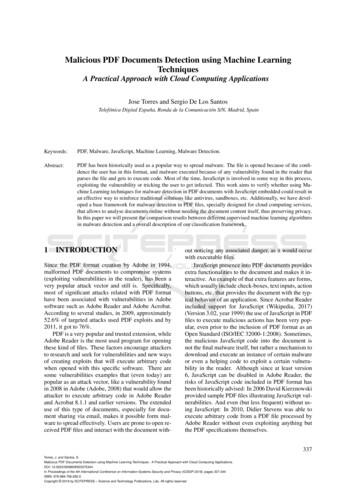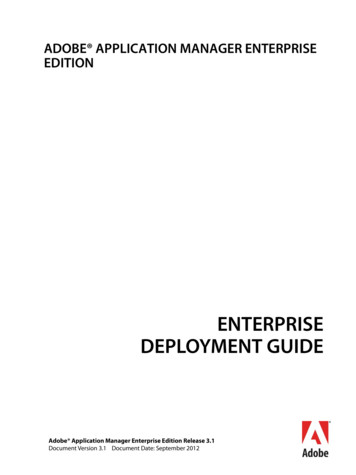Adobe PDF Digital ID Signature - Dartmouth
Adobe PDF Digital ID SignatureAdobe Acrobat Reader DC is the most recent version of free software and can bedownloaded at https://get.adobe.com/reader/ if you do not already have licensedsoftware on your device. For further system requirements please ments.html as it will not work on alloperating systems.*Please note that McAfee security software is automatically selected in addition to aChrome extension. If you do not wish to download this additional software uncheck thethree boxes on the left.Most organizations require the use of a digital signature (which is called a Digital IDusing the Certificates tool in Adobe). Please note that this is not the same as the Filland Sign option, which is unacceptable. All the below instructions are for AdobeAcrobat Reader DC software users. Creating an Adobe Digital ID (PC) Creating an Adobe Digital ID (Mac) Signing a PDF without an existing signature flag Signing a PDF with an existing signature flagCREATING AN ADOBE DIGITAL ID (PC)1. In Acrobat, click the Edit menu and choose Preferences Signatures.2. On the right, click More for Identities & Trusted Certificates.
3. Select Digital IDs on the left, and then click the icon below to add an ID4. Select the option A new digital ID I want to create now, and click Next.
5. Specify where to store the digital ID as the default (New PKCS) and click Next.6. On the next screen type your: Name, Organization Unit (History), andOrganizational Name (Dartmouth College), and email address, and click Next.When you certify or sign a document, the name appears in the Signatures paneland in the Signature field.7. Specify where you would like the File saved if other than the default location andtype a password for the digital ID file. For each keystroke, the password strengthmeter evaluates your password and indicates the password strength using colorpatterns. Reconfirm your password. Click Finish.
8. Congratulations! Your Digital ID is created.Check out Adobe's Managing Digital IDs for more information.CREATING AN ADOBE DIGITAL ID (MAC)1. Please read the below disclosure before getting started because Adobe is notthe default PDF software on Mac devices.
2. Once you have opened a PDF using Adobe Acrobat Reader DC make sure thatyou are signed in (top right corner).3. This will prompt you to either Sign In using an existing account or Create anaccount.4. Once logged in access Preferences by clicking on the blue circle in the top rightcorner.
5. In the Preferences menu select Signatures and then click More under Identities& Trusted Certificates.6. Within Digital IDs click the icon (typical ID card with sign) below for adding anID.7. Select the option A new digital ID I want to create now, and click Next.
8. On the next screen type your: Name, Organization Unit (History), andOrganizational Name (Dartmouth College), and email address, and click Next.When you certify or sign a document, the name appears in the Signatures paneland in the Signature field.9. Specify where you would like the File saved if other than the default location andtype a password for the digital ID file. For each keystroke, the password strengthmeter evaluates your password and indicates the password strength using colorpatterns. Reconfirm your password. Click Finish.
10. Congratulations! Your Digital ID is created.Check out Adobe's Managing Digital IDs for more information.SIGNING A PDF WITHOUT AN EXISTING SIGNATURE FLAG1. Open the form that you need to provide your digital signature.2. Click More Tools from the menu on the right.
3. Click Open under the Certificates icon.4. Click Digitally Sign from the options at the top of the document window.5. This will prompt a pop-up screen within Adobe that provides you with additionalinstructions on how to add your signature. Click OK.(PC)(Mac)6. Your cursor will become crosshairs, draw a box for your signature where youwould like to sign.7. The Sign with Digital ID will open. Select your Digital ID and Click Continue.8. Your Digital ID will open. Enter your Password and click Sign (scroll down forguidance on if you have forgotten your password).
9. Finally, you will be prompted to Save your newly signed PDF to a location ofyour choosing.SIGNING A PDF WITH AN EXISTING SIGNATURE FLAG1. Open the form that you need to provide your digital signature.2. Usually, there will be a Sign Here flag. Click inside the field and the Sign with aDigital ID window will open.3. The Sign with Digital ID will populate with digital signatures that are stored onyour computer. If you have stored it elsewhere then you may have to navigate tofind it using the Configure New Digital ID and selecting Use a Digital ID from afile.4. Select the Digital ID that you would like to use and click Continue.5. The Digital ID you selected will open so you can verify that it is the signaturethat you want to use. Enter your Password and click Sign (scroll down forguidance on if you have forgotten your password).
6. Finally, you will be prompted to Save your newly signed PDF to a location ofyour choosing.How do I recover or reset my digital ID's password?Unfortunately, you cannot recover or reset the password if you've forgotten it. If youcreated the ID yourself, you can create a new one with the same information that youused for the ID. If you got the ID from a certificate authority, contact the authority forhelp.You can remove a digital ID (whose password you have forgotten) by deleting your olddigital signature file (.pfx file). The location of the .pfx file should be in the samedefault location as what you specified during creation of that digital signature (forexample: C:\Documents and .0\Security\). NOTE: The folder names / paths will be differentbased on operating system).Click here for additional guidance.
and Sign option, which is unacceptable. All the below instructions are for Adobe Acrobat Reader DC software users. Creating an Adobe Digital ID (PC) Creating an Adobe Digital ID (Mac) Signing a PDF without an existing signature flag Signing a PDF with an existing signature flag CREATING AN ADOBE DIGITAL ID (PC) 1. In Acrobat .
The 3-Heights PDF Merge Split API can operate on multiple input and output documents in one processing step. PDF Merge Split Pages Rotate Bookmarks Form Fields Output Intent Split Merge PDF PDF PDF PDF PDF PDF XMP Metadata PDF PDF PDF, PDF/A PDF, PDF/A PDF PDF PDF, PDF/A PDF, PDF/A 1.1.1 Features The 3-Heights PDF Merge Split API comes with .
Each digital signature in a PDF document is associated with a signature handler. The signature is placed in a PDF signature dictionary which contains the name of the signature handler which will be used to process that signature (Figure 3). The signature handler built into Adobe Acrobat lever
Table 1: Adobe and PDF format versions. Year PDF Version Adobe Acrobat Version 1993 PDF 1.0 Acrobat 1.0 1994 PDF 1.1 Acrobat 2.0 1996 PDF 1.2 Acrobat 3.0 1999 PDF 1.3 Acrobat 4.0 2001 PDF 1.4 Acrobat 5.0 2003 PDF 1.5 Acrobat 6.0 2005 PDF 1.6 Acrobat 7.0 2006 PDF 1.7 Acrobat 8.0 / ISO 32000 2008 PDF 1.7, Adobe Extension Level 3 Acrobat 9.0
Adobe, the Adobe logo, Acrobat, Adobe Audition, Adobe Bridge, Adobe Device Central, Adobe OnLocation, Adobe Premiere, Adobe Premiere Pro, Adobe Technical Communication Suite, After Effects, Contribute, Captivate, Creative . Downloading updates from in-house update server on client machines running AAMEE 2.0 or later
Adobe Version Cue CS4 Adobe CreAtive Suite 4 deSign StAndArd Combines: Adobe InDesign CS4 Adobe Photoshop CS4 Adobe Illustrator CS4 Adobe Acrobat 9 Pro Plus Adobe Bridge CS4 Adobe Device Central CS4 Adobe Version Cue CS4 deSign
Adobe PDF Reader vs. Adobe Acrobat Adobe PDF Reader: to read PDF documents to fill out editable fields of a PDF document, to add a “stamp” or signature can not create PDF documents to copy or print PDF documents can not enable security features Adobe Acrobat:
Digital Signature Services. Numerous companies offer digital signature services, but this guide focuses on one common program that may be used for digital signatures at no cost—Adobe Acrobat Reader DC ("Adobe Reader" or "Adobe"). Adobe Reader allows officials to create a Digital ID to digitally sign documents, which may then be .
3 CLEFS The clef, a symbol that sits at the leftmost side of the staff, specifies which lines and spaces belong to which notes. In a sense, the clef calibrates or orients the staff to specific notes. The three most common clefs are: The Treble clef for high range notes The Bass clef for low range notes The Alto clef for middle range notes The Treble clef (also called the G Clef because it .