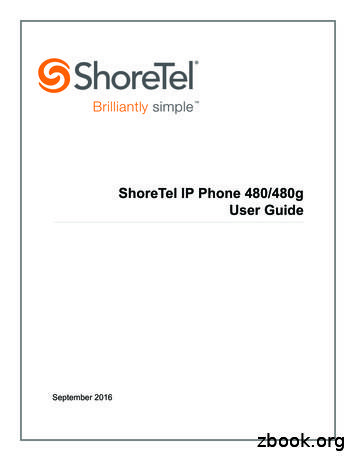ShoreTel IP Phone 230/230g User Guide - Getadvanced
ShoreTel IP Phone 230/230gUser GuideSeptember 28, 2015
Legal NoticesDocument and Software CopyrightsCopyright 1998-2015 by ShoreTel Inc., Sunnyvale, California, USA. All rights reserved.Printed in the United States of America. Contents of this publication may not be reproduced or transmitted in any form or by any means, electronic or mechanical, forany purpose, without prior written authorization of ShoreTel, Inc. ShoreTel, Inc. reserves the right to make changes without notice to the specifications and materialscontained herein and shall not be responsible for any damage (including consequential) caused by reliance on the materials presented, including, but not limited totypographical, arithmetic or listing errors.TrademarksShoreTel, ShoreTel (and logo), Brilliantly Simple, Brilliantly Simple Communication, ShoreTel Connect, ShoreTel Connect ONSITE, ShoreTel Connect CLOUD, andShoreTel Connect HYBRID are registered trademarks of ShoreTel, Inc. in the United States and/or other countries. The ShoreTel logo is a trademark of ShoreTel,Inc. in the United States and/or other countries.All other copyrights and trademarks herein are the property of their respective owners.PatentsThe ShoreTel IP Phone 230/230g is covered by patents as listed at http://www.shoretel.com/about/patents.html.Version InformationShoreTel IP Phone 230/230g User GuideDocument Part Number: 850-1158-03Date: September 28, 2015Company InformationShoreTel, Inc.960 Stewart DriveSunnyvale, California 94085 USA 1.408.331.3300 1.408.331.3333 (fax)www.shoretel.comShoreTel IP Phone 230/230gUser Guide2
Table of ContentsChapter 1ShoreTel IP Phone 230/230g. . . . . . . . . . . . . . . . . . . . . . . . . . . . . . . . . . . . 5GETTING STARTED . . . . . . . . . . . . . . . . . . . . . . . . . . . . . . . . . . . . . . . . . . 7Your Phone's Display . . . . . . . . . . . . . . . . . . . . . . . . . . . . . . . . . . . . . . . 7Guide to Status Icons . . . . . . . . . . . . . . . . . . . . . . . . . . . . . . . . . . . . . . . 8LOGGING IN . . . . . . . . . . . . . . . . . . . . . . . . . . . . . . . . . . . . . . . . . . . . . . . 11MANAGING CALLS – BASIC FEATURES . . . . . . . . . . . . . . . . . . . . . . . . . 12Placing Calls . . . . . . . . . . . . . . . . . . . . . . . . . . . . . . . . . . . . . . . . . . . . 12Answering Calls . . . . . . . . . . . . . . . . . . . . . . . . . . . . . . . . . . . . . . . . . . 13Answering Additional Calls . . . . . . . . . . . . . . . . . . . . . . . . . . . . . . . . . . 14Transferring a Call . . . . . . . . . . . . . . . . . . . . . . . . . . . . . . . . . . . . . . . . 14Making a Conference Call . . . . . . . . . . . . . . . . . . . . . . . . . . . . . . . . . . 15Using the Intercom . . . . . . . . . . . . . . . . . . . . . . . . . . . . . . . . . . . . . . . . 15Placing a Call On or Off Hold . . . . . . . . . . . . . . . . . . . . . . . . . . . . . . . . 16Redialing and Checking Missed Calls . . . . . . . . . . . . . . . . . . . . . . . . . 16AUDIO CONTROLS . . . . . . . . . . . . . . . . . . . . . . . . . . . . . . . . . . . . . . . . . . 17Adjusting Ring Tone Volume . . . . . . . . . . . . . . . . . . . . . . . . . . . . . . . . 17Adjusting Handset Volume . . . . . . . . . . . . . . . . . . . . . . . . . . . . . . . . . . 17Adjusting Headset Volume . . . . . . . . . . . . . . . . . . . . . . . . . . . . . . . . . . 17Adjusting Speakerphone Volume . . . . . . . . . . . . . . . . . . . . . . . . . . . . . 17Muting an Active Call . . . . . . . . . . . . . . . . . . . . . . . . . . . . . . . . . . . . . . 17VOICE MAIL . . . . . . . . . . . . . . . . . . . . . . . . . . . . . . . . . . . . . . . . . . . . . . . . 17Logging Into the Main Menu . . . . . . . . . . . . . . . . . . . . . . . . . . . . . . . . . 17Logging In from Another Extension . . . . . . . . . . . . . . . . . . . . . . . . . . . 18Logging In from an External Phone . . . . . . . . . . . . . . . . . . . . . . . . . . . 18Leaving a Message and Message Options . . . . . . . . . . . . . . . . . . . . . 23OPTIONS . . . . . . . . . . . . . . . . . . . . . . . . . . . . . . . . . . . . . . . . . . . . . . . . . . 24Changing Availability State and Forwarding . . . . . . . . . . . . . . . . . . . . 24Changing Automatic Off Hook Preference . . . . . . . . . . . . . . . . . . . . . . 25Changing Ring Tone . . . . . . . . . . . . . . . . . . . . . . . . . . . . . . . . . . . . . . 25Programming Your Custom Buttons . . . . . . . . . . . . . . . . . . . . . . . . . . 25Changing the Agent State . . . . . . . . . . . . . . . . . . . . . . . . . . . . . . . . . . 26Enabling or Disabling Handsfree Mode . . . . . . . . . . . . . . . . . . . . . . . . 27DIRECTORY . . . . . . . . . . . . . . . . . . . . . . . . . . . . . . . . . . . . . . . . . . . . . . . 27MANAGING CALLS – ADVANCED FEATURES . . . . . . . . . . . . . . . . . . . . 28Programmable Custom Buttons . . . . . . . . . . . . . . . . . . . . . . . . . . . . . . 28Bridged Call Appearances . . . . . . . . . . . . . . . . . . . . . . . . . . . . . . . . . . 31Silent Monitor / Barge In . . . . . . . . . . . . . . . . . . . . . . . . . . . . . . . . . . . . 32Silent Coach . . . . . . . . . . . . . . . . . . . . . . . . . . . . . . . . . . . . . . . . . . . . . 32Shared Call Appearance . . . . . . . . . . . . . . . . . . . . . . . . . . . . . . . . . . . 33Shared Call Appearance Inbound and Outbound Calls . . . . . . . . . . . . 33ShoreTel IP Phone 230/230gUser Guide3
Table of ContentsExtension Monitoring . . . . . . . . . . . . . . . . . . . . . . . . . . . . . . . . . . . . . .Whisper Page . . . . . . . . . . . . . . . . . . . . . . . . . . . . . . . . . . . . . . . . . . . .Picking Up the Night Bell . . . . . . . . . . . . . . . . . . . . . . . . . . . . . . . . . . .Toggling the Hunt Group Status . . . . . . . . . . . . . . . . . . . . . . . . . . . . . .Overhead Paging . . . . . . . . . . . . . . . . . . . . . . . . . . . . . . . . . . . . . . . . .Using Group Paging . . . . . . . . . . . . . . . . . . . . . . . . . . . . . . . . . . . . . . .Parking and Unparking Calls . . . . . . . . . . . . . . . . . . . . . . . . . . . . . . . .SHORETEL CONNECT CLIENT SOFTWARE . . . . . . . . . . . . . . . . . . . . .WEB ACCESS . . . . . . . . . . . . . . . . . . . . . . . . . . . . . . . . . . . . . . . . . . . . . .TROUBLESHOOTING . . . . . . . . . . . . . . . . . . . . . . . . . . . . . . . . . . . . . . . .Viewing Phone Information . . . . . . . . . . . . . . . . . . . . . . . . . . . . . . . . .Rebooting Your Phone . . . . . . . . . . . . . . . . . . . . . . . . . . . . . . . . . . . . .Adjust Display Contrast . . . . . . . . . . . . . . . . . . . . . . . . . . . . . . . . . . . .QUICK REFERENCE OF COMMON STAR CODES . . . . . . . . . . . . . . . . .Office Anywhere Features . . . . . . . . . . . . . . . . . . . . . . . . . . . . . . . . . .4User Guide343535363636363738383940414141ShoreTel IP Phone 230/230g
CHAPTER1.ShoreTel IP Phone 230/230gGETTING STARTED. 7Your Phone's Display. 7Guide to Status Icons. 8LOGGING IN. 11MANAGING CALLS – BASIC FEATURES . 12Placing Calls . 12Answering Calls . 13Answering Additional Calls . 14Transferring a Call . 14Making a Conference Call . 15Using the Intercom . 15Placing a Call On or Off Hold. 16Redialing and Checking Missed Calls . 16AUDIO CONTROLS. 17Adjusting Ring Tone Volume. 17Adjusting Handset Volume . 17Adjusting Headset Volume . 17Adjusting Speakerphone Volume. 17Muting an Active Call . 17VOICE MAIL. 17Logging Into the Main Menu . 17Logging In from Another Extension . 18Logging In from an External Phone . 18Leaving a Message and Message Options . 23ShoreTel IP Phone 230/230gUser Guide5
1ShoreTel IP Phone 230/230gOPTIONS . 24Changing Availability State and Forwarding . 24Changing Automatic Off Hook Preference. 25Changing Ring Tone . 25Programming Your Custom Buttons . 25Changing the Agent State. 26Enabling or Disabling Handsfree Mode . 27DIRECTORY . 27MANAGING CALLS – ADVANCED FEATURES. 28Programmable Custom Buttons . 28Bridged Call Appearances . 31Silent Monitor / Barge In . 32Silent Coach . 32Shared Call Appearance . 33Shared Call Appearance Inbound and Outbound Calls. 33Extension Monitoring . 34Whisper Page . 35Picking Up the Night Bell . 35Toggling the Hunt Group Status. 36Overhead Paging. 36Using Group Paging . 36Parking and Unparking Calls . 36SHORETEL CONNECT CLIENT SOFTWARE . 37WEB ACCESS . 38TROUBLESHOOTING . 38Viewing Phone Information. 39Rebooting Your Phone. 40Adjust Display Contrast . 41QUICK REFERENCE OF COMMON STAR CODES. 41Office Anywhere Features . 416User GuideShoreTel IP Phone 230/230g
1ShoreTel IP Phone 230/230gGETTING STARTEDGETTING STARTEDWelcome to your ShoreTel IP phone! Your phone has many unique features, including an intuitivevisual interface, custom keys, quick dialer directory, and Availability states for when you do not want tobe disturbed, intercom, conferencing up to six parties, and much more.Handset withFinger RestLCD Display141 x 44 pixels, monochromeScroll ButtonSelect optionsin Soft KeysContext-sensitivefunctions definedon display.Indicator LEDFlashing light alertsthe user to incomingcalls and unheardvoice messages.Three Custom Keys indicatorsConfigurable as callkeys, monitoredextensions, speed dialkeys, or programmedkeys.230: keys with greenLED indicator.230g: keys with tricolor LED indicatorHeadset JackDial PadHandset JackAudio Control KeysVolume button controlshandset, headset, speaker,and ring volume. Mute,Speaker, and Headset keysilluminated when functionsare active.Function KeysPerform coretelephonyfunctions.Function KeysoverlayVinyl overlayimprinted withinternationalsymbolsMicrophoneYour Phone's DisplayYour ShoreTel IP phone's display shows your name and extension, availability, call appearance,monitored extensions, calls, duration of call, voice messages, date and time, soft key functions, andyour phone’s operating status.ShoreTel IP Phone 230/230gUser Guide7
1ShoreTel IP Phone 230/230gGuide to Status IconsGuide to Status IconsYour ShoreTel IP phone offers icons to help indicate the call state for the device. The table below liststhe static and blinking icons, as well as the associated operational state.IconBlinkIcon230 LED Color andBlink Pattern230G LED Color andBlink PatternStateCall Appearance States8User GuideOffOffIdleOffOffIdle and DNDOffOffIdle and Message WaitingOffOrangeSteady onIdle, Message Waiting andDNDGreenSteady onGreenSteady onOff HookGreenSteady onGreenSteady onActive CallGreenSteady onGreenSteady onActive Conference CallGreenSteady onGreenSteady onRemote HoldGreen1000ms on, 1000msoffGreen1000ms on, 1000ms offOffering CallGreen250ms on250ms offGreen250ms on250ms offHeld or Parked Call orConference CallGreenSteady onRedSteady onWhisper Page CallGreenSteady onRedSteady onActive Call Whisper MutedShoreTel IP Phone 230/230g
1ShoreTel IP Phone 230/230gIconBlinkIcon230 LED Color andBlink PatternGuide to Status Icons230G LED Color andBlink PatternStateExtension Monitor StatesOffOffIdleOffOrangeSteady onIdle and DNDOffOffIdle and Message WaitingOffOrangeSteady onIdle, Message Waiting andDNDGreen1000ms on, 1000msoffGreen1000ms on, 1000ms offOffering CallGreenSteady onGreenSteady onActive Call Picked UpGreen250ms on250ms offOrange250ms on250ms offHeld or Parked Call orConference CallOffRedSteady onMonitored Ext. on ActiveCallOffRedSteady onMonitored Ext. onConference CallGreen200ms on100ms off700ms on1000ms offGreen200ms on100ms off700ms on1000ms offMonitored Ext on activeCall Offering CallGreen800ms on200ms offGreen 800ms onOrange 200ms onPicked up Monitored Ext.Call Monitor Ext on ActiveCallGreen200ms on100ms off200ms on500ms offOrange200ms on100ms off200ms on500ms offPicked up Monitored Ext.Call and Held Monitor Exton Active CallGreen800ms on200ms off100ms on200ms offOrange: 200 ms onGreen: 800 ms onOrange: 200 ms onGreen: 100 ms onPicked up Monitored Ext.Call Monitor Ext heldActive CallShoreTel IP Phone 230/230gUser Guide9
1ShoreTel IP Phone 230/230gIconBlinkIcon230 LED Color andBlink PatternGuide to Status Icons230G LED Color andBlink PatternStateBridged Call AppearanceStatesIconBlinkIconOffOffIdleGreen1000ms on, 1000msoffGreen1000ms on, 1000ms offOffering CallGreenSteady onGreenSteady onActive Call Picked UpOffRedSteady onLine In-UseGreen250ms on250ms offGreen250ms on250ms offHeld or Parked Call orConference Call230 LED Color andBlink Pattern230G LED Color andBlink PatternStateFeature Key WithExtension Target States10User GuideOffOffIdle or Offering CallOffRedSteady onConnected or Held CallOffOrangeSteady onDNDOffRedSteady on(Dial/Transfer MailboxOnly) MWIGreen1000ms on, 1000msoffGreen1000ms on, 1000ms off(Pickup, Pick/Unpark,Pickup NightBell Only)OfferingGreen250ms on250ms offOrange250ms on250ms off(Unpark, Pick/Unpark Only)Held/ParkedShoreTel IP Phone 230/230g
1ShoreTel IP Phone 230/230gIconBlinkIconLOGGING IN230 LED Color andBlink Pattern230G LED Color andBlink PatternStateToggle Functions(Record, Whisper Mute)OffOffFunction OffGreenSteady onOrangeSteady onFunction AvailableGreen250ms on250ms offOrange500ms on500ms offRecord ActiveGreen250ms on250ms offOrange500ms on500ms offWhisper Mute ActiveLOGGING INIf you are using your phone for the first time and no extension has been assigned, the phone's displayshows “Available.” You can place calls but not receive them. You need to log in, change yourpassword, record your name, and assign your extension to this phone. To log in:Voice Mai l Press. Enter the extension number assigned to you by your system administrator. If your system administrator assigned you a password, enter it now (otherwise enter a defaultpassword of 1234), and press. Enter a new password followed bylength. Repeat to confirm password. Speak your name and press. Check with your system administrator for password, then press one of the following options:AcceptReviewRe-recordDeleteCancelShoreTel IP Phone 230/230gUser Guide11
1ShoreTel IP Phone 230/230g MANAGING CALLS – BASIC FEATURESTo assign your extension to this phone, pressassign the extension. Then, pressfor voice mail options, and then pressto re-.You are now logged in. Your phone can receive calls, and you can check for new messages. Withappropriate permissions (set by your system administrator), you can log into any ShoreTel IP phone onyour network to assign your extension to that phone.MANAGING CALLS – BASIC FEATURESPlacing CallsUsing the HandsetTo place an internal call, pick up the handset and dial the extension. To place an external call, dial thetrunk access code, then the phone number.To end a call, hang up the handset.Using the SpeakerphoneTo place an internal call, press the Speakerphone buttonand dial the extension. To place anexternal call, dial the trunk access code, then the phone number.To end a call, press the Speakerphone buttonagain.Using the HeadsetTo place an internal call, press the Headset buttonand dial the extension. To place an externalcall, dial the trunk access code, then the phone number.To end a call, press the Headset buttonagain.The figure below shows the information that appears on your ShoreTel IP phone when an outboundcall is placed. Note that the soft keys at the bottom of the window are different from the soft keys thatappear when the phone is idle – they now allow you to park the call or hang up.12User GuideShoreTel IP Phone 230/230g
1ShoreTel IP Phone 230/230gAnswering CallsOutgoing call: ShoreTel 230/230gDurationof CallCallCallRecipient’s Recipient’sExtension NameSoftKeysAnswering CallsRing tones, the blinking Incoming Call Icon, and the flashing red LED light in the top right-most cornerof your phone all identify an incoming call on your phone. A double ring signals an internal call, while asingle ring signals an external call. On ShoreTel 230 and 230g phones, the call key also blinks green.If the information is available, the caller’s name, number, and the incoming call icon appear on yourdisplay, as shown in the figure below. (The caller's name may be abbreviated to fit on one line.)IncomingCall InformationTo answer the call, do one of the following:Using the HandsetTo answer a call, pick up the handset when the phone rings.To end a call, hang up the handset.ShoreTel IP Phone 230/230gUser Guide13
1ShoreTel IP Phone 230/230gAnswering Additional CallsUsing the SpeakerphoneTo answer a call, press the Speakerphone buttonTo end a call, press the Speakerphone button. The LED in the button lights green.again.Using the HeadsetTo answer a call, press the Headset buttonTo end a call, press the Headset button. The LED in the button lights green.again.Sending a Call to Voice MailWhen an incoming call arrives, a To VM soft key becomes available, as shown in the figure on theprevious page. Press the To VM soft key to send the caller directly to your voice mailbox.Diverting a CallYou can send an incoming call to another extension or to an outside number without answering it.Transfe r Press. Enter the number, or press the extension's custom key. Press the Transf soft key to complete the transfer to an extension.Answering Additional CallsWith the appropriate permissions, you can receive up to 16 incoming calls at once. (The maximumnumber is set by your system administrator.) If you receive an incoming call while you are on thephone, you can press the blinking call appearance button to answer the incoming call, and the currentcall will automatically be put on hold.Alternately, if the phone is out of call appearance buttons, you can interact with multiple calls byHoldrepeatedly pressing the Hold button.If you receive an incoming call while you are on another call, you will hear a beep on the call. ToHoldanswer the incoming call and put the current call on hold, press the Hold button. To return to theHoldprevious call, press the call appearance key or press the Hold buttoncalls.again to toggle through theTransferring a CallTo transfer a call from your extension to another number:Transfe r 14Press the Transfer buttonUser Guide. The call is put on hold.ShoreTel IP Phone 230/230g
1ShoreTel IP Phone 230/230g Making a Conference CallAt the prompt, dial the number (or press the extension's custom key, or use the Directory to findthe party), then do one of the following:a. Complete a blind transfer by hanging up or by pressing the Transf soft key.b. Speak to the recipient before transferring by pressing the Conslt soft key. After consultation,press the Yes soft key to complete the transfer, or press the Cancel soft key to abandon thetransfer and return to the original call.c. Consult by intercom by pressing the More soft key, and then pressing the Intcom soft key.d. Send the call to the recipient's voice mailbox by pressing the More soft key, and then pressingTo MB.Making a Conference CallTo conference a party into a connected call:Confe renc e Press the Conference button. The call is put on hold. Dial the extension of the party you would like to conference. Press the Confrn soft key to ring the party directly.orDial the number and press the Conslt soft key to speak with the recipient before ringing him orher into the conference call. After consultation, press the Yes soft key to complete theconference call, or press the Cancel soft key to return to the original two-party call. Repeat to add additional parties.With the appropriate permissions (set by your system administrator), you can conference up to sixparties into a single call.After a conference is established, you can use the Show soft key to display all conferenced parties. Ifyou wish to disconnect a party, scroll to the party's entry and press the Drop soft key.Using the IntercomThe Intercom function allows you to connect with another party without ringing the party through a callline. Both you and the recipient must be using a ShoreTel IP phone and have permission to use thisfeature (set by your system administrator). To intercom another party:Inte rcom Press Dial the party’s extension, or press the custom key associated with the extension. Press the Intcom soft key. To end the call, press the HangUp soft key.ShoreTel IP Phone 230/230g.User Guide15
1ShoreTel IP Phone 230/230gPlacing a Call On or Off HoldorYou can dial the recipient's number on the keypad, then press the Intcom soft key; press theHangUp soft key to hang up.NoteAn intercom call overrides all other Availability states on the dialed extension. This allows you tointercom a user whose phone is forward always to voice mail.Placing a Call On or Off HoldHoldTo place a call on hold, press the Hold button, or press the call's custom key, if available. On theShoreTel 230 and 230 phones, the custom key blinks green, at which point you can safely place thehandset on hook (or press the speaker or headset button) without ending the call. To take the call offHoldhold, press the custom key with the blinking green LED, or press the Hold buttonagain.If you are not on another call while a call is on hold, you will hear a reminder ring in 15 seconds and atone-minute intervals after that. If you have received several calls, you will receive a reminder ring forthe call that has been on hold the longest.If you have multiple calls on hold, you can press the green blinking LED associated with the call thathas been placed on hold to answer that call.If you have more than one call on hold, you'll hear a dial tone. At this time, you can press the HoldHoldbuttonagain to make the next call in the stack active. Note that the LED associated with anactive call will light solid green, while calls that have been placed on hold will blink.Redialing and Checking Missed CallsYou can use the Redial function to dial not only the last number you called, but the last several callsyou made and received, including those you missed (denoted by theicon). The date and timeinformation appears directly above the soft keys for the selected call. To redial a call:Redial Press. Press it again to dial the last number you called.orUse the Scroll button to select the number you want to call, then press the Dial soft key. (You canalso press the Intcom soft key to intercom the recipient.)16User GuideShoreTel IP Phone 230/230g
1ShoreTel IP Phone 230/230gAUDIO CONTROLSAUDIO CONTROLSAdjusting Ring Tone VolumeTo adjust the ring volume, while the handset is on hook and the speakerphone is off, presson the volume button. By pressingrepeatedly, you can turn the ringer volume off.andAdjusting Handset VolumeTo adjust the handset volume, while the handset is off hook,pressandon the volume button.Adjusting Headset VolumeTo adjust the headset volume, while the headset LED is illuminated,pressandon the volume button.Adjusting Speakerphone VolumeTo adjust the speakerphone volume, while the speakerphone LED is illuminated, pressthe volume button.andonMuting an Active CallTo mute the active call, press the Mute buttonbutton again. The LED turns red. To un-mute the call, press theVOICE MAILA steadily flashing light on your phone’s right-most upper corner and stutter dial tone signifies that youhave unheard messages. The number of unheard messages appears on the idle screen of yourphone’s display by the icon.Logging Into the Main MenuTo log in to the main voice mail menu, press the Voice Mail buttonfollowed byShoreTel IP Phone 230/230gVoice Mai l, then dial your password. (Your default password is 1234.)User Guide17
1ShoreTel IP Phone 230/230gLogging In from Another ExtensionLogging In from Another ExtensionTo log in to the main voice mail menu from another extension, press the Voice Mail buttonfollowed by, then your extension, followed by your password, and thenTo log in to the main voice mail menu from an analog phone, pressfollowed by your password, and then.Voice Mai l,., then your extension,Logging In from an External PhoneTo log in to the main voice mail menu from an external phone, dial the voice mail access numberprovided by your system administrator, pressby, then your extension, then your password followed.Listening to and Interacting with New MessagesFrom the Main Menu, you can listen to and replay new messages bypressing. To interact with new messages, press one of the following:Replay the messageSave the messageDelete the messageForward the messageAfter recording the prefacing remark, press:If correctReviewRe-recordCancel recordingAfter addressing the message, pressmessage.to mark it urgent, or simply hang up to send theReply to the messageChoose one of the following options:Reply with a voice messageReply with a call back18User GuideShoreTel IP Phone 230/230g
1ShoreTel IP Phone 230/230gLogging In from an External PhoneReturn to the previous menuHear envelope information (time and date sent)Move backwardWhile listening to a message, you may “rewind” to several seconds earlier in the message.PauseMove forwardWhile listening to a message, you may “fast forward” to several seconds later in the message.Followed byto Transfer to AssistantWhile listening to a message, you may contact the assistant to inquire or share information about avoice mail.Continue to next messageCancel message reviewSending Messages from Voice MailFrom the Main Menu, you can send messages by pressingwhile recording your message:. The following options are availableCancelDone recordingReviewRe-recordAfter you are satisfied with your recording, you will be prompted to enter the recipient’s extension. Atthis time, you have the option to press:Additional addressing optionsLook up recipient by name in a directorySpecify a personal d
e d i u G r e s 8U ShoreTel IP Phone 230/230g 1 ShoreTel IP Phone 230/230g Guide to Status Icons Guide to Status Icons Your ShoreTel IP phone offers icons to help indicate the call state for the device. The table below lists the static and blinking icons, as well as the associated operational state. Icon Blink Icon 230 LED Color and Blink Pattern
Overview of the ShoreTel IP Phone 480/480g Getting Started 1 ShoreTel IP Phone 480/480g User Guide 8 Overview of the ShoreTel IP Phone 480/480g Welcome to your ShoreTel IP phone! Figure 1 provides an overview of the IP480/480g phone components. Figure 2 on page 9 shows the ports on the back of the phone. Figure 1: ShoreTel IP Phone 480/480g .
Overview of the ShoreTel IP Phone 485g Getting Started 1 ShoreTel IP Phone 485g User Guide 8 Overview of the ShoreTel IP Phone 485g Welcome to your ShoreTel IP phone! Figure 1 provides an overview of the IP485g phone components. Figure 2 on page 9 shows the ports on the back of the phone. Figure 1: ShoreTel IP Phone 485g Components Handset with
e d i u G r e s 6U ShoreTel IP Phone 420 1 Getting Started Overview of the ShoreTel IP Phone 420 Overview of the ShoreTel IP Phone 420 Welcome to your ShoreTel IP phone! Figure 1 provides an overview of the IP420 phone components. Figure 1: ShoreTel IP Phone 420 Components Handset with finger rest Speaker Delivers high-quality sound Audio .
VISIT SIP Eng. Certified 02-juin-16 SIP User Agent ShoreGear/19.47.1002. (ShoreTel 14.2) IP-nts Shoretel Director UC 20/25 (virtual or hardware) 19.47.1002. Shoretel Virtual phone switch 19.47.1002. Shoretel Virtual phone switch 19.47.1002. Shoregear-30/50/90/220 19.47.1002. c digital phones NA analog phones all IP Shoretel Conference .
ShoreTel Communicator for Web is a browser-based interface that provides access to ShoreTel Communicator configuration options from any computer using the ShoreTel system. ShoreTel Communicator for Web is supported for the Safari 4.0, Internet Explorer 8.0, File Size: 1MB
shORETEl desK PhoNe - headset comPatibility The Jabra LINK is compatible with a wide range of Shoretel phone models. please see below which of the supplied cables you would need for each supported model: shoretel.Cable.Matrix iP.565g iP.560g iP.560 iP.265 iP.230 iP.230g iP.212k - cable marked: red (Already plugged in) - cable marked: purple .
280 TRANSMISSIONS TRASMISSIONI 230.0014 Vespa PE 200 - Racing 230.0015 Vespa 50 FL/Ape 50 FL 3 230.0016 Vespa 50 FL/Ape 50 FL 230.0017 Vespa 50 FL/Ape 50 FL Racing 230.0010 Ape 50 - Vespa 50/125 230.0011 Minarelli Am6-Aprilia 50 Rs,Rx 230.0012 Derbi Senda - GPR 230.0013 Vespa 50/125 230.0018 Vespa PX 125/150 Racing 6M 230.0019 Yamaha T-Max 500 230.0020 Yamaha T-Max 530 230.0021 Vespa per Kit .
may be taken on an instrument with only one manual. Consequently, in Grades 1–3, some notes may be transposed or omitted, provided the result is musically satisfactory. Elements of the exam All ABRSM graded Organ exams comprise the following elements: three Pieces; Scales, arpeggios and exercises; Sight-reading (with an additional Transposition exercise in Grades 6–8); and Aural tests .