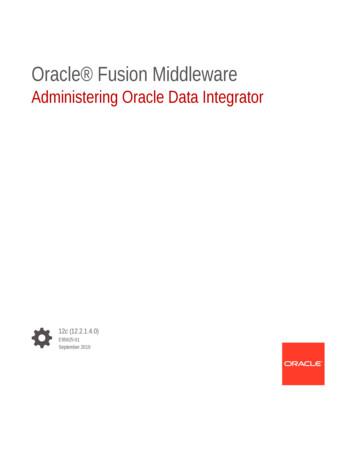Oracle Data Integrator For Big Data: Hands-on Lab
Oracle Data Integrator for BigData: Hands-on Lab
Oracle Data Integrator for Big Data: Hands-on LabHands on Lab - Oracle Data Integrator for Big DataAbstract: This lab will highlight to Developers, DBAs and Architects some of the best practices for implementing aBig Data implementation of a Data Reservoir using E-LT techniques to improve performance and reduce dataintegration costs using Oracle Data Integrator. In this lab, participants will walk through the steps that are neededto load and transform sources into a Hadoop cluster, transform it, and load it into a relational target.The following lessons will walk us through various steps that are needed to create the Oracle Data Integratormappings, packages and Oracle GoldenGate processes required to load and transform the data.HANDS ON LAB - ORACLE DATA INTEGRATOR FOR BIG DATA . 2ARCHITECTURE OVERVIEW . 3OVERVIEW . 3Time to Complete . 3Prerequisites . 3TASK 0: PREPARATION STEPS . 4TASK 1: REVIEW TOPOLOGY AND MODEL SETUP . 5TASK 2: LOAD HIVE TABLES USING SQOOP . 9TASK 3: TRANSFORMING DATA WITHIN HIVE . 19TASK 4: LOAD ORACLE FROM HIVE TABLES USING ORACLE LOADER FOR HADOOP . 30TASK 5: CREATING A NEW ODI PACKAGE TO EXECUTE END-TO-END LOAD. . 37TASK 6: REPLICATING NEW RECORDS TO HIVE USING ORACLE GOLDENGATE . 40SUMMARY . 43Last Updated: 25-Sep-14Page 2 of 43
Oracle Data Integrator for Big Data: Hands-on LabArchitecture OverviewThis Hands-on lab is based on a fictional movie streaming company that provides online accessto movie media. The goal of this lab is to load customer activity data that includes movie ratingactions as well as a movie database sourced from a MySQL DB into Hadoop Hive, aggregateand join average ratings per movie, and load this data into an Oracle DB target.FlumeLog-streamLogsHDFS file Hive ext. tableActivityActivityTask 3:Hive MapAvg. MovieRatingsHivemovie ratingTask 2:Sqoop MapMySQLMovieTask 6:OGG LoadTask 4:OLH MapHivemovieTask 1:Topologyand ModelsOracleMOVIE RATINGTask 5:ODI PackageWe are distributing the work into 6 tasks:1. Review the prepared ODI topology and models connecting to MySQL, Hadoop, andOracle DB.2. Create a mapping that uses Apache Sqoop to load movie data from MySQL to Hivetables3. Create a mapping that joins data from customer activity with movie data andaggregates average movie ratings into a target Hive table.4. Load the movie rating information from Hive to Oracle DB using Oracle Loader forHadoop.5. Create a package workflow that orchestrates the mappings of tasks 2, 3,and 4 in oneend-to-end load.6. Create Oracle GoldenGate processes that will detect inserts in the MySQL moviedatabase and add them to the Hive movie table in realtime.OverviewTime to CompletePerform all 6 tasks – 60 MinutesPrerequisitesBefore you begin this tutorial, you should Have a general understanding of RDBMS and Hadoop concepts.Have a general understanding of ETL concepts.Last Updated: 25-Sep-14Page 3 of 43
Oracle Data Integrator for Big Data: Hands-on LabTask 0: Preparation StepsIn these steps you will clean and setup the environment for this exercise1.Double-click Start/Stop Services on the desktop2. In the Start/Stop Services window, move with arrow keys to ORCL Oracle Database 12cand select it. Please verify that the following services are also started: Zookeeper,HDFS, Hive, YARN (need to scroll). Press OK.Last Updated: 25-Sep-14Page 4 of 43
Oracle Data Integrator for Big Data: Hands-on LabTask 1: Review Topology and Model SetupThe connectivity information has already been setup for this hand on lab. This information issetup within the Topology Manager of ODI. The next steps will walk you through how toreview this information.1. Start ODI Studio: On the toolbar single-click (No double-click!) the ODI Studio icon2. Go to the Topology Navigator and press Connect to Repository 3. In the ODI Login dialog press OK.4. Within the Physical Architecture accordion on the left, expand the Technologies folderNote: You might see more technologies than shown on this screenshot. This has noeffect on this tutorial and is controlled with the setting “Hide Unused Technologies” inthe Topology menu.Last Updated: 25-Sep-14Page 5 of 43
Oracle Data Integrator for Big Data: Hands-on Lab5. For this HOL the connectivity information has already been setup. Connectivityinformation is setup for Hive, MySQL and Oracle sources and targets. Please expandthese technologies to see the configured dataservers.Info: A technology is a type of datasource that can be used by ODI as source, target, or otherconnection. A data server is an individual server of a given technology, for example a databaseserver. A data server can have multiple schemas. ODI uses a concept of logical and physicalschemas to allow execution of the same mapping on different environments, for example ondevelopment, QA, and production environments.6. Double-click on the Hive data server (Last Updated: 25-Sep-14) to review settingsPage 6 of 43
Oracle Data Integrator for Big Data: Hands-on Lab7. Click on the JDBC tab on the left to view Hive connection information.8. Switch to the Designer navigator and open the Models accordion. Expand all models.Last Updated: 25-Sep-14Page 7 of 43
Oracle Data Integrator for Big Data: Hands-on LabInfo: A model is a set of metadata definitions regarding a source such as a database schema ora set of files. A model can contain multiple data stores, which follow the relational concept ofcolumns and rows and can be database tables, structured files, or XML elements within anXML document .Last Updated: 25-Sep-14Page 8 of 43
Oracle Data Integrator for Big Data: Hands-on LabTask 2: Load Hive Tables using SqoopIn this task we use Apache Sqoop to load data from an external DB into Hive tables. Sqoopstarts parallel Map-Reduce processes in Hadoop to load chunks of the DB data with highperformance. ODI can generate Sqoop code transparently from a Mapping by selecting thecorrect Knowledge module.FlumeLog-streamLogsHDFS file Hive ext. tableActivityActivityTask 3:Hive MapAvg. MovieRatingsHivemovie ratingTask 2:Sqoop MapMySQLMovieTask 6:OGG LoadTask 4:OLH MapHivemovieTask 1:Topologyand ModelsOracleMOVIE RATINGTask 5:ODI Package1. The first mapping to be created will load the MySQL Movie table into the Hive movietableTo create a new mapping, open the Project accordion within the Designer navigator:Last Updated: 25-Sep-14Page 9 of 43
Oracle Data Integrator for Big Data: Hands-on Lab2. Expand the Big Data Hands-On Lab First Folder folder3. Right click on Mappings and click New MappingInfo: A mapping is a data flow to move and transform data from sources into targets. Itcontains declarative and graphical rules about data joining and transformation.9. In the New Mapping dialog change the name to A - Sqoop Movie Load and press OK.Last Updated: 25-Sep-14Page 10 of 43
Oracle Data Integrator for Big Data: Hands-on Lab4. For this mapping we will load the table MOVIE from model MySQL to the table moviewithin the model HiveMovie.To view the models open the Models accordion5. Drag the datastore MOVIE from model MySQL as a source and the datastore moviefrom Model HiveMovie as a target onto the mapping diagram panel.Last Updated: 25-Sep-14Page 11 of 43
Oracle Data Integrator for Big Data: Hands-on Lab6. Drag from the output port of the source MOVIE to the input port of the target movie.7. Click OK on the Attribute Matching dialog. ODI will map all same-name fields fromsource to target.8. The logical flow has now been setup. To set physical implementation click on thePhysical tab of the editor.Last Updated: 25-Sep-14Page 12 of 43
Oracle Data Integrator for Big Data: Hands-on Lab9. The physical tab shows the actual systems involved in the transformation, in this casethe MySQL source and the Hive target.In the physical tab users can choose the Load Knowledge Module (LKM) that controlsdata movement between systems as well as the Integration Knowledge Module (IKM)that controls transformation of data.Select the access point MOVIE AP to select an LKM.Note: The KMs that will be used have already been imported into the project.Info: A knowledge module (KM) is a template that represents best practices to perform anaction in an interface, such as loading from/to a certain technology (Load knowledge moduleor LKM), integrating data into the target (Integration Knowledge Module or IKM), checkingdata constraints (Check Knowledge Module or CKM), and others. Knowledge modules can becustomized by the user.Last Updated: 25-Sep-14Page 13 of 43
Oracle Data Integrator for Big Data: Hands-on Lab10. Go to the Properties Editor underneath the Mapping editor. There is a section LoadingKnowledge Module; you might have to scroll down to see it. Open this section and pickthe LKM SQL Multi-Connect.GLOBAL. This LKM allows the IKM to perform loadingactivities.Note: If the Property Editor is not visible in the UI, go to the menu Window Propertiesto open it.Depending on the available size of the Property Editor, the sections within the editor(such as “General”) might be shown as titles or tabs on the left.11. Select the target datastore MOVIE.Last Updated: 25-Sep-14Page 14 of 43
Oracle Data Integrator for Big Data: Hands-on Lab12. In the Property Editor open section Integration Knowledge Module and pick IKM SQLto Hive-HBase-File (SQOOP).GLOBAL.Note: If this IKM is not visible in the list, make sure that you performed the previoustutorial step and chose the LKM SQL Multi-Connect.13. Review the list of IKM Options for this KM. These options are used to configure andtune the Sqoop process to load data. Change the option TRUNCATE to true.Last Updated: 25-Sep-14Page 15 of 43
Oracle Data Integrator for Big Data: Hands-on Lab14. The mapping is now complete. Press the Run button on the taskbar above the mappingeditor. When asked to save your changes, press Yes.15. Click OK for the run dialog. We will use all defaults and run this mapping on the localagent that is embedded in the ODI Studio UI. After a moment a Session started dialogwill appear, press OK there as well.16. To review execution go to the Operator navigator and expand the All Executions nodeto see the current execution. The execution might not have finished, then it will showthe iconfor an ongoing task. You can refresh the view by pressing to refreshonce orto refresh automatically every 5 seconds.Last Updated: 25-Sep-14Page 16 of 43
Oracle Data Integrator for Big Data: Hands-on Lab17. Once the load is complete, the warning icon will be displayed. A warning icon is ok forthis run and still means the load was successful. You can expand the Execution tree tosee the individual tasks of the execution.18. Go to Designer navigator and Models and right-click HiveMovie.movie. Select ViewData from the menu to see the loaded rows.Last Updated: 25-Sep-14Page 17 of 43
Oracle Data Integrator for Big Data: Hands-on Lab19. A Data editor appears with all rows of the movie table in Hive.Last Updated: 25-Sep-14Page 18 of 43
Oracle Data Integrator for Big Data: Hands-on LabTask 3: Transforming Data within HiveIn this task we will design a transformation in an ODI mapping that will be executed in Hive.Please note that with ODI you can create logical mappings declaratively without consideringany implementation details; those can be added later in the physical design.FlumeLog-streamLogsHDFS file Hive ext. tableActivityActivityTask 3:Hive MapAvg. MovieRatingsHivemovie ratingTask 2:Sqoop MapMySQLMovieTask 6:OGG LoadTask 4:OLH MapHivemovieTask 1:Topologyand ModelsOracleMOVIE RATINGTask 5:ODI PackageFor this mapping we will use two Hive source tables movie and movieapp log avro as sourcesand the Hive table movie rating as target.1. To create a new mapping, open the Project accordion within the Designer navigator,expand the Big Data Hands-On Lab First Folder folder, and right-click on Mappingsand click New Mapping2. In the New Mapping dialog change the name to B - Hive Calc Ratings and press OK.Last Updated: 25-Sep-14Page 19 of 43
Oracle Data Integrator for Big Data: Hands-on Lab3. Open the Models accordion and expand the model HiveMovie. Drag the datastoresmovie and movieapp log avro as sources and movie rating as target into the newmapping.4. First we would like to filter the movie activities to only include rating activities (ID 1).For this drag a Filter from the Component Palette behind the movieapp log avrosource.5. Drag the attribute activity from movieapp log avro onto the FILTER component. Thiswill connect the components and use the attribute activity in the filter condition.Last Updated: 25-Sep-14Page 20 of 43
Oracle Data Integrator for Big Data: Hands-on Lab6. Select the FILTER component and go to the Property Editor. Expand the sectionCondition and complete the condition to movieapp log avro.activity 1Last Updated: 25-Sep-14Page 21 of 43
Oracle Data Integrator for Big Data: Hands-on Lab7. We now want to aggregate all activities based on the movie watched and calculate anaverage rating. Drag an Aggregate component from the palette onto the mapping.8. Drag and drop the attributes movieid and rating from movieapp log avro directlyonto AGGREGATE in order to map them. They are automatically routed through thefilter.Last Updated: 25-Sep-14Page 22 of 43
Oracle Data Integrator for Big Data: Hands-on Lab9. Select the attribute AGGREGATE.rating and go to the Property Editor. Expand thesection Target and complete the expression to AVG (movieapp log avro.rating).Note: The Expression Editor (icon right of Expression field) can be used to editexpressions and provides lists of available functions.10. Now we would like to join the aggregated ratings with the movie table to obtainenriched movie information. Drag a Join component from the Component Palette tothe mapping.Last Updated: 25-Sep-14Page 23 of 43
Oracle Data Integrator for Big Data: Hands-on Lab11. Drop the attributes movie.movie id and AGGREGATE.movieid onto the JOINcomponent. These two attributes will be used to create an equijoin condition.Note: The join condition can also be changed in the Property Editor12. Highlight the JOIN component and go to the property editor. Expand the Conditionsection and check the property “Generate ANSI Syntax”Last Updated: 25-Sep-14Page 24 of 43
Oracle Data Integrator for Big Data: Hands-on Lab13. Drag from the output port of JOIN to the input port of the target movie rating.14. Click OK on the Attribute Matching dialog. ODI will map all same-name fields fromsource to target.15. Drag the remaining unmapped attribute AGGREGATE.rating over tomovie rating.avg rating.Last Updated: 25-Sep-14Page 25 of 43
Oracle Data Integrator for Big Data: Hands-on Lab16. The logical flow has now been setup. Compare the diagram below with your actualmapping to spot any differences. To set physical implementation click on the Physicaltab of the editor.17. The physical tab shows that in this mapping everything is performed in the samesystem, the Hive server. Because of this no LKM is necessary.Select the target MOVIE RATING to select an IKM.Last Updated: 25-Sep-14Page 26 of 43
Oracle Data Integrator for Big Data: Hands-on Lab18. Go to the Property Editor and expand the section Integration Knowledge Module. Thecorrect IKM Hive Control Append.GLOBAL has already been selected by default, nochange is necessary. In the IKM options change TRUNCATE to True, leave all otheroptions to default.19. The mapping is now complete. Press the Run button on the taskbar above the mappingeditor. When asked to save your changes, press Yes.20. Click OK for the run dialog. After a moment a Session started dialog will appear, pressOK there as well.21. To review execution go to the Operator navigator and expand the All Executions nodeto see the current execution.Last Updated: 25-Sep-14Page 27 of 43
Oracle Data Integrator for Big Data: Hands-on Lab22. Once the load is complete, expand the Execution tree to see the individual tasks of theexecution. Double-click on Task 50 – Insert (new) rows to see details of the execution23. In the Session Task Editor that opens click on the Code tab on the left. The generatedSQL code will be shown. The code is generated from the mapping logic and contains aWHERE condition, JOIN and GROUP BY statement that is directly related to themapping components.Last Updated: 25-Sep-14Page 28 of 43
Oracle Data Integrator for Big Data: Hands-on Lab24. Go to Designer navigator and Models accordion and right-clickHiveMovie.movie rating. Select View Data from the menu to see the loaded rows.25. A data view editor appears with all rows of the movie rating table in Hive.Last Updated: 25-Sep-14Page 29 of 43
Oracle Data Integrator for Big Data: Hands-on LabTask 4: Load Oracle from Hive Tables using Oracle Loaderfor HadoopIn this task we load the results of the prior Hive transformation from the resulting Hive tableinto the Oracle DB data warehouse. We are using the Oracle Loader for Hadoop (OLH) builddata loader which uses mechanisms specifically optimized for Oracle DB.FlumeLog-streamLogsHDFS file Hive ext. tableActivityActivityTask 3:Hive MapAvg. MovieRatingsHivemovie ratingTask 2:Sqoop MapMySQLMovieTask 6:OGG LoadTask 4:OLH MapHivemovieTask 1:Topologyand ModelsOracleMOVIE RATINGTask 5:ODI Package1. To create a new mapping, open the Project accordion within the Designer navigator,expand the Big Data Hands-On Lab First Folder folder, and right-click on Mappingsand click New MappingLast Updated: 25-Sep-14Page 30 of 43
Oracle Data Integrator for Big Data: Hands-on Lab2. In the New Mapping dialog change the name to C - OLH Load Oracle and press OK.3. Open the Models accordion and expand the model HiveMovie. Drag the datastoremovie rating as source into the new mapping. Then open model OracleMovie anddrag in the datastore MOVIE RATING ODI as a target.4. Drag from the output port of the source movie rating to the input port of the targetMOVIE RATING ODI.Last Updated: 25-Sep-14Page 31 of 43
Oracle Data Integrator for Big Data: Hands-on Lab5. Click OK on the Attribute Matching dialog. ODI will map all same-name fields fromsource to target.6. The logical flow has now been setup. To set physical implementation click on thePhysical tab of the editor.Last Updated: 25-Sep-14Page 32 of 43
Oracle Data Integrator for Big Data: Hands-on Lab7. Select the access point MOVIE RATING AP (only MOVIE RA is visible) to select anLKM. Go to the Property Editor and choose LKM SQL Multi-Connect.GLOBAL becausethe IKM will perform the load.8. Select the target datastore MOVIE RATING ODI, then go to the Property Editor toselect an IKM. Choose IKM File-Hive to Oracle (OLH-OSCH).GLOBAL.Note: If this IKM is not visible in the list, make sure that you performed the previoustutorial step and chose the LKM SQL Multi-Connect.Last Updated: 25-Sep-14Page 33 of 43
Oracle Data Integrator for Big Data: Hands-on Lab9. Review the list of IKM options for this KM. These options are used to configure andtune the OLH or OSCH process to load data. We will use the default setting of OLHthrough JDBC. Change the option TRUNCATE to true.10. The mapping is now complete. Press the Run button on the taskbar above the mappingeditor. When asked to save your changes, press Yes.11. Click OK for the run dialog. We will use all defaults and run this mapping on the localagent that is embedded in the ODI Studio UI. After a moment a Session started dialogwill appear, press OK there as well.Last Updated: 25-Sep-14Page 34 of 43
Oracle Data Integrator for Big Data: Hands-on Lab12. To review execution go to the Operator navigator and expand the All Executions nodeto see the current execution. Wait until the execution is finished, check by refreshingthe view.13. Go to Designer navigator and Models and right-clickOracleMovie.MOVIE RATING ODI. Select View Data from the menu to see the loadedrows.Last Updated: 25-Sep-14Page 35 of 43
Oracle Data Integrator for Big Data: Hands-on Lab14. A data view editor appears with all rows of the table MOVIE RATING ODI in Oracle.Last Updated: 25-Sep-14Page 36 of 43
Oracle Data Integrator for Big Data: Hands-on LabTask 5: Creating a new ODI Package to execute end-to-endload.Now that the mappings have been created we can create a package within ODI that willexecute all of the interfaces in order.FlumeLog-streamLogsHDFS file Hive ext. tableActivityActivityTask 3:Hive MapAvg. MovieRatingsHivemovie ratingTask 2:Sqoop MapMySQLMovieTask 6:OGG LoadTask 4:OLH MapHivemovieTask 1:Topologyand ModelsOracleMOVIE RATINGTask 5:ODI Package1. To create a new package, open the Designer navigator and Project accordion on theBig Data Hands-On Lab / First Folder, then right-click on Packages and select NewPackage.Info: A package is a task flow to orchestrate execution of multiple mappings and defineadditional logic, such as conditional execution and actions such as sending emails, calling webservices, uploads/downloads, file manipulation, event handling, and others.Last Updated: 25-Sep-14Page 37 of 43
Oracle Data Integrator for Big Data: Hands-on Lab2. Name the package Big Data Load and press OK.3. Click the Diagram tabDrag and Drop the interfaces from the left onto the diagram panel, starting with themapping A - Sqoop Movie Load.Notice the green arrow on this mapping which means it is the first step.4. Drag the mappings B – Hive Calc Ratings and C – OLH Load Oracle onto the panel5. Click the OK arrow toolbar button to select the order of precedence.Last Updated: 25-Sep-14Page 38 of 43
Oracle Data Integrator for Big Data: Hands-on Lab6. Drag and drop from the A - Sqoop Movie Load to the B – Hive Calc Ratings to set thelink. Then drag and drop from B – Hive Calc Ratings to C – OLH Load Oracle.Note: If you need to rearrange steps, switch back to the select mode ()7. The package is now setup and can be executed. To execute the interface click theExecute ( ) button in the toolbar. When prompted to save click Yes.8. Click OK in the Run dialog. After a moment a Session started dialog will appear, pressOK there as well.9. To review execution, go to the Operator navigator and open the latest sessionexecution. The 3 steps are separately shown and contain the same tasks as themapping executions in the prior tutorials.Last Updated: 25-Sep-14Page 39 of 43
Oracle Data Integrator for Big Data: Hands-on LabTask 6: Replicating new records to Hive using OracleGoldenGateOracle GoldenGate allows the capture of completed transactions from a source database, andthe replication of these changes to a target system. In this tutorial we will replicate inserts intothe MOVIE table in MySQL to the respective movie table in Hive. Oracle GoldenGate providesthis capability through the GoldenGate Adapters and implemented examples for Hive, HDFS,and HBase.FlumeLog-streamLogsHDFS file Hive ext. tableActivityActivityTask 3:Hive MapAvg. MovieRatingsHivemovie ratingTask 2:Sqoop MapMySQLMovieTask 6:OGG LoadTask 4:OLH MapTask 1:Topologyand ModelsHivemovieOracleMOVIE RATINGTask 5:ODI PackageThe GoldenGate processes in detail are as PMOVJavaAdapterHDFS fileogg movieMySQL tableMOVIEEMOV.prmLast Updated: 25-Sep-14Hive tablemoviePMOV.prm PMOV.properties myhivehandler.jarPage 40 of 43
Oracle Data Integrator for Big Data: Hands-on Lab1. Start a terminal window from the menu bar by single-clicking on the Terminal icon2. In the terminal window, execute the commands:cd /u01/oggggsci3. Start the GoldenGate manager process by executingstart mgr4. Add and start the GoldenGate extract processes by executingobey dirprm/bigdata.obyNote: Ignore any errors shown from the stop and delete commands at the beginning.5. See the status of the newly added processes by executinginfo allLast Updated: 25-Sep-14Page 41 of 43
Oracle Data Integrator for Big Data: Hands-on Lab6. Start a second terminal window from the menu bar and enter the command:mysql --user root --password welcome1 odidemo7. Insert a new row into the MySQL table movie by executing the following command:insert into MOVIE (MOVIE ID,TITLE,YEAR,BUDGET,GROSS,PLOT SUMMARY) values(1, 'Sharknado 2', 2014, 500000, 20000000, 'Flying sharks attack city');Note: Alternatively you can execute the following command:source /movie/moviework/ogg/mysql insert movie.sql;8. Go to the ODI Studio and open the Designer navigator and Models accordion. Rightclick on datastore HiveMovie.movie and select View Data.Last Updated: 25-Sep-14Page 42 of 43
Oracle Data Integrator for Big Data: Hands-on Lab9. In the View Data window choose the Move to last row toolbar button ( ). Theinserted row with movie id 1 should be in the last row. You might have to scroll all theway down to see it. Refresh the screen if you don’t see the entry.SummaryYou have now successfully completed the Hands on Lab, and have successfully performed anend-to-end load through a Hadoop Data Reservoir using Oracle Data Integrator and OracleGoldenGate. The strength of this products is to provide an easy-to-use approach to developingperformant data integration flows that utilize the strength of the underlying environmentswithout adding proprietary transformation engines. This is especially relevant in the age of BigData.Last Updated: 25-Sep-14Page 43 of 43
integration costs using Oracle Data Integrator. In this lab, participants will walk through the steps that are needed to load and transform sources into a Hadoop cluster, transform it, and load it into a relational target. The following lessons will walk us through various steps that are needed to create the Oracle Data Integrator
Oracle Data Integrator Log Locations and Configuration 4-5 Oracle Data Integrator High Availability and Failover Considerations 4-6 Oracle Data Integrator Clustered Deployment 4-7 Oracle Data Integrator Protection from Failure and Expected Behavior 4-8 WebLogic Server or Standalone Agent Crash 4-8
Oracle Data Integrator 12c New Features Overview Advancing Autonomous Database and Big Data O R A C L E W H I T E P A P E R SEPTEMBER 2 0 1 9 . ORACLE DATA INTEGRATOR 12C NEW FEATURES WHITEPAPER Table of Contents Executive Overview 6 Oracle Data Integrator 12.2.1.4.0 7 Oracle Sales Cloud 7 .
Oracle Data Integrator 12c New Features Overview Advancing Big Data and Cloud O R A C L E W H I T E P A P E R DECEMBER 2 0 1 8 . ORACLE DATA INTEGRATOR 12C NEW FEATURES WHITEPAPER Table of Contents Executive Overview 6 Oracle Data Integrator 12.2.1.3.1 7 Oracle Object Storage and Oracle Object Storage Classic 7 .
Oracle Data Integrator Best Practices for a Data Warehouse Page 7 Oracle Data Integrator for Best Practices for a Data Warehouse PREFACE Purpose This book describes the best practices for implementing Oracle Data Integrator (ODI) for a data warehouse solution. It is designed to help setup a successful
Oracle Compute hosting Oracle Data Integrator, the Oracle BI Applications Configuration Manager and Oracle Database Cloud Service. See detailed deployment documentation published on Oracle Support. (Figure 2) Hybrid solutions deploy the BI semantic model, analyses and dashboards on Oracle Analytics Cloud with Oracle Data Integrator and Oracle .
Oracle e-Commerce Gateway, Oracle Business Intelligence System, Oracle Financial Analyzer, Oracle Reports, Oracle Strategic Enterprise Management, Oracle Financials, Oracle Internet Procurement, Oracle Supply Chain, Oracle Call Center, Oracle e-Commerce, Oracle Integration Products & Technologies, Oracle Marketing, Oracle Service,
Refer to the Oracle Data Integrator Installation Guide for installing Oracle Data Quality products as well as Oracle Data Integrator. Setup the Data Files 1. On your server, create a directory where the sample files will be stored. We will refer to this directory as ODQ_SAMPLE_FILES throughout this document. (for example C:\demo\oracledq ). 2.
Oracle is a registered trademark and Designer/2000, Developer/2000, Oracle7, Oracle8, Oracle Application Object Library, Oracle Applications, Oracle Alert, Oracle Financials, Oracle Workflow, SQL*Forms, SQL*Plus, SQL*Report, Oracle Data Browser, Oracle Forms, Oracle General Ledger, Oracle Human Resources, Oracle Manufacturing, Oracle Reports,