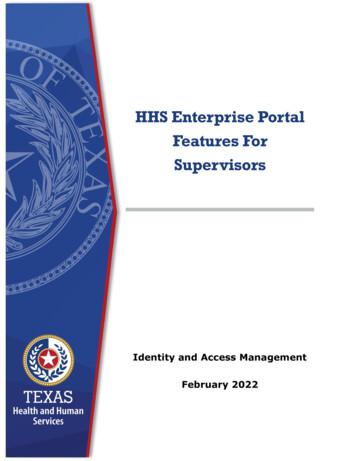HHS Enterprise Portal
HHS Enterprise PortalAccount Registration and ManagementThe HHS Enterprise Portal is the secure, easy-to-use site that allows you to access or requestnew/modified access to multiple state applications from just one location! The portal is available24 hours a day, 7 days a week from any computer, tablet, or smartphone.The Account Registration and Management Guide contains the following content: Portal Account Registration Manage Account Information Reset Forgotten/Username PasswordIf you are locked out of your account, contact the Help Desk at 512-438-4720.You can also find additional help on the HHS Enterprise Portal Web Help.1
The HHS Enterprise PortalAccount Registration and ManagementPortal Registration1. To create a portal user account, access the portal at:https://hhsportal.hhs.state.tx.us/iam/portal and select Register.2. On the Self Registration screen:a. Select a user type.b. Select the “?” icon if you are unsure about your user type.3. The next step depends on the type of user that you are:a. HHS Employees Only. Enter your Employee ID in the fields provided, then selectNext. Skip to Step 5 b. HHS Contractors Only. Select Next.c. Employees of Non-HHS Agencies and Private Organizations Only. Add your agencyor organization’s EIN in the fields provided, then select Next.d. I represent a private organization Select Next.e. None of the Above. Select this item only if you need to submit a report through theReport Abuse Online. Select Next, then select Yes when the confirmation messageappears.4. On the Portal Registration screen:a. Fill out your profile details.b. Read the rules for picking a username before choosing your username.2
The HHS Enterprise PortalAccount Registration and Managementc. Fields with asterisks are required.d. If you selected None of the Above as your user type: you will also need to selectyour security questions and go through a security filter.e. If you selected, “I represent a private organization ,” you must enter yourorganization’s nine-digit Taxpayer Identification Number (TIN). Do not enter yourpersonal SSN.f. Select Next when you are ready.5. The request must go through the approval process.a. You will receive an update within 10 days.b. After it is approved, you will receive an email with a link to the portal, your username,and a temporary password.c. Click on the link to the portal and add your username and temporary password in thefields provided, then select Sign In.If you selected None of the Above as your user type, skip to Step 7.Attention Contract Bidders: Your portal password and username are not the same asyour CAPPS Supplier Portal username/password. You will receive your CAPPS SupplierPortal username/password separately in a different email. Use those credentials to log into the portal after you have signed into the HHS Enterprise Portal.6. On the Acceptable Use Agreement screen:3
The HHS Enterprise PortalAccount Registration and Managementa. Read the Acceptable Use Agreement.b. Check the box beside the confirmation agreement. This box will not be enabled untilyou scroll of the bottom of the document.c. To provide an electronic signature, enter your name in the fields provided. The namebe written exactly as it was entered during registration.d. Select Next when you are ready.7. On the Change Password screen:a. Read the password rules.b. Enter your new password in the fields provided. The red x’s in the password rules listwill turn green as you are typing your password, showing that you are adhering to therules.c. Select Submit when you are ready.If you selected None of the Above as your user type, your registration is complete.4
The HHS Enterprise PortalAccount Registration and Management8. On the Security Questions screen:a. Select three different security questions from the drop-down.b. Enter answers in the fields provided.c. Select Submit.Congratulations! You are now a registered portal user.5
The HHS Enterprise PortalAccount Registration and ManagementManage Account InformationChange passwords Change security questions Add/Remove profile details1. Select the My Profile link on the top right of any screen in the portal.2. On the My Profile screen:a. To change your password, select the Change Password link.b. To change your security questions, select the Change Security Questions link.c. Add or remove information from fields that have been enabled. Contact yoursupervisor if you find changes are needed in fields that have been disabled.6
The HHS Enterprise PortalAccount Registration and ManagementReset Forgotten Passwords/UsernamesFollow the steps below to request a one-time security code and reset your password:1. Select Forgot Password on the portal’s Welcome screen.Note: If you have forgotten your username, select Forgot Username first to retrieveyour username.2. On the Forgot Password screen, enter your Username. Next, enter the code provided orenter the solution to the math problem, whichever is applicable, to confirm that you arenot a robot.3. Select Next.You will be presented with two options on the Forgot Password – User Details screen:“Get a one-time security code” or “Answer security questions.” “Get a one-timesecurity code” is the default option.Note: You may select Cancel at any time during this process and you will be returned tothe sign-in screen.7
The HHS Enterprise PortalAccount Registration and Management4. Select the “Get a one-time security code” option, and a message will display notifyingyou that a one-time security code was just sent to your email address that was used toregister the account.Note: The one-time security code will expire 30 minutes after it is sent to you. Checkyour Junk and Spam email folders if you do not see it in your email Inbox. Addidentitymanagement@hhsc.state.tx.us to your email contact list to ensure the emailgoes to your Inbox.5. Enter the 6-digit security code, that you received, in the Enter Security Code box. Youare required to enter this passcode to continue.6. If you do not receive the security code, select Resend Security Code under “EnterSecurity Code” box and select Next to request another one-time security code, whichexpires 30 minutes after it is sent to you.7. Enter the new one-time security code and select Next to display the Reset Passwordscreen. The HHS Enterprise Portal password rules are displayed on the right.8
The HHS Enterprise PortalAccount Registration and Management8. You are required to enter a New Password and re-enter the new password in theConfirm New Password boxes displayed on the screen and select Submit.After you have submitted the new password confirmation, the following message willdisplay, “Your password has been changed and your account is being updated.Please wait five minutes before signing into your account.”9. Select Close to return to the sign-in screen.10. Enter your Username and new Password on the sign-in screen to login to the HHSEnterprise Portal.Note: If a user has two usernames associated with single email address, the HHSEnterprise Portal will reset the password for the username provided in Step 1.9
HHS Enterprise Portal . Account Registration and Management . The HHS Enterprise Portal is the secure, easy-to-use site that allows you to access or request new/modified access to multiple state applications from just one location! The portal is available 24 hours a day, 7 days a week from any computer, tablet, or smartphone.
1. Navigate to the HHS Enterprise Portal https://hhsportal.hhs.state.tx.us. 2. Login to the Enterprise Portal using your username and password to open the HHS Enterprise Portal Dashboard. Figure 2. Enterprise Portal Dashboard 3. Click Manage Access to open the Select Items page. 4. Select an item in a non-highlighted row.
The Health and Human Services (HHS) Enterprise Architecture (EA) Governance Plan describes the major activities of the HHS EA Prog ram and, especially, the interaction of HHS EA Program activities with related functions, processes, and initiatives within and outside HHS. The Governance Plan defines . 3.2.5 HHS Data Architecture Work Group .
The HHS Enterprise Portal is available 24 hours a day, 7 days a week from any computer, tablet, or smartphone. The portal provides tools designed specifically to help supervisors or individuals with a supervisor role to manage their staff's access to the Enterprise Portal and the applications they access through the Enterprise Portal.
HTC Clients SBIR/STTR - 30M Company Client Status Total Funds ( )* Loan SBIR I SBIR II STTR I STTR II Agencies Archimage Former 5,019,915 1 3 HHS Aros, Inc. Graduate 423,885 3 DOD; HHS CorInnova, Inc. Graduate 248,233 2 NSF; HHS DNAtrix Former 160,632 1 HHS Endothelix Graduate 94,375 1 HHS Ensysce Biosciences, Inc. Former 298,072 1 HHS
Your Enterprise Portal access request will be forwarded to your partner supervisor. An HHS Partner approver is an employee of HHS that is the point of contact or liaison between the partner organization and HHS. Once they have approved the request, you will receive an email with a
PeopleSoft Portal Solutions product family. PeopleSoft Enterprise Portal feature overview. PeopleSoft Enterprise Portal and PeopleTools. PeopleSoft Portal Solutions Product Family This section discusses the products that are part of the PeopleSoft Portal Solutions product family: PeopleSoft Enterprise Portal.
The Portal Admin is the primary user for each Client Axcess portal. The Portal Admin may perform all portal-related functions, create other Portal Users and control access for other Portal Users. The Portal Admin user will be the only user that exists initially when a portal is created.
INTRODUCTION TO FIELD MAPPING OF GEOLOGIC STRUCTURES GEOL 429 – Field Geology Department of Earth Sciences Montana State University Dr. David R. Lageson Professor of Structural Geology Source: Schmidt, R.G., 1977, Geologic map of the Craig quadrangle, Lewis and Clark and Cascade Counties, Montana: U.S. Geological Survey GQ-1411, 1:24,000. 2 CONTENTS Topic Page Introduction 3 Deliverables 4 .