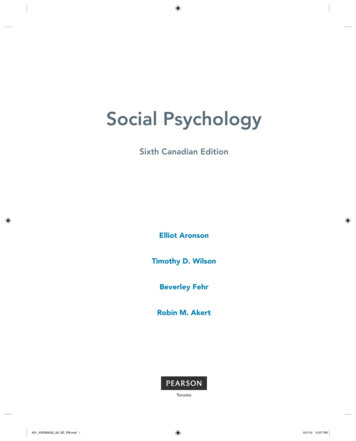Monitor Capture Through Show Monitor Capture - Www3-realm.cisco
monitor capture through show monitor capture monitor capture, page 2 monitor capture (access list/class map), page 6 monitor capture (interface/control plane), page 8 monitor capture buffer, page 10 monitor capture clear, page 13 monitor capture export, page 14 monitor capture match, page 15 monitor capture limit, page 18 monitor capture point, page 20 monitor capture point associate, page 22 monitor capture point disassociate, page 24 monitor capture point start, page 26 monitor capture point stop, page 28 monitor capture point tcp, page 29 monitor capture point udp, page 31 monitor capture start, page 33 monitor capture stop, page 34 show monitor capture, page 35 Cisco IOS Embedded Packet Capture Command Reference 1
monitor capture through show monitor capture monitor capture monitor capture To enable and configure monitor packet capturing, use the the monitor capture privileged EXEC mode command. To disable monitor packet capturing, use the no form of this command. monitor capture [buffer size size] [circular linear] [dot1q] [filter acl-num exp-acl-num acl-name] [length bytes] {clear [filter] export buffer location schedule at hh : mm : ss [date [month year]] start [for number {seconds packets}] stop} no monitor capture [buffer size size] [circular linear] [dot1q] [filter acl-num exp-acl-num acl-name] [length bytes] [clear [filter] export buffer location schedule at hh : mm : ss [date [month year]]] Syntax Description buffer size size Specifies the capture buffer size in kilobytes. Range: 32 to 65535. Default: 2048 Kb. circular linear Specifies a circular or linear capture buffer. The default is linear. clear Clears the capture buffer and sets the number of captured packets to zero. dot1q Includes dot1q information in the monitor capturing. export buffer Exports to remote location. filter Specifies that packets from a specified ACLs only are sent to the capture buffer. acl-num IP access list (standard or extended). Range: 1 to 199. exp-acl-num IP expanded access list (standard or extended). Range: 1300 to 2699. acl-name ACL name. length size Cisco IOS Embedded Packet Capture Command Reference 2 Specifies the capture length of each packet in bytes. Range: 0 to 9216. Default: 68.
monitor capture through show monitor capture monitor capture location Location to dump capture buffer. Valid values are as follows: dot1q location --Specifies the dot1q capture buffer location. bootflash: --Location to dump buffer. disk0: --Location to dump buffer. ftp: --Location to dump buffer. http: --Location to dump buffer. https: --Location to dump buffer. rcp: --Location to dump buffer. scp: --Location to dump buffer. sup-bootdisk: --Location to dump buffer. tftp: --Location to dump buffer. schedule at Schedules the capture at a specific time/date. hh : mm : ss Time in hours:minutes:seconds. Range: hours: 0 to 23; minutes: 0 to 59; seconds: 0 to 59. date (Optional) Date. Range: 1 to 31. month (Optional) Month. Range: 1 to 12. start Starts capturing the packets to the beginning of the buffer. for (Optional) Specifies the length of time in seconds or the number of packets. number Stops the capture after the specified number of seconds or packets. Range: 1 to 4294967295. stop Moves the capture to the OFF state. Command Default Capture buffer is disabled by default. Command Modes EXEC ( ) Cisco IOS Embedded Packet Capture Command Reference 3
monitor capture through show monitor capture monitor capture Command History Usage Guidelines Release Modification 12.2(33)SXI This command was introduced. The buffer size size keywords and argument defines the buffer size that is used to store the packet. The length size keyword and argument copies the specified number of bytes of data from each packet. The default setting of 68 bytes is adequate for IP, ICMP, TCP, and UDP. If you set the length to 0, the whole packet is copied to the buffer. The linear capture buffer mode specifies that capture stops when the end of the capture buffer is reached. In the circular capture buffer mode, the capture will begin to overwrite earlier entries when the capture buffer becomes full. Changing the buffer mode or the buffer length automatically stops the capture. If the ACL specified is configured, it is used for applying the filter in the software. When you specify a capture filter ACL in the start command, the new ACL will not override any configured ACLs. The new ACL will execute in software. If you configure the capture schedule, the capture schedule stops the capture start for the specified future time. This is the same as manually starting a capture at the specified time. If any capture is already running, that capture is stopped and the buffer is cleared. The format for time and date is hh:mm:ss dd mmm yyyy. The time zone is GMT. The hour is specified in 24-hour notation, and the month is specified by a three-letter abbreviation. For example, to set a capture starting time of 7:30 pm on October 31, 2008, use the notation 19:30:00 31 oct 2008. If you do not enter the start or stop keyword, the capture buffer is initialized and set in the OFF state. If you enter the no monitor capture command without entering any keywords or arguments, capture is stopped and the capture buffer is deleted. After entering the no form of the monitor capture command, the capture buffer cannot be displayed or exported. If you specify the length or buffer size with the no monitor capture command, the capture is not deleted and the length or buffer size is set to the default values. The start and stop keywords are not valid with the no monitor capture command. To clear the EXEC configurations or any capture schedules, enter the clear keyword. The clear keyword clears the capture buffer and sets the number of captured packets to zero. Examples This example shows how to configure the capture length initially before starting the capture: Router# monitor capture length 128 Router# monitor capture start Router# monitor capture stop This example shows how to start a new capture with non-default values: Router# monitor capture length 100 circular start Router# monitor capture stop Related Commands Command Description show monitor capture Displays the capture buffer contents. Cisco IOS Embedded Packet Capture Command Reference 4
monitor capture through show monitor capture monitor capture Cisco IOS Embedded Packet Capture Command Reference 5
monitor capture through show monitor capture monitor capture (access list/class map) monitor capture (access list/class map) To configure a monitor capture specifying an access list or a class map as the core filter for the packet capture, use the monitor capture command in privileged EXEC mode. To disable the monitor capture with the specified access list or class map as the core filter, use the no form of this command. monitor capture capture-name {access-list access-list-name class-map class-map-name} no monitor capture capture-name {access-list access-list-name class-map class-map-name} Syntax Description capture-name The name of the capture. access-list access-list-name Configures an access list with the specified name. class-map class-map-name Configures a class map with the specified name. Command Default A monitor capture with the specified access list or a class map as the core filter for the packet capture is not configured. Command Modes Privileged EXEC (#) Command History Release Modification Cisco IOS XE Release 3.7S This command was introduced. Usage Guidelines Configure the access list using the ip access-list command or the class map using the class-map command before using the monitor capture command. You can specify a class map, or an access list, or an explicit inline filter as the core filter. If you have already specified the filter when you entered the monitor capture match command, the command replaces the existing filter. Examples The following example shows how to define a core system filter using an existing access control list: Device enable Device# configure terminal Device(config)# ip access-list standard acl1 Device(config-std-nacl)# permit any Device(config-std-nacl)# exit Device(config)# exit Device# monitor capture mycap access-list acl1 Device# end The following example shows how to define a core system filter using an existing class map: Device enable Device# configure terminal Device(config)# ip access-list standard acl1 Cisco IOS Embedded Packet Capture Command Reference 6
monitor capture through show monitor capture monitor capture (access list/class map) Device(config-std-nacl)# permit any Device(config-std-nacl)# exit Device(config)# class-map match-all cmap Device(config-cmap)# match access-group name acl Device(config-cmap)# exit Device(config)# exit Device# monitor capture mycap class-map classmap1 Device# end Related Commands Command Description class-map Configures a class map. ip access-list Configures an access list. match access-group Configures the match criteria for a class map on the basis of the specified ACL. monitor capture (interface/control plane) Specifies attachment points with direction. monitor capture match Defines an explicit inline core filter. permit Sets conditions in a named IP access list. show monitor capture Displays packet capture details. Cisco IOS Embedded Packet Capture Command Reference 7
monitor capture through show monitor capture monitor capture (interface/control plane) monitor capture (interface/control plane) To configure monitor capture specifying an attachment point and the packet flow direction, use the monitor capture command in privileged EXEC mode. To disable the monitor capture with the specified attachment point and the packet flow direction, use the no form of this command. monitor capture capture-name{interface type number control-plane} {in out both} no monitor capture capture-name{interface type number control-plane} {in out both} Syntax Description capture-name Name of the capture. interface type number Configures an interface with the specified type and number as an attachment point. control-plane Configures a control plane as an attachment point. in Specifies the inbound traffic direction. out Specifies the outbound traffic direction. both Specifies both inbound and outbound traffic directions. Command Default The monitor packet capture filter specifying is not configured. Command Modes Privileged EXEC (#) Command History Release Modification Cisco IOS XE Release 3.7S This command was introduced. Usage Guidelines Repeat the monitor capture command as many times as required to add multiple attachment points. Examples The following example shows how to add an attachment point to an interface: Device enable Device# monitor capture mycap interface GigabitEthernet 0/0/1 in Device# end Cisco IOS Embedded Packet Capture Command Reference 8
monitor capture through show monitor capture monitor capture (interface/control plane) The following example shows how to add an attachment point to a control plane: Device enable Device# monitor capture mycap control-plane out Device# end Related Commands Command Description access-list Configures an access list. class-map Configures a class map. monitor capture match Defines an explicit in-line core filter. monitor capture (access list/class map) Specifies an access list or class map as the core filter during packet capture. show monitor capture Displays packet capture details. Cisco IOS Embedded Packet Capture Command Reference 9
monitor capture through show monitor capture monitor capture buffer monitor capture buffer To configure a buffer to capture packet data, use the monitor capture buffer command in privileged EXEC mode. To stop capturing packet data into the buffer, use the no form of this command. monitor capture buffer buffer-name [clear export export-location filter access-list {ip-access-list ip-expanded-list access-list-name} limit {allow-nth-pak nth-packet duration seconds packet-count total-packets packets-per-sec packets} [max-size bytes size buffer-size] [circular linear]] no monitor capture buffer buffer-name Cisco ASR 1000 Series Aggregation Services Routers monitor capture capture-name buffer circular size buffer-size no monitor capture capture-name buffer circular size buffer-size Syntax Description buffer-name Name of the capture buffer. clear (Optional) Clears the contents of capture buffer. export export-location (Optional) Exports data from capture buffer in packet capture (PCAP) file format to the export location specified: ftp:, http:, https:, pram:, rcp:, scp:, tftp: filter access-list (Optional) Configures filters to filter the packets stored in the capture buffer by using access control lists (ACLs). The name or type of access lists can be specified as the criteria for configuring the filters. ip-access-list (Optional) IP access list number. The range is from 1 to 199. ip-expanded-list (Optional) IP expanded access list number. The range is from 1300 to 2699. access-list-name (Optional) Name of the access list. limit (Optional) Limits the packets captured based on the parameters specified. allow-nth-pak nth-packet (Optional) Allows every nth packet in the captured data through the buffer. duration seconds (Optional) Specifies the duration for which the data is captured, in seconds. The range is from 1 to 2147483647. Cisco IOS Embedded Packet Capture Command Reference 10
monitor capture through show monitor capture monitor capture buffer packet-count total-packets (Optional) Specifies the total number of packets captured. The range is from 1 to 2147483647. packets-per-sec packets (Optional) Specifies the number of packets copied per second. The range is from 1 to 2147483647. max-size bytes (Optional) Specifies the maximum size of the element in the buffer, in bytes. The range is from 68 to 9500. size buffer-size (Optional) Specifies the size of the buffer. The range is from 246 KB to 102400 KB. The default is 1024 KB. Note circular (Optional) Specifies that the buffer is of a circular type. The circular type of buffer continues to capture data, even after the buffer is consumed, by overwriting the data captured previously. linear (Optional) Specifies that the buffer is of a linear type. The linear type of buffer stops capturing data when the buffer is fully consumed. Note capture-name In Cisco IOS XE software, the default type of the buffer is linear. Name of the capture. Command Default Data packets are not captured into a capture buffer. Command Modes Privileged EXEC (#) Command History In Cisco IOS XE software, the range is from 1 MB to 100 MB. The default is 1 MB. Release Modification 12.4(20)T This command was introduced. 12.2(33)SRE This command was integrated into Cisco IOS Release 12.2(33)SRE. Cisco IOS XE Release 3.7S This command was integrated into Cisco IOS XE Release 3.7S. Cisco IOS Embedded Packet Capture Command Reference 11
monitor capture through show monitor capture monitor capture buffer Usage Guidelines Use this command to configure the capture buffer. You can configure two types of capture buffers: linear and circular. When the linear buffer is full, data capture stops automatically. When the circular buffer is full, data capture starts from the beginning and data is overwritten. Use the limit keyword to control the rate at which packets are captured. Examples The following example shows how to define a capture buffer named pktrace1 that is up to 256 KB long and is of circular type. Device# monitor capture buffer pktrace1 max-size 256 circular The following example shows how to export data from the pktrace1 buffer for analysis: Device# monitor capture buffer pktrace1 export tftp://209.165.201.1/pktrace1 Examples The following example shows how to define a capture buffer that is up to 2 MB long: Device# monitor capture mycap buffer circular size 2 Related Commands Command Description debug packet-capture Enables packet capture infra debugs. monitor capture point Defines a monitor capture point and associates it with a capture buffer. show monitor capture Displays the contents of a capture buffer or a capture point. Cisco IOS Embedded Packet Capture Command Reference 12
monitor capture through show monitor capture monitor capture clear monitor capture clear To clear the contents of a packet capture buffer, use the monitor capture clear command in privileged EXEC mode. monitor capture capture-name clear Syntax Description capture-name Command Default The buffer content is not cleared. Command Modes Privileged EXEC (#) Command History Name of the capture. Release Modification Cisco IOS XE Release 3.7S This command was introduced. Usage Guidelines Use the monitor capture clear command to empty the capture buffer. Use the monitor capture clear command either during capture or after the capture has stopped either because one or more end conditions has been met, or you entered the monitor capture stop command. If you enter the monitor capture clear command after the capture has stopped, the monitor capture export command that is used to store the contents of the captured packets in a file will have no impact because the buffer has no captured packets. Examples The following example shows how to clear capture buffer contents: Device enable Device# monitor capture mycap clear Device# end Related Commands Command Description monitor capture export Stores the captured packets in a file. monitor capture stop Stops the capture of packet data at a traffic trace point. show monitor capture Displays packet capture details. Cisco IOS Embedded Packet Capture Command Reference 13
monitor capture through show monitor capture monitor capture export monitor capture export To store captured packets in a file, use the monitor capture export command in privileged EXEC mode. monitor capture capture-name export filelocation/file-name Syntax Description capture-name Name of the capture. export Stores all the packets in capture buffer to a file of type .PCAP. file-location/file-name Destination file location and name. Command Default The captured packets are not stored. Command Modes Privileged EXEC (#) Command History Release Modification Cisco IOS XE Release 3.7S This command was introduced. Usage Guidelines Use the monitor capture export command only when the storage destination is a capture buffer. The file may be stored either remotely or locally. Use this command either during capture or after the packet capture has stopped. The packet capture could have stopped because one or more end conditions has been met or you entered the monitor capture stop command. Examples The following example shows how to export capture buffer contents: Device enable Device# monitor capture mycap export tftp://10.1.88.9/mycap.pcap Device# end Related Commands Command Description monitor capture stop Terminates the packet capture. Cisco IOS Embedded Packet Capture Command Reference 14
monitor capture through show monitor capture monitor capture match monitor capture match To define an explicit inline core filter, use the monitor capture match command in privileged EXEC mode. To remove this filter, use the no form of this command. monitor capture capture-name match {any {ipv4 ipv6} {source-prefix/length any host} source-ip-address {{destination-prefix/length any host} destination-ip-address} protocol {tcp udp} {{source-prefix/length any host} {{destination-prefix/length any host} [[eq gt lt neg] port-number] range start-port-number end-port-number [eq gt lt neg] port-number range start-port-number end-port-number}} mac {source-mac-address {any host} source-mac-address} source-mac-address-mask {destination-mac-address {any host} destination-mac-address} destination-mac-address-mask} no monitor capture capture-name match Syntax Description capture-name Name of the capture. any Specifies all packets. ipv4 Specifies IPv4 packets. ipv6 Specifies IPv6 packets. source-prefix/length The network prefix and length of the IPv4 or IPv6 source address. any Specifies network prefix of any source IPv4 or IPv6 address. host Specifies the source host. source-ip-address Source IPv4 or IPv6 address. destination-prefix/length Destination IPv4 or IPv6 address. any Specifies the network prefix and length of any IPv4 or IPv6 destination address. host Specifies the destination host. destination-ip-address Destination IPv4 or IPv6 address. protocol Specifies the protocol. tcp Specifies the TCP protocol. udp Specifies the UDP protocol. Cisco IOS Embedded Packet Capture Command Reference 15
monitor capture through show monitor capture monitor capture match Command Modes eq (Optional) Specifies that only packets with a port number that is equal to the port number associated with the IP address are matched. gt (Optional) Specifies that only packets with a port number that is greater than the port number associated with the IP address are matched. lt (Optional) Specifies that only packets with a port number that is lower than the port number associated with the IP address are matched. neq (Optional) Specifies that only packets with a port number that is not equal to the port number associated with the IP address are matched. port-number (Optional) The port number associated with the IP address. The range is from 0 to 65535. range (Optional) Specifies the range of port numbers. start-port-number (Optional) The start of the range of port numbers. The range is from 0 to 65535. end-port-number (Optional) The end of the range of port numbers. The range is from 0 to 65535. mac Specifies a Layer 2 packet. source-mac-address The source MAC address. any Specifies the network prefix of any source MAC address. host Specifies the MAC source host. source-mac-address-mask The source MAC address mask. destination-mac-address The destination MAC address. any Specifies the network prefix of any destination MAC address. host Specifies the MAC source host. destination-mac-address-mask The destination MAC address mask. Privileged EXEC (#) Cisco IOS Embedded Packet Capture Command Reference 16
monitor capture through show monitor capture monitor capture match Command History Release Modification Cisco IOS XE Release 3.7S This command was introduced. Usage Guidelines Use the monitor capture command to specify the core filter as a class map, access list, or explicit inline filter. Any filter has already specified before you enter the monitor capture match command is replaced. Examples The following example shows how to set various explicit filters: Device Device# Device# Device# Device# Device# enable monitor monitor monitor monitor end capture capture capture capture mycap mycap mycap mycap match match match match any mac any any ipv4 any any ipv4 protocol udp 198.51.100.0/24 eq 20001 any The following example shows how to set a filter for MAC addresses: Device enable Device# monitor capture match mycap mac 0030.9629.9f84 0000.0000.0000 0030.7524.9f84 0000.0000.0000 Device# end The following example shows how to set a filter for IPv4 traffic: Device enable Device# monitor capture match mycap ipv4 198.51.100.0/24 198.51.100.1 203.0.113.0/24 203.0.113.254 Device# end Related Commands Command Description monitor capture (access list/class map) Configures an access list or class map as a core filter. Cisco IOS Embedded Packet Capture Command Reference 17
monitor capture through show monitor capture monitor capture limit monitor capture limit To configure capture limits, use the monitor capture limit command in privileged EXEC mode. To remove the capture limits, use the no form of this command. monitor capture capture-name limit [duration seconds] [every number] [packet-length size][packets number] [pps number] no monitor capture name limit [duration] [every] [packet-length] [packets] [pps] Syntax Description capture-name Name of the packet capture. duration seconds (Optional) Specifies the duration of the capture, in seconds. The range is from 1 to 1000000. every number (Optional) Specifies that, in a series of packets, the packet whose numerical order is denoted by the number argument should be captured. The range is from 2 to 100000. packet-length bytes (Optional) Specifies the packet length, in bytes. If the actual packet is longer than the specified length, only the first set of bytes whose number is denoted by the bytes argument is stored. packets packets-number (Optional) Specifies the number of packets to be processed for capture. pps pps-number (Optional) Specifies the number of packets to be captured per second. The range is from 1 to 1000000. Command Default No capture limits are configured. Command Modes Privileged EXEC (#) Command History Usage Guidelines Release Modification Cisco IOS XE Release 3.7S This command was introduced. If no duration is specified, the capture does not stop until it is manually interrupted. The entire packet is processed if the packet-length bytes keyword-argument pair is not specified. All matched packets are Cisco IOS Embedded Packet Capture Command Reference 18
monitor capture through show monitor capture monitor capture limit captured, if the every number keyword-argument pair is not specified. All matched packets are captured if the packets packets-number keyword-argument pair is not specified. The incoming packets are captured at the rate of 1 million packets per second if the pps number keyword-argument pair is not specified. Examples The following example shows how to specify capture limits: Device Device# Device# Device# Device# Device# Device# Related Commands enable monitor monitor monitor monitor monitor end capture capture capture capture capture mycap mycap mycap mycap mycap limit limit limit limit limit duration 10 packet-length 128 packets 100 pps 1000 duration 10 packet-length 128 packets 100 Command Description show monitor capture Displays packet capture details. Cisco IOS Embedded Packet Capture Command Reference 19
monitor capture through show monitor capture monitor capture point monitor capture point To define a monitor capture point, use the monitor capture pointcommand in privileged EXEC mode. To disable the monitor capture point, use the no form of this command. monitor capture point {ip ipv6} {cef capture-point-name interface-name interface-type {both in out} process-switched capture-point-name {both from-us in out}} no monitor capture point {ip ipv6} {cef capture-point-name interface-name interface-type process-switched capture-point-name} Syntax Description ip Configures an IPv4 capture point. ipv6 Configures an IPv6 capture point. cef Specifies that the capture point contains Cisco Express Forwarding (CEF) packets. capture-point-name Name of the capture point. interface-name interface-type Specifies the interface name and type. For more information, use the question mark (?) online help function. both Specifies that the packets are captured in ingress and egress directions. in Specifies that the packets are captured in ingress direction. out Specifies that the packets are captured in egress direction. process-switched Specifies that the capture point contains process switched packets. from-us Specifies that the packets are originating locally. Command Default Monitor capture points are not defined. Command Modes Privileged EXEC (#) Cisco IOS Embedded Packet Capture Command Reference 20
monitor capture through show monitor capture monitor capture point Command History Usage Guidelines Release Modification 12.4(20)T This command was introduced. 12.2(33)SRE This command was integrated into Cisco IOS Release 12.2(33)SRE. Two types of capture points can be defined: IPv4 and IPv6. Once defined, use the monitor capture point associate command to associate the capture point with a capture buffer. Use the monitor capture point start command to start packet capture. Multiple packet capture points can be activated on a given interface. For example, Border Gateway Protocol (BGP) packets can be captured into one capture buffer and Open Shortest Path First (OSPF) packets into another. Examples The following example shows how to define a capture point named ipceffa0/1 with CEF switching path and the Fast Ethernet interface 0/1: Router# monitor capture point ip cef ipceffa0/1 fastEthernet 0/1 both Related Commands Command Description debug packet-capture Enables packet capture infra debugs. monitor capture buffer Configures a capture buffer to capture packet data. monitor capture point associate Associates a monitor capture point with a capture buffer. monitor capture point start Enables a monitor capture point to start capturing packet data. show monitor capture Displays the contents of a capture buffer or a capture point. Cisco IOS Embedded Packet Capture Command Reference 21
monitor capture through show monitor capture monitor capture point associate monitor capture point associate To associate a monitor capture point with a capture buffer, use the monitor capture point associatecommand in privileged EXEC mode. monitor capture point associate capture-point-name capture-buffer-name Syntax Description capture-point-name Name of the capture point to be associated with the capture buffer. capture-buffer-name Name of the capture buffer. Command Default Monitor capture points are not associated with capture buffers. Command Modes Privileged EXEC (#) Command History Usage Guidelines Release Modification 12.4(20)T This command was introduced. 12.2(33)SRE This command was integrated into Cisco IOS Release 12.2(33)SRE. Use the monitor capture point command to define the capture points. Once the capture points are defined, use the monitor capture point associate command to associate a capture point with a capture buffer. This results in all packets captured from the specified capture point to be dumped into the associated capture buffer. A capture point can be associated with only o
Cisco IOS Embedded Packet Capture Command Reference 3 monitor capture through show monitor capture monitor capture. Command History Release Modification 12.2(33)SXI Thiscommandwasintroduced. Usage Guidelines Thebuffer sizekeywordsandargumentdefines thebuffer thatisusedtostore packet. . monitor capture .
Device# monitor capture mycap start *Aug 20 11:02:21.983: %BUFCAP-6-ENABLE: Capture Point mycap enabled.on Device# show monitor capture mycap parameter monitor capture mycap interface capwap 0 in monitor capture mycap interface capwap 0 out monitor capture mycap file location flash:mycap.pcap buffer-size 1 Device# Device# show monitor capture mycap
HowtoImplement Embedded Packet Capture Managing Packet DataCapture SUMMARYSTEPS 1. enable 2. monitor capture capture-name access-list access-list-name 3. monitor capture capture-name limit duration seconds 4. monitor capture capture-name interface interface-name both 5. monitor capture capture-name buffer circular size bytes .
r1#no monitor capture buffer MYCAPTUREBUFFER Capture Buffer deleted r1#show monitor capture buffer MYCAPTUREBUFFER parameters Capture Buffer MYCAPTUREBUFFER does not exist r1#no monitor capture point ip cef INTERNALLAN fa0/1 *Jun 21 00:07:25.471: %BUFCAP-6-DELETE: Capture Point INTERNALLAN deleted. r1#show monitor capture point INTERNALLAN
2. monitor capture capture-name access-list access-list-name 3. monitor capture capture-name limit duration seconds 4. monitor capture capture-name interface interface-name both 5. monitor capture capture-name buffer circular size bytes EmbeddedPacketCaptureOverview 4 EmbeddedPacketCaptureOverview PacketDataCapture
Sample Capture Session switch1(config)#monitor session 3 type capture switch1(config-mon-capture)#buffer-size 65535 switch1(config-mon-capture)#source interface gi4/15 both switch1#sh monitor capture Capture instance [1] : Capture Session ID : 3 Session status : up rate-limit value : 10000 redirect index : 0x809 buffer-size : 2097152
Cisco Public Embedded Packet Capture Tools Exec-level commands to start and stop the capture, define buffer size, buffer type (linear or circular) and packet size to capture . Router# monitor capture MYCAP interface Gig0/0/1 in Router# monitor capture MYCAP access-list MYACL
Capture Nautilus Integration for Kofax Capture provides data capture, document capture and Internet-based front-end capture. Nautilus archives image objects supplied by Kofax Capture within the
Leo Aronson. My hope is that your wonderful capacity for empathy and compassion will help make the world a better place. —E.A. To my family, Deirdre Smith, Christopher Wilson, and Leigh Wilson —T.D.W. To my children, Genevieve and Everett —B.F. To my mentor, colleague, and friend, Dane Archer —R.M.A.