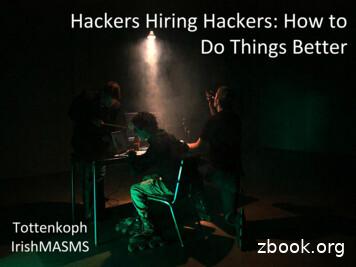Blocks Hackers From Attacking Your Wireless Network - McAfee
User Guide Consumer Security Solutions McAfee Wireless Protection Quick-Start Guide Blocks Hackers from Attacking Your Wireless Network McAfee Wireless Protection blocks hackers from attacking your wireless network. Wireless Protection can be configured and accessed from McAfee SecurityCenter . The Quick-Start Guide is provided to you to learn more about: Getting Started How to Access Your Product What’s New and How to Use Making Sure You’re Secure
User Guide Consumer Security Solutions McAfee Wireless Protection Quick-Start Guide Getting Started Your McAfee product and SecurityCenter make protecting your computer simple. Here is more information about how to install: Installing Your Product from a CD Installing Your Product from Our Web Site 1. Insert your product CD into your CDROM drive. 1. Go to the McAfee web site, and click My Account. 2. The McAfee installation screen should appear automatically. If it does not, click Start on your Windows desktop, then click Run. In the Run dialog box, type D:\SETUP.EXE (where D is the letter of your CD-ROM drive). Click OK. 2. If prompted, enter your McAfee email address and password, and then click Log In to open your Account Info page. 3. Locate your product in the list, and click the Download Icon. 4. Review and accept the EULA. 5. Click Download to download Download Manager. 6. Follow the prompts to run Download Manager. For More Information Insert your product CD into your CD-ROM drive. Open Windows Explorer: Click Start on your Windows desktop, and click Search. Locate the Manuals folder, and double-click the User Guide .PDF you want to open.
User Guide Consumer Security Solutions McAfee Wireless Protection Quick-Start Guide How to Access Your Product After installation, McAfee programs start automatically and run in the background. To open SecurityCenter, do any of the following: 1. Double-click the Desktop Icon. 2. Click Start, select All Programs (or Programs), select McAfee, then select McAfee SecurityCenter. 3. Double-click the M icon in the system tray, near the time display. Once you have opened SecurityCenter, you can view your installed McAfee products by clicking the View Details link in the lower right corner of the console. Your McAfee products can be managed directly within SecurityCenter.
User Guide Consumer Security Solutions McAfee Wireless Protection Quick-Start Guide What’s New and How to Use Learn the best way to take advantage of McAfee’s “load and go” settings by reading more about the features below. McAfee SecurityCenter Wireless Protection Network Manager EasyNetwork PC Health and Performance McAfee SiteAdvisor McAfee Shredder What’s New: McAfee SecurityCenter Your product plugs into the re-designed McAfee SecurityCenter, so you now have one place to view your computer’s protection status.
User Guide Consumer Security Solutions McAfee Wireless Protection Quick-Start Guide How To Use SecurityCenter Upon installation, SecurityCenter will display a fully protected security status with a green checkmark. If your protection status changes throughout the course of your subscription, you will be prompted by McAfee with the recommended security actions to get your status back to green. The three different levels of security status are provided below. What’s New: Wireless Network Protection Your product includes Wireless Network Protection that eliminates networking hassles and wireless security risks. Its trusted protection that blocks hackers from attacking your Wi-Fi network, safeguards your personal information and transactions, and prevents others from using your network to access the Internet – all with a single click. How to Use: Wireless Network Protection You can access Wireless Network Protection from a few locations. The wireless icon in your system tray, the Wireless Home Network desktop icon, from your programs menu or via McAfee SecurityCenter.
User Guide Consumer Security Solutions McAfee Wireless Protection Quick-Start Guide Once you access Wireless Network, you can simply allow your friends and family to connect to your secure wireless network. You can also use a USB drive or CD/DVD to easily grant access to your network. Improved Intelligent Alerts notify you instantly of computers trying to connect to your protected wireless network. What’s New: McAfee Network Manager McAfee Network Manager presents a graphical view of the computers and components that make up your home network. You can use Network Manager to remotely monitor the protection status of each managed computer in your network and to remotely fix reported security vulnerabilities on those managed computers. How to Use: McAfee Network Manager Launch Network Manager from the SecurityCenter list of Common Tasks. The network map provides a graphical representation of the computers and components that make up your home network. To configure Network Manager – please refer to the Advanced Menu within SecurityCenter.
User Guide Consumer Security Solutions McAfee Wireless Protection Quick-Start Guide What’s New: McAfee EasyNetwork McAfee EasyNetwork allows you to share files and printers among the computers in your home network. How to Use: McAfee EasyNetwork Double-click the McAfee EasyNetwork desktop icon to start EasyNetwork. To learn more about how to configure this feature, please refer to the Advanced Menu within SecurityCenter.
User Guide Consumer Security Solutions McAfee Wireless Protection Quick-Start Guide What’s New: PC Health and Performance Tools Your product includes PC health and performance tools that help optimize your PC, keeping it clean and running smoothly. With these built-in tools, you can safely remove unnecessary junk files and other temporary files. Also, you can use “Disk Defragmenter” to defragment your PC and “Task Scheduler” to schedule a regular time to automatically run cleaning tasks. How to Use: PC Health and Performance Tools Access these features from the Common Tasks Maintain Computer section. Click Maintain Computer.
User Guide Consumer Security Solutions McAfee Wireless Protection Quick-Start Guide You can remove accumulated junk from your computer by simply clicking Start under the McAfee QuickClean section. You can start the defrag process on your hard drive by clicking the Analyze button. While performing a disk defrag, you will see this screenshot. After the analysis is complete, click Defragment to defrag your hard drive. You can set an exact time and date for your computer to automatically clean your PC.
User Guide Consumer Security Solutions McAfee Wireless Protection Quick-Start Guide What’s New: McAfee SiteAdvisor SiteAdvisor adds safety ratings to sites and search engine results based on comprehensive spam, adware, and online scam safety tests. How to Use: McAfee SiteAdvisor Once downloaded and installed SiteAdvisor does all the work for you. When searching with Google, Yahoo!, MSN, or others, SiteAdvisor’s safety ratings appear next to search results and a small button in the browser toolbar changes color based on SiteAdvisor’s security tests. What’s New: McAfee Shredder Shredder allows you to digitally “shred” confidential files, effectively removing all traces of files from your PC, especially useful when passing on, selling, or simply discarding older PCs. This new feature enhances your privacy by helping to eradicate the digital footprints left behind by erased files that hackers or other unauthorized users can access. How To Use: McAfee Shredder Select Shredder under “Tools”, you can easily erase files, folders or even an entire disk.
User Guide Consumer Security Solutions McAfee Wireless Protection Quick-Start Guide Making Sure You’re Secure McAfee makes sure you are always secure by continuously and automatically upgrading and updating your protection. Automatic Software Updates and Upgrades As long as your subscription is active, SecurityCenter will automatically upgrade your McAfee programs whenever new or improved features become available.
User Guide Consumer Security Solutions McAfee Wireless Protection Quick-Start Guide Protection Status and Security Alerts SecurityCenter also informs you with a Protection Manager Alert whenever your security status changes to yellow or red. When you see one of these alerts, click the Balloon or Icon to open SecurityCenter, so you can review and react to the issue. McAfee, Inc. 3965 Freedom Circle, Santa Clara, CA 95054, 888.847.8766, www.mcafee.com McAfee and/or additional marks herein are registered trademarks or trademarks of McAfee, Inc. and/or its affiliates in the US and/or other countries. McAfee Red in connection with security is distinctive of McAfee brand products. All other registered and unregistered trademarks herein are the sole property of their respective owners. 2006 McAfee, Inc. All Rights Reserved. McAfee 2007 MWL-UG-EN-US-1106
McAfee Wireless Protection Quick-Start Guide Blocks Hackers from Attacking Your Wireless Network McAfee Wireless Protection blocks hackers from attacking your wireless network. Wireless Protection can be configured and accessed from McAfee SecurityCenter . The Quick-Start Guide is provided to you to learn more about:
Hacking is an activity in which a person exploits the vulnerabilities in a system,which allows the hackers to gain access in the network or into the system. . White hat hackers are also known as Ethical hackers. 3. GREY HAT HACKERS:-AGrey Hat may breach the organizations'' computer security,, and may exploit and deface it. But usually they
GAGE BLOCKS Gauge Blocks 516-338-10 1mm Base Block Set Mitutoyo offers a complete selection of gauge blocks available in a choice of rectangular or square, metric or inch and steel (Gauge Blocks) or ceramic (CERA Blocks) types. Mitutoyo CERA Blocks are some of the finest gauge blocks available anywhere in the world. TOLERANCES ON LENGTH OF .
hacker subculture that fails to examine the meanings hackers attribute to their . Thank you for letting me be a part of your community, for sharing your stories, explanations and insights. Thank you for your openness. Most of all, thank you . there has been little in the way of _ scholarly literature published on hackers. However, in the .
Quick and worst scenarios Hackers can do traditional logging like key-strokes Even cam-logging and voice-recording You can’t detect if your cam/voice sensors are working Hackers can make Smart TV network-working always Even when you think your TV is off (24-hour surveillance) Hackers can steal personal information (picture/videos/etc)
1 01/24/2017 Introduction Tracking Hackers - Chapter 1 2 01/31/2017 Evidence, Network Evidence Sources, OSI Model, Linux Commands, Ports Tracking Hackers - Chapter 2 3 02/07/2017 Tool Share 1 PC 1 4 02/14/2017 Guest Lecture PC 2 5 02/21/2017 bpf filters Tool Share 2 Tracking Hackers - Chapter 3 PC 3
part of getting a job in InfoSec: the hiring process. We desperately need people with the technical skills hackers have Both sides of the table are doing ho
Hacking has both its benefits and risks. Hackers are very diverse. They may bankrupt a company or may protect the data, increasing the revenues for the company. The battle between the ethical or white hat hackers and the malicious or black hat hackers is a long war, which has no end
2 FAMILY DAY 012 CONGREGATIONAL CHURCH OF CHRISTIAN FELLOWSHIP!"# %&' ()* ", O COME LET US ADORE HIM! 12.14.12 HERE AT CHRISTIAN FELLOWSHIP FEATURING THE SANCTUARY CHOIR AND SPECIAL GUESTS. GREETINGS From Rev. James K. McKnight photo by: Julian Murray 2010 WELCOME FAMILY AND FRIENDS! The psalmist wrote ÒI will bless the Lord at all times; His praise shall con - tinually be in my Mouth!Ó .