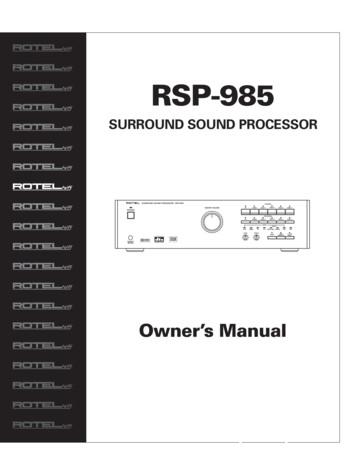Remote Setup Of PC/Laptop With CAC Reader - Dc3.mil
Remote Setup of PC/Laptop with CAC Reader Source Directorate, BTO 06 April, 2021 Defense Cyber DC3Crime Center
Remote Setup of PC/Laptop with CAC Reader: Step 1: Obtain a CAC Reader from ITD and Install CAC Reader Driver Step 2: Install DoD Certificates Step 3: Install ActivClient Step 4: How to use your CAC Step 5: Vmware Horizon Remote Access Setup Defense Cyber DC3Crime Center
Step 1: Obtain a CAC Reader and Install Driver CAC Reader Options: SCR-3310v2 SCR-331 Plug in your CAC Reader NOTE: Most of the time, the New hardware wizard will install the CAC reader automatically, negating the need for you to install the driver manually. Don't see your CAC reader? Visit here For detailed CAC Reader/ CAC Reader Installation assistance, see this site for step-by-step instructions. Defense Cyber DC3Crime Center
Step 2: Install DoD Certificates Chromebook Users MAC Users PC/Windows Users - Download and Install DISA Installroot (any of these 3): MilitaryCAC (.msi) Version MilitaryCAC (.zip) Version DoD CyberExchange (.msi) Version NOTE: If you don't want to install the DISA Installroot program, use these instructions For detailed DoD Certificate Installation assistance, see this site for step-by-step instructions. Step 3: Install ActiveClient Windows 10 Users Windows 8 Users DoD Civilian User - General Info USAF User - General Info Alternate ways to install Active Client (without using CAC) For detailed ActivClient Installation assistance, see this site for step-by-step instructions. Defense Cyber DC3Crime Center
Step 4: How to use your CAC Windows 10 Users Windows 8 Users MAC Users NOTE: NEW instructions if you have upgraded to MAC OS Catalina v10.15x IPhone and IPad Users Android Phone and Tablet Users For detailed assistance on How to User Your CAC, see this site for step-by-step instructions. Defense Cyber DC3Crime Center
Step 5: Logging into DEN Remote Desktop (via Horzion Client) On your home/remote Windows/MAC OS system you will need to install the following software. /slug/desktop end user computing/vmware horizon clients/horizon 8 After you install the client on your home system it will ask for a reboot. After the reboot Double click on the VMware horizon client on your desktop below is what you should see. Defense Cyber DC3Crime Center
Within the Horizon client on the right side click the three bars and select configure SSL. Defense Cyber DC3Crime Center
In the SSL Configuration menu select Warn before connection to untrusted servers and check the Allow connection via an SSL proxy. Click ok Defense Cyber DC3Crime Center
Click on the new server menu at the top and enter https://silverhawk.dc3.mil and click connect Note: You will need to have the DOD certs installed on your home system for it to connect. Defense Cyber DC3Crime Center
Click Accept on the warning banner Defense Cyber DC3Crime Center
Select your piv certificate and select ok. Defense Cyber DC3Crime Center
Enter your pin and click login Defense Cyber DC3Crime Center
Double-click the DC3 Instant Clone. There might be other desktops listed. These are special use desktops. Users will know when to use them, don’t select these desktops if you aren’t given the ok to use them. Defense Cyber DC3Crime Center
You should now be connected to your DEN desktop. Defense Cyber DC3Crime Center
Please call ITD Service Desk if you have any problems (410)981-1004 Defense Cyber DC3Crime Center
Step 2: Install DoD Certificates . NOTE: Most of the time, the New hardware wizard will install the CAC reader automatically, negating the need for you to install the driver manually. Don't see your CAC reader? Visit here For detailed CAC Reader/ CAC Reader Installation assistance, see this site for step-by-step instructions. .
Difference between laptop and desktop LAPTOP MANUFACTURING COMPANIES 7. Operating System review &laptop uses & laptop booting p 8. Guide to purchase of second hand laptop TOOLS AND TESTING EQUIPMENTS 1. LAPTOP HARDWARE TOOLS . Bios settings & bios booting process 4. Configuring for phoenix bios 5. Bios soft ware manufacturing companies
Laptop must not be stored in lockers overnight. Do not leave your laptop unsupervised outside of the classroom. Do not leave the laptop on the ground. If you lose your laptop, you must report this to TechZone immediately. If the laptop cannot be located quickly after a search of the area an email will be sent to the relevant staff and parents .
HP 17g Laptop PC Model numbers: 17-br100 - 17-br199 HP 17q Laptop PC Model numbers: 17-bu100 - 17-bu199 Processors 8th generation Intel Core processors Intel Core i5-8250U (1.6-GHz, turbo up to 3.4 GHz, 6-MB L3 cache, 2400-MHz, quad, 15W) .
HP 15 Laptop PC (Intel) * Model numbers: 15-bs0xx HP 15g Laptop PC * Model numbers: 15g-br0xx HP 15q Laptop PC * Model numbers: 15q-bu0xx Maintenance and Service Guide
The XO laptop combines many technology innovations and is often called the " 100 laptop" because of its target price. We will call it by its project logo name, the XO laptop, because its price may vary from its 100 target. The goals of the XO laptop's hardware design were that it be affordable, rugged and resistant to moisture and dust for
4. Snap the cable-management clip (laptop arm) (16) onto the swivel arm (1). 5. Run the laptop power cable along the swivel arm and through the hook in the cable-management clip (laptop arm). 6. To adjust the placement of cable-management clip (laptop arm) on the swivel arm, slide the cable-management clip left or right. (figure 15) figure 15
BACK to return SUBWOOFER SETUP SW limiter.: dB Increase limiter level using VOL buttons. Press ENTER just before the subwoofer is clipping. press BACK to cancel. MAIN MENU Digital audio.: menu Input setup.: menu System setup.: menu Speaker Setup.: menu Delay Setup.: menu Balance Setup.: menu Subwoofer Setup: menu ENTER to enter menu
When laptop is not in use, please store it in a secure location. Heavy objects should never be placed or stacked on top of the laptop. This includes books, musical instruments, etc. Laptop Repair & Assessed Fees If a computer is damaged or malfunctioning, it