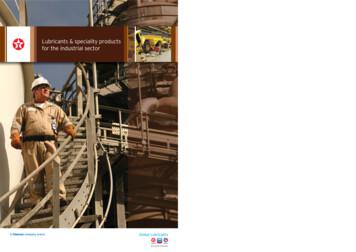HP AdvanceStack Switch 208/224 Management Module
YUMAMOD.BK : 0 ymfcvr.fm5 Page 1 Thursday, February 20, 1997 12:54 PM Installation and Reference Guide HP J3178A HP AdvanceStack Switch 208/224 Management Module
YUMAMOD.BK : 0 ymfcvr.fm5 Page 2 Thursday, February 20, 1997 12:54 PM
YUMAMOD.BK : 0 ymfrnt.fm5 Page i Thursday, February 20, 1997 12:54 PM HP AdvanceStack Switch 208/224 Management Module Installation and Reference Guide
YUMAMOD.BK : 0 ymfrnt.fm5 Page ii Thursday, February 20, 1997 12:54 PM Copyright 1997 Hewlett-Packard Company All Rights Reserved. This document contains information which is protected by copyright. Reproduction, adaptation, or translation without prior permission is prohibited, except as allowed under the copyright laws. Publication Number 5966-5228 Edition 1 March 1997 Applicable Product Disclaimer The information contained in this document is subject to change without notice. HEWLETT-PACKARD COMPANY MAKES NO WARRANTY OF ANY KIND WITH REGARD TO THIS MATERIAL, INCLUDING, BUT NOT LIMITED TO, THE IMPLIED WARRANTIES OF MERCHANTABILITY AND FITNESS FOR A PARTICULAR PURPOSE. HewlettPackard shall not be liable for errors contained herein or for incidental or consequential damages in connection with the furnishing, performance, or use of this material. Hewlett-Packard assumes no responsibility for the use or reliability of its software on equipment that is not furnished by Hewlett-Packard. HP J3178A Switch 208/224 Management Module Warranty A copy of the specific warranty terms applicable to your Hewlett-Packard products and replacement parts can be obtained from your HP Sales and Service Office or authorized dealer. Hewlett-Packard Company 8000 Foothills Boulevard, m/s 5551 Roseville, California 95747-5551 http://www.hp.com/go/network city
YUMAMOD.BK : 0 ymperf.fm5 Page 3 Thursday, February 20, 1997 12:54 PM HP Customer Support Services How to get the latest software/agent firmware You can download from the World Wide Web, HP FTP Library Service, CompuServe, and HP BBS a compressed file (j3178xx.exe) containing the latest version of the HP Switch 208/224 Management Module software and proprietary MIB. After you download the file, extract the file by typing filename and pressing [Enter]. For example, j317801 [Enter]. World Wide Web http://www.hp.com/go/network city Select the “Support” section. From this web site, you can also download information on the HP networking products. If you have a growing network, download the Designing HP AdvanceStack Workgroup Networks Guide or call 1-800-752-0900 in the U.S. to receive a copy through the mail. HP 1. 2. 3. 4. 5. FTP Library Service FTP to Internet IP Address — ftp ftp.hp.com. Log in as anonymous and press [Return] at the password prompt. Enter bin to set the transfer type. Enter cd /pub/networking/software. Enter get filename to transfer the file to your computer, then quit. CompuServe 1. Login to CompuServe. 2. Go to the “hp” service. 3. Select “HP Systems, Disks, Tapes, etc.” 4. Select “Networking Products” library. 5. Download filename and then quit. HP BBS Set your modem to no parity, eight bits, 1 stop bit, set speed up to 14400 bps, and with your telecommunication program (e.g., Windows Terminal) dial (208) 344-1691 in the U.S. to get the latest software for your HP networking product. For other countries, see http://www.hp.com/cposupport/eschome.html. (over for more services) Obtain the latest console code (j3178xx.exe) from: HP FTP Library: ftp ftp-boi.external.hp.com World Wide Web: http://www.hp.com/go/network city HP BBS: (over) Perforate (208) 344-1691
YUMAMOD.BK : 0 ymperf.fm5 Page 4 Thursday, February 20, 1997 12:54 PM HP FIRST Fax Retrieval Service HP FIRST is an automated fax retrieval service that is available 24 hours a day, seven days a week. HP FIRST provides information on the following topics: Product information Troubleshooting instructions Technical reviews and articles Configuration information To access HP FIRST, dial one of the following phone numbers: Location Phone Number U.S. and Canada Only Dial 1 (800) 333-1917 with your fax machine or touch-tone phone and press 1. Outside the U.S. and Canada Dial 1 (208) 344-4809 from your fax machine and press 9. To receive a list of currently available documents, enter document number 19941. The information you requested will be sent to you by return fax. For other countries, see http://www.hp.com/ cposupport/eschome.html. Additional HP Support Services In addition to the above services, you can purchase various HP telephone support services which provide you expert HP technical assistance: Network Phone-In Support provides you support at an hourly rate. In the U.S., call 1-800-790-5544. In other countries, please contact your local HP Response Center to see if this service is available in your country. HP SupportPack Comprehensive Network Support provides complete problem resolution for medium to large interconnected local and wide area networks. Contact your HP Authorized Reseller or the nearest HP Sales and Support Office for more information. HP offers other hardware support services. Please contact your reseller for more information. CompuServe: Go hpsys Lib 7. Download j3178xx.exe Network Phone-In Support (hourly): 1-800-790-5544 Perforate
YUMAMOD.BK : yumamod.TOC Page v Thursday, February 20, 1997 12:54 PM Contents 1 Installing the Management Module Included Parts . . . . . . . . . . . . . . . . . . . . . . . . . . . . . . . . . . . . . . . . . . . . . . . . 1-2 Installation Steps . . . . . . . . . . . . . . . . . . . . . . . . . . . . . . . . . . . . . . . . . . . . . 1-2 Removing the Module . . . . . . . . . . . . . . . . . . . . . . . . . . . . . . . . . . . . . . . . . . 1-4 2 Management Module Description Overview . . . . . . . . . . . . . . . . . . . . . . . . . . . . . . . . . . . . . . . . . . . . . . . . . . . . . 2-1 Module Features . . . . . . . . . . . . . . . . . . . . . . . . . . . . . . . . . . . . . . . . . . . . . . 2-3 3 The Switch Console Overview . . . . . . . . . . . . . . . . . . . . . . . . . . . . . . . . . . . . . . . . . . . . . . . . . . . . . 3-1 Connecting a Console to the Switch . . . . . . . . . . . . . . . . . . . . . . . . . . . . 3-2 Modem Cable Pin-Out . . . . . . . . . . . . . . . . . . . . . . . . . . . . . . . . . . . . . . . . 3-5 Starting and Ending a Console Session . . . . . . . . . . . . . . . . . . . . . . . . . 3-6 Main Menu Features . . . . . . . . . . . . . . . . . . . . . . . . . . . . . . . . . . . . . . . . . . 3-8 Screen Structure and Navigation . . . . . . . . . . . . . . . . . . . . . . . . . . . . . . . 3-9 Using Password Security . . . . . . . . . . . . . . . . . . . . . . . . . . . . . . . . . . . . . . 3-11 Rebooting the Switch . . . . . . . . . . . . . . . . . . . . . . . . . . . . . . . . . . . . . . . . . 3-15 Advanced Commands . . . . . . . . . . . . . . . . . . . . . . . . . . . . . . . . . . . . . . . . . 3-17 4 Configuring the Switch From the Console Overview . . . . . . . . . . . . . . . . . . . . . . . . . . . . . . . . . . . . . . . . . . . . . . . . . . . . . 4-1 Configurable Features . . . . . . . . . . . . . . . . . . . . . . . . . . . . . . . . . . . . . . . . . 4-3 System Configuration . . . . . . . . . . . . . . . . . . . . . . . . . . . . . . . . . . . . . . . . 4-4 Port Configuration . . . . . . . . . . . . . . . . . . . . . . . . . . . . . . . . . . . . . . . . . . 4-5 IPX Service . . . . . . . . . . . . . . . . . . . . . . . . . . . . . . . . . . . . . . . . . . . . . . . . . 4-6 Internet (IP) Service . . . . . . . . . . . . . . . . . . . . . . . . . . . . . . . . . . . . . . . . . 4-8 Using Bootp . . . . . . . . . . . . . . . . . . . . . . . . . . . . . . . . . . . . . . . . . . . . . . . . 4-9 v
YUMAMOD.BK : yumamod.TOC Page vi Thursday, February 20, 1997 12:54 PM SNMP Communities . . . . . . . . . . . . . . . . . . . . . . . . . . . . . . . . . . . . . . . . 4-12 Trap Receivers . . . . . . . . . . . . . . . . . . . . . . . . . . . . . . . . . . . . . . . . . . . . . 4-14 Serial Link Configuration . . . . . . . . . . . . . . . . . . . . . . . . . . . . . . . . . . . . 4-15 Console Configuration . . . . . . . . . . . . . . . . . . . . . . . . . . . . . . . . . . . . . . 4-16 Spanning Tree Configuration . . . . . . . . . . . . . . . . . . . . . . . . . . . . . . . . . 4-17 Network Monitoring Port . . . . . . . . . . . . . . . . . . . . . . . . . . . . . . . . . . . . 4-19 Saving Configurations . . . . . . . . . . . . . . . . . . . . . . . . . . . . . . . . . . . . . . . . 4-21 5 Monitoring Switch Operation From the Console Overview . . . . . . . . . . . . . . . . . . . . . . . . . . . . . . . . . . . . . . . . . . . . . . . . . . . . . 5-1 Status and Counters Menu . . . . . . . . . . . . . . . . . . . . . . . . . . . . . . . . . . . . . 5-2 Switch Information . . . . . . . . . . . . . . . . . . . . . . . . . . . . . . . . . . . . . . . . . . 5-3 Port Status . . . . . . . . . . . . . . . . . . . . . . . . . . . . . . . . . . . . . . . . . . . . . . . . . 5-4 Port Counters . . . . . . . . . . . . . . . . . . . . . . . . . . . . . . . . . . . . . . . . . . . . . . . 5-5 Port Counters - Show Details . . . . . . . . . . . . . . . . . . . . . . . . . . . . . . . . . . 5-6 Address Table . . . . . . . . . . . . . . . . . . . . . . . . . . . . . . . . . . . . . . . . . . . . . . 5-7 Port Address Table . . . . . . . . . . . . . . . . . . . . . . . . . . . . . . . . . . . . . . . . . . 5-8 Spanning Tree (STP) Information . . . . . . . . . . . . . . . . . . . . . . . . . . . . . 5-10 Event Log . . . . . . . . . . . . . . . . . . . . . . . . . . . . . . . . . . . . . . . . . . . . . . . . . . . . 5-12 6 Using SNMP To Monitor and Manage the Switch Overview . . . . . . . . . . . . . . . . . . . . . . . . . . . . . . . . . . . . . . . . . . . . . . . . . . . . . 6-1 SNMP Management Features . . . . . . . . . . . . . . . . . . . . . . . . . . . . . . . . . . 6-2 SNMP Configuration Process . . . . . . . . . . . . . . . . . . . . . . . . . . . . . . . . . . 6-3 Advanced Management: RMON and EASE Support . . . . . . . . . . . . . . 6-4 RMON . . . . . . . . . . . . . . . . . . . . . . . . . . . . . . . . . . . . . . . . . . . . . . . . . . . . . 6-4 EASE . . . . . . . . . . . . . . . . . . . . . . . . . . . . . . . . . . . . . . . . . . . . . . . . . . . . . . 6-4 7 Troubleshooting Checking the Module LEDs . . . . . . . . . . . . . . . . . . . . . . . . . . . . . . . . . . . . 7-2 Problem/Solution Table . . . . . . . . . . . . . . . . . . . . . . . . . . . . . . . . . . . . . . . . 7-3 IP Configuration Errors . . . . . . . . . . . . . . . . . . . . . . . . . . . . . . . . . . . . . . . 7-4 Diagnostic Tests . . . . . . . . . . . . . . . . . . . . . . . . . . . . . . . . . . . . . . . . . . . . . . 7-4 vi
YUMAMOD.BK : yumamod.TOC Page vii Thursday, February 20, 1997 12:54 PM Testing the Switch and Management Module . . . . . . . . . . . . . . . . . . . . 7-4 Testing the Switch’s Ports and the Links . . . . . . . . . . . . . . . . . . . . . . . . 7-5 Resetting the Switch . . . . . . . . . . . . . . . . . . . . . . . . . . . . . . . . . . . . . . . . . . 7-7 Clearing Passwords on the Switch Console . . . . . . . . . . . . . . . . . . . . . 7-8 HP Customer Support Services . . . . . . . . . . . . . . . . . . . . . . . . . . . . . . . . . 7-9 A Specifications Regulatory Statements . . . . . . . . . . . . . . . . . . . . . . . . . . . . . . . . . . . . . . A-3 B Modem Configuration C File Transfers Overview . . . . . . . . . . . . . . . . . . . . . . . . . . . . . . . . . . . . . . . . . . . . . . . . . . . . C-1 Downloading an Operating System . . . . . . . . . . . . . . . . . . . . . . . . . . . . C-1 Using TFTP To Download the OS File . . . . . . . . . . . . . . . . . . . . . . . . . C-2 Using the SNMP-Based HP Download Manager . . . . . . . . . . . . . . . . . C-4 Using the Switch-to-Switch Download . . . . . . . . . . . . . . . . . . . . . . . . . C-4 Using the Zmodem to Download the OS File . . . . . . . . . . . . . . . . . . . C-5 Troubleshooting TFTP Downloads . . . . . . . . . . . . . . . . . . . . . . . . . . . . C-6 Transferring Switch Configurations . . . . . . . . . . . . . . . . . . . . . . . . . . . C-8 D Spanning Tree Operation Spanning Tree Protocol (STP) . . . . . . . . . . . . . . . . . . . . . . . . . . . . . . . . D-1 vii
YUMAMOD.BK : yumamod.TOC Page viii Thursday, February 20, 1997 12:54 PM viii
YUMAMOD.BK : 1 yminst.fm5 Page 1 Thursday, February 20, 1997 12:54 PM Installing the Management Module Installing the Management Module The HP J3178A AdvanceStack Switch 208/224 Management Module is installed into the front of the HP AdvanceStack Switch 208T or 224T. In this manual, this module will be called the Switch Management Module. Switch Management Module Active Base MAC Address Figure 1-1. The Switch 208/224 Management Module When installed, the Switch Management Module adds these features to your switch: Access to the switch console from which you can configure, monitor, and troubleshoot the switch Access to the switch from SNMP network management programs, such as HP AdvanceStack Assistant, for controlling the switch using an advanced, graphics-based interface Configurable full-duplex port operation Configurable support for the Spanning Tree Protocol for switched networks Configurable MAC Address Table aging This chapter shows you how to install your Switch Management Module. 1-1 Installing the Management Module 1
YUMAMOD.BK : 1 yminst.fm5 Page 2 Thursday, February 20, 1997 12:54 PM Installing the Management Module Installing the Management Module Included Parts Included Parts Verify that these parts were included with the product: Switch 208/224 Management Module HP AdvanceStack Switch 208/224 Management Module Installation and Reference Guide (5966-5228), this manual Console cable (5182-4794) HP AdvanceStack Assistant for Windows CD kit HP AdvanceStack Products CD kit Installation Steps Caution 1-2 Anti-Static Precautions: Static electricity can severely damage the sensitive electronic components on the module. When installing the module in your switch, follow these procedures to avoid damage from static electricity: Handle the module by its edges and avoid touching the components and the circuitry on the board. Equalize any static charge difference between your body and the switch by wearing a wrist static-protector strap and attaching it to the switch's metal body, or by frequently touching the switch's metal body while you are installing the module. 1. Before installing the Switch Management Module, unplug your switch from the power source. This protects the module and switch from potential electrical damage. 2. Unscrew the two captured screws holding the cover plate to the switch's Management Slot and remove the cover, as shown in figure 1-2. Note that the screws will release outward when unscrewed far enough. Do not unscrew them completely from the cover plate.
YUMAMOD.BK : 1 yminst.fm5 Page 3 Thursday, February 20, 1997 12:54 PM Installing the Management Module Installation Steps Installing the Management Module cover plate Loosen these screws Figure 1-2. Remove the cover plate 3. Insert the Management Module into the switch. Line up the sides of the module with the rails on the sides of the switch’s slot, then push the module into the slot until it is firmly seated in the connector in the back of the slot. Switch Management Module Figure 1-3. Insert the Switch Management Module 4. Tighten the two screws that hold the module in place. Be careful not to overtighten the screws. 1-3
YUMAMOD.BK : 1 yminst.fm5 Page 4 Thursday, February 20, 1997 12:54 PM Installing the Management Module Removing the Module Installing the Management Module 5. Turn on the power to the switch by plugging in the power cord. During power-on, the following occurs: At Power On The switch begins its power-on self test followed by the module’s self test. Ports are temporarily disabled until the Switch Management Module configures the ports. During Self Test All Switch and Module LEDs are on for approximately 5 seconds, then just the switch Power and Fault LEDs and the Management Module Self Test and Fault LEDs are on for the remainder of the self test. The switch and module self tests require approximately 15 seconds total. After Self Test The switch Fault LED and the module LEDs (Self Test and Fault) turn off. If the module Fault LED stays on or flashes, refer to chapter 7, “Troubleshooting” in this guide. You have now completed installation and verification of the module. To configure IP/IPXcommunication for the Switch Management Module, see chapter 4, “Configuring the Switch From the Console”. Removing the Module The module is removed from the switch by reversing the installation steps described earlier in this document. When handling the module, be sure to follow the anti-static precautions described on page 1-2. To remove the module, follow these steps: Caution 1-4 1. Remove power from the switch by unplugging the power cord. 2. Unscrew the two captured screws holding the module in the switch. 3. Pull the module out of the slot. 4. Replace the Management Slot cover plate. Replace the cover plate over the slot using the two screws that hold it in place. Be careful not to overtighten the screws. When using the switch, the cover plate must always be installed. This is required for safety and to ensure proper switch cooling.
YUMAMOD.BK : 2 ymdesc.fm5 Page 1 Thursday, February 20, 1997 12:54 PM 2 Management Module Description Overview The HP AdvanceStack Switch 208/224 Management Module is installed in the Management Slot in the front of either the HP Switch 208T or HP Switch 224T. The Switch Management Module has the physical elements shown in the figure below. Reset Button - used to reboot the Management Module and the switch in which it is installed. This clears any temporary error conditions that may have occurred, executes the module and switch self tests, and returns all network activity counters to zero. The counters are displayed in the switch console interface and through network management applications. Clear Button - used for these purposes: When pressed by itself for at least one second, deletes any switch console access passwords that you may have configured. Use this feature if you have misplaced the password and need console access. This button is provided for your convenience, but its presence means that if you are concerned with the security of the switch configuration and operation, you should make sure the switch with the management module is installed in a secure location, such as a locked wiring closet. 2-1
YUMAMOD.BK : 2 ymdesc.fm5 Page 2 Thursday, February 20, 1997 12:54 PM Management Module Description Overview Management Module Description 2-2 When pressed with the Reset button in a specific pattern, clears any configuration changes you may have made through the switch console and SNMP management, and restores the factory default configuration to the switch and the module. See “Restoring the Factory Default Configuration” in chapter 7, “Troubleshooting” for the specific method to restore the factory default configuration. Self Test LED - When lit, indicates that the Management Module or the switch in which the module is installed is undergoing its self test, which occurs every time the switch is plugged into a power source, or as a result of pressing the Reset button on the Management Module, or from rebooting or resetting the switch from the switch console or from network management. Fault LED - When lit with the Self Test LED, indicates that the Management Module is executing its self test. The self test normally takes approximately 10 seconds. If the Self Test and Fault LEDs stay on for longer than this, or if the Fault LED is flashing at any time, an error has occurred on the module. See chapter 7, “Troubleshooting” for more information on the LED and error recovery procedures. Console RS-232 Port - This port is used to connect a console to the switch, either directly using the serial cable supplied with the Management Module, or through a modem connection. These connections are described in chapter 3, “The Switch Console”. The console can be either a PC running a VT-100 terminal emulator, or a VT-100 terminal itself. MAC Address - This is the unique hardware identity of the management module. It is also used to identify the switch into which the module is installed, and can be used in network connectivity tests between the switch and other network devices. In an IPX network, this address is also used as the Node Address part of the IPX network address.
YUMAMOD.BK : 2 ymdesc.fm5 Page 3 Thursday, February 20, 1997 12:54 PM Management Module Description Module Features Module Features When you install the Switch 208/224 Management Module in your Switch 208T or 224T, you get these enhanced switch capabilities: Full-duplex port operation. By default, the 10 Mbit/s and 100 Mbit/s ports on the Switch 208/224 operate in half-duplex mode. With the Switch Management Module installed, these ports can be configured to operate in full-duplex mode. Address Aging. The Switch 208/224 automatically learns the MAC address of the devices connected to its ports and stores those addresses in an 8000-entry address table. When a device is moved, its new location is automatically learned and kept in the table so proper communication is maintained with the device. With the Management Module installed, the additional benefit is that inactive addresses are aged out of the table -- the table is kept up to date with the addresses of active nodes only. Spanning Tree Support. The Switch 208/224 uses the IEEE 802.1d Spanning Tree Protocol (STP) to ensure that only one path at a time is active between any two nodes in the network, thus preventing loops that cause broadcast storms from occurring in the network topology. Management Module Description By default, STP is disabled on the switch. You can use the switch console to enable STP operation; see chapter 4, “Configuring the Switch From the Console” for those configuration procedures. For more information on how STP works, see appendix D, “Spanning Tree Operation”. Switch Console. The Management Module has an RS-232 port to which you can connect a console that can be used to configure, monitor, and troubleshoot the switch and its ports. The console interface can be used “out-of-band” from a PC or terminal directly connected to the port or remotely through a modem connection, or “in-band” through a Telnet session. For more information on the switch console, see the section “Switch Console Features” in chapter 3, “The Switch Console”. Network Management. The Management Module has firmware agents on board that provide SNMP Network Management control of the switch, support for RMON (four groups) and HP Embedded Advanced Sampling Environment (EASE) agents to diagnose network problems to help optimize network performance. For more information the network management features provided by the Management Module and how to configure those features, see chapter 6, “Using SNMP to Monitor and Manage the Switch”. 2-3
YUMAMOD.BK : 2 ymdesc.fm5 Page 4 Thursday, February 20, 1997 12:54 PM
YUMAMOD.BK : 3 ymcnsl.fm5 Page 1 Thursday, February 20, 1997 12:54 PM 3 The Switch Console Overview About the Console Interface. The console interface enables you to reconfigure the switch and to monitor the switch status and performance. It consists of a series of management screens accessed through a menu-driven screen structure that begins at the Main Menu. The switch console interface enables you to use a PC or a terminal to do the following: Modify the switch’s configuration, or provide configuration for Telnet or network management access from an SNMP-based management program such as Hewlett-Packard’s AdvanceStack Assistant (ASA) Monitor the switch and port status and network activity counters Control console security by configuring passwords Use the switch’s event log and some advanced commands to help in troubleshooting Download new software The Switch 208/224 and its Management Module are shipped with a factory default configuration that enables operation as a multiport learning bridge when installed in a network. All ports are enabled, Spanning Tree Protocol support is disabled, and SNMP network management is enabled over IPX and IP (by way of Bootp). For this operation, connecting a console device is unnecessary. However, for some of the other uses listed above, you will need to use the switch console. This chapter describes the following features: Connecting a console to the switch (page 3-2) Starting and ending a console session (page 3-6) The Main Menu Features (page 3-8) Screen structure and navigation (page 3-9) Using password security (page 3-11) Rebooting the switch (page 3-15) 3-1 The Switch Console Note
YUMAMOD.BK : 3 ymcnsl.fm5 Page 2 Thursday, February 20, 1997 12:54 PM The Switch Console Connecting a Console to the Switch Connecting a Console to the Switch The Switch 208/224 Management Module offers two methods of access to the console interface: Out-of-band console access: Directly connected to the Console RS-232 port, using a serial cable and a PC running a VT-100 terminal emulator or an actual VT-100 terminal Remotely connected to the Console RS-232 port, using modems and a PC running a terminal emulator or an actual terminal In-Band access using Telnet from a PC or UNIX station on the network, and a VT-100 terminal emulator. This method requires that you first configure an IP address and subnet mask by using either out-of-band console access or Bootp. The Management Module allows one outbound and one inbound Telnet session to be running simultaneously. It can also simultaneously support one console session through the Console RS-232 port and one Telnet console session. The Switch Console You can put security restrictions on console access by setting Manager-level and Operator-level passwords. See “Using Password Security” later in this chapter. Default Serial Communication Settings The default communication settings on the Switch Management Module are: 9600 baud 8 data bits 1 stop bit XON/XOFF For Windows Terminal program, also disable (uncheck) the “Use Function, Arrow, and Ctrl Keys for Windows” option. Configure your PC or terminal to operate with these settings. If you want to operate the terminal using a different configuration, make sure you change with settings on both the terminal and on the switch. Change the switch settings first, then change the terminal settings, and reestablish the console session. 3-2
YUMAMOD.BK : 3 ymcnsl.fm5 Page 3 Thursday, February 20, 1997 12:54 PM The Switch Console Connecting a Console to the Switch Direct Console Connection, Using A Serial Cable and a PC Terminal Emulator or Terminal You can use either a PC emulating a VT-100 terminal (such as the terminal application included with Microsoft Windows 3.1) or a VT-100 terminal. To directly connect a PC or terminal to a Management Module, follow these steps: 1. Connect the PC or terminal to the switch’s Console RS-232 port, on the Management Module, using an RS-232-C console cable (included with the Management Module). (If your PC or terminal has a 25-pin connector, first attach a 9-pin to 25-pin “straight-through” adapter at one end of the console cable.) Console RS-232 Port 2. Turn on the terminal or PC’s power (and, if using a PC, start the PC terminal emulation program). 3. When you see this message: Waiting for speed sense. Press enter to continue. Press [Enter]. You will then see the switch console Main Menu. See “Starting and Ending a Console Session” on page 3-6. 4. If you want to continue with console management of the switch at this time, refer to the rest of this chapter for general console procedures, to chapter 4, “Configuring the Switch From the Console”, and to chapter 5, “Monitoring Switch Operation From the Console”. 3-3 The Switch Console Figure 3-1. Connecting a PC or Terminal to the Console RS-232 Port
YUMAMOD.BK : 3 ymcnsl.fm5 Page 4 Thursday, February 20, 1997 12:54 PM The Switch Console Connecting a Console to the Switch Remote Console Connection Using a Modem and a PC Terminal Emulator or Terminal Note For remote console management, use a pair of full-duplex, asynchronous (character-mode) modems as shown in figure 3-2. 1. Before installing the modems, make sure they are both correctly initialized. Refer to appendix B, “Modem Configuration” for the correct initialization strings. 2. At the site where the Switch 208/224 is installed: The Switch Console 3. a. Connect the modem to the Switch Management Module’s console port using a standard “straight-through” RS-232-C modem cable. (For modem cable pin-outs, refer to “Modem Cable Pin-Out” on next page.) b. If necessary, configure the PC or terminal to operate with the current serial link configuration of the Switch Management Module. At the site where the console is to be located, connect the PC emulating a terminal, or a terminal to the modem using a standard RS-232-C modem cable. Make sure the terminal and modems are functioning properly, then establish the link between the terminal’s modem and the switch’s modem according to the modem instructions. RJ-11 telephone cable “straight-through” modem cable Switch with Management Module External modem “straight-through” modem cable PC running a VT-100 terminal program or a VT-100 terminal RJ-11 telephone cable External modem (You can also use an internal modem.) Figure 3-2. Example of Remote Access through a Modem Connection 3-4
YUMAMOD.BK : 3 ymcnsl.fm5 Page 5 Thursday, February 20, 1997 12:54 PM The Switch Console Connecting a Console to the Switch 4. When you see this message: Waiting for speed sense. Press enter to c
The HP J3178A AdvanceStack Switch 208/224 Management Module is installed into the front of the HP AdvanceStack Switch 208T or 224T. In this manual, this module will be called the Switch Management Module. Figure 1-1. The Switch 208/224 Management Module When installed, the Switch Management Module adds these features to your switch:
The HP AdvanceStack Switch Ethernet Module (HP J3102A) is an optional component that you can add to an HP AdvanceStack Switch 2000 to provide either of the following: Four 10Base-T ports Three 10Base-T ports and one (optional) 802.3-compatible trans-ceiver port for other media types (such as ThinLAN, or fiber-optic)
Switch 2000 depending on the type of transceiver modules you install into the HP 100Base-T Module. Currently, the two transceivers are: Extractor 10Base-T Ports Extractor Connector HP J3192A AdvanceStack 100Base-TX Twisted-Pair Transceiver Module-providing connection for unshielded twisted-pair networks. HP J3193A AdvanceStack 100Base-FX Fiber .
black velvet alannah myles 208 13 who knew pink 208 13 believe cher 208 13 gimme hope joanna eddy grant 208 13 shine years & years 208 13 metulji pliŠ 208 13 words boyzone 208 13 ivona djavoli 208 13 rise gabrielle 208 13 hotel california eagles 208 13 under the bridge re
HP AdvanceStack Hub-16U At A Glance The HP J2611B AdvanceStack Hub-16U is a multiport repeater with 16 twisted-pair network ports. With this hub, you can connect computers and other devices together in an unshielded twisted-pair cable network. The hub is compliant with the IEEE 802.3 Type 10Base-T standard and supports both 802.3 and Ethernet .
Approved under MIL-PRF-23699F Class STD specification, US Navy. 18 kg OEM approvals include General Electric, Rolls Royce (Allison), Centrax, Rolls Royce (Derby). Bulk 208 L 208 L 208 L 208 L 208 L 20 L 208 L Bulk 1,000 L 208 L IBC Chevron Global Lubricants’ scientists and engineers wor
If you have a growing network, download the D esigning HP AdvanceStack Workgroup Networks Guide or call 1-800
Compressor CR22KF-PFV-270 CR28KF-PFV-270 CR34KF-PFV-270 CR38K6-PFV-260 ZR47KC-PFV-235 ZR61KC-PFV-250 Volts 208 - 230 208 - 230 208 - 230 208 - 230 208 - 230 208 - 230 Rated Load Amps (RLA) 10.9 15.3 16.6 19.0 24.3 30.1 Lock Rotor Amps (LRA) 56.0 75.0 96.0 105.0 131.0 144.0 Fan Motor and Condenser
instruction method where learners of different levels form small groups and work together towards a specific objective. Learners take the responsibility of their own learning and of those in the group so the success of one member is a success of all members. Piaget (1932, in Webb, 2009: 3) argues that cognitive conflict leads to higher levels of reasoning and learning. When a student notices a .