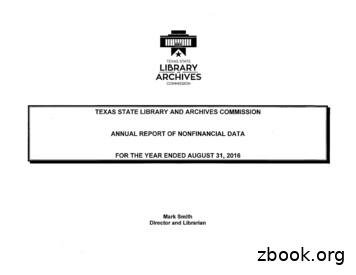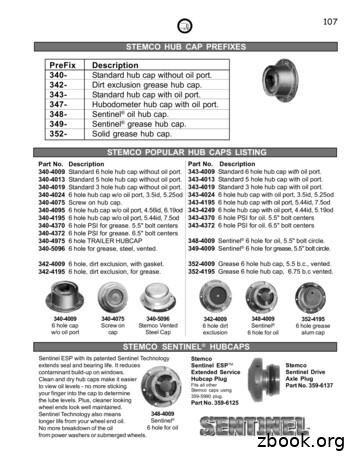HP AdvanceStack 10Base-T Hub-16U
Installation andReference GuideHP J2611BHP AdvanceStack 10Base-T Hub-16U
PerforateHP Customer Support ServicesHow to get the latest software/agent firmwareYou can download:HP AdvanceStack 8U/16U SNMP firmware:j3133a.exefrom the HP BBS, HP FTP Library Service, CompuServe, and the World WideWeb. After you download the file, extract the file by typing filename /x. Forexample j3133a.exe /xHP BBSSet your modem to N-8-1, set speed up to 14400 bps, and with your telecommunication program (e.g., Windows Terminal) dial (208) 344-1691 to get thelatest software for your HP networking product.HP FTP Library Service1) FTP to Internet IP Address - ftp-boi.external.hp.com2) Log in as anonymous and press [Return] at the password prompt.3) Enter bin to set the transfer type.4) Enter cd /pub/networking/software5) Enter get filename to transfer the file to your computer and quit.CompuServe1) Login to CompuServe.2) Enter go hpsys3) Enter lib 74) Enter download filename and then quit.World Wide Webhttp://www.hp.com/go/network citySelect the“ Support” section, then “Software Downloads and Patches”.Download the file you need and extract it by typing: filename /xDo you have questions about designing your expanding network? From thisweb site, you can also download the Designing HP AdvanceStack Workgroups Networks Guide which addresses capacity planning or dial1-800-752-0900 to receive a copy through the mail.Obtain the latest agent firmware (j3133a.exe)from:HP FTP Library:ftp ftp-boi.external.hp.comWorld Wide Web:http://www.hp.com/go/network cityHP BBS(208) 344-1691CompuServego hpsyslib 7download j3133a.exePerforatePerforatePerforatePerforate
HP AdvanceStack Hub-16UInstallation and Reference Guide
Copyright Hewlett-Packard Company 1996All Rights Reserved.Reproduction, adaptation, or translation withoutprior written permission is prohibited, except asallowed under the copyright laws.Publication NumberJ2611-90101Edition 1February 1996Applicable ProductHP J2611BTrademark CreditsMS-DOS and Microsoft are U.S. registeredtrademarks of Microsoft Corporation.Ethernet is a registered trademark of XeroxCorporation.DisclaimerThe information contained in this document issubject to change without notice.HEWLETT-PACKARD COMPANY MAKES NOWARRANTY OF ANY KIND WITH REGARD TOTHIS MATERIAL, INCLUDING, BUT NOTLIMITED TO, THE IMPLIED WARRANTIES OFMERCHANTABILITY AND FITNESS FOR APARTICULAR PURPOSE. Hewlett-Packard shallnot be liable for errors contained herein or forincidental or consequential damages inconnection with the furnishing, performance, oruse of this material.Hewlett-Packard assumes no responsibility forthe use or reliability of its software onequipment that is not furnished byHewlett-Packard.WarrantySee the warranty statement and the registrationform included with the product.A copy of the specific warranty terms applicableto your Hewlett-Packard product andreplacement parts can be obtained from your HPSales and Service Office or authorized dealer.8000 Foothills BoulevardRoseville, California 95747-5551http://www.hp.com/go/network city
HP AdvanceStack Hub-16UAt A GlanceThe HP J2611B AdvanceStack Hub-16U is a multiport repeater with 16twisted-pair network ports. With this hub, you can connect computers andother devices together in an unshielded twisted-pair cable network. The hubis compliant with the IEEE 802.3 Type 10Base-T standard and supports both802.3 and Ethernet networks.iii
Front of the HubHub statusLEDsMDI/MDI-X switchfor port 16Cover plate over slot for HP AUI andTransceiver ModulesTwisted-pairport LEDsTwisted-pairportsBack of the Hubac powerreceptacleivCover plate over slot forHP AdvanceStack 8U/16U SNMP Module
FeaturesNetwork Connections16 RJ-45 (twisted-pair) ports to connect to end nodes or other devices.A Media Dependent Interface (MDI) switch for Port 16 which allows you toconnect either an end node (MDI-X position) or to cascade a hub (MDI position)to the port, using a “straight-through” twisted-pair cable in both cases.Upgradeable DesignA management slot in the back of the hub enables you to install an HPAdvanceStack 8U/16U SNMP Module. With the module, you can seriallyconnect an ASCII console to the module to configure, monitor, and troubleshootthe hub.An AUI/Xcvr Slot in the front of the hub for several types of transceiver modulesincluding ThinLAN, AUI, twisted-pair, and fiber-optic. With the optional ThinLANtransceiver, you can “hot-swap” a hub. Hot-swap means that removing a hubconnected to other hubs through the ThinLAN transceiver does not bring downthe network; you can upgrade or replace hubs in a stack with the network upand running. All modules with an external transceiver allow you to connect toan Ethernet/IEEE 802.3 LAN. The twisted-pair module adds another RJ-45 portfor a total of 17 twisted-pair ports on the hub. The fiber-optic module allows youto connect your hub to a fiber-optic backbone.Modular, Easy-to-Use DesignLEDs showing power, activity, collisions, and port status provide quick, easy-toread hub status information and troubleshooting assistance.Metal brackets (included with the hub) that can be easily attached to the hubfor mounting the hub in a standard 19-inch telco rack or on a wall.Standards-Based CompatibilityCompatible with the IEEE 802.3 Type 10Base-T standard to support both 802.3and Ethernet networks.v
Table of Contents1Installing the HubInstallation Summary. . . . . . . . . . . . . . . . . . . . . . . . . .1-2. . . . . . . . . . . . . . . . . . . . . . . . . . . . . .1-21. Install add-in modules (optional) . . . . . . . . . . . . . . . . . .HP AdvanceStack 8U/16U SNMP Module . . . . . . . . . . . . .1-31-3HP Transceiver Modules . . . . . . . . . . . . . . . . . . . . . . .1-5Included Parts2. Verify the hub’s operation. . . . . . . . . . . . . . . . . . . . . .1-63. Mount the hub . . . . . . . . . . . . . . . . . . . . . . . . . . . . .1-8Rack or Cabinet Mounting . . . . . . . . . . . . . . . . . . . . . .1-9Wall Mounting . . . . . . . . . . . . . . . . . . . . . . . . . . . . .1-104. Complete the network connections to the hub2. . . . . . . . . .1-11Connecting Devices to the Hub . . . . . . . . . . . . . . . . . . .1-11Cable management . . . . . . . . . . . . . . . . . . . . . . . . . .1-12Connecting Hubs Together . . . . . . . . . . . . . . . . . . . . . .1-13Connecting Hubs to Network Backbones1-15. . . . . . . . . . . . .TroubleshootingTroubleshooting Approaches . . . . . . . . . . . . . . . . . . . . . .2-2Diagnosing with the LEDs . . . . . . . . . . . . . . . . . . . . . . . .LED Pattern During Self-Test . . . . . . . . . . . . . . . . . . . .2-32-3LED Error Indications. . . . . . . . . . . . . . . . . . . . . . . .2-4. . . . . . . . . . . . . . . . . . . . . . . . . .2-6Incorrect Hardware Installation . . . . . . . . . . . . . . . . . . .Cabling Problems . . . . . . . . . . . . . . . . . . . . . . . . . . .2-62-6Unusual Network Activity . . . . . . . . . . . . . . . . . . . . . . . .2-7Diagnostic Tests. . . . . . . . . . . . . . . . . . . . . . . . . . . . .2-7Testing the Hub Only . . . . . . . . . . . . . . . . . . . . . . . . .2-8Testing Twisted-Pair Cabling . . . . . . . . . . . . . . . . . . . . .2-8Testing End-to-End Network Communications . . . . . . . . . .2-9Installation ProblemsReplacement Instructions . . . . . . . . . . . . . . . . . . . . . . . .2-10vii
3Customer Support Services . . . . . . . . . . . . . . . . . . . . . . .2-11HP BBS and World Wide Web . . . . . . . . . . . . . . . . . . . .2-11Hewlett-Packard FTP Library Service. . . . . . . . . . . . . . .2-12CompuServe . . . . . . . . . . . . . . . . . . . . . . . . . . . . . .2-13HP FIRST Fax Retrieval Service . . . . . . . . . . . . . . . . . . .2-14HP Network Phone-In Support (NPS)2-14. . . . . . . . . . . . . . .Hub ReferenceFront of the Hub . . . . . . . . . . . . . . . . . . . . . . . . . . . . .Hub status LEDsA. . . . . . . . . . . . . . . . . . . . . . . . . . .3-2Port status LEDs . . . . . . . . . . . . . . . . . . . . . . . . . . .AUI/Xcvr Slot . . . . . . . . . . . . . . . . . . . . . . . . . . . . .3-33-3Back of the hub . . . . . . . . . . . . . . . . . . . . . . . . . . . . . .3-3Hub Operation. . . . . . . . . . . . . . . . . . . . . . . . . . . . . .3-4Collision Detection . . . . . . . . . . . . . . . . . . . . . . . . . .3-4Auto-Partitioning . . . . . . . . . . . . . . . . . . . . . . . . . . .3-5Link Beat . . . . . . . . . . . . . . . . . . . . . . . . . . . . . . . .3-5Cables and ConnectorsRecommended Cables . . . . . . . . . . . . . . . . . . . . . . . . . .A-2Twisted-Pair Cable/Connector Pin-Outs . . . . . . . . . . . . . . . .A-3Twisted-Pair Cable for Hub-to-Computer Network Connection .A-3Twisted-Pair Cable Pin Assignments. . . . . . . . . . . . . . . .A-4. . . . . . . . . . . . . . . . . . . . .A-4ThinLAN Cable RequirementsBSpecificationsSafety and Regulatory StatementsIndexviii3-2
1Installation SummaryIncluded Parts1. Install Add-in Modules (Optional)2. Verify the Hub’s Operation3. Mount the Hub4. Complete the Network Connections to the HubInstalling the Hub
Installing the HubInstalling the HubInstallation SummaryThe basic hardware installation procedure for the Hub-16U is as follows:1. Install the optional HP AdvanceStack 8U/16U SNMP Module and/orone of the optional HP Transceiver Modules.2. Verify the hub’s operation.3. Mount the hub in a rack, on a wall, or place it on a tabletop.4. Connect the hub to a network, and connect computer(s) and/orother device(s) to the hub’s ports.Included PartsEach Hub-16U has the following components shipped with it:HP AdvanceStack Hub-16U Installation and Reference Guide—thismanual (J2611-90101)A power cord, one of the following:Australia/New ZealandDenmarkEuropeJapanSwitzerlandUnited sory kit:1-2–two mounting brackets–four rubber feet–one tie-wrap–four 3/8-inch M3 machine screws–four 5/8-inch number 12-24 screws
Installing the Hub1. Install add-in modules (optional)It may be more convenient to install these optional modules before installingthe hub into a rack or other location. Inspect your installation site andidentify whether the hub’s module slots will be accessible.HP AdvanceStack 8U/16U SNMP ModuleBy installing an optional HP J3313A AdvanceStack 8U/16U SNMP Module,you can configure, monitor, and troubleshoot the hub from a PC running theASCII console software or HP Interconnect Manager.HP AdvanceStack 8U/16U SNMP ModuleWARNINGDisconnect the power cord from the hub before installing the HPSNMP or HP Transceiver modules. Electrical shock or otherinjury may result if you attempt to install the module withoutdisconnecting the power cord.1-3Installing the HubThe Hub-16U can be custom-configured by installing an optional HPAdvanceStack 8U/16U SNMP Module or an HP Transceiver Module.
Installing the HubInstalling the HubThe PC serves as a console that enables you to configure, monitor, andtroubleshoot the hub.ASCII consolenull modem cableFor more information about the ASCII console commands, see thedocumentation accompanying the optional HP AdvanceStack 8U/16U SNMPModule.1-4
Installing the HubHP Transceiver ModulesInstalling the HubThe HP Transceiver Modules provide additional connectivity choices fromthe hub to Ethernet networks.HP Transceiver ModuleThe following optional transceivers provide these additional connectivityoptions:HP J2608A ThinLAN Transceiver Modulefor 10Base-2 networksHP J2606A Fiber-Optic Transceiver Module for10Base-FL networksHP J2607A Twisted-Pair Transceiver Module for10Base-T networksHP J2609A AUI Port Module for connecting astandard IEEE 802.3 external transceiver to the hubThe HP AdvanceStack 8U/16U SNMP Module and HP Transceiver Modulesand their cabling configurations are described in their accompanyingdocumentation.1-5
Installing the HubInstalling the Hub2. Verify the hub’s operationTo provide power to the hub, follow these steps:1. Plug the power cord into the hub’s power cord receptacle and into anac power source.NoteIf your installation requires a different power cord than the onesupplied with the hub, be sure to use a power cord displaying themark of the safety agency that defines the regulations for powercords in your country. The mark is your assurance that the powercord can be used safely with the hub.Power receptacleon the back of the hubNote1-6The hub does not have a power switch; it is powered on when the powercord is plugged in.
Installing the Hub2. Check the LEDs on the hub’s front panel.Installing the HubWhen the hub is powered on, it performs a self-diagnostic test.During the test, all of the hub LEDs are lit for approximately 3seconds.When the self-test completes successfully, the following events occur: the Power LED stays on the twisted-pair Port LEDs enter their normal operating state If an HP Transceiver module is installed, the AUI/Xcvr LED willdisplay the state of that portA Port LED stays on if link beat has been detected at the port. A PortLED turns off if link beat is not detected. If you have an optional HPAdvanceStack 8U/16U SNMP Module installed, the Port LEDs haveadditional meanings. See the documentation accompanying themodule for more information. If all of the Port LEDs stay on after 3seconds and you have not connected end nodes to these ports, thehub has failed its self-test. See chapter 2, “Troubleshooting” forinformation about diagnosing your hub.3. After the hub has passed its self-test, you are ready to mount the hub.Before mounting the hub, unplug it.1-7
Installing the HubInstalling the Hub3. Mount the hubThe HP AdvanceStack Hub-16U can be mounted in three ways:in a rack or cabineton a wallon a tableThe hardware for mounting the hub is included in the accessory kit(5063-5995) packed with the hub. If you are mounting the hub to a wall, usethe four 5/8-inch number 12 wood screws in the accessory kit.Hewlett-Packard sells 19-inch free standing equipment racks. To order a rackfor your hub, call HP at 1-800-538-8787 to order part number 46298D.MountingPrecautionsBefore mounting the hub, follow these mounting precautions:Plan the hub’s location and orientation relative to other devices andequipment. Also consider the cabling that will be attached to the huband ports that will be used. In the front of the hub, leave 3 inches(7.6 cm) of space for twisted-pair cables. In the back of the hub,leave 3 inches (7 cm) of space for the power cord, the 8U/16U SNMPmodule, and a serial cable.Ensure that the HP AdvanceStack hub(s) do not overload the powercircuits, wiring, and over-current protection. To determine thepossibility of overloading the supply circuits, add together theampere ratings from the nameplates of all your hubs (and otherequipment) installed on the same circuits and compare the total withthe rating limits for the supply circuits.Make sure that the power source circuits are properly grounded,then use the supplied power cord to connect the HP AdvanceStackhub to the circuit. See the Safety Statements at the end of thismanual.Do not install the HP AdvanceStack hub in an environment wherethe operating ambient temperature might exceed 55 C (131 F).Make sure the air flow around the sides and back of the hub is notrestricted.1-8
Installing the HubRack or Cabinet MountingInstalling the HubWarningThe rack or cabinet should be adequately secured to prevent itfrom becoming unstable and/or falling over.1. Using a flat-headed or Torx T-10 screwdriver, attach the mountingbrackets to the hub with 10-mm M3 screws (included in theaccessory kit). Note that the hub’s case and the mounting bracketsare designed to allow you to rack mount the hub with either the backor the front facing out.2. Position the hub in the rack or cabinet and slide it up or down untilthe rack holes line up with the bracket holes.3. Then attach the hub to the rack with 5/8-inch number 12-24 screwsincluded in the accessory kit with a Phillips crosshead screwdriver.(Some cabinets require number 10-32 screws instead, available aspart number 2680-0302. Make sure you have screws that fit yourcabinet or rack before mounting the hub.)Front facing outMountingbracket5/8-inch number12-24 screws10-mm M3screws1-9
Installing the HubInstalling the HubWall Mounting1. Using a flat-headed or Torx T-10 screwdriver, attach the mountingbrackets to the hub with 10-mm M3 screws included in the accessorykit. Then attach the hub to a wood surface (minimum 1/2-inchplywood or equivalent) with 5/8-inch number 12 wood screwsincluded in the accessory kit with a Phillips crosshead screwdriver.10-mm M3screwsMountingbracketFlat on wallMountingbracketStraight out from wall10-mm M3screwsTable Mounting. To place the hub on a table or other horizontal surface, nospecial tools are necessary. Attach the self-adhesive rubber feet (included inthe accessory kit) to the bottom of the hub. Be certain to pick a sturdy tablein an uncluttered area. You may want to secure the hub’s cables to the leg ofthe table to prevent people from tripping over them.1-10
Installing the HubInstalling the Hub4. Complete the network connectionsto the hubReconnect the hub to the power source and then make the networkconnections to the hub. With the hub mounted, you are now ready toconnect the hub to your network. Typical hub connections are:Hub-to-device connections. Connecting to network devices suchas computers, and printers.Hub-to-hub connections. Connecting to another HP AdvanceStack10Base-T hub, or other Ethernet hub.Hub-to-network backbones. Connecting to a network backbone.This section describes the different ways you can connect your hub to yournetwork.Connecting Devices to the HubTo connect a device to the hub, push the RJ-45 plug into the RJ-45 jack untilthe tab on the plug clicks into place.RJ-45 plugunshielded twisted-pair cableto a computer or printer1-11
Installing the HubInstalling the HubCable managementThe Hub-16U has been designed to help you with the problem of managingyour network cables. Each mounting bracket has a loop hole for attachingan included cable tie to bundle the twisted-pair cables away from the hub.1-12
Installing the HubConnecting Hubs TogetherTo expand your network, the hub can be connected to other hubs by usingthe Media Dependent Interface (MDI) switch.The MDI/MDI-X switch controls how the signals are sent through thetwisted-pair cable connected to Port 16. The hub is shipped with the switchin the MDI-X position. The switch is a push/push switch with two positions:In the MDI position, use Port 16 to connect your hub to anotherhub. In this position, the hub reverses the Tx and Rx port pairs foryou. This allows you to use “straight-through” cable rather than“cross-over” cable to connect two hubs together. The cable can beup to 100 meters in length. In the MDI position, the switch isexposed by 0.06 inches (1.5 mm) in front of the bezel.In the MDI-X position, use Port 16 to connect your hub to a PC orsimilar device using “straight-through” cable. In the MDI-X position,the switch is exposed by 0.2 inches (5 mm) in front of the bezel.MDI/MDI-XswitchCautionYou must disconnect the device connected to Port 16 before changingthe position of this switch. If you push the MDI/MDI-X switch andchange its position while your network is running, the hub or PCconnected to Port 16 will be disrupted. To restore your network, pushthe MDI/MDI-X switch in again.1-13Installing the HubTwisted-Pair Cascade Connections
Installing the HubInstalling the HubIn the following illustration, the first hub is connected to two end nodes andto a second hub.Hub attached to Port16: switch in MDIposition andstraight-through cableis used.Up to 100 metersPC attached to Port 16:switch in MDI-Xposition andstraight-through cableis used.ThinLAN ConnectionsWith an HP ThinLAN Transceiver Module for 10Base2 networks, you canconnect your hub or a stack of hubs to a thin LAN network. The followingillustration shows a hub with an HP ThinLAN Transceiver Module.50-ohmterminatorthin LANcable1-14HP J2608A ThinLANTransceiver Module installed in the AUI/XcvrSlot
Installing the Hub50-ohmterminatorHub-16UThinLAN coaxconnecting thehubs togetherHub-16UHP AdvanceStack10Base-T Hub-2450-ohmterminatorNoteEach ThinLAN cable segment must be terminated using a 50-ohmterminator at each end. In the illustration above, a 50-ohm terminator isplaced at each end of the cable segment.Connecting Hubs to Network BackbonesConnecting the Hub-16U to a ThinLAN BackboneThe optional ThinLAN Transceiver Module has a BNC 10Base2 port that canbe used to connect your hub to a ThinLAN backbone.1-15Installing the HubYou can connect up to 30 hubs together on a common ThinLAN segment.The ThinLAN segment can include a computer attached to a hub at one endof the segment that can communicate with a computer attached to anotherhub at the other end of the segment. By using the BNC port on the module,the maximum repeater hop-count increment through the entire segment isonly two. The following illustration shows you how to connect three hubstogether from one ThinLAN port to another.
Installing the HubThe following illustration shows a hub with an HP ThinLAN TransceiverModule connected to a thin LAN backbone.ThinLANbackboneConnecting the Hub-16U to a Fiber-Optic BackboneWith an HP Fiber-Optic Transceiver Module for 10Base-FL networks, youcan connect your hub to a fiber-optic backbone. The following illustrationshows a hub with an HP Fiber-Optic Transceiver Module connected to afiber-optic backbone:fiber-opticcable to afiber-opticbackboneHP J2606A Fiber-OpticTransceiver Module installed inthe AUI/Xcvr SlotFor more information about cabling configuration, see the documentationaccompanying the optional transceiver modules.See the Designing HP AdvanceStack Workgroup Networks guide forinformation on valid network topologies.1-16
2Troubleshooting ApproachesDiagnosing with the LEDsInstallation ProblemsCabling ProblemsUnusual Network ActivityDiagnostic TestsReplacement InstructionsCustomer Support ServicesTroubleshooting
TroubleshootingThis chapter describes how to diagnose and resolve operating problems withyour hub.Additionally, if you have a HP AdvanceStack 8U/16U SNMP Module installed,you can use ASCII console software for certain diagnostic functions totroubleshoot the hub.Troubleshooting ApproachesTroubleshootingThere are three primary ways to diagnose hub problems:By checking the LEDs on the front of the hub as described in“Diagnosing with the LEDs” later in this chapter.By visually inspecting the unit and all its connections as described inthe “Installation Problems” and “Cabling Problems” sections later inthis chapter.By using the ASCII console’s diagnostic functions as described in thedocumentation shipped with the HP AdvanceStack 8U/16U SNMPModule or HP Interconnect Manager, and in the software’s onlinehelp system.2-2
TroubleshootingDiagnosing with the LEDsMost problems with the hub can be diagnosed using the LEDs on its frontpanel. This section describes the normal LED pattern during self-test, andLED patterns that indicate error conditions on the hub.LED Pattern During Self-TestIf an HP Transceiver module is properly installed, the AUI/Xcvr LED stayslit. If an HP Transceiver module is not installed, the AUI/Xcvr LED turns off.When the self-test completes successfully, the LEDs go into their normaloperational states. If a hub hardware fault exists, the hub will not completeself-test. This will be indicated by an abnormal LED pattern.The display of the Port LEDs depends on whether the HP AdvanceStack8U/16U SNMP Module is installed. If you have an HP AdvanceStack 8U/16USNMP Module installed, see the manual provided with the module for LEDinformation.The tables on the following two pages list the hub’s LEDs, their possiblestates, and diagnostic tips to resolve any error conditions. These tablesassume an HP AdvanceStack 8U/16U SNMP Module is not installed.2-3TroubleshootingWhenever the hub is powered on or reset, it performs a self-diagnostic test.During the self-test, all of the hub LEDs turn on for approximately threeseconds.
TroubleshootingLED Error IndicationsLED patterns indicating problemsPowerCollisionOFF*Diagnostic TipsAUI/Xcvr Twisted-PairPortPort**Verify that the power cord is plugged into anactive power source and to the hub. Makesure these connections are snug. Try powercycling the hub by unplugging and pluggingthe hub back in.TroubleshootingIf the Power LED is still not on, verify the acsource works by plugging another device intothe outlet. Or try plugging the hub into adifferent outlet or try a different power cord.If this condition persists, call yourHP-authorized LAN dealer or HPrepresentative for assistance.ON**OFFCheck cabling on the indicated port all theway out to the device attached to that port.Faulty wiring or a bad connection could existsomewhere in that connection.The end node or hub attached to the port isoff.If you have an HP AdvanceStack 8U/16USNMP Module installed, see the modulemanual.If Port 16, check the position of theMDI/MDI-X switch. For hub-to-hubconnections, set the switch to MDI. Forhub-to-PC connections, set the switch toMDI-X.ON*OFFON***Check cabling on indicated port.Flashingintermittently If you have an HP AdvanceStack 8U/16USNMP Module installed, see the HPAdvanceStack 8U/16U SNMP Module manual.*This LED is not important for the diagnosis.2-4Verify that the HP Transceiver Module isfirmly inserted into the AUI/Xcvr slot into thefront of the hub. See the documentationaccompanying the HP Transceiver Module formore troubleshooting information.
TroubleshootingLED patterns indicating problemsPowerCollisionONAppearssolidly ONDiagnostic TipsAUI/Xcvr Twisted-PairPortPort**Very frequent collisions are occurring,which could indicate a network fault orimproperly terminated cable.A transceiver attached to the AUI port maynot have the SQE test disabled. Forinformation about the SQE test, see yourdocumentation accompanying yourtransceiver module.TroubleshootingIf you have an HP AdvanceStack 8U/16USNMP Module installed, see its manual.ON**SlowFlashThe port has been auto-partitionedbecause of an excessive collisioncondition. Check cable connections andstatus of attached network devices forcauses of the excess collisions.ON*SlowFlash*The transceiver port has beenauto-partitioned because of too manycollisions. Check cable terminations,connections, SQE setting on any externaltransceivers, and status of attachednetwork devices for causes of the excesscollisions.ON**After selftest, allports areON for anextendedperiod oftime.The hub has failed its self-test.Power-cycle the hub. If this conditionpersists, call your HP-authorized LANdealer or HP representative for assistance.* This LED is not important for the diagnosis.2-5
TroubleshootingInstallation ProblemsBy carefully following the installation procedures described in chapter 1,“Installing the Hub”, you can avoid most problems caused by improperinstallation of the hub or one of its components.Incorrect Hardware InstallationTroubleshootingIncorrectly installing the hub, power cord, the HP AdvanceStack 8U/16USNMP module, or a transceiver module can result in one or all of thesecomponents malfunctioning or not functioning at all. If one or all of thesecomponents appear to not be functioning, re-check the installationprocedure and, if necessary, re-install the component correctly.Cabling ProblemsA high percentage of network problems are due to faulty cabling. Cablingproblems usually result in the failure of a hub to connect to a network,another hub, or the end nodes.ConnectionsAll cables attached to the hub should be checked to see that they areproperly connected. Proper network connections are described in chapter 1,“Installing the Hub”.Properly connecting cables to the transceiver modules is described in thedocumentation that accompanies those modules.If you are using the optional HP ThinLAN Transceiver Module, be certain thethin coax segment attached to the port is properly terminated with a 50-ohmterminator at both ends, as described in the manual accompanying thetransceiver module.2-6
TroubleshootingNon-standard CablesMis-wired cables may cause numerous network collisions, and can seriouslyimpair network performance. Before connecting cables into your network,you should verify that they comply with the applicable standards. For a listof compatible cables and a description of the pinouts for each port on thehub (which can be used to confirm the compatibility of unlisted cables), seeappendix A, “Cables and Connectors”.TopologyUnusual Network ActivityNetwork activity that exceeds accepted norms often indicates a hardwareproblem with one or more of the network components, possibly includingthe hub. Unusual network activity is usually indicated by the LEDs on thefront of the hub or measured with one of the diagnostic tools in the ASCIIconsole software. Refer to “Diagnosing with LEDs” earlier in this chapterfor information on using LEDs to identify unusual network activity.Diagnostic TestsIf you have an HP AdvanceStack 8U/16U SNMP module installed into thehub, the ASCII console software or HP Interconnect Manager provides testsand indicators that can be used to monitor the hub and its network2-7TroubleshootingIt is important to make sure you have a valid network topology. Commontopology faults include excessive cable length and excessive repeater delaysbetween nodes. If you have trouble after recent changes to a network,switch back to the previous topology. If you no longer have any trouble, thenew topology is probably at fault. Refer to the guide entitled DesigningHP AdvanceStack Workgroup Networks for topology configurationguidelines. Contact your HP-authorized LAN dealer or local HP sales officeto get a copy of this guide.
Troubleshootingconnections. See the documentation shipped with the HP AdvanceStack8U/16U SNMP module and the software’s online Help sy
HP AdvanceStack Hub-16U At A Glance The HP J2611B AdvanceStack Hub-16U is a multiport repeater with 16 twisted-pair network ports. With this hub, you can connect computers and other devices together in an unshielded twisted-pair cable network. The hub is compliant with the IEEE 802.3 Type 10Base-T standard and supports both 802.3 and Ethernet .
The HP ProCurve 10Base-T Hub 12 (J3300A) Figure 3. The HP ProCurve 10Base-T Hub 12M (J3301A) Figure 4. The HP ProCurve 10Base-T Hub 24 (J3302A) Figure 5. The HP ProCurve 10Base-T Hub 24M (J3303A) AU I /X c v r S l o t 10 Mbps Xcvr Port MDI-X (out) (In) MDI Port 1 Only 1 7X 2X 8X 3X 9X 4X 10X 5X 11X 6X 12X 1 Xcvr Reset Fault Power 7 2 8 3 9 4 10 .
The HP AdvanceStack Switch Ethernet Module (HP J3102A) is an optional component that you can add to an HP AdvanceStack Switch 2000 to provide either of the following: Four 10Base-T ports Three 10Base-T ports and one (optional) 802.3-compatible trans-ceiver port for other media types (such as ThinLAN, or fiber-optic)
Switch 2000 depending on the type of transceiver modules you install into the HP 100Base-T Module. Currently, the two transceivers are: Extractor 10Base-T Ports Extractor Connector HP J3192A AdvanceStack 100Base-TX Twisted-Pair Transceiver Module-providing connection for unshielded twisted-pair networks. HP J3193A AdvanceStack 100Base-FX Fiber .
The HP J3178A AdvanceStack Switch 208/224 Management Module is installed into the front of the HP AdvanceStack Switch 208T or 224T. In this manual, this module will be called the Switch Management Module. Figure 1-1. The Switch 208/224 Management Module When installed, the Switch Management Module adds these features to your switch:
the one supplied with the hub, contact your HP-authorized LAN dealer or your local HP sales office. 2. Plug the AC adapter into an AC power source. When installing the Hub-8E, note that the AC outlet must be located near the equipment and should be easily accessible. Note: The hub does not have a power switch; it is powered
ambonare inc hub as 18,700.00 ambonare inc hub as 373,223.00 amtex scale & system hub wo 250.00 austin ribbon & comp hub wo 422.60 ava consulting hub as 175,658.31 flores and associate hub hi 62.00 hydrozone landscape hub hi 5,145.00 ibridge group inc hub wo 540.00 language usa inc hub wo 254.80 precision micrograph hub wo 17,837.88
347-Hubodometer hub cap with oil port. 348-Sentinel oil hub cap. 349-Sentinel grease hub cap. 352-Solid grease hub cap. Part No. Description 340-4009 Standard 6 hole hub cap without oil port. 340-4013 Standard 5 hole hub cap without oil port. 340-4019 Standard 3 hole hub cap without oil
ADVANCED ENGINEERING MATHEMATICS By ERWIN KREYSZIG 9TH EDITION This is Downloaded From www.mechanical.tk Visit www.mechanical.tk For More Solution Manuals Hand Books And Much Much More. INSTRUCTOR’S MANUAL FOR ADVANCED ENGINEERING MATHEMATICS imfm.qxd 9/15/05 12:06 PM Page i. imfm.qxd 9/15/05 12:06 PM Page ii. INSTRUCTOR’S MANUAL FOR ADVANCED ENGINEERING MATHEMATICS NINTH EDITION ERWIN .