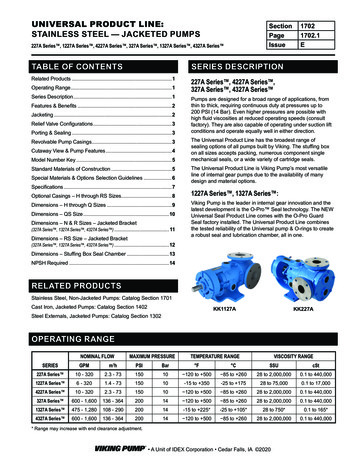ADOA General Accounting Office AFIS MANUAL: GENERAL ACCOUNTING - Arizona
ADOA – General Accounting Office AFIS MANUAL: GENERAL ACCOUNTING
AFIS MANUAL: General Accounting Table of Contents OVERVIEW . 4 GENERAL ACCOUNTING BASICS . 4 THINGS TO KNOW BEFORE WE BEGIN .5 THE ACCOUNTING JOURNAL (JACTG) .8 GENERAL ACCOUNTING QUERIES. 11 CASH BALANCE .11 BALANCE SHEET .20 EXPENSE SUMMARY QUERIES .24 DECENTRALIZED . 28 DECENTRALIZED COA CODES. 28 INTERNAL PURCHASE ORDERS . 36 REVIEW AN INTERNAL PURCHASE ORDER .37 CREATE AN INTERNAL PURCHASE ORDER .41 RESEARCH UPDATES MADE BY THE INTERNAL PURCHASE ORDERS .46 MODIFY/CANCEL AN INTERNAL PURCHASE ORDER .48 INTERNAL EXCHANGE TRANSACTION (IET) . 51 REVIEW AN INTERNAL EXCHANGE TRANSACTION (IET) .51 CREATE AN INTERNAL EXCHANGE TRANSACTION.54 INTER-AGENCY TRANSFER. 64 REVIEW AN INTERNAL EXCHANGE TRANSACTION .66 CREATE AN INTERNAL TRANSACTION INITIATOR DOCUMENT .68 ITI APPROVER ACTIVITY .71 INTERNAL TRANSACTION AGREEMENT .73 CREATE AN INTERNAL TRANSACTION AGREEMENT DOCUMENT.74 CANCEL AN INTER-AGENCY TRANSFER .76 GENERAL ACCOUNTING REPORTING . 77 REPORTS .77 APPENDIX A . 78 A.1. BUDGET FISCAL YEAR STAGING .78 A.2. ACCOUNTING PERIOD .78 A.3. FISCAL YEAR .78 A.4. OPEN ACTIVITY PROCESSES .79 A.5. BATCH PROCESSING .80 APPENDIX B . 83 – Internal Use Only ADOA – GAO 9/01/2019 General Accounting 2
AFIS MANUAL: BUDGET FISCAL YEAR STAGING .83 APPENDIX C . 87 TERMINOLOGY .87 APPENDIX D . 88 LIST OF ACRONYMS.88 All activities will be displayed with an icon – Internal Use Only ADOA – GAO 9/01/2019 General Accounting 3
AFIS MANUAL: GENERAL ACCOUNTING Overview The General Accounting class is designed for users who query the Accounting Journal, cash account balances, balance sheet and COA data for agencies. The course focuses on the activities required to understand the basics of accounting and internal transfers, transfers within the agency and between agencies. Objectives Overview Utilize the Accounting Journal to find accounting transactions. Find (query) a cash balance, balance sheet and budget using AFIS and “drill down” to determine the transactions that make up the balances. Review, research and record Internal Purchase Orders (IPO) Record internal transfers between and across state agencies by using an Internal Exchange Transaction (IET), Internal Transaction Initiator (ITI) and Internal Transaction Agreement (ITA). Research general balance and accounting reports in InfoAdvantage. In the Overview section, provide a brief overview of what the learner can do with the quick tip provided in this document, or explain how the tip will be beneficial. General Accounting Basics Learning Objectives In this lesson, you will: Review basic information related to General Accounting Research activity in the Accounting Journal Lesson Overview General Accounting focuses on processing internal accounting transactions and other miscellaneous transactions. AFIS records all transactions by creating, submitting and approving documents. Once documents are submitted and approved, they update AFIS tables and query pages. The field of accounting is often thought of as a set of complex business rules and endless numbers. It doesn’t have to be. Accounting, at its heart, is actually a set of very simple concepts and principles. Once you understand the basics of accounting, you will be able to grasp just about any business or accounting concept. – Internal Use Only ADOA – GAO 9/01/2019 General Accounting 4
AFIS MANUAL: This section of the General Accounting course explains the Fundamentals of accounting like identifying balances, transactions and journal entries. Essentially, the basics section will give you an understanding of the general accounting terms and queries that are building blocks for your accounting knowledge. Things to know before we begin Event Types, Posting Codes, Functions, and Accounting Templates This section will explain AFIS concepts and terminology to provide an understanding of the Fundamental concepts of a transaction Event Types An AFIS event type code triggers a business process. In other words, the code tells the system what to do. A common event type used in General Accounting is INZ1. When this event type is used, you are telling the system you want to make an internal transfer. All documents have default event types. Default event types mean when you process a document the most common event type for that document will be populated in the event type field. For example, when you request money from another agency and create an interagency transfer document, the system will default to the event type INZ1. If you need to change the event type, you can do so by using the Picklist. The Picklist gives you the ability to choose all allowable event types by clicking the green up arrow. Posting Codes In accounting, for a transaction (such as an Internal Transfer) to balance, an account needs to be debited and an account needs to be credited. These amounts need to balance or be equal. We’ve talked about event types telling the system what to do. The advantage with AFIS is when the event type is selected and the accounting line information is entered, AFIS knows what to debit and what to credit. This information is called the posting pair and is shown on the document in the Posting area. The event type triggers the posting code so you do not need to populate the posting code area. For example, if you are transferring money to another agency, a particular account will be debited and another one credited. The posting code is populated based on the event type. Accounting Lines In the simplest sense, accounting refers to the bucket (or buckets) of money from which charges will be paid. The Accounting Lines provide very specific information to AFIS on which bucket to access. Functions and Accounting Templates In AFIS, document data entry requires that accurate information be entered in order for the process to be efficient. There are two tools that help reduce both the time required to complete data entry and the number of errors committed in the process: Function and Function Inference Accounting Template A Function (FUNC) code can be set up in AFIS to autofill particular elements such as an Appropriation Unit, Task, Fund, etc. Once the Function is created, a Function Inference (FUNCINF) will need to be setup to infer additional Chart of Account (COA) elements. The COA elements are inferred upon validation of – Internal Use Only ADOA – GAO 9/01/2019 General Accounting 5
AFIS MANUAL: the document. Keep in mind that a Function uses a hard inference meaning that if you select the Function and then change an element that was inferred from the Function Inference table, such as the Appropriation Unit, the Function Inference will override that element when the document is validated or submitted. Many functions are already set up for agencies, meaning less data entry and fewer errors than manually entering all data. Functions are the preferred method of accounting data entry because they are less susceptible to error than the Accounting Templates or manual entry. The Accounting Template (ACTPL) table allows an authorized user to create a template of COA elements with a unique name for identification. The difference between an Accounting Template and Function is the Accounting Template has a soft inference meaning the template will pre-fill the COA elements but does not override any changes to the pre-filled data when validated. Note: A Function will overwrite any changes made to the inferred elements. If you use a Function, change fields populated from the Function and save the transaction, the Function will overwrite those fields to the data that is programmed on the Function Inference table. Locate data in Function Inference Table Scenario You want to see what fields are auto-filled or populated when a Function is entered. Login to the AFIS Home Page. Search for the Function Inference Table. 1. In the Jump To field, enter FUNCINF – Internal Use Only ADOA – GAO 9/01/2019 General Accounting 6
AFIS MANUAL: 2. A search box appears. You can search by Fund, Department or other fields. Enter the Function from your student data card. Remember, you can also use the pick list to find the function 3. Click Select. The Function Inference information appears 4. Click Next to scroll through the different pages of the Accounting Journal Review the COA data. Every time this Function is entered the COA data displayed will populate. Create a Function Scenario Create a Function and Function Inference for your agency. Login to the AFIS Home Page. Create the Function 1. In the Jump To field, enter FUNC. The functions appear 2. Click Insert 3. Enter Fiscal Year from your student data card 4. Enter Department from your student data card 5. Enter Function from your student data card 6. Enter Student (your student number) in Name 7. Enter Student (your student number) in Short Name. Make sure active and budgeting boxes are checked 8. Click Save Create a Function Inference 1. In the Jump To field, enter FUNCINF. The functions appear 2. Click Insert 3. Enter Fiscal Year from your student data card 4. Enter Department from your student data card 5. Click the pick list in Function field 6. Select the Function created in Step A. 7. Enter Fund from your student data card 8. Enter Appropriation Unit from your student data card 9. Enter Unit from your student data card – Internal Use Only ADOA – GAO 9/01/2019 General Accounting 7
AFIS MANUAL: 10. Enter Task from your student data card. 11. Click Save. The Accounting Journal (JACTG) An accounting journal is an electronic record of financial transactions with detailed information within AFIS. The Accounting Journal holds all the accounting transactions for the State of Arizona. It is accessed by using the AFIS page code: JACTG. A few key details that are recorded on the Accounting Journal are: The debit and credit amounts The COA elements debited and credited The date of the transaction The document code and ID Additional journals exist in AFIS that are subsets of the Accounting Journal and have certain types of accounting transactions that post to them. These additional Journals, such as the Cash Journal (JCASH) and Budget Journal (JBUD), allow for smaller subsets of accounting data to be used in research and reports. AFIS user enters a transaction (pays a bill, records a receivable, etc.) AFIS posts the accounting information to the Accounting Journal User accesses the Accounting Journal to view the details of the posting Users have access to the Accounting Journal (JACTG) to query accounting transactions created in AFIS. The Accounting Journal is likely to be the most frequently used journal in AFIS. The Accounting Journal has a large amount of data; therefore, a search screen will immediately pop up to require you to limit the amount returned. You can query by many different fields including Department, Fund, and Appropriation Unit or posting code. To query the Accounting Journal, enter search criteria to limit the debit/credit lines returned. – Internal Use Only ADOA – GAO 9/01/2019 General Accounting 8
AFIS MANUAL: The Accounting Journal returns documents based on your search criteria. It could be narrowed by Document Type, Fund, date, etc. The Accounting Journal will return documents in run time order but you can click on the header to sort differently. If a header is sortable then it will be underlined. Therefore, on the Accounting Journal, you can sort by Run Tm, Doc Pstng Ln, Dr/Cr or Psting Am. Click on Headers to sort results You can also download the Accounting Journal transactions by clicking the download button which will allow you to download to an Excel Spreadsheet. When downloading, there is a limit to the number of – Internal Use Only ADOA – GAO 9/01/2019 General Accounting 9
AFIS MANUAL: fields (5000). When reached, the system will stop downloading any additional records. You will need to narrow the criteria or run a report from InfoAdvantage. Find a Transaction in the Accounting Journal Scenario Your agency wants to find the transactions posted for your Fund in Budget Fiscal Year 2015 for your Department. Download the transactions to an Excel spreadsheet. Login to the AFIS Home Page. Search for the transaction 1. In the Jump To field, enter JACTG 2. In the search box enter the Department from your student data card and 2015 in Budget FY field 3. Click OK. The transactions from the Accounting Journal appear 4. Click next to scroll through the different pages of the Accounting Journal Download the transactions 1. Click the Download button. A window appears that reads, do you want to open or save JRNL ACTG.slxs from finance.az.gov? 2. Click Open 3. An excel spreadsheet opens, displaying the transactions. You can now save this spreadsheet and/or manipulate the data as you need it to display – Internal Use Only ADOA – GAO 9/01/2019 General Accounting 10
AFIS MANUAL: General Accounting Queries Learning Objectives In this lesson, you will: Review basic information related to General Accounting Research activity in the Cash Balance Query, Balance Sheet Query and Expense Summary Query. Lesson Overview In simple terms, a query is asking the system for information. The AFIS system provides a number of query pages that display current balances for cash, Funds and Balance Sheet Account (BSA) balances. The query pages include a Drill Down (magnifying glass) icon enabling the user to view more details about the amounts displayed on the page Cash Balance The cash balance is the total amount of cash in a Fund or Fund/Sub Fund combination. It is calculated by adding all deposits to the beginning balance and deducting all disbursements or payments made. Net cash balance can be positive, if cash is available or negative if the account has been overdrawn and cash is not available. There are several query pages that can be used to research Cash Balance information: The Cash Balance Summary Query (CBALSQ), Cash Balance Summary Query (CBALDQ) and Cash Journal (JCASH). Before you query for a cash balance, what exactly do each of these areas mean? Fund – A Fund is an accounting entity established to track money that is collected and disbursed for a specific purpose. A Fund emphasizes accountability rather than profitability. The State of Arizona has many Funds set up to account for everything from highway projects to federal grants. Cash Balance – The current available cash balance amount. Pending Increase Non-Cash – This amount represents updates made by Pending documents with a noncash increase posting code. An example might be the buyer portion of an Internal Exchange Document or a Receivable. Pending Decrease Non-Cash – This amount represents updates made by Pending documents with a non-cash decrease posting code. An example might be the seller portion of an Internal Exchange Document or a payment request (GAX). Pending Increase Cash – This amount represents updates made by Pending documents with a cash increase. A receivable is a good example of this. Pending Decrease Cash – This amount represents updates made by Pending documents with a cash decrease. A manual or manual disbursement is an example of this. Accepted Increase Non Cash – This amount represents updates made by Final documents with a noncash increase posting code. – Internal Use Only ADOA – GAO 9/01/2019 General Accounting 11
AFIS MANUAL: Accepted Decrease Non Cash – This amount represents updates made by Final documents with a noncash decrease posting code. Adjusted Cash Balance – This amount is a complicated formula but basically it takes into account everything that is pending or outstanding. Think about your personal checking account, you have a balance then you have checks outstanding (pending) and deposits pending. The adjusted cash balance takes into account all of these items to give you your working or your adjusted cash from which you can make future payments. Cash Balance Minimum – The minimum cash balance is the required balance for the Fund. The default is zero. Available Cash Balance – The adjusted cash balance minus the cash balance minimum. This is the basic information of the Cash Balance Summary query (CBALSQ) but if you want to see more detailed information regarding the balance (at the Fund and Sub Fund level) then the select the hyperlink Cash Balance Detail. Cash Balance Summary Query (CBALSQ) The Cash Balance Summary Query (CBALSQ) page displays current balances and cash tracking totals for a Fund. When an accounting transaction updates the Cash Balance Detail, the Cash Balance Detail updates the Cash Balance Summary. – Internal Use Only ADOA – GAO 9/01/2019 General Accounting 12
AFIS MANUAL: – Internal Use Only ADOA – GAO 9/01/2019 General Accounting 13
AFIS MANUAL: When you select the hyperlink Cash Balance Summary it will give you another screen which displays Fund and sub-Fund information for the Fund. – Internal Use Only ADOA – GAO 9/01/2019 General Accounting 14
AFIS MANUAL: Review the Cash Balance Information Scenario Your agency wants to see which transactions make up the current cash balance for a Fund. Login to the AFIS Home Page. Search for the transaction. 1. In the Jump To field, enter CBALSQ 2. Click the Search hyperlink 3. In the search box enter the Fund from your student data card 4. Click OK. The cash balance information appears – Internal Use Only ADOA – GAO 9/01/2019 General Accounting 15
AFIS MANUAL: Drill down to see the transactions. 1. Click the magnifying glass to the right of the cash balance. The Accounting Journal opens with all of the transactions for that Fund 2. Click the expand all button to expand the transactions for the selected amount 3. Scroll through the transactions by clicking next or you can download by clicking the download button. If you want to further investigate a particular document, then select that document by clicking on the hyperlink and it will take you to the document entry 4. Click the back hyperlink in the top right to go back to the Cash Balance Summary page – Internal Use Only ADOA – GAO 9/01/2019 General Accounting 16
AFIS MANUAL: Cash Balance Detail Query (CBALDQ) The Cash Balance Detail Query (CBALDQ) page displays current balances and cash tracking totals for a Fund and Sub Fund combination. It is similar to the CBALSQ in the data that it queries but the main difference is you can query at the Sub Fund level. – Internal Use Only ADOA – GAO 9/01/2019 General Accounting 17
AFIS MANUAL: Review the Cash Balance Information Scenario Your agency wants to see which transactions make up the current cash balance for a Fund and sub Fund. Login to the AFIS Home Page. Search for the transaction. 1. In the Jump To field, enter CBALSQ 2. Click the Search hyperlink 3. In the search box enter the Fund from your student data card 4. In the search box enter the Sub Fund from your student data card 5. Click OK. The cash balance information appears – Internal Use Only ADOA – GAO 9/01/2019 General Accounting 18
AFIS MANUAL: Drill down to see the transactions. 1. Click the magnifying glass to the right of the cash balance. The Accounting Journal opens with all of the transactions for that Fund 2. Click the expand all button to expand the transactions for the selected amount 3. Scroll through the transactions by clicking next or you can download by clicking the download button. If you want to further investigate a particular document, then select that document by clicking on the hyperlink and it will take you to the document entry 4. Click the back hyperlink in the top right to go back to the Cash Balance Summary page Cash Journal (JCASH) The Cash Journal (JCASH) is a journal in which all cash receipts and transactions are recorded first. This journal can be used to find a cash transaction and a search of the entire Accounting Journal is not necessary. – Internal Use Only ADOA – GAO 9/01/2019 General Accounting 19
AFIS MANUAL: Balance Sheet The balance sheet shows the State’s assets, liabilities, and net position. Assets Assets included on the balance sheet are resources of the State that remain available to meet future needs. The most significant assets that are reported on the balance sheet are loans receivable, net; property, plant, and equipment (PP&E), net; inventories and related property, net; and cash and other monetary assets. Liabilities Liabilities are obligations of the State resulting from prior actions that will require financial resources. The most significant liabilities reported on the balance sheets are state debt securities held by the public and accrued interest, and employee and veteran benefits payable. As with reported assets, the State’s responsibilities, policy commitments, and contingencies are much broader than these reported balance sheet liabilities but this gives you an overview as to what assets and liabilities are. There are several query pages that can be used to research Balance Sheet Account information: the ITD (Inception-to-Date) Balance Sheet Summary (BBALS), ITD Balance Sheet Detail (BBALD), and Fiscal Year Balance Sheet Detail (BBALFY). – Internal Use Only ADOA – GAO 9/01/2019 General Accounting 20
AFIS MANUAL: Inception to Date Balance Sheet Summary (BBALS) The ITD Balance Sheet Summary (BBALS) query page displays balance sheet account balances at the Fund and Balance Sheet Account (BSA) levels independent of fiscal year. This is the highest level of query for balance sheet information. The differences between the balance sheet query tables are very similar to the differences in the cash balance query tables – each provide a different level of detail. The hyperlinks at the bottom take a user to different inquiry pages and perform an automatic search with the values of the selected record. Inception to Data Balance Sheet Detail (BBALD) The ITD Balance Sheet Detail (BBALD) query page displays balance sheet account balances at the Fund, Sub Fund and Balance Sheet Account (BSA) levels independent of fiscal year. The difference between this table and the BBALS table is the BBALD provides and allows filtering at the Sub Fund level. Other than that difference, the tables are similar. Just like the BBALS, the BBALD has the magnifying glass icons to allow for researching amounts. The icons transition a user to the Accounting Journal (JACTG) page and perform a search for documents that updated the amount. – Internal Use Only ADOA – GAO 9/01/2019 General Accounting 21
AFIS MANUAL: The hyperlinks at the bottom take a user to different inquiry pages and perform an automatic search with the values of the selected record. Review the Balance Sheet Account Information Scenario Use the ITD Balance Sheet Detail page to determine the current balance for a specific Fund and Sub Fund combination. Then, drill down to view the documents that generated the total. Login to the AFIS Home Page. Search for the transaction. 1. In the Jump To field, enter BBALD 2. In the search box enter the Fund and Sub Fund from your student data card 3. Click OK. The ITD Balance sheet detail page appears – Internal Use Only ADOA – GAO 9/01/2019 General Accounting 22
AFIS MANUAL: Review the Fund balance detail information. 1. Select the line you want to review checking it 2. Next to the Balance field, click the Drill Down icon (magnifying glass) 3. Review the transaction in the Accounting Journal (JACTG) – Internal Use Only ADOA – GAO 9/01/2019 General Accounting 23
AFIS MANUAL: Expense Summary Queries Every State agency operates on a budget for the fiscal year. The budget allows the agency to plan for expenses, post expenses when payments are generated, and then query on the budget to determine the balance as it relates to activity. Budget Structures in AFIS are broken down into levels. The degree of detail a budget has is determined by the budget structure. Some agencies have many levels to manage at a high degree of detail while other agencies may have only one level. Your agency determines what budget structure your agency will operate. Budget Structure 90 – Appropriation and Allotments Budget Structure 91 – Department Expense – Bureau Budget Structure 92 – Department Expense – District Budget Structure 93 – Department Expense – Division Budget Structure 95 – Department Expense – Unit Budget Query (BQ) Each budget structure in AFIS has a corresponding query page. This query page will allow you to see what has been expensed or spent in relationship to the budget. The query page is initiated by using the code BQ, for Budget Query in the Jump To field. The next digits in the query reference the budget structure and the next digits reference the level of the budget that you are inquiring upon or querying. BQ90LV1 BQ 90 LV1 Budget Query Budget Structure Budget Level – Internal Use Only ADOA – GAO 9/01/
The Accounting Journal (JACTG) An accounting journal is an electronic record of financial transactions with detailed information within AFIS. The Accounting Journal holds all the accounting transactions for the State of Arizona. It is accessed by using the AFIS page code: JACTG. A few key details that are recorded on the Accounting Journal are:
Unless a specific exception exists, all agencies must record fixed assets in the AFIS within one (1) calendar month of acquisition date (SAAM 2505-2.1). When a fixed asset is acquired, no matter the payment method used, it is not automatically recorded in AFIS. Record a fixed asset in AFIS using: Fixed Asset Acquisition (FA) document - This .
The UNSPSC codes are set up on the Commodity Table in AFIS. If the UNSPSC code is going to be used to identify an item maintained in inventory, then the item must be flagged as an inventory item on the commodity
Agency Payroll Functions Update Labor Distribution as necessary Deadlines Updates to AFIS Chart of Account (COA) Elements for HRIS, interface to HRIS nightly. To be included in the next payroll cycle, AFIS COA updates need to be made by Monday (Day 1) of payroll week 1 (compute). Payroll Cycle Payroll jobs use a 10-day cycle.
FINANCIAL ACCOUNTING : MEANING, NATURE AND ROLE OF ACCOUNTING STRUCTURE 1.0 Objective 1.1 Introduction 1.2 Origin and Growth of Accounting 1.3 Meaning of Accounting 1.4 Distinction between Book-Keeping and Accounting 1.5 Distinction between Accounting and Accountancy 1.6 Nature of Accounting 1.7 Objectives of Accounting 1.8 Users of Accounting Information 1.9 Branches of Accounting 1.10 Role .
weekly paycheck. Personal expenses not related to state business travel are not authorized to be paid using this card (examples include personal meals while outside travel status, alcohol, utility bills and other personal
processing Requisitions, Purchase Orders and Receipts. APP manages all agency and statewide solicitations and contracts. When an item is purchased using a Purchase Order, it is purchased through APP
Arizona Department of Administration CAPITAL IMPROVEMENT PLAN INSTRUCTION MANUAL FISCAL YEAR 2021 . GENERAL SERVICES DIVISION . P. LANNING AND . C. ONSTRUCTION . S. . CIP FY2021 Capital Request Forms and Instructions 5 . CIP Project Scoping Process . ADOA GSD staff is available to provide technical support for the scoping and budget process. Use
NOTE: See page 1702.8 for a complete list of casing options by size. Section 1702 Page 1702.3 Issue E UNIVERSAL PRODUCT LINE: STAINLESS STEEL — JACKETED PUMPS 227A Series , 1227A Series , 4227A Series , 327A Series , 1327A Series , 4327A Series A Unit of IDEX Corporation Cedar Falls, IA 2020. CUTAWAY VIEW & PUMP FEATURES Multiple port sizes, types, and ratings are available .