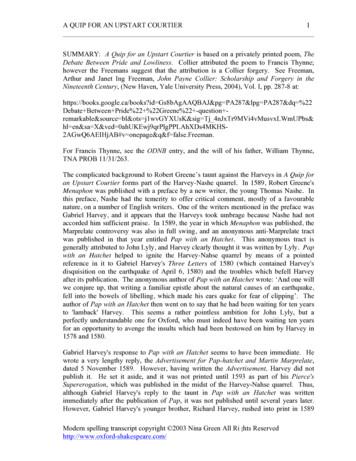UPStart Quick Start Guide - Simply Automated
UPStart Quick Start Guide Create a UPB Network with the UPStart Wizard 452-0008-0101 revB Rev. 8/13/2007
Simply Automated’s UPStart Quick Start Guide Download UPStart . 3 Connecting the Computer Interface Module. 4 Getting Started with UPStart – The UPStart Wizard. 5 Open UPStart . 5 Create a Network. 7 Add Devices . 8 Creating Links. 9 Add Links to Devices. 9 Program Network.11 Test Operation .12 Save File .13 Editing.13 2 Simply Automated Incorporated 5825 Avenida Encinas, Suite 102, Carlsbad, CA 92008 P 760.431.0000 F 760.431.2101 www.simply-automated.com 452-0008-0101 revB
The following are step by step instructions for using the UPStart software. Download UPStart 1. Download the latest version of UPStart: Open your Internet browser program and enter http://www.simply-automated.com/products/sa upstart.htm into the Internet address field. The following window will open if you are using Windows XP and Internet Explorer. (If you are using an older version of Windows you will need to have Win Zip or a similar program on your computer. (A Win Zip download is available: http://www.download.com/3000-225010003164.html .) 2. Select, “Save”. 3. A window opens that allows you to select where to save the zip file. It can be saved to a folder used for downloads or the desktop. Make note of where you are saving it in case you want to find it later. 4. Once the download is complete the Download Complete window allows you to “Open” the file. 5. A Windows Explorer window opens listing a single file. Double click on the executable file: UPBXXSetup.exe. The XX indicates the current version of UPStart and is subject to change as UPStart evolves (e.g.: 43 version 4.3, etc.). As long as you have a program that opens “Zip” files on your computer the following window will appear: 6. Click on Run to start the UPStart installation. 3 Simply Automated Incorporated 5825 Avenida Encinas, Suite 102, Carlsbad, CA 92008 P 760.431.0000 F 760.431.2101 www.simply-automated.com 452-0008-0101 revB
7. Select the defaults that appear in the installation screens. Advanced users can put the files where they would like them. The defaults install the UPStart program under Program Files in a folder named UPB. 8. Once the installation is completed click on Finished. Close the zip file window. UPStart has been installed in the Program Files folder. Connecting the Computer Interface Module 1. If you have not connected the Computer Interface Module (CIM), Model UMC-DB9-W, (aka: PIM – Powerline Interface Module) to your computer, do it now. 2. Using the UMC-DB9-W: a. Plug the CIM into a receptacle near your computer. b. Using the serial cable that came with the CIM plug the appropriate end into the CIM and the other into the serial port on your computer. c. If you do not have a serial port you can use a USB to serial adapter. Do not connect the CIM to your USB adapter until after the adapter has been installed into Windows. i. The following is a list of USB to serial adapters that have been tested with the CIM and UPStart ELK ELKUSB232 – Sold by Home Controls SIIG JU-CB1S12 IO Gear USB-2930 IO GEAR GUC232A Belkin F5U109-CU Cables Unlimited USB-2920 BAFO Technologies BF-810 Keyspan USA-19HS PCMCIA Card - Quatech SSP-100 ii. Follow the installation directions that came with your USB adapter. iii. Even though you are using your USB port on your computer you must select the non USB Powerline Interface module in UPStart. To do that you need to know the com port that your USB to serial adapter captured which is found as follows: 1. Go to Start Control Panel System Hardware Device Manager Ports 2. Click on the “ ” sign to drop down the ports connected to your computer. 3. Your USB adapter should be listed here with the com port it has been assigned by Windows. Make note of the com port. Click on “Cancel” to exit. d. Connect the CIM to the USB adapter only after the USB port has been recognized by Windows. 4 Simply Automated Incorporated 5825 Avenida Encinas, Suite 102, Carlsbad, CA 92008 P 760.431.0000 F 760.431.2101 www.simply-automated.com 452-0008-0101 revB
3. The UMC-USB-W will work with Windows XP with out downloading a driver. a. Plug the UMC-USB into a standard wall receptacle near your computer. b. Use the accompanying USB cable, or any standard USB cable. Getting Started with UPStart – The UPStart Wizard This introductory Wizard provides a step by step method of creating a UPB network with installed devices. In a nutshell the steps are: Create a UPB Network, Add Devices, Create Links, Add Links to Devices and Save the File. Once UPB devices and the Computer Interface Module are installed: Open UPStart 1. In Windows XP click on Start, select: All Programs UPB UPStart. 2. Select: Begin the UPStart Wizard a. Click Go. b. UPStart’s defaults are for Com 1 to be connected to the CIM. If that is not the case with your computer you will need to let UPStart know where to look for the CIM. c. Click on Interface Connect. i. Select: the appropriate Powerline Interface Module and the appropriate Communications port. ii. Click Connect 5 Simply Automated Incorporated 5825 Avenida Encinas, Suite 102, Carlsbad, CA 92008 P 760.431.0000 F 760.431.2101 www.simply-automated.com 452-0008-0101 revB
iii. UPStart will establish communications with the CIM. iv. Click OK 1. If a red X appears it is likely that you have selected the wrong com port or Interface Module, or that the interface module is not plugged in or powered. Make sure the LED on the CIM is orange, reselect and click Connect. 3. Once connected to the CIM the Introduction window appears: 6 Simply Automated Incorporated 5825 Avenida Encinas, Suite 102, Carlsbad, CA 92008 P 760.431.0000 F 760.431.2101 www.simply-automated.com 452-0008-0101 revB
4. Read the introduction It is a good idea to read all the verbiage on the presented windows in this wizard. Reading and understanding will enhance working with UPStart beyond the Wizard. Click Next once read and understood. Create a Network 5. The first step is to create a network. a. Enter the desired Network Name (16 characters). The address is a good choice. b. Click on “Create Network” button. i. Upstart assigns a Network ID and Password. The Network ID will be displayed briefly. c. Click Next to continue. 7 Simply Automated Incorporated 5825 Avenida Encinas, Suite 102, Carlsbad, CA 92008 P 760.431.0000 F 760.431.2101 www.simply-automated.com 452-0008-0101 revB
Add Devices 6. Adding devices is the next step. a. The information on this screen explains what happens as you add devices and how to proceed. b. Click Next to continue. c. Select the fi
The following are step by step instructions for using the UPStart software. Download UPStart 1. Download the latest version of UPStart: Open your Internet browser program and enter . Simply Automated Incorporated 5825 Avenida Encinas, Suite 102, Carlsbad, CA 92008 P 760.431.0000 F 760.431.2101 www.simply-automated.com 452-0008-0101 revB. Save .
an Upstart Courtier forms part of the Harvey-Nashe quarrel. In 1589, Robert Greene's Menaphon was published with a preface by a new writer, the young Thomas Nashe. In this preface, Nashe had the temerity to offer critical comment, mostly of a favourable nature, on a number of English writers.
Christina Byrd, Natalia Muska, Logan Rollins, and Jennifer Singletary COVER DESIGN Amanda Brock, Christina Byrd, and Dave Dryden EDITORIAL CORRESPONDENCE Editor, The Upstart Crow, Department of English, Clemson University, Strode Tower, Box 340523, Clemson, SC 29634-0523. Te
by the traditional model. We further find that this fraction declines as credit score increases, that is, the mismatch between the traditional and Upstart model is magnified among low-credit score borrowers. Borrowers with credit scores lower than 640 who are granted loans by Upstart have a 60% probability of being rejected by traditional .
4.1 Quick Start Tutorial When Collect is opened for the first time, the Quick Start tutorial is displayed. Quick Start is a series of five screens that provide a summary review of the main capabilities of the app. Tap the Forward icon to move through the Quick Start screens. Tap Start to open the app after finishing with the Quick Start screens .
CorelDRAW Home & Student Suite 2018 Quick Start Guide Author: Corel Keywords: CorelDRAW Home & Student Suite 2018 quick start guide; quick start guide; CorelDRAW Home & Student Suite 2018 Getting Started Created Date: 4/29/2020 7:51:12 AM
5,,. M e. 3 Quick-Start Guide GreatCall Touch3 . Microphone - picks up your voice loud and clear while on a phone call Power Connector - allows you to charge your Touch3 with the provided Wall Charger and USB Cable. 8 Quick-Start Guide Quick-Start Guide Turning your Phone On and Off
examples used herein apply to Ignite for SQL Server. There is another Quick Start Guide available Oracle, DB2 / LUW, and Sybase at www.confio.com. The Quick Start Worksheet For the best results, be sure to record your results at each step of Quick Start process. Use the
Small Group Work Sessions . Part 1: Group Discussion . 30-45 Minutes . Part 2: Group Report Out . 30 Minutes . Title: PowerPoint Presentation Author: Pawling, Neil Created Date: 9/19/2014 3:56:30 PM .