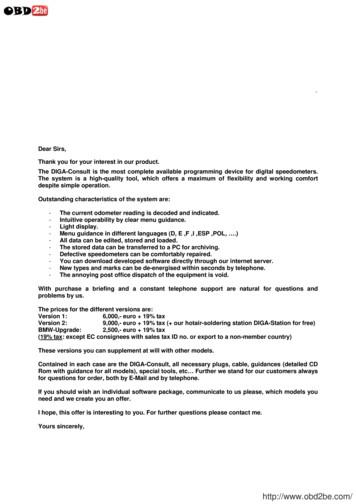Foundation 4K UHD Processor OWNER'S REFERENCE
Foundation 4K UHD Processor OWNER’S REFERENCE
Foundation 4K UHD Processor Reference Surround Sound Preamp / Processor THERE ARE NO USER-SERVICEABLE PARTS INSIDE ANY KRELL PRODUCT. Please contact your authorized dealer, distributor, or Krell if you have any questions not addressed in this reference manual. WARNING: Do not place the component where it could be exposed to dirt or excessive moisture. The ventilation grids on the top and bottom of the Foundation 4K UHD Processor must be unobstructed at all times. Do not place flammable material on top of or beneath the component. When making connections to this or any other component, make sure all components are off. Turn off all system power before connecting the Foundation 4K UHD Processor to any other component. Make sure all cable terminations are of the highest quality, free from frayed ends, short circuits or cold solder joints. CONTACT INFORMATION: Krell Industries, LLC 45 Connair Road Orange, CT 06477-3650 USA TEL 203-799-9954 FAX 203-891-2028 E-MAIL contact@krellonline.com WEBSITE http://www.krellonline.com Krell is a registered trademark of Krell Industries LLC., and is restricted for use by Krell Industries LLC., its subsidiaries, and authorized agents. All other trademarks and tradenames are registered to their respective companies. Manufactured under license under U.S. Patent Nos: 5,956,674; 5,974,380; 6,226,616; 6,487,535; 7,212,872; 7,333,929; 7,392,195; 7,272,567 & other U.S. and worldwide patents issued & pending. DTS-HD, the Symbol, & DTS-HD and the Symbol together are registered trademarks & DTS-HD Master Audio is a trademark of DTS, Inc. DTS, Inc. All Rights Reserved. Manufactured under license from Dolby Laboratories. Dolby, Pro Logic, and the double-D symbol are trademarks of Dolby Laboratories. 2014 by Krell Industries LLC. All rights reserved. 2
Table of Contents Introduction (4) Getting Started (5) Front Panel and Remote Diagram (6) Back Panel Diagram (7) Connecting the Foundation 4K UHD to your System (8) Initial Setup (9) Speaker Set-up (10) Source Set-up (11) Audio Operation (12) Network Set-up (13) Diagnostic Mode (13) Software Version and Update (14) Display Setup (14) On Screen Display (OSD) Setup (14) CEC Operation (14) Restore Settings (14) Save Settings (14) Serial Number (14) Operating the Foundation 4K UHD (15) Foundation 4K UHD Processor Control (18) Foundation 4K UHD Processor RS-232 Feedback (20) Warranty (24) Service (25) Specifications (26) Foundation 4K UHD Processor 3
Introduction to the KRELL Foundation 4K UHD Processor The Foundation 4K UHD adds HDMI 2.0 and HDCP 2.2 technology to the award winning Foundation processor. Designed to be upgradeable, existing Foundation processors can be upgraded to the Foundation 4K UHD platform at the Krell facility. The Foundation 4K UHD updates 4 of the 10 HDMI 1.4a inputs to HDMI 2.0/HDCP 2.2 capability. New on screen display functionality adds status messages including volume, active source, video resolution and audio format. System setup is accomplished from the front panel or a network tablet/computer. Additional functionality has been added to the second HDMI output. The two HDMI video outputs are now independent and can be configured to send different video signals to two individual displays. Both outputs support 4K signals being simultaneously displayed. Both HMDI outputs feature Audio Return Channel (ARC). With ARC, a display device is able to send audio back down the HDMI cable to the Foundation 4K UHD. Televisions with built-in web streaming capability like Netflix or Pandora, can send the audio signal back to the Foundation 4K UHD use the full home theater system instead of just the TV’s speakers. Featuring the latest digital connectivity, the Foundation 4K UHD maintains Krell’s exacting standards for analog audio reproduction. From decoding the latest lossless audio formats, extensive digital switching, 3DTV pass-through, and more, the Foundation 4K UHD is fully compliant with the digital age. The 7.1-channel processor also features balanced audio outputs, automatic setup and room EQ, and Krell’s legendary robust hardware. A slim form factor exudes the Krell aesthetic, while allowing placement in smaller equipment racks. The Foundation 4K UHD features Krell’s Automatic Room Equalization System (ARES), to ensure the best possible performance from every theater. ARES analyzes all the speakers in the system, their location, phase, and distance from each other, to determine the best crossover frequency, delay, and more. In addition, ARES incorporates the acoustics of the room to determine unique EQ curves for each of the 7.1 output channels. Unlike other room EQs, ARES can be programmed to only adjust the troublesome low frequencies, leaving high frequencies unaltered. The Foundation 4K UHD includes a new Krell development - Intelligent HDMI switching. Intelligent HDMI switching is a combination of circuitry and innovative software that optimizes HDMI operation. Various parameters including the monitor’s electronic ID and source video resolution are stored in non-volatile memory. All 10 source inputs are always active so source, channel, video resolution, and audio format changes are instantaneous. The Intelligent HDMI design provides the fastest signal recognition possible. The Foundation 4K UHD passes video signals directly without any video processing, ensuring bit-for-bit accuracy of the signal, up to 3840x2160. However, to simplify cabling, setup, and use, there is full transcoding of the 2 composite and 3 component analog video inputs to the HDMI outputs. Krell designed the Foundation 4K UHD with flexibility and ease-of-use in mind, with extensive routing capability of the audio inputs to the various outputs. During setup, the specific paths will be chosen based on how the user intends to use each source, displays, and audio output channels. The Foundation 4K UHD supports stereo and multichannel DSD decoding via any of the 10 HDMI inputs. Playback options include DSD 2-ch Direct, DSD Stereo, and DSD Multi modes. DSD 2-ch Direct converts a stereo DSD signal to analog and directly passes it to the left and right analog outputs. DSD Stereo first applies any left and right channel crossover configured in the Foundation 4K UHD menu, converts the signal to analog, and then sends it to the left and right outputs. DSD Multi supports multichannel DSD recordings and utilizes all crossovers configured in the Foundation 4K UHD menu. There is no configuration required as the Foundation 4K UHD automatically recognizes a DSD signal and defaults to the last used DSD mode for playback. Pressing the mode button on the remote control or web server interface will cycle through all three DSD modes. The Foundation 4K UHD will allow owners to take full advantage of the best audio soundtracks available, with decoding of Dolby Digital, Digital Plus, Dolby TrueHD, DTS, DTS-ES Discrete, Matrix, and DTS-HD Master Audio. In addition, a full suite of post-processing modes are included, including Dolby Pro Logic IIx and DTS Neo 6. Krell’s proprietary surround modes, Party, General Admission, Front Row, and On Stage, offer a different way to listen to favorite tracks. The Foundation 4K UHD also offers features that make it perfect for custom installation, such as 3.5mm jacks for IR input and 12-volt trigger input and output, as well as RC-5 and optional rack-mount ears. Additionally, the unit can be controlled with home automation systems via RS-232 or the Krell web server through its Ethernet connection. Foundation 4K UHD Processor 4
Getting Started Unpacking and Placement The Foundation 4K UHD Processor is a precision instrument and should be handled with the utmost care when deciding where it is to be placed and while it is being unpacked and finally installed. Makes sure installation location is dry and level, and able to provide adequate ventilation. The Foundation 4K UHD Processor runs warm to the touch and requires the bottom and top of the unit be free from obstruction with good circulation of air. Allow a minimum of 3 inches above the unit for proper ventilation. Additional ventilation may be required when the unit occupies the same space with other electronics that generate heat like power amplifiers. Please consult an authorized KRELL dealer or KRELL industries to insure proper installation guidelines. 1. Accessories included A. 1 AC Power cord B. 1 Handheld Remote control C. 1 Trigger cable D. 1 CD w/ Owner’s reference E. 1 Warranty registration card F. 2 AAA Batteries G. 1 T-10 torx wrench AC Power Guidelines The Foundation 4K UHD Processor is designed to work all over the world. The operating voltage is determined at the factory and is specifically set to operate in the country of final destination. The Foundation 4K UHD Processor requires good clean power and doesn’t require additional filtration. NOTE: The Foundation 4K UHD Processor may not operate correctly when AC regeneration or voltage conversion devices are utilized. Foundation 4K UHD Processor 5
Front Panel and Remote Diagram 5 3 6 8 1 2 4 15 10 7 9 16 1 5 14 12 13 3 6 2 4 11 Foundation 4K UHD Processor 7 1 Power Standby Button 2 Volume/Navigation Up/Down Button 3 Left/Right Navigation Button 4 Enter Button 5 Source Select Button(s) 6 Surround Mode Select Button 7 Menu Button 8 Front Panel HDMI Input 9 IR Receiver Window 10 ARES Microphone Input 11 Balance Button 12 Krell CD Transport Button 13 Dynamic Range Select Button 14 Channel Adjust Buttons 15 Zone Select Buttons 16 Mute Button 6
18 19 17 1a Foundation 4K UHD Processor 11 HDMI 2.0, HDCP 2.0 Video Inputs HDMI Video Outputs Mini USB Optical Digital Inputs Coaxial Digital Inputs Main Power Switch AC Power Cord Receptacle Ethernet RJ-45 Jack 12v Trigger Input 1b 2 3 4 5 6 7 8 9 19 18 17 16 15 14 13 12 10 14 HDMI 2.0, HDCP 2.2 Video Inputs 15 1a 16 1b 3 12 11 Composite Video Inputs Component Video Inputs Single-ended Analog Inputs Balanced Analog Inputs Zone 2 Analog Outputs Single-ended Audio Outputs Balanced Audio Outputs RC-5 Control Port RS-232 Control Port 12v Trigger Outputs 13 2 4 10 5 9 8 6 7 Back Panel Diagram 7
Connecting the Foundation 4K UHD to Your System The Foundation 4K UHD is equipped with 10 HDMI inputs. Four of the HDMI Inputs include HDMI 2.0 with HDCP 2.2 decryption for use with the latest in video content. For older video sources, the Foundation 4K UHD includes 3 component video inputs, and 2 composite inputs. We recommend that you use the HDMI connections to the Foundation 4K UHD, wherever the video source and video monitor both feature HDMI connections. Video outputs include 2 HDMI outputs. Both HDMI outputs include Audio Return Channel. Audio Return Channel transfers audio from a TV back to the Foundation 4K UHD processor allowing TV audio listening through your home theater system. The TV must be equipped with Audio Return Channel functionality for this feature to work. This section provides information about connecting the Foundation 4K UHD to your system. Follow these steps to connect the Foundation 4K UHD to your system: 1. Make sure all power sources and components are off before connecting inputs and outputs. 2. N eatly arrange and organize wiring to and from the Foundation 4K UHD and all components. Separate AC wires from audio cables to prevent hum or other unwanted noise from being introduced into the system. The Foundation 4K UHD is equipped with balanced and single ended inputs. Krell recommends using balanced interconnect cables. Balanced interconnect cables not only can minimize sonic loss but also are immune to induced noise, especially for installations using long cables. Balanced connections have 6 dB more gain than single ended connections. When level matching is critical, keep this specification in mind. Krell recommends that you use balanced inputs for components that will use the preamp mode. For stereo analog input sources, connect the right and left outputs of your source components to the inputs on the Foundation 4K UHD. The Foundation 4K UHD is equipped with four sets of single-ended analog audio inputs (S-1 through S-4) via RCA connectors and one set of balanced analog audio inputs via XLR connectors. The Foundation 4K UHD is equipped with three coaxial digital audio inputs via RCA connectors and three digital EIAJ optical inputs via TosLink connectors. Connect the digital audio output of your source components to the digital inputs on the Foundation 4K UHD. The Foundation 4K UHD is equipped with a second audio zone. Two different sources may be played simultaneously. Additional wiring is not required as all digital sources, including HDMI based audio, are fed to the Zone 2 analog outputs. Foundation 4K UHD Processor 8
Initial Setup The Foundation 4K UHD processor features the Krell Automatic Room Equalization System (ARES) to assist in setting up the Foundation 4K UHD for optimal performance. The ARES system includes two operations, the speaker setup portion and the equalization portion. The speaker setup portion of ARES determines the array and position of each speaker in the system. From there, ideal values for speaker crossover, delays relative to the listening position and sound pressure levels are all set automatically. The second half of ARES is equalization. ARES includes a sophisticated equalization system that calculates flat frequency response for the entire system. The equalization algorithm uses the previously calculated speaker setup data and acquired room characteristics to provide the ideal frequency curves for the speakers in the system. Individual speaker setup parameters may be edited after the ARES system completes its initial calculations. The ARES equalization process may be run again after the edits have been made. All configuration options are selected using the front panel display or via a web enabled device such as a PC or tablet. The Foundation 4K UHD and the web enabled device must be connected to the same network to use a web enabled device for setup. Microphone Setup Place the included microphone at the listening position close to ear level and away from any obstructions. Plug the microphone into microphone input on the Foundation 4K UHD front panel and proceed with setup. Front Panel Setup Press the Menu button on the front panel or the remote control. Navigating the set-up menu is accomplished by using a combination of the up, down, left, right, and enter buttons on the front panel or remote control. Press the Enter button to select Speaker Setup. Foundation 4K UHD Processor 9
Speaker Setup Run ARES Spkr Setup Press the Enter button. The ARES system will send noise signals to all the speakers in the system to determine correct crossover, delay, and output settings. After ARES completes its process, the Foundation 4K UHD returns to the Speaker Setup menu. From there, speaker parameters may be adjusted in the Edit Settings menu or the Equalization part of the ARES system may be run. Note: If the Foundation 4K UHD does not detect a particular speaker in your system, a message asking for confirmation will appear. This will help determine if a system has been connected properly. The ARES system is designed to perform room correction for home theater systems and only works with configurations that include 5 or 7 main speakers. Run ARES EQ Setup Press the Enter button. Select the desired frequency range for the ARES system to evaluate and equalize. ARES can be configured to equalize the entire frequency range or only a smaller portion. For equalization to be applied only to lower frequencies, select the desired frequency and equalization will only be applied to that frequency and below. After selecting the desired range, press Enter. The ARES system will send noise signals to the speakers to determine proper equalization in order to achieve a flat frequency response for the desired frequency range. Edit Settings The Foundation will ask for which setup memory, 1, 2, or 3, the edits are to be applied. The Left speaker configuration is displayed. Press the Up or Down button to view other speakers in the system. To edit one of the parameters, press the Enter button, the cursor will start blinking at the Crossover field. Press the Right button to move the cursor to the field to be edited. Press the Up or Down button to change the value. Press the Enter button to confirm any change and press the Left button to exit the Edit Settings menu. Crossover frequency edits To edit the crossover frequency, press the Right button while the cursor is blinking at the Full Range field. Press the Up or Down button to change the value between Full Range, Limited, or None. To choose a crossover point, select Limited and then press the Right button. Press the Up or Down button to view the available frequencies. Press the Enter button to confirm any change. Press the Enter button again to highlight the cursor and move to another field. Note: None is not an option for the L/R speakers. Left and Right speakers must be present. Time Delay edits To edit the delay time (in milliseconds) setting, press the Up or Down button to edit the time delay setting. ARES first determines which speaker is the greatest distance from the listening position and sets the time delay to 0ms. ARES then calculates the time delay setting between this speaker and the remaining speakers in the system. To adjust individual speakers, ARES uses the delay from each speaker to the furthest speaker in the system. For adjustments, each millisecond is equal to one foot of distance between speakers. Output Level edits To edit the output level, press the Right button while the cursor is blinking at the output field. Press the Up or Down button to increase or decrease the output level of each speaker. Press the Enter button to confirm changes. Press the Up or Down button to edit additional speakers. Once all edits are complete, press the Left button to save the new settings. A number of messages will appear including “Speaker Setup Succeeded” when the new settings have been saved into memory. Foundation 4K UHD Processor 10
Source Setup Press the Enter Button to enter the Source Setup sub menu. Use the Up or Down button to select the desired parameter to edit. Assign Names Press the Enter Button to see the first source, BD1: Bluray1. Press the Up or Down button to select a different source. To edit the currently displayed source, press the Enter button and the cursor will begin flashing at the first character field. Use the Up or Down button to change character. Use the Right or Left button to move the blinking cursor to another character and repeat editing procedure. Press Enter to confirm change. Press the Up or Down button to select a different source and repeat editing process. The edited name will only appear when the Source button is pressed on the remote or front panel. Whn switching inputs the new source name will also appear on screen and on a web connected device. The factory default will continue to appear on the main display and in menus. Press the Left button to return to the Source Setup Menu Assign Input Press the Up or Down button to select source to edit. Press the Enter button and Vid (video) field will start flashing. Press the Up or Down button to select desired video input. Press the Right button twice to move cursor to the currently defined input. Press the Up or Down arrow to select the desired input. Z2 (Zone 2) will also use this input. If it is desirable to change the Z2 input for the current device, move the cursor to the Aud (Audio) field and press the Up or Down button to display Z2. Press the Right button to highlight the input options. Press the Up or Down Button to select an input for Z2 operation. Press the Enter button to confirm changes. Press the Up or Down button to select a different source to edit. When finished, press the Enter button and then the Left button to return the Source Setup sub menu. Assign Triggers Note: The default settings for the triggers is set to On. Follow the procedure below to change any of the triggers’ settings. Press the Enter button and the Trigger field will start flashing. Press the Up or Down button to select trigger to edit. Press the Right button to move cursor to the source field. Press the Up or Down button to select desired source. Press the Right button to move cursor to the State field. Press the Up or Down button to either Off or On. Press the Right button to move cursor to the Delay field. Press the Up or Down button to select the desired trigger time delay. Press the Right or Left button to move the cursor to the Trigger field or Source field to edit additional parameters. When finished, press the Enter button and then the Left button to return to the Source Setup sub menu. Level Trim The level trim allows for output adjustment between sources. Press the Enter button and the source field will start flashing. Press the Up or Down button to select a different source to edit. Press the Enter and the dB field will begin flashing. Press the Up or Down button to increase or decrease output. Press the Up or Down button to select a different source to edit and repeat the editing process. When finished, press the Enter button and then the Left button to return the Source Setup sub menu. Assign Memory Press the Enter button to enter the Assign Memory sub menu. The first source, BD1: Bluray1, is displayed along with its assigned memory. Press the Up or Down button to select a different source or press the Enter Button and the Memory field will flash. Press the Up or Down button to change the memory setting. Press Enter to confirm setting. Press the Left button to return to the Source Setup sub menu. Foundation 4K UHD Processor 11
Audio Operation Press the Enter button to enter the Audio Operation sub menu. Dolby PLIIx Setup Press the Enter button to enter the Dolby PLIIx sub menu. CENTER WIDTH The amount of center output signal can be spread to the left and right channel outputs. The adjustment range is from 0 (lowest) to 7 (highest, effectively mutes the center channel). Press the enter button and the cursor will start blinking. Press the Up or Down button to select the desired value. Press the Enter button to confirm choice. Press the Up or Down Button to select another parameter to edit. DIMENSION The sound field can be moved toward the front or rear loudspeakers, to achieve a more suitable balance from all loudspeakers. The adjustment range is 0 (maximum surround) to 6 (maximum center). The default setting is 3 (neutral). Press the enter button and the cursor will start blinking. Press the Up or Down button to select the desired value. Press the Enter button to confirm choice. Press the Up or Down Button to select another parameter to edit. SURROUND MODE Press the Enter button and the cursor will start blinking. Press the Up or Down button to select between Auto and Manual. In Auto, the Foundation 4K UHD will engage Dolby Pro Logic IIx anytime an incoming signal is encoded with Dolby Pro Logic IIx. If the signal changes to a non Dolby Pro Logic IIx , the Foundation 4K UHD will revert to the new signal. In Manual, the Foundation 4K UHD will not add the Dolby Pro Logic IIx decoding automatically. Pressing the Mode button on the remote control until Dolby Pro Logic IIx mode is displayed is the only way to engage Dolby Pro Logic IIx decoding. Press the enter button to confirm choice and then press the left button to return to the Audio operation menu. 5.1 Surround Output For 7.1 systems playing back 5.1 encoded content, the Foundation 4K UHD can duplicate the surround channel information in the back channels. The default setting is Surrounds Only. To change to the Surrounds Backs option, press the Enter button and then the up button. Press the enter button to confirm the selection. Lip Sync Delay Lip Sync Delay is a useful tool for systems where the video and audio signals are out of sync. The audio signal needs to be delayed to match the video signal. The Lip Sync Delay range of values is 0 to 200ms. Press the Enter button to activate the Lip Sync Delay setting and then use the up button to adjust. Press the enter button to confirm the desired choice. DTS Neo:6 Setup Press the Enter button to enter the DTS Neo:6 sub menu. DTS NEO: 6 derives a 6.0 signal from two-channel source material. The center gain adjusts the amount of center channel information present in the left and right loudspeakers. The adjustment range is 0 (no center channel information; wide sound field) to 5 (maximum level of center channel information subtracted from the left and right channels; narrow sound field). Press the enter button and the cursor will start blinking. Press the Up or Down button to select the desired value. Press the Enter button to confirm choice. Press the Up or Down Button to select another parameter to edit. Foundation 4K UHD Processor 12
Audio Operation Continued Dynamic Range Press the Enter button and the Mode field will start flashing. Press the Up or Down button to select the desired Dynamic Range setting. Max/Off is the default and provides maximum dynamic range Normal/Auto uses any dynamic range information encoded into a source’s bit stream Night/On applies 22dB worth of compression to all incoming signals. Press the Enter button to confirm choice and then press the left button to return to the Audio operation menu. EQ EQ mode turns the ARES EQ on or off. Press the Enter button to enter the EQ sub menu. Press Enter and the Mode field will blink. Press the Up or Down button to select on or off. Network Setup Press the Enter button to enter the Network Setup sub menu. Press the up or down button to view the various network parameters. Press the Enter button to see the value for the displayed parameter. IP Address: The default network discovery is DHCP. If the Foundation 4K UHD is connected to an active network, it automatically acquires an IP address. To enter an IP address manually, change the Foundation 4K UHD to Static IP operation. To change to Static IP operation, press the Enter button at the IP Address sub menu. Press the Up or Down button to change the setting to Static. Press the Enter button to display the IP address. Press the Right button to move the cursor to number to be edited. Press the Enter button again and the selected number of the IP Address will begin blinking. Use the Up or Down button to edit the IP Address value. Press the Enter button to confirm change. Press the Left or Right button to move the cursor to another number in the IP address and repeat editing process. Use the same process to edit the other network settings. Note: the MAC Address is a factory set value and is not user editable. The Foundation 4K UHD processor operation and setup options are available from the built in web server. To use the web server, make sure to connect the Foundation 4K UHD to a network with internet access and acquire an IP address. The IP address can be found in the Network Setup sub menu. Press the Enter button twice to see the IP address of the unit. It should be similar to 192.168.1.009. To access the web server, type your IP address into the web browser address bar. For the IP address above, the correct address to enter would be: 192.168.1.009. The Foundation 4K UHD control web page will now appear on your computer or tablet screen. Using your mouse or finger, follow the remote control or front panel instructions to operate the Foundation 4K UHD. Diagnostic Mode Diagnostic mode is used for troubleshooting and is disabled as a default. Leave diagnostic mode disabled unless directed by Krell. Foundation 4K UHD Processor 13
Software Version Press the Enter button to view currently operating Foundation 4K UHD software Software Update Press the Enter button to display the Software Update sub menu. Press the Up or Down button to select the method for updating the software. Press the Enter button to select and then the Enter button again to confirm. Choose the USB option if the Foundation 4K UHD is not connected to the internet and software updates are to be performed by connecting a USB drive to the USB input on the rear panel of the Foundation 4K UHD. Choose the Network option if the Foundation 4K UHD is connected to the internet. The Foundation 4K UHD will check the Krell update server to determine if a new software update is available. Display Setup Backlight Timeout Backlight Timeout turns off the front panel display after a period of inactivity. The default time setting is Disabled which keeps the display always illuminated. Timeout can be set between 15 and 120 seconds. Contrast Setup Three contrast levels are available with level 2 being the default. Press the Enter button to activate the level setting and then use the up or down button to adjust. Press the Enter button to confirm the desired choice. On Screen Display (OSD) Setup OSD Operation The default for OSD operation is ON. To turn OSD operation off, Press the Enter button and use the Up or Down button to change the setting to OFF. Press the Enter button to confirm change. OSD Timeout The default timeout for OSD is 3 seconds. The range for OSD Timeout is 1 to 15 seconds. To change the OSD Timeout, press the Enter button to highlight the time field. Press the Up or Down to select a different seeting. Press the Enter button to confirm change. CEC Operation Consumer Electronics Control (CEC) is an HDMI feature designed to allow the user to control up-to 15 CEC-enabled devices, that are connected through HDMI, by using only one of their remote controls (for example by controlling a television set, set-top box, and DVD player using only the remote control of the TV). The default setting for CEC is Enabled. In some installations, it desirable to have CEC operation disabled. To disable CEC operation off, Press the Enter button and use the Up or Down button to change the se
The Foundation 4K UHD adds HDMI 2.0 and HDCP 2.2 technology to the award winning Foundation processor. Designed to be upgradeable, existing Foundation processors can be upgraded to the Foundation 4K UHD platform at the Krell facility. The Foundation 4K UHD updates 4 of the 10 HDMI 1.4a inputs to HDMI 2.0/HDCP 2.2 capability. New on screen display
1. LG UK6190PUB Series 4K HDR Smart LED UHD TV Specifications Manual LG UK6190PUB Series 4K HDR Smart LED UHD TV Specifications. 2. 4K UHD TV UN8570 User Manual UN8570PUC Series LG UHD TV UN8570 86″ 82″ 75″. 3. 4K UHD TV UN7370 User Manual UN7370PUE/PUC Series LG UHD TV UN7370 75″ 70″ * Class. 4. Onn Roku TV 50″ 4K UHD TV User .
UHD-H2H-88M, and 4 rack screws. To affix the rack mount ears, remove the two screws on each side of the UHD-H2H-88M and affix the rack ears to the UHD-H2H-88M (as shown in the picture above). Place the UHD-H2H-88M in the rack, lining the holes in the rack ears with the holes in the rack. On
the UHD-H2H-88M, and 4 rack screws. To affix the rack mount ears, remove the two screws on each side of the UHD-H2H-88M and affix the rack ears to the UHD-H2H-88M (as shown in the picture above). Place the UHD-H2H-88M in the rack, lining the holes in the rack ears with the holes in the rack.
at dateline@gator.uhd.edu or fill out the “Get Involved” form found at uhd.edu/dateline. March 22 - april 5 Events calendar March 22-30: uhd faculty Publications Showcase, Library north side reading room, 4th floor. All day Mar
Alfa Romeo 145 old Processor new Processor 2004 146 old Processor By new Processor DIGA-Soft.de 147 Eeprom 147 NEC-Processor 156 before 2002 Cluster-Plug since 2002 Cluster-Plug 159 Eeprom 166 Processor Model 2002 Eeprom Spider Processor GT Eeprom GTV Processor All JTD (Diesel)
Thank you for choosing to buy a GigaBlue UHD IP 4K. This manual is intended to help you connect your GigaBlue Box correctly and to get to know the numerous functions better. The GigaBlue UHD IP 4K is a world first with a fast Hi3798MV200 Quad Core 1.6 GHz processor, 1 GB RAM and 8GB Flash, the possibilities of this multimedia box are very .
Intel UHD Graphics 630. Intel Core i5-8600 (6 Cores/9MB/6T/up to 4.3GHz/65W); supports Windows 10/Linux. Intel UHD Graphics 630. Intel Core i7-8700 (6 Cores/12MB/12T/up to 4.6GHz/65W); supports Windows 10/Linux. Intel UHD Graphics 630. Memory. Table 3. Memory specifications. Minimum memory configuration.
Alfredo López Austin TEMARIO SEMESTRAL DEL CURSO V. LOS PRINCIPALES SISTEMAS DEL COMPLEJO, LAS FORMAS DE EXPRESIÓN Y LAS TÉCNICAS 11. La religión 11.1. El manejo de lo k’uyel. 11.1.1. La distinción entre religión, magia y manejo de lo k’uyel impersonal. Los ritos específicos. 11.2. Características generales de la religión mesoamericana. 11.3. La amplitud social del culto. 11.3.1 .