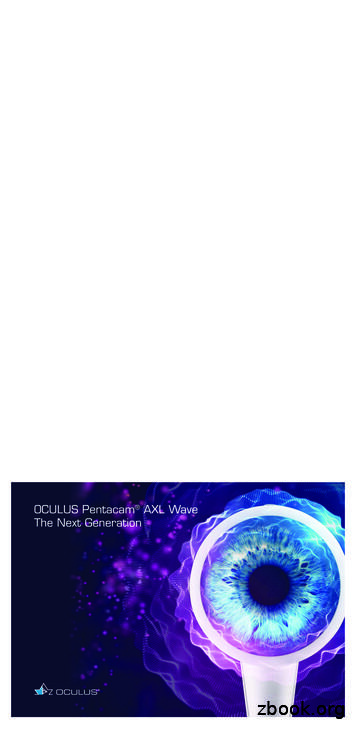Oculus Rift Getting Started Guide - CNET Content
Oculus Rift Getting Started Guide
2 Introduction Oculus Rift Copyrights and Trademarks 2017 Oculus VR, LLC. All Rights Reserved. OCULUS VR, OCULUS, and RIFT are trademarks of Oculus VR, LLC. (C) Oculus VR, LLC. All rights reserved. BLUETOOTH is a registered trademark of Bluetooth SIG, Inc. All other trademarks are the property of their respective owners. Certain materials included in this publication are reprinted with the permission of the copyright holder. 2
Oculus Rift Contents 3 Contents Getting Started with the SDK.4 Oculus Rift SDK Setup.5 Installation. 5 Directory Structure.5 Compiler Settings. 5 Makefiles, Projects, and Build Solutions. 5 Terminology. 6 Getting Started with the Demos. 7 Getting Started. 7 OculusWorldDemo Controls. 7 OculusWorldDemo Usage.8 Next Steps. 9
4 Getting Started with the SDK Oculus Rift Getting Started with the SDK Now that your Oculus Rift is plugged in and the drivers are installed, you are ready to install the SDK and try the demos.
Oculus Rift Oculus Rift SDK Setup 5 Oculus Rift SDK Setup This section describes how to set up the SDK. Installation The latest version of the Oculus SDK is always available from the Oculus Developer Center. To download the latest package, go to http://developer.oculus.com. SDK versions use a product.major.minor.patch format. For example, 0.5.0.1 means Product 0, Major 5, Minor 0, Patch 1. Note: The instructions in this section assume you have installed the Oculus Rift and Oculus runtime package. Directory Structure The directory structure of the Oculus SDK package is straightforward. It uses the following directory structure: 3rdParty—third party SDK components used by samples, such as TinyXml. Doc—SDK Documentation, including this document. Firmware—firmware files for the Oculus tracker. LibOVR—libraries, source code, projects, and makefiles for the SDK. LibOVR/Include—public include header files, including OVR.h. LibOVR/Lib—pre-built libraries for use in your project. LibOVR/Src—source code and internally referenced headers. Samples—samples that integrate and leverage the Oculus SDK. Tools—configuration utility. Compiler Settings The LibOVR libraries do not require exception handling or RTTI support. Your game or application can disable these features for efficiency. Makefiles, Projects, and Build Solutions Developers can rebuild the samples and LibOVR using the projects and solutions in the Samples and LibOVR/ Projects directories.
6 Oculus Rift SDK Setup Oculus Rift Windows Solutions and project files for Visual Studio 2010, 2012 and 2013 are provided with the SDK. Samples/ Projects/Windows/VSxxxx/Samples.sln, or the 2012/2013 equivalent, is the main solution that allows you to build and run the samples, and LibOVR itself. MacOS The included Xcode workspace Samples/Projects/Mac/Samples.xcworkspace allows you to build and run the samples, and LibOVR itself. The project is configured to build universal binaries (x86 and x86\ 64) for all recent MacOS versions (10.8 and newer). Linux (Experimental) A makefile is provided in the root folder that allows you to build LibOVR and the OculusWorldDemo sample. The code is dependent on the udev and Xinerama runtime components. As a result, you must install the relevant packages before building. You must also install a udev/rules.d file to set the correct access permissions for Oculus HMD devices. These steps can be performed by executing the provided script ConfigurePermissionsAndPackages.sh, located in the root folder of the SDK. Terminology You should familiarize yourself with these terms, which are frequently used in the rest of this document. Head-mounted display (HMD) A general term for any VR device such as the Rift. Interpupillary distance (IPD) The distance between the eye pupils. The default value in the SDK is 64 millimeters, which corresponds to the average human distance, but values between 54 and 72 millimeters are possible. Field of view (FOV) The full vertical viewing angle used to configure rendering. This is computed based on the eye distance and display size. Tan Half FOV The tangent of half the FOV angle. Thus a FOV of 60 degrees has a half-FOV of 30 degrees, and a tanhalf-FOV value of tan(30) or 0.577. Tan half FOV is considered a more usable form in this use case than direct use of FOV angles. Aspect ratio The ratio of horizontal resolution to vertical resolution. The aspect ratio for the Oculus Rift DK2 is 1920x1080 (960 x 1080 per eye or 0.89). The aspect ratio for each eye on the Oculus Rift DK1 is 640/800 or 0.8. Multisampling Hardware anti-aliasing mode supported by many video cards.
Oculus Rift Getting Started with the Demos 7 Getting Started with the Demos Now that the Rift is plugged in, the drivers are installed, and the SDK is installed, you are ready to begin using the SDK. Note: If you haven’t already, take a moment to adjust the Rift headset so that it’s comfortable for your head and eyes. More detailed information about configuring the Rift can be found in the Oculus Rift Hardware Setup this guide. After the hardware is configured, the next step is to test the development kit. The SDK comes with a set of fullsource C samples designed to help you get started quickly. These include: OculusWorldDemo—A visually appealing scene with on-screen text and controls. OculusRoomTiny— A minimal C sample showing sensor integration and rendering on the Rift (only available for D3DX platforms as of 0.4. Support for GL platforms will be added in a future release). Getting Started Oculus recommends running the pre-built OculusWorldDemo to explore the SDK. You can find a link to the executable file in the root of the Oculus SDK installation. The following is a screenshot of the OculusWorldDemo application: Figure 1: OculusWorldDemo Application OculusWorldDemo Controls The OculusWorldDemo uses a mix of standard and specialized controls. The following table describes keys and devices that you use for movement:
8 Getting Started with the Demos Oculus Rift Table 1: Movement Key or Input Movement W, S Move forward, back A, D Strafe left, right Mouse Look left, right Left gamepad stick Move Right gamepad stick Turn The following table describes keys that you use for functions: Table 2: Functions Key(s) Function F4 Multisampling toggle F7 Mono/stereo view mode toggle F9 Hardware full-screen (low latency) * F11 Windowed full-screen (no blinking) * E Motion relative to head/body R Reset sensor orientation Esc Cancel full-screen -, Adjust eye height L Adjust fourth view value Tab Options Menu Spacebar Toggle debug info overlay T Reset player position Ctrl Q Quit G Cycle grid overlay mode U, J Adjust second view value I, K Adjust third view value ; Cylce rendered scenes Shift Adjust values quickly O Toggle Time-Warp C Toggle FreezeEyeUpdate V Toggle Vsync * Only relevant in Extend Desktop display mode. OculusWorldDemo Usage Once you’ve launched OculusWorldDemo, you should see a window on your PC monitor similar to the previous screenshot.
Oculus Rift Getting Started with the Demos 9 Depending on the settings chosen in the Display Mode dialog of the Oculus system tray, you might also see the image displayed inside the Rift. If it is set to Direct Display, the Oculus display driver manages the Oculus Rift and will automatically display the rendered scene. If Extended Desktop is selected or you are using a DK1 and the DK1 Legacy Support check box is selected, the Oculus Rift display uses extended desktop mode. In this case, you should press F9 or F11 to switch rendering to the Oculus Rift as follows: F9— switches to hardware full-screen mode. This will give best possible latency, but may blink monitors as the operating system changes display settings. If no image shows up in the Rift, then press F9 again to cycle to the next monitor. F12—Instantly switches the rendering window to the Rift portion of the desktop. This mode has higher latency and no vsync, but is convenient for development. If you’re having problems (for example, no image in the headset, no head tracking, and so on), please view the Developer Forums. When the image is correctly displayed inside the Rift then take a moment to look around in VR and doublecheck that all of the hardware is working properly. If you’re using a DK2 then you should be able to see that physical head translation is now also recreated in the virtual word as well as rotation. Important: If you need to move the DK2 external camera for any reason after initial calibration, be sure to minimize the movement of the HMD for a few seconds while holding it within the tracking frustum. This will give the system chance to recalibrate the camera pose. If you would like to explore positional tracking in more detail, you can press the semicolon (;) key to bring the “sea of cubes” field that we use for debugging. In this mode, cubes are displayed that allow you to easily observe positional tracking behavior. Cubes are displayed in red when head position is being tracked and in blue when sensor fusion falls back onto the head model. There are a number of interesting things to take note of the first time you experience OculusWorldDemo. First, the level is designed to scale. Thus, everything appears to be roughly the same height as it would be in the real world. The sizes for everything, including the chairs, tables, doors, and ceiling, are based on measurements from real world objects. All of the units are measured in meters. Depending on your actual height, you may feel shorter or taller than normal. The default eye height of the player in OculusWorldDemo is 1.61 meters (approximately the average adult eye height), but this can be adjusted using the using the ‘ ’ and ‘-’ keys. Alternatively, you can set your height in the Oculus Configuration Utility (accessed through the Oculus System Tray Icon). OculusWorldDemo includes code that shows how to use values set in the player’s profile such as eye height, IPD, and head dimensions, and how to feed them into the SDK to achieve a realistic sense of scale for a wide range of players. The scale of the world and the player is critical to an immersive VR experience. More information about scale is available in the Oculus Best Practices Guide. Next Steps After trying the OculusWorldDemo, there are other samples and tools. Software Developers and Integration Engineers If you’re integrating the Oculus SDK into your game engine, Oculus recommend starting with the sample projects. Open the following projects, build them, and experiment with the provided sample code: Samples/Projects/Windows/VSxxxx/Samples.sln Samples/Projects/Mac/Samples.xcworkspace
10 Getting Started with the Demos Oculus Rift OculusRoomTiny This is a good place to start, because its source code compactly combines all critical features of the Oculus SDK. It contains logic necessary to initialize LibOVR core, access Oculus devices, use the player’s profile, implement head-tracking, sensor fusion, stereoscopic 3D rendering, and distortion processing. Figure 2: OculusRoomTiny OculusWorldDemo This is a more complex sample. It is intended to be portable and support many more features. These include windowed/full-screen mode switching, XML 3D model and texture loading, movement collision detection, adjustable view size and quality controls, 2D UI text overlays, and so on. This is a good application to experiment with after you are familiar with Oculus SDK basics. It also includes and overlay menu with options and toggles that customize many aspects of rendering including FOV, render target use, timewarp and display settings. Experimenting with these options may provide developers with insight into what the related numbers mean and how they affect things behind the scenes. Beyond experimenting with the provided sample code, Oculus recommends reading the rest of this guide. It covers LibOVR initialization, head-tracking, rendering for the Rift, and minimizing latency. Artists and Game Designers If you’re integrating the Oculus SDK into your game engine, Oculus recommends starting with the sample projects. If you’re an artist or game designer unfamiliar with C , we recommend downloading UE3, UE4 or Unity along with the corresponding Oculus integration. You can use our out-of-the-box integrations to begin building Oculus-based content immediately. The Unreal Engine 3 Integration Overview document and the Unity Integration Overview document, available from the Oculus Developer Center, detail the steps required to set up your UE3/Unity plus Oculus development environment. We also recommend reading through the Oculus Best Practices Guide, which has tips, suggestions, and research oriented around developing great VR experiences. Topics include control schemes, user interfaces,
Oculus Rift Getting Started with the Demos 11 cut-scenes, camera features, and gameplay. The Best Practices Guide should be a go-to reference when designing your Oculus-ready games. Aside from that, the next step is to start building your own Oculus-ready game or application. Thousands of other developers are out building the future of virtual reality gaming. To see what they are talking about, go to forums.oculus.com. To see what they are building, go to share.oculus.com.
Oculus Rift Oculus Rift SDK Setup 5 Oculus Rift SDK Setup This section describes how to set up the SDK. Installation The latest version of the Oculus SDK is always available from the Oculus Developer Center. To download the latest package, go to http://developer.oculus.com. SDK versions use a product.major.minor.patch format.
6 Introduction Oculus Rift Introduction Welcome to the Oculus Rift Developer Getting Started Guide. This guide describes how to prepare the Oculus Rift for development. This includes: Installing the Oculus Rift hardware. Installing the device driver. Configuring your user profile. Running the demo.
Oculus Rift Development Kit Version 1.1 Oculus Rift Development Kit The Oculus Rift Development Kit includes everything you need to start building virtual reality content for the Oculus Rift. Headset and control box Power cord with adapter DVI/HDMI adapter 6ft HDMI cable 3ft USB cable 3 pairs of vision lenses Over .
Oculus Rift DK2 Oculus Rift DK2 Rift DK2 is best documented of modern headsets, so I'll use it for discussion here. CMU 15-462/662 Oculus Rift . More detailed information about configuring the Rift can be found in the Oculus Rift Hardware Setup section of this document. After your hardware is fully configured, the next step is to test the .
Bonita, Vicon Oculus Rift DK2 Fig. 7. Data ow of the proposed immersive VR interface. The position of Oculus Rift DK2 is tracked by Vicon Bonita and the pose is sensed by the three-axis gyro sensor in Oculus Rift DK2. VR stereo images of the real world from the current viewpoint of the user are synthesized and displayed on Oculus Rift DK2 in .
THE OCULUS EVENT SPACE 20,000 SQ. FT. OCULUS PLAZA 6,000 SQ. FT. LET YOUR IMAGINATION TAKE FLIGHT With 26,000 square feet of floor space combined, The Oculus and Oculus Plaza provide abundant opportunities to realize your vision and create the event of your dreams. THE OCULUS OCULUS PLAZA
OCULUS Optikgeräte GmbH Postfach 35549 Wetzlar GERMANY Tel. 49 641 2005-0 Fax 49 641 2005-295 Email: export@oculus.de www.oculus.de Find your local OCULUS representative on our website. OCULUS is certified by TÜV according to DIN EN ISO 13485 MDSAP in accordance with Medical Device Directive 93/42/EEC 278 mm (10.9 in) 209 mm .
There is a slight difference between DK1 (Development Kit 1 ) and DK2. The following is an illustration of the DK2, which I will focus on in this paper. Picture 1, the Oculus Rift DK2 In the picture above, the Oculus Rift DK2 has two cables. The graphic on the computer is sent via the HDM
An introduction to literary studies/ Mario Klarer. p. cm. Includes bibliographical references and index. 1. English literature—History and criticism—Theory, etc. 2. American literature—History and criticism— Theory, etc. I. Title. PR21.K5213 1999 820.9–dc21 99–25771 CIP ISBN 0-203-97841-2 Master e-book ISBN ISBN 0-415-21169-7 (hbk)