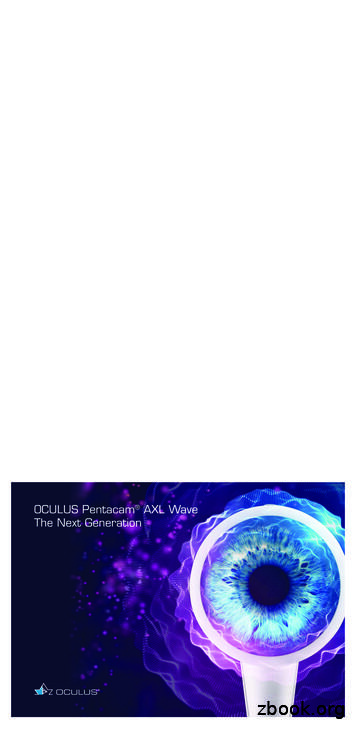Oculus Rift Getting Started Guide - Electronics Datasheets
Oculus Rift Getting Started Guide Version 0.6.0.0
2 Introduction Oculus Rift Copyrights and Trademarks 2015 Oculus VR, LLC. All Rights Reserved. OCULUS VR, OCULUS, and RIFT are trademarks of Oculus VR, LLC. (C) Oculus VR, LLC. All rights reserved. BLUETOOTH is a registered trademark of Bluetooth SIG, Inc. All other trademarks are the property of their respective owners. Certain materials included in this publication are reprinted with the permission of the copyright holder. 2
Oculus Rift Contents 3 Contents Getting Started with the SDK.5 Introduction. 6 System Requirements.7 Overview of SDK 0.6. 8 Changes in SDK 0.6.9 Migrating from SDK 0.5 to SDK 0.6.11 Oculus Rift Hardware Setup. 16 Oculus Rift DK2. 16 Oculus Rift DK1. 17 Oculus Rift Driver Setup. 18 Installing the Runtime Package. 18 Windows. 18 Mac. 18 Display Setup. 19 Monitor.19 Rift Display Mode. 20 Updating the DK2 Headset Firmware. 20 Getting Started. 22 Device settings.22 User Settings.23 Advanced Settings.23 Testing the Rift using the Demo Scene. 25 Getting Started with the SDK.26 Oculus Rift SDK Setup.27 Installation. 27 Directory Structure.27 Compiler Settings. 27 Makefiles, Projects, and Build Solutions. 27 Terminology. 28 Getting Started with the Demos. 29 Getting Started. 29 OculusWorldDemo Controls. 29 OculusWorldDemo Usage.30 Next Steps. 31
4 Contents Oculus Rift Oculus Rift SDK Setup.34 Installation. 34 Directory Structure.34 Compiler Settings. 34 Makefiles, Projects, and Build Solutions. 34 Terminology. 35 Getting Started with the Demos. 36 Getting Started. 36 OculusWorldDemo Controls. 36 OculusWorldDemo Usage.37 Next Steps. 38
Oculus Rift Getting Started with the SDK 5 Getting Started with the SDK Now that your Oculus Rift is plugged in and the drivers are installed, you are ready to install the SDK and try the demos.
6 Introduction Oculus Rift Introduction Welcome to the Oculus Rift Developer Getting Started Guide. This guide describes how to prepare the Oculus Rift for development. This includes: Installing the Oculus Rift hardware. Installing the device driver. Configuring your user profile. Running the demo. After you set up the hardware, the Getting Started Guide describes how to: Install the SDK. Run the OculusWorldDemo.
Oculus Rift System Requirements 7 System Requirements Although this section describes the minimum system requirements for Oculus Rift development, Oculus recommends using high performance hardware for the highest-quality immersive experience. Operating Systems The Oculus SDK 0.4.0 currently supports Windows 7, 8 and 8.1 and MacOS (10.8, 10.9). There is also an experimental Linux version that supports some Linux distributions. Minimum System Requirements There are no specific computer hardware requirements for the Oculus SDK. However, we recommend a computer with a modern graphics card. A good benchmark is to try running Unreal Engine 3 and Unity at 60 frames per second (FPS) with vertical sync and stereo 3D enabled. If this is possible without dropping frames, then your configuration should be sufficient for Oculus Rift development. The following components are provided as a minimum guideline: Windows: 7, 8, or 8.1 MacOS: 10.8 Linux: Ubuntu 12.04 LTS 2.5 GHz processor 4 GB system RAM DirectX 10 or OpenGL 3 compatible video card. Many lower end and mobile video cards, such as the Intel HD 5000, have the graphics capabilities to run minimal Rift demos. However, their rendering throughput may be inadequate for full-scene 75 FPS VR rendering with stereo and distortion. Developers targeting this class of hardware will need to be very conscious of scene geometry because low-latency rendering at 75 FPS is critical for a usable VR experience. Irregular display updates are also particularly apparent in VR, so your application must avoid skipping frames. If you are looking for a portable VR workstation, the Nvidia 650M inside of a MacBook Pro Retina provides minimal graphics power for low end demo development.
8 Overview of SDK 0.6 Oculus Rift Overview of SDK 0.6 The Oculus SDK 0.6 introduces the compositor, a separate process for applying distortion and displaying scenes and other major changes. There are four major changes to Oculus SDK 0.6: The addition of the compositor service and texture sets. The addition of layer support. Removal of client-based rendering. Simplification of the API. The compositor service moves distortion rendering from the application process to the OVRServer process using texture sets that are shared between the two processes. A texture set is basically a swap chain, with buffers rotated to allow game rendering to proceed while the current frame is distorted and displayed. Layer support allows multiple independent application render targets to be independently sent to the HMD. For example, you might render a heads-up display, background, and game space each in their own separate render target. Each render target is a layer, and the layers are combined by the compositor (rather than the application) right before distortion and display. Each layer may have a different size, resolution, and update rate. The API simplification is a move towards the final API, which primarily removes support for application-based distortion rendering. For more information on each of these, see the Developer Guide for this SDK release. API changes are discussed briefly below. Note: Applications built with the 0.5 and 0.4 SDK are supported by the 0.6 runtime associated with this SDK. However, these applications behave as they previously did and do not take advantage of the new 0.6 features.
Oculus Rift Changes in SDK 0.6 9 Changes in SDK 0.6 This section describes changes to SDK 0.6. New Features The following are major new features for the Oculus SDK and runtime: Added the compositor service, which improves compatibility and support for simultaneous applications. Added layer support, which increases flexibility and enables developers to tune settings based on the characteristics and requirements of each layer. Significantly improved error handling and reporting. Added a suite of new sample projects which demonstrate techniques and the new SDK features. Removed application-side DirectX and OpenGL API shims, which results in improved runtime compatibility and reliability. Simplified the API, as described below. Changed Extended mode to use the compositor process. Rendering setup is now identical for extended and direct modes. The application no longer needs to know which mode is being used. Extended mode can now support mirroring, which was previously only supported by Direct mode. Simplified the timing interface and made it more robust by moving to a single function: ovrHmd GetFrameTiming. Fixed a number of bugs and reliability problems. The following are major new features for Unity: Disabled eye texture anti-aliasing when using deferred rendering. This fixes the blackscreen issue. Eliminated the need for the DirectToRift.exe in Unity 4.6.3p2 and later. Removed the hard dependency from the Oculus runtime. Apps now render in mono without tracking when VR isn't present. API Changes This release represents a major revision of the API. These changes significantly simplify the API while retaining essential functionality. Changes to the API include: Removed support for application-based distortion rendering. Removed functions include ovrHmd CreateDistortionMesh, ovrHmd GetRenderScaleAndOffset, and so on. If you feel that you require application-based distortion rendering, please contact Oculus Developer Relations. Introduced ovrSwapTextureSets, which are textures shared between the OVRServer process and the application process. Instead of using your own back buffers, applications must render VR scenes and layers to ovrSwapTextureSet textures. Texture sets are created with ovrHmd CreateSwapTextureSetD3D11/ OpenGL and destroyed with ovrHmd DestroySwapTextureSet. ovrHmd BeginFrame was removed and ovrHmd EndFrame was replaced with ovrHmd SubmitFrame. Added a new layer API. A list of layer pointers is passed into ovrHmd SubmitFrame. Improved error reporting, including adding the ovrResult type. Some API functions were changed to return ovrResult. ovrHmd GetLastError was replaced with ovr GetLastErrorInfo. Removed ovr InitializeRenderingShim, as it is no longer necessary with the service-based compositor. Removed some ovrHmdCaps flags, including ovrHmdCap Present, ovrHmdCap Available, ovrHmdCap Captured, ovrHmdCap ExtendDesktop, ovrHmdCap NoMirrorToWindow, and ovrHmdCap DisplayOff. Removed ovrDistortionCaps. Some of this functionality is present in ovrLayerFlags.
10 Changes in SDK 0.6 Oculus Rift ovrHmdDesc no longer contains display device information, as the service-based compositor now handles the display device. Simplified ovrFrameTiming to only return the DisplayMidpointSeconds prediction timing value. All other timing information is now available though the thread-safe ovrHmd GetFrameTiming. The ovrHmd BeginFrameTiming and EndFrameTiming functions were removed. Removed the LatencyTest functions (e.g. ovrHmd GetLatencyTestResult). Removed the PerfLog functions (e.g. ovrHmd StartPerfLog), as these are effectively replaced by ovrLogCallback (introduced in SDK 0.5). Removed the health-and-safety-warning related functions (e.g. ovrHmd GetHSWDisplayState). The HSW functionality is now handled automatically. Removed support for automatic HMD mirroring. Applications can now create a mirror texture (e.g. with ovrHmd CreateMirrorTextureD3D11 / ovrHmd DestroyMirrorTexture) and manually display it in a desktop window instead. This gives developers flexibility to use the application window in a manner that best suits their needs, and removes the OpenGL problem with previous SDKs in which the application back-buffer limited the HMD render size. Added ovrInitParams::ConnectionTimeoutMS, which allows the specification of a timeout for ovr Initialize to successfully complete. Removed ovrHmd GetHmdPosePerEye and added ovr CalcEyePoses. Bugs Fixed Since the Last Release The following are bugs fixed since 0.5: HmdToEyeViewOffset provided the opposite of the expected result; it now properly returns a vector to each eye's position from the center. If both the left and right views are rendered to the same texture, there is less "bleeding" between the two. Apps still need to keep a buffer zone between the two regions to prevent texture filtering from picking up data from the adjacent eye, but the buffer zone is much smaller than before. We recommend about 8 pixels, rather than the previously recommended 100 pixels. Because systems vary, feedback on this matter is appreciated. Fixed a crash when switching between Direct and Extended Modes. Fixed performance and judder issues in Extended Mode. Known Issues The following are known issues: Switching from Extended Mode to Direct Mode while running Oculus World Demo causes sideways rendering. Judder with Oculus Room Tiny Open GL examples in Windows 7. The Oculus Configuration Utility can crash when the Demo Scene is repeatedly run. Application usage of CreateDXGIFactory can result in reduced performance; applications should use CreateDXGIFactory1 instead. Support for CreateDXGIFactory is deprecated in this release and will be removed in a future release. For Windows 7 in Extended Mode, any monitors connected to the computer go black when the headset is on and return to normal operation when the headset is removed. For Windows 7 in Extended Mode, if the headset is placed above the monitor(s), all displays might go black. The workaround is to place the headset to the right or left of the monitor(s). PC SDK applications will crash if the OVR service is not running.
Oculus Rift Migrating from SDK 0.5 to SDK 0.6 11 Migrating from SDK 0.5 to SDK 0.6 The Oculus SDK 0.6 is significantly different than 0.5. Texture Sets and Layers Prior to Oculus SDK 0.6, the Oculus SDK relied on the game engine to create system textures for eye rendering. To use the SDK, developers stored the API-specific texture pointers into the ovrTexture structure and passed them into ovrHmd EndFrame for distortion and display on the Rift. After EndFrame returned, a new frame was rendered into the texture, repeating the process Oculus SDK 0.6 changes this in two major ways. The first is by introducing the concept of ovrSwapTextureSet, a collection of textures that are used in round-robin fashion for rendering. A texture set is basically a swap chain for rendering to the Rift, with buffers rotated to allow the game rendering to proceed while the current frame is distorted and displayed. Unlike textures in earlier SDKs, ovrSwapTextureSet and its internal textures must be created by calling ovrHmd CreateSwapTextureSetD3D11 or ovrHmd CreateSwapTextureSetGL. Implementing these functions in the SDK allows us to support synchronization and properly share texture memory with the compositor process. For more details on texture sets, we advise reading the “New Features” section on them. The second is with the introduction of layers. Instead of a single pair of eye-buffers holding all the visual data in the scene, the application can have multiple layers of different types overlaid on each other. Layers are a large change to the API, and we advise reading the “New Features” section on them for more details. This part of the guide gives only the bare minimum instructions to port an existing single-layer app to the new API. With the introduction of texture sets and layers, you need to make several changes to how your application handles eye buffer textures in the game engine. Render Target Creation Code Previously, the app would have used the API's standard texture creation calls to make render targets for the eye buffers - either one render target for each eye, or a single shared render target with the eyes side-by-side on it. Fundamentally the same process happens, but using the ovrHmd CreateSwapTextureSet function for your API instead. So the code might have been similar to the following: D3D11 TEXTURE2D DESC dsDesc; dsDesc.Width size.w; dsDesc.Height size.h; dsDesc.MipLevels 1; dsDesc.ArraySize 1; dsDesc.Format DXGI FORMAT B8G8R8A8 UNORM; dsDesc.SampleDesc.Count 1; dsDesc.BindFlags D3D11 BIND SHADER RESOURCE D3D11 BIND RENDER TARGET; DIRECTX.Device- CreateTexture2D(&dsDesc, NULL, &(eye- Tex)); DIRECTX.Device- CreateShaderResourceView(Tex, NULL, &(eye- TexSv)); DIRECTX.Device- CreateRenderTargetView(Tex, NULL, &(eye- TexRtv)); Instead, the replacement code should be similar to the following: D3D11 TEXTURE2D DESC dsDesc; dsDesc.Width size.w; dsDesc.Height size.h; dsDesc.MipLevels 1; dsDesc.ArraySize 1; dsDesc.Format DXGI FORMAT B8G8R8A8 UNORM; dsDesc.SampleDesc.Count 1; dsDesc.BindFlags D3D11 BIND SHADER RESOURCE D3D11 BIND RENDER TARGET; ovrHmd CreateSwapTextureSetD3D11(hmd, DIRECTX.Device, &dsDesc, &(eyeBuf- TextureSet)); for (int i 0; i eyeBuf- TextureSet- TextureCount; i) { ovrD3D11Texture* tex (ovrD3D11Texture*)&(eyeBuf- TextureSet- Textures[i]);
12 Migrating from SDK 0.5 to SDK 0.6 Oculus Rift DIRECTX.Device- CreateRenderTargetView(tex- D3D11.pTexture, NULL, &(eyeBuf- TexRtv[i])); } Note: The application must still create and track the RenderTargetViews on the textures inside the texture sets - the SDK does not do this automatically (not all texture sets need to be rendertargets). The SDK does create ShaderResourceViews for its own use. Texture sets cannot be multisampled - this is an unfortunate restriction of the way the OS treats these textures. If you wish to use MSAA eyebuffers, you must create the MSAA eyebuffers yourself as before, then create matching non-MSAA texture sets, and have each frame resolve the MSAA eyebuffer target into the respective texture set. See the OculusRoomTiny (MSAA) sample app for more information. Before shutting down the HMD using ovrHmd Destroy() and ovr Shutdown(), make sure to destroy the texture sets using ovrHmd DestroySwapTextureSet. Scene Rendering Scene rendering would have previously just rendered to the eyebuffers created above. Now, a texture set is a series of textures, effectively in a swap chain, so a little more work is required. Scene rendering now needs to: Increment the value of ovrSwapTextureSet::CurrentIndex, wrapping around to zero if it equals ovrSwapTextureSet::TextureCount. This makes sure the application is rendering to a new texture, not one that is currently being displayed. Select the right texture or RenderTargetView in the set with the new ovrSwapTextureSet::CurrentIndex. Bind that as a rendertarget and render the scene to it, just like existing code. So previously, for each eye: eye]- TexRtv, pEyeDepthBuffer[eye]); ; The new code looks more like: ovrSwapTextureSet *sts &(pEyeRenderTexture[eye]- TextureSet); sts- CurrentIndex (sts- CurrentIndex 1) % sts- TextureCount; int texIndex sts- CurrentIndex; eye]- TexRtv[texIndex], pEyeDepthBuffer[eye]); ; Note: The introduction of texture sets does not technically prevent the game from using its own texture buffers for rendering; an application can use its own buffers and copy the data into the Oculus SDK textures before submit. However, because this would incur the overhead of copying eye buffers every frame, we recommend using the SDK-provided buffers whenever possible. Frame Submission The game then submits the frame by calling ovrHmd SubmitFrame and passing in the texture set inside a layer, which replaces the older ovrHmd EndFrame function which took two raw ovr*Texture structures. The layer type that matches the previous eye-buffer behavior is the “EyeFov” layer type - that is, an eyebuffer with a supplied FOV, viewport, and pose. Additionally, ovrHmd SubmitFrame requires a few more pieces of information from the app that are now explicit instead of being implicit. Doing so allows them to dynamically adjusted, and supplied separately for each layer. The new state required is:
Oculus Rift Migrating from SDK 0.5 to SDK 0.6 13 The viewport on the eyebuffer used for rendering each eye. This used to be stored inside the ovrTexture but is now passed in explicitly each frame. The field of view (FOV) used for rendering each eye. This used to be set/queried at device creation, but is now passed in explicitly each frame. In this case we still use the default that the SDK recommended, which is now returned in ovrHmdDesc::DefaultEyeFov[] So previously the code read: ovrD3D11Texture eyeTexture[2]; for (int eye 0; eye 2; eye ) { eyeTexture[eye].D3D11.Header.API ovrRenderAPI D3D11; eyeTexture[eye].D3D11.Header.TextureSize pEyeRenderTexture[eye]- Size; eyeTexture[eye].D3D11.Header.RenderViewport eyeRenderViewport[eye]; eyeTexture[eye].D3D11.pTexture pEyeRenderTexture[eye]- Tex; eyeTexture[eye].D3D11.pSRView pEyeRenderTexture[eye]- TexSv; } ovrHmd EndFrame(HMD, EyeRenderPose, &eyeTexture[0].Texture); This is replaced with the following. ovrLayerEyeFov ld; ld.Header.Type ovrLayerType EyeFov; ld.Header.Flags 0; for (int eye 0; eye 2; eye ) { ld.ColorTexture[eye] pEyeRenderTexture[eye]- TextureSet; ld.Viewport[eye] eyeRenderViewport[eye]; ld.Fov[eye] HMD- DefaultEyeFov[eye]; ld.RenderPose[eye] EyeRenderPose[eye]; } ovrLayerHeader* layers &ld.Header; ovrResult result ovrHmd SubmitFrame(HMD, 0, nullptr, &layers, 1); The slightly odd-looking indirection through the variable “layers” is because this argument to ovrHmd SubmitFrame would normally be an array of pointers to each of the visible layers. Since there is only one layer in this case, it's not an array of pointers, just a pointer. Other SDK Changes Before you begin migration, make sure to do the following: #include “OVR CAPI Util.h” and add OVR CAPI Util.cpp and OVR StereoProjection.cpp to your project so you can use ovr CalcEyePoses(.). Allocate textures with ovrHmd CreateSwapTextureSetD3D11(.) instead of ID3D11Device::CreateTexture2D(.) and create multiple textures as described above. In this release, there are significant changes to the game loop. For example, the ovrHmd BeginFrame function is removed and ovrHmd EndFrame is replaced by ovrHmd SubmitFrame . To update your game loop: 1. Replace calls to ovrHmd GetEyePoses(.) with ovr calcEyePoses(.): ovrTrackingState state; ovrHmd GetEyePoses(m hmd, frameIndex, m offsets, m poses, &state); becomes: ovrFrameTiming timing ovrHmd GetFrameTiming(m hmd, frameIndex); ovrTrackingState state ovrHmd GetTrackingState(m hmd, timing.DisplayMidpointSeconds);
14 Migrating from SDK 0.5 to SDK 0.6 Oculus Rift ovr CalcEyePoses(state.HeadPose.ThePose, m offsets, poses); 2. Replace calls to ovrHmd ConfigureRendering(.) with ovrHmd GetRenderDesc(.) as described above: ovrBool success ovrHmd ConfigureRendering(m hmd, &apiConfig, distortionCaps, m fov, desc); becomes: for (int i 0; i ovrEye Count; i) desc[i] ovrHmd GetRenderDesc(m hmd, (ovrEyeType)i, m fov[i]); 3. Swap the target texture each frame. Instead of rendering to the same texture or pair of textures each frame, you need to advance to the next texture in the ovrSwapTextureSet: sts- CurrentIndex (sts- CurrentIndex 1) % sts- TextureCount; camera- SetRenderTarget(((ovrD3D11Texture&)sts- Textures[ts- CurrentIndex]).D3D11.pTexture); 4. Remove calls to ovrHmd BeginFrame(.). 5. Replace calls to ovrHmd EndFrame(.) with ovrHmd SubmitFrame(.): ovrHmd EndFrame(m hmd, poses, textures); becomes: ovrViewScaleDesc viewScaleDesc; viewScaleDesc.HmdSpaceToWorldScaleInMeters 1.0f; ovrLayerEyeFov ld; ld.Header.Type ovrLayerType EyeFov; ld.Header.Flags 0; for (int eye 0; eye 2; eye ) { viewScaleDesc.HmdToEyeViewOffset[eye] m offsets[eye]; } ld.ColorTexture[eye] m texture[eye]; ld.Viewport[eye] m viewport[eye]; ld.Fov[eye] m fov[eye]; ld.RenderPose[eye] m poses[eye]; ovrLayerHeader* layers &ld.Header; ovrHmd SubmitFrame(m hmd, frameIndex, &viewScaleDesc, &layers, 1); Note: Please refer to OculusRoomTiny source code for an example of how ovrTextureSets can be used to submit frames in the updated game loop. ovrHmd SubmtiFrame on success can return a couple different values. ovrSuccess means distortion completed successfully and was displayed to the HMD. ovrSuccess NotVisible means the frame submission succeeded but that what was rendered was not visible on the HMD because another VR app has focus. In this case the application should skip rendering and resubmit the same frame until submit frame returns ovrSuccess rather than ovrSuccess NotVisible.
Oculus Rift Migrating from SDK 0.5 to SDK 0.6 15 The 0.6 simplifies the PC SDK, so you can remove a lot of functions that are no longer needed. To remove functions: 1. 2. 3. 4. Remove calls to ovrHmd AttachToWindow(.). Remove calls to ovrHmd DismissHSWDisplay(.). Remove calls to ovrHmd GetHSWDisplayState(.). Remove all references to ovrTextureHeader::RenderViewport and use your own per-texture ovrRecti viewports. Now that you have finished updating your code, you are ready to test the results. To test the results: 1. With the HMD in a resting state, images produced by 0.6 should match ones produced by 0.5. 2. When wearing the HMD, head motion should feel just as responsive as before, even when you twitch your head side-to-side and up-and-down. 3. Use the DK2 latency tester to confirm your render timing has not changed.
16 Oculus Rift Hardware Setup Oculus Rift Oculus Rift Hardware Setup Because VR is a new medium, you will need to do a lot of testing during development. Before installing the SDK, Oculus recommends making sure the hardware is correctly configured and tested. If the Rift is already configured, you can skip this section. Oculus Rift DK2 Instructions for setting up DK2 hardware are provided in the Quick Start Guide that shipped with the device. Figure 1: The Oculus Rift DK2 The DK2 headset incorporates a number of significant improvements over the DK1: Higher Resolution and Refresh Rate—1920x1080 (960x1080 per eye) resolution and a maximum refresh of 75Hz. Low Persistence OLED Display—helps reduce motion blur and judder, significantly improving image quality and reducing simulator sickness. Positional Tracking—precise low latency positional tracking ensures all head motion is tracked. Built-in Latency Tester—constantly mea
6 Introduction Oculus Rift Introduction Welcome to the Oculus Rift Developer Getting Started Guide. This guide describes how to prepare the Oculus Rift for development. This includes: Installing the Oculus Rift hardware. Installing the device driver. Configuring your user profile. Running the demo.
Oculus Rift Oculus Rift SDK Setup 5 Oculus Rift SDK Setup This section describes how to set up the SDK. Installation The latest version of the Oculus SDK is always available from the Oculus Developer Center. To download the latest package, go to http://developer.oculus.com. SDK versions use a product.major.minor.patch format.
Oculus Rift Development Kit Version 1.1 Oculus Rift Development Kit The Oculus Rift Development Kit includes everything you need to start building virtual reality content for the Oculus Rift. Headset and control box Power cord with adapter DVI/HDMI adapter 6ft HDMI cable 3ft USB cable 3 pairs of vision lenses Over .
Oculus Rift DK2 Oculus Rift DK2 Rift DK2 is best documented of modern headsets, so I'll use it for discussion here. CMU 15-462/662 Oculus Rift . More detailed information about configuring the Rift can be found in the Oculus Rift Hardware Setup section of this document. After your hardware is fully configured, the next step is to test the .
Bonita, Vicon Oculus Rift DK2 Fig. 7. Data ow of the proposed immersive VR interface. The position of Oculus Rift DK2 is tracked by Vicon Bonita and the pose is sensed by the three-axis gyro sensor in Oculus Rift DK2. VR stereo images of the real world from the current viewpoint of the user are synthesized and displayed on Oculus Rift DK2 in .
THE OCULUS EVENT SPACE 20,000 SQ. FT. OCULUS PLAZA 6,000 SQ. FT. LET YOUR IMAGINATION TAKE FLIGHT With 26,000 square feet of floor space combined, The Oculus and Oculus Plaza provide abundant opportunities to realize your vision and create the event of your dreams. THE OCULUS OCULUS PLAZA
OCULUS Optikgeräte GmbH Postfach 35549 Wetzlar GERMANY Tel. 49 641 2005-0 Fax 49 641 2005-295 Email: export@oculus.de www.oculus.de Find your local OCULUS representative on our website. OCULUS is certified by TÜV according to DIN EN ISO 13485 MDSAP in accordance with Medical Device Directive 93/42/EEC 278 mm (10.9 in) 209 mm .
There is a slight difference between DK1 (Development Kit 1 ) and DK2. The following is an illustration of the DK2, which I will focus on in this paper. Picture 1, the Oculus Rift DK2 In the picture above, the Oculus Rift DK2 has two cables. The graphic on the computer is sent via the HDM
Accounting Paper 1 You do not need any other materials. Pearson Edexcel International GCSE Turn over . 2 *P48370A0220* SECTION A Answer ALL questions. Some questions must be answered with a cross in a box . If you change your mind about an answer, put a line through the box and then mark your new answer with a cross . 1 A business sells goods for cash. What are the entries in the books of the .