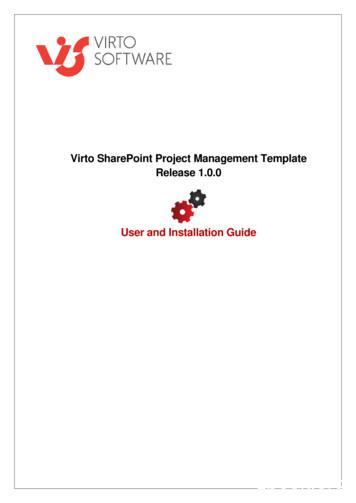Virto Social Aggregator - Installation And User Guide - Microsoft
Virto Social Aggregator Web Part for Microsoft SharePoint Release 2.3.0 User and Installation Guide
2 Table of Contents SYSTEM/DEVELOPER REQUIREMENTS .3 OPERATING SYSTEM . 3 SERVER . 3 BROWSER. 3 INSTALLATION AND ACTIVATION .4 INSTALLING VIRTO SHAREPOINT SOCIAL AGGREGATOR . 4 LICENSE ACTIVATION . 7 UPGRADING VIRTO SHAREPOINT SOCIAL AGGREGATOR. 7 UNINSTALLING VIRTO SHAREPOINT SOCIAL AGGREGATOR . 8 ADMINISTRATION AND USAGE .9 ADDING WEB PART TO A SHAREPOINT SITE . 9 VIRTO SHAREPOINT SOCIAL AGGREGATOR VIEW . 9 VIRTO SOCIAL AGGREGATOR SETTINGS . 11 General Settings. 12 Twitter Data Source Settings . 15 RSS Data Source Settings . 16 USER CREDENTIALS SETTINGS FOR RSS DATA SOURCE . 17 Copyright 2015 All rights reserved. www.virtosoftware.com
3 Virto Social Aggregator Web Part for Microsoft SharePoint Features List Feature Version Display posts from Twitter and RSS feeds in a single web part v.1.0 Ability to allow adding and deleting Twitter posts from the web part page v.1.0 Automatic scrolling of displayed posts v.1.0 Ability to stop automatic scrolling with “Pause” button v.1.0 XSL and CSS editors for appearance adjustment v.1.0 Unlimited amount of data sources v.1.0 System/Developer Requirements Operating System Microsoft Windows Server 2003 and 2008 Server SharePoint Release 3: - Microsoft Windows SharePoint Services v3 or Microsoft Office SharePoint Server 2007; - Microsoft .NET Framework 3.5. Note: This product is not compatible with SPS 2003 and WSS v2. Browser Microsoft Internet Explorer 7 or higher is required. Copyright 2015 All rights reserved. www.virtosoftware.com
4 Installation and Activation This section describes how to install, upgrade, uninstall, or contact Support for the Virto SharePoint Social Aggregator. Installing Virto SharePoint Social Aggregator Before you begin, you need to make sure you have access to the server and your account must have the appropriate administrative privileges to install applications. Virto Social Aggregator for SharePoint setup program provides links to the various installation components for the web part. To access Virto SharePoint Social Aggregator Setup program Virto.SharePoint.20XX.SocialAggregator.zip file and unzip it. Run extracted Setup.exe file. download The setup wizard window will appear. Virto SharePoint Social Aggregator wizard performs a system check prior to the installation. All the system checks must be completed successfully in order to proceed with the installation. After the checks have completed, click “Next”. Copyright 2015 All rights reserved. www.virtosoftware.com
5 Check “I accept the terms in the License Agreement” and click “Next”. Select the web application(s) where you want to install the product. Copyright 2015 All rights reserved. www.virtosoftware.com
6 Warning: You must be logged in to the SharePoint server with a Site Collection Administrator account to automatically activate this feature. Then click “Next”. Copyright 2015 All rights reserved. www.virtosoftware.com
7 Click “Close” to complete the installation. Note: installation procedure is similar for SharePoint 2007, 2010 and 2013 versions. License Activation To see full instruction for successful activation of your component, please download “Virto License Manager” PDF instruction from Downloads section of our site or read it in Wiki. Upgrading Virto SharePoint Social Aggregator If you already use Virto SharePoint Social Aggregator and need to upgrade it to the latest version, download the.zip file from http://www.virtosoftware.com. Unzip the file and run setup.exe as it is described in the Installing Virto SharePoint Social Aggregator section. On the step 3 check the box “Upgrade” and click “Next”. Note: if you had activated the license while installing the previous Virto SharePoint Social Aggregator version, you do not need to activate it now. Copyright 2015 All rights reserved. www.virtosoftware.com
8 Uninstalling Virto SharePoint Social Aggregator To uninstall the component: 1. Double click the Setup.exe extracted from downloaded Virto.SharePoint.SocialAggregator file. 2. The program performs the system checks again. Once that has successfully completed, the program prompts you to Repair or Remove the solution. Select Remove, and click “Next”. Copyright 2015 All rights reserved. www.virtosoftware.com
9 Administration and Usage Adding Web Part to a SharePoint site Go to SharePoint site where you want to add the web part and open “Edit - Edit page”. You will switch to edit mode. Click “Add a Web Part”. Select Virto SharePoint Social Aggregator Web Part at the bottom of the list and click “Add”. Once you have clicked “Add” button, use “Exit edit mode” button. Virto SharePoint Social Aggregator View When Virto SharePoint Social Aggregator is installed and adjusted, you will see it on your SharePoint site page. Here you can look through all the Twitter or RSS posts (depending on web part settings). The feed will be scrolled automatically according to the settings. Copyright 2015 All rights reserved. www.virtosoftware.com
10 To stop scrolling, use “Pause” button. If adding posts and is allowed, use “Post” button. Enter the text in a displayed window and click “Update”. Copyright 2015 All rights reserved. www.virtosoftware.com
11 To delete a post click “Delete” opposite the post you want to delete. Please see the section below in order to learn more about web part adjustment. Virto Social Aggregator Settings To adjust Virto Social Aggregator Web Part for Microsoft SharePoint, click “Edit Web Part”. Copyright 2015 All rights reserved. www.virtosoftware.com
12 General Settings Specify maximum size (number of items to display). To change web part layout, you can use XSL editor. Click “XSL Editor” and make required modifications. Copyright 2015 All rights reserved. www.virtosoftware.com
13 To modify general style of the web part, use CSS editor. Just click “CSS Editor”. Copyright 2015 All rights reserved. www.virtosoftware.com
14 Click “Apply” to save the settings and continue adjustment, click “OK” to finish adjustment. Data Source Settings Data source settings allow you to define where the information (posts) will be taken from. You can add any amount of RSS and Twitter data sources. To add new data source, click “Create New Source”. Copyright 2015 All rights reserved. www.virtosoftware.com
15 Twitter Data Source Settings In case you need to add twitter as a data source, fill out the following fields. 1) Data source name; 2) Check the box “Display data from this source”; 3) Define number of items to load; Note: for example, you select 30 items to load for the data source and 10 items to display for the web part (general settings). In this case page will be scrolled automatically to display all the 30 posts. 4) 5) 6) 7) Use XSL Editor to change layout; Select “Twitter” as a data source type; “Enter “Screen Name” – twitter name displayed on the screen; If you check the box “Authenticate to Twitter”, updating posts right from the SharePoint will be allowed; 8) “Twitter “PIN” is required in case you need to allow access twitter on your behalf; Check the boxes “Allow Posting”, “Allow Deleting” in order to provide SharePoint users with ability to add and update twitter post. Copyright 2015 All rights reserved. www.virtosoftware.com
16 Click “Save” to save the settings for your Twitter data source. RSS Data Source Settings In case you want to add RSS feed as a data source, fill out the following fields. 1) Data source name; 2) Check the box “Display data from this source”; 3) Define display mode – plain text or Html Copyright 2015 All rights reserved. www.virtosoftware.com
17 4) 5) 6) 7) 8) 9) Define number of items to load; Use XSL Editor to change layout; Select “RSS or Atom” as a data source type; Enter number of post’s characters to display in the aggregator; Enter feed URL (where the items will be taken from). Specify credentials to define authentication settings for your RSS feed (see the next section). Click “Save” to save the settings for your RSS data source. When you finish adjustment, click “OK” to save the settings. User Credentials Settings for RSS Data Source Virto SharePoint Social Aggregator allows defining access rights to Social Aggregator posts. It is organized with credentials option. Go to Data Source settings and choose one of the following options and enter user name, password and domain: 1) None: everyone who has access to the web part will seу the RSS feed’s posts. 2) Use default credentials: current user’s credentials will be used for post reading. 3) Use default credentials with elevated privileges: SharePoint administrator’s credentials will be used. Only users with admin credentials will be able to read RSS feed. 4) Custom credentials: just define credentials of a certain user which will be used for access to the feed. Copyright 2015 All rights reserved. www.virtosoftware.com
18 Click “Save” to save data source settings and then click “OK” to finish. Version Release History Release Date 07/15/2015 07/31/2012 02/25/2011 07/30/2010 05/31/2010 Version v. 2.3.0 v. 1.4.4 v. 1.4.1 v. 1.3.0 v. 1.0.0 Description [ ] New license manager [-] Minor bug has been fixed [-] Fixed problem with images relative url [ ] Custom Login/Password for private Rss Channel First public release. Copyright 2015 All rights reserved. www.virtosoftware.com
Select Virto SharePoint Social Aggregator Web Part at the bottom of the list and click "Add". Once you have clicked "Add" button, use "Exit edit mode" button. Virto SharePoint Social Aggregator View When Virto SharePoint Social Aggregator is installed and adjusted, you will see it on your SharePoint site page.
Phonak Virto V-10 NW O V90/V70/V50 Phonak Virto V-10 O V90/V70/V50 Phonak Virto V-312 V90/V70/V50 Phonak Virto V-13 V90/V70/V50 Phonak Virto V-10 V90/V70/V50 Roger Roger X / Phonak ComPilot II Roger MyLink Trådlösa tillbehör Phonak DECT II Phonak PilotOne II EasyCall II Phonak ComPilot II Phonak ComPilot Air II Ph
Installing Virto Project Management Template section. On the step 3 check the box “Upgrade” and click “Next”. Note: if you had activated the license while installing the previous Virto Resource Utilization Web Part version, you do not need to activate it now. Uninstalling Virto Project Ma
then this is simply known as social media aggregation. Social media aggregation is done with the help of a tool called social media aggregator. The social media aggregator tool brings together feeds . 4 Comparison of Social Media Aggregator Tools Although there are so many different social network aggregators on the market, it is important to .
Bolero V 70 HDO Geräte SFr. 2'202 SFr. 2'039 Bolero Virto V 70 IDO Geräte SFr. 2'260 SFr. 2'092 Bolero Virto V 70 IDO nano SFr. 2'318 SFr. 2'146 Bolero V 90 HdO Geräte SFr. 2'781 SFr. 2'575 Bolero Virto V 90 IDO Geräte SFr. 2'839 SFr. 2'629 Bolero Virto Q 90 nano SFr. 2'897 SFr. 2'683
Virto Kanban Board Overview SharePoint Kanban Board Web Part is an agile tool to visualize and manage tasks in SharePoint 2019, 2016, 2013, and 2010. Virto Kanban web part allows you to show any SharePoint list and multiple lists as a Kanban Board, where you can drag & drop and sort tasks between columns and swimlanes of a project.
Model (Aggregator) Aggregator's Technology publishes the articles on its site with a link to the original article. For a given issue, if it is covered by high quality, the aggregator finds and publishes it, but if there is no high quality article, the aggregator publishes a low quality one.
of aggregator systems organized by firms - and that the smallholders [ gains might form an important part of the total gains. Viewed from the perspective of a profit-maximizing aggregator firm, the smallholders gains are an externality: they don [t form part of the firms objective function. So, even where the overall returns to the aggregator .
Example risk assessment for food preparation, cooking and service This example risk assessment applies to restaurants, cafés, sandwich bars, pubs, takeaways or hotel kitchens.