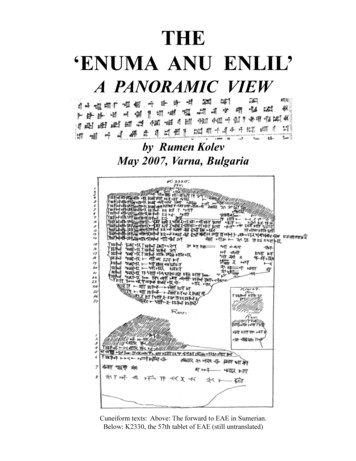User's Manual - XENYA
User’s Manual EasyCoder 4420 and 4440 Bar Code Label Printer
Intermec Technologies Corporation Worldwide Headquarters 6001 36th Ave. W. Everett, WA 98203 U.S.A. www.intermec.com The information contained herein is provided solely for the purpose of allowing customers to operate and service Intermec-manufactured equipment and is not to be released, reproduced, or used for any other purpose without written permission of Intermec Technologies Corporation. Information and specifications contained in this document are subject to change without prior notice and do not represent a commitment on the part of Intermec Technologies Corporation. 2001-2006 Intermec Technologies Corporation. All rights reserved. The word Intermec, the Intermec logo, Norand, ArciTech, Beverage Routebook, CrossBar, dcBrowser, Duratherm, EasyADC, EasyCoder, EasySet, Fingerprint, INCA (under license), i-gistics, Intellitag, Intellitag Gen2, JANUS, LabelShop, MobileLAN, Picolink, Ready-to-Work, RoutePower, Sabre, ScanPlus, ShopScan, Smart Mobile Computing, TE 2000, Trakker Antares, and Vista Powered are either trademarks or registered trademarks of Intermec Technologies Corporation. There are U.S. and foreign patents as well as U.S. and foreign patent applications pending. Novell is a registered trademark of Novell, Inc. Kimdura is a registered trademark of Kimberly Clark. Kapton is a registered trademark of Dupont. Speedo, Dutch, and Swiss are registered trademarks of Bitstream Inc. The name Windows is a registered trademark of Microsoft Corporation. IBM is a registered trademark of International Business Machines Corporation. ii EasyCoder 4420 and 4440 Bar Code Label Printer User’s Manual
Manual Change Record This page records the changes to this manual. The manual was originally released as version 001. Version Date Description of Change 002 10/2001 Updated the user’s guide to support latest hardware version of the 4420 and 4440 printers. 003 03/2003 Updated the user’s manual to include the EasyLAN 10i2 adapter accessory and the EasyLAN wireless option. 004 09/2006 Updated this manual to include new front matter, a warning about opening the electronics cover, and troubleshooting tip on uneven print quality and ribbon wrinkling. EasyCoder 4420 and 4440 Bar Code Label Printer User’s Manual iii
Blank page iv EasyCoder 4420 and 4440 Bar Code Label Printer User’s Manual
1233*Helv Condensed Contents Contents Before You Begin.ix Safety Information.ix Global Services and Support .ix Warranty Information .ix Web Support .ix Telephone Support.x Who Should Read This Document? .x Related Documents .xi 1 Getting Started. 1 Learning About the Printer . 2 Understanding the Front Panel. 3 Using the Front Panel LEDs. 3 Using the Front Panel LEDs for Troubleshooting . 4 Using the Feed/Pause Button. 5 Preparing the Printer for Installation . 5 Connecting the Printer to a Power Source . 6 Opening the Printer. 7 Loading Media Into the Printer . 7 Loading Roll Media. 8 Loading Fanfold Media . 9 Loading Thermal Transfer Ribbon . 11 Printing the Hardware Configuration Test Label. 14 Setting the Media Sensitivity Number . 15 Setting the MSN for Intermec Media and Ribbon. 16 Setting the MSN for Other Media and Ribbon . 17 2 Installing the Printer . 21 Connecting the Printer to Your System . 22 Connecting the Printer to a PC . 22 Connecting the Printer to a PC Serial Port . 23 Connecting the Printer to a PC Parallel Port . 23 Connecting the Printer to a Network. 23 Connecting the Printer to an AS/400. 24 Connecting the Printer to a Mainframe . 24 Cabling in Noisy Electrical Environments . 24 Configuring the Serial Port for Communications . 25 EasyCoder 4420 and 4440 Bar Code Label Printer User’s Manual v
Contents *1233* Communicating With the Printer. 27 Using the PrintSet Software. 27 Using Third-Party Software. 27 Using Intermec Printer Language (IPL) Commands . 27 Using PrintSet to Test Communications . 28 3 Maintaining the Printer . 29 Inspecting the Printer . 30 Maintenance Schedule . 30 Tools for Cleaning the Printer . 31 Cleaning the Printhead . 32 Cleaning the Printer Covers. 34 Cleaning the Rollers and the Tear Bar . 34 Cleaning the Media Guides and Media Path. 36 Cleaning the Label Sensors . 37 4 Troubleshooting the Printer . 39 Troubleshooting Checklist. 40 Printer Operation Problems. 40 Print Quality Problems. 42 Communication Problems. 44 Preventing Data Loss . 44 5 vi Optimizing Printer Performance . 47 Optimizing and Maintaining Print Quality . 48 Correcting Uneven Print Quality . 48 Adjusting the Print Darkness . 49 Fine-Tuning the Top of Form Position . 51 Adjusting the Label Gap Sensor . 54 Adjusting the Label Mark Sensor . 56 Using the Printer Memory Efficiently. 57 How Is the Printer Storage Memory Used?. 57 Making the Most of the Memory. 57 Increasing Throughput . 58 What Is an Image Band? . 58 How the Image Bands Command Works . 58 Optimizing Print Speed and Image Band Setting. 59 EasyCoder 4420 and 4440 Bar Code Label Printer User’s Manual
1233*Helv Condensed 6 Contents Using Test and Service Mode . 61 Using Test and Service Mode Procedures . 62 Printing Test Labels. 64 Using Data Line Print Mode . 64 Performing Selective Transfer . 64 Using Memory Reset . 65 Setting Configuration Commands in Test and Service Mode . 66 Setting the Number of Dot Increments . 67 Adjusting the Label Rest Point. 68 Setting Emulation Mode . 69 Using Forms Adjust. 71 X Forms Adjust . 72 Y Forms Adjust. 72 A Specifications . 75 4420 and 4440 Printer Specifications . 76 Factory Default Settings. 78 Printer Options . 79 Communications Interfaces . 79 EasyLAN 10i Interface. 79 EasyLAN 10i2 Adapter. 80 EasyLAN Wireless Option. 80 Coax Interface . 80 Twinax Interface. 80 Finishers . 80 Cutter. 80 Self-Strip/Full Roll Batch Takeup. 80 Kanji/Katakana. 81 Memory Expansion . 81 Bar Code Symbologies Supported. 81 2D Symbologies . 82 2D Stacked Symbologies . 82 2D Matrix Symbologies. 83 B Character Sets . 85 International Character Sets. 86 Advanced Character Table. 86 Emulation Mode Character Table . 86 IBM Translation Character Table. 87 Code Page 850 Character Table. 88 EasyCoder 4420 and 4440 Bar Code Label Printer User’s Manual vii
Contents *1233* Extended Character Sets . 89 C Communications Reference . 93 Communications Protocols . 94 Intermec Standard Protocol . 94 XON/XOFF Protocol (Software and Hardware Flow Control) . 95 Polling Mode D. 96 Multi-Drop Protocol . 96 Hardware Protocol . 96 User-Defined Protocol. 97 Host Requirements. 98 Communications Boundaries. 98 Communications Interfaces . 98 RS-232 Serial Interface . 99 RS-422 Serial Interface . 99 RS-485 Serial Interface . 99 Printer Serial Port . 100 G Glossary . 103 I Index . 111 viii EasyCoder 4420 and 4440 Bar Code Label Printer User’s Manual
1233*Helv Condensed Before You Begin Before You Begin This section provides you with safety information, technical support information, and sources for additional product information. Safety Information Your safety is extremely important. Read and follow all warnings and cautions in this document before handling and operating Intermec equipment. You can be seriously injured, and equipment and data can be damaged if you do not follow the safety warnings and cautions. A warning alerts you of an operating procedure, practice, condition, or statement that must be strictly observed to avoid death or serious injury to the persons working on the equipment. A caution alerts you to an operating procedure, practice, condition, or statement that must be strictly observed to prevent equipment damage or destruction, or corruption or loss of data. Note: Notes either provide extra information about a topic or contain special instructions for handling a particular condition or set of circumstances. Global Services and Support Warranty Information To understand the warranty for your Intermec product, visit the Intermec web site at www.intermec.com and click Service & Support Warranty. Disclaimer of warranties: The sample code included in this document is presented for reference only. The code does not necessarily represent complete, tested programs. The code is provided “as is with all faults.” All warranties are expressly disclaimed, including the implied warranties of merchantability and fitness for a particular purpose. Web Support Visit the Intermec web site at www.intermec.com to download our current documents (in PDF). To order printed versions of the Intermec manuals, contact your local Intermec representative or distributor. Visit the Intermec support services knowledge base (Knowledge Central) at intermec.custhelp.com to review technical information or to request technical support for your Intermec product. EasyCoder 4420 and 4440 Bar Code Label Printer User’s Manual ix
Before You Begin *1233* Telephone Support These services are available from Intermec. Service Description In the U.S.A. and Canada call 1-800-755-5505 and choose this option Order Intermec products Place an order. 1 and then choose 2 Order Intermec media Order printer labels and ribbons. 1 and then choose 1 Order spare parts Order spare parts. 1 or 2 and then choose 4 Technical Support Talk to technical support about your Intermec product. 2 and then choose 2 Service Get a return authorization number for authorized service center repair. 2 and then choose 1 Ask about an existing order. Request an on-site repair technician. Service contracts Ask about an existing contract. 1 or 2 and then choose 3 Renew a contract. Inquire about repair billing or other service invoicing questions. Outside the U.S.A. and Canada, contact your local Intermec representative. To search for your local representative, from the Intermec web site, click Contact. Who Should Read This Document? Analysts and programmers should use this manual to learn how to operate, program, and connect the printer to a network or system. The first part of this manual tells you how to install, operate, maintain, and troubleshoot your printer. The last part of the manual covers advanced features of the 4420 and 4440 printers. A basic understanding of programming and data communications is necessary. x EasyCoder 4420 and 4440 Bar Code Label Printer User’s Manual
1233*Helv Condensed Before You Begin Related Documents The Intermec web site contains Intermec documents (in PDF) that you can download for free. To download documents 1 Visit the Intermec web site at www.intermec.com. 2 Click Service & Support Manuals. 3 In the Select a Product field, choose the product whose documentation you want to download. To order printed versions of the Intermec manuals, contact your local Intermec representative or distributor. EasyCoder 4420 and 4440 Bar Code Label Printer User’s Manual xi
Before You Begin xii *1233* EasyCoder 4420 and 4440 Bar Code Label Printer User’s Manual
1 Getting Started This chapter introduces the 4420 and 4440 printer and explains how to get your new printer up and running. This chapter covers these topics: Learning about the printer Understanding the front panel Preparing the printer for installation Setting the media sensitivity number EasyCoder 4420 and 4440 Bar Code Label Printer User’s Manual 1
Chapter 1 — Getting Started C d 39 Helvetica CondensedHelvetica Learning About the Printer Features of the 4420 and 4440 printer include: High throughput IEEE 1284 parallel port 18,000 inch ribbon capacity Simple user interface Moveable label gap sensor Up to 10 inches per second (ips) print speed with selected media Thermal transfer and direct thermal printing support Media window Feed/Pause button Power/Data LED Alert LED Media cover Feed /Pau se Po we r/D ata Aler t Em pty/P Empty/Pause LED ause Interm 44 2 ec 0 44XXU001.eps Media access door 4420 and 4440 front view: This illustration shows the 4420 and 4440 features on the front of the printers. 2 EasyCoder 4420 and 4440 Bar Code Label Printer User’s Manual
C d 39 Helvetica CondenseChapter 1 — Getting Started Darkness adjust control DIP switches 1 2 3 4 5 6 7 8 Optional I/O board port 1 2 3 4 5 6 7 8 Serial communications port Parallel port I O On/Off switch AC power cord receptacle Fanfold media access slot 44XXU003.eps 4420 and 4440 back view: This illustration shows the 4420 and 4440 features on the back of the printers. Several options are available for use with the 4420 and 4440 printer. See Appendix A, “Specifications,” for a complete description of each option. Understanding the Front Panel This section explains the function of the front panel LEDs and the Feed/Pause button. Using the Front Panel LEDs You use the front panel LEDs to monitor the status of the printer. EasyCoder 4420 and 4440 Bar Code Label Printer User’s Manual 3
C d Chapter 1 — Getting Started 39 Helvetica CondensedHelvetica Feed/Pause 1 Power/Data 2 Alert 3 Empty/Pause 44XXU026.eps Front panel LEDs: This illustration shows the LEDs that are on the front panel of the printers. For help understanding these LEDs, see the next LED Descriptions table. LED Descriptions Number 1 LED Power/Data State Off On Flashing Indication Power off Power on Receiving data 2 Alert Off Flashing On Printing or idle Over-temperature System fault 3 Empty/Pause Off Flashing On Printing or idle Paused Media fault Using the Front Panel LEDs for Troubleshooting You can use the front panel LEDs to troubleshoot the printer. LED States for Problems 4 Problem Over-Temperature LED State If the printer overheats, the Alert LED flashes and the printer stops. Do not try to troubleshoot or adjust the printer—just allow it enough time to cool down and it will resume operation on its own. You should only encounter this problem after extended print jobs. Media or System Faults If the Empty/Pause or the Alert LED remains on, the printer is experiencing a media or system fault. See Chapter 4, “Troubleshooting the Printer,” for help in correcting the problem. EasyCoder 4420 and 4440 Bar Code Label Printer User’s Manual
C d 39 Helvetica CondenseChapter 1 — Getting Started Using the Feed/Pause Button The Feed/Pause button, located on the front panel of the 4420 or 4440 printer, performs several functions depending on the mode of the printer. Feed/Pause Button Functions Printer Mode Idle Printing Turned on for the first time You Want To Feed out one label or a minimum specified amount of media. What to Do Press and release the Feed/Pause button. Continuously feed media. Press and hold the Feed/Pause button. When you release the button, the media stops feeding. Take the printer offline. Press the Feed/Pause button twice. Press the button again to bring the printer online. Pause the printer. Press and release the Feed/Pause button. Press and release the button again to resume printing. Cancel the current print job. Press and hold the Feed/Pause button until the printer stops printing. Print the hardware configuration test label. Press and hold the Feed/Pause button. See “Printing the Hardware Configuration Test Label” later in this chapter. Preparing the Printer for Installation Before connecting the printer to your data collection system, you need to 1 connect the printer to a power source. 2 open the printer. 3 load media. 4 load ribbon. 5 print a hardware configuration test label. These steps are described in the next sections. EasyCoder 4420 and 4440 Bar Code Label Printer User’s Manual 5
Chapter 1 — Getting Started C d 39 Helvetica CondensedHelvetica Connecting the Printer to a Power Source The back of the printer contains the AC power cord receptacle, the serial communications port, the parallel communications port, the accessory port, the darkness adjust, the On/Off switch, and two banks of DIP switches. To connect the printer to a power source 1 Turn off the printer. 2 Make sure the DIP switches on the back of the printer are set to their factory default settings. Top Bank Turn on switch 1. Turn off switches 2 through 8. Bottom Bank Turn off switches 1 through 8. 1 2 3 O 4 I 5 1 2 3 4 5 6 7 8 6 1 2 3 4 5 6 7 8 7 8 1 2 3 I O 4 I O 5 6 7 8 44XXU005.eps 3 Plug the AC power cord into the receptacle at the rear of the printer. 4 Plug the other end of the power cord into a grounded wall outlet or surge protector. 5 Turn the printer on. When you turn on the printer, the green light emitting diode (LED) lights and the platen roller advances. The yellow LED lights until you load media. 6 EasyCoder 4420 and 4440 Bar Code Label Printer User’s Manual
C d 39 Helvetica CondenseChapter 1 — Getting Started Opening the Printer You need to open the printer when you load media or perform maintenance procedures. To open the printer 1 Place the fingers of your right hand under the embossed section of the media cover (the media cover release) and pull the bottom of the media cover away from the base of the printer. 2 Grasp the front of the media cover with your left hand and lift the front of the media cover upward to release it from the printer frame. 3 Lift the media cover away from the top of the printer. 3 2 Feed /Pa use Powe Ale r/D ata rt Em pty /Pa use Interm 4420 ec 1 44XXU006.eps Loading Media Into the Printer The printer can print on rolls of or fanfold thermal transfer or direct thermal media. The default setting for the printer is direct thermal mode. However, the sample media that shipped with the printer is thermal transfer. If you are using thermal transfer media, you need to load thermal transfer ribbon and change the media type setting. For help loading the ribbon, see “Loading Thermal Transfer Ribbon” later in this chapter. To change the media type setting, see “Configuring the Serial Port for Communications” in Chapter 2. EasyCoder 4420 and 4440 Bar Code Label Printer User’s Manual 7
Chapter 1 — Getting Started C d 39 Helvetica CondensedHelvetica Loading Roll Media 1 Raise the printhead by rotating the head lift lever clockwise until the printhead disengages. 2 Turn the supply roll retainer counterclockwise to release it and then slide it to the outer end of the supply roll post. Turn it clockwise to lock it in place. Note: If you are replacing the empty media roll with a new roll of the same width, you do not need to adjust the edge guide or the supply roll retainer. 3 Place the media roll on the supply roll post and position it firmly against the printer. 4 Insert the media support between the roll of media and the supply roll retainer before securing it. 5 Turn the supply roll retainer counterclockwise and slide it lightly up against the media support. Turn the supply roll retainer clockwise to secure. 6 Loosen the edge guide and slide it all the way to the outer edge of the lower media guide. Tighten it in place. 7 Pull down on the lower media guide to allow easy access to the media path. 8 Unroll several inches of media and insert it between the media guide plates as shown below. Make sure the label passes between the upper and lower media guides and out the front of the printer. Head lift lever Upper media guide Media Media roll Supply roll post Supply roll retainer Label gap sensor Edge guide 8 Media support Lower media guide 44XXU027.eps EasyCoder 4420 and 4440 Bar Code Label Printer User’s Manual
C d 39 Helvetica CondenseChapter 1 — Getting Started 9 Release the lower media guide and adjust the edge guide (by loosening it and sliding it) to position the media firmly against the inside wall of the printer. 10 Adjust the label gap sensor position if necessary. For help, see “Adjusting the Label Gap Sensor” in Chapter 5. 11 If you are using thermal transfer media, you need to load ribbon. Follow the instructions for “Loading Thermal Transfer Ribbon” later
manual tells you how to install, operate, maintain, and troubleshoot your printer. The last part of the manual covers advanced features of the 4420 and . EasyCoder 4420 and 4440 Bar Code Label Printer User's Manual xi Related Documents The Intermec web site contains Intermec documents (in PDF) that you can download for free. To download .
Morphy Richards Fastbake Breadmaker 48280 User Manual Honda GCV160 User Manual Canon Powershot A95 User Manual HP Pocket PC IPAQ 3650 User Manual Navman FISH 4200 User Manual - Instruction Guide Jensen VM9021TS Multimedia Receiver User Manual Sanyo SCP-3100 User Manual Honda GC160 User Manual Canon AE-1 Camera User Manual Spektrum DX7 User Manual
Ademco Passpoint Plus User Manual Morphy Richards Fastbake Breadmaker 48280 User Manual Honda GCV160 User Manual Canon Powershot A95 User Manual HP Pocket PC IPAQ 3650 User Manual Navman FISH 4200 User Manual - Instruction Guide Jensen VM9021TS Multimedia Receiver User Manual Sanyo SCP-3100 User Manual Honda GC160 User Manual Canon AE-1 Camera .
TL820 Diagnostic Software User’s Manual Document EK-TL820-SM Revision A02 Purpose 1-3 Purpose The Diagnostic Software User’s Manual provides the tools needed to effectively maintain and service the TL820 Automated Tape Library, part number TL820-xx (the part number
E-816 DLL Manual, PZ120E E-621.CR User Manual, PZ160E E-816 LabVIEW Software Manual, PZ121E E-621.SR, .LR User Manual, PZ115E Analog GCS LabVIEW Software Manual, PZ181E E-625.CR User Manual, PZ166E PIMikromove User Manual, SM148E E-625.SR, .LR User Manual, PZ167E E-665 User Manual, PZ127E E-801 User Manual
Independent Personal Pronouns Personal Pronouns in Hebrew Person, Gender, Number Singular Person, Gender, Number Plural 3ms (he, it) א ִוה 3mp (they) Sֵה ,הַָּ֫ ֵה 3fs (she, it) א O ה 3fp (they) Uֵה , הַָּ֫ ֵה 2ms (you) הָּ תַא2mp (you all) Sֶּ תַא 2fs (you) ְ תַא 2fp (you
Nov 11, 2010 · User Story 1 User Story 2 User Story 4 User Story 5 User Story 5 (Cont.) User Story 3 User Story 6 User Story 7 rint 1 User Story 8 2 User Story 1 User Story 2 User Story 4 . Process Template Light on security artifacts/documentati on. OWASP Making SDL-Agile Manageable Toolin
manual, icom 718 user manual, icom 7000 user manual, icom 705 user manual, icom bc-160 user manual, icom ic-41pro user manual Your Icom radio generates RF electromagnetic energy . manual contains important operating instructions for the IC-F14/ . FA-SC56VS: 150–162 MHz. EvaluationIcom IC-R30 Handheld Broadband Receiver, Easy to.
'Mesopotamian Planetary Astronomy-Astrology', S tyx, Groningen, Netherlands, 2000, Appendix I, note (21) EAE, page 254. THE MODERN CATALOGUES There are special catalogues- catalogues of EAE tablets or catalogues of astrological tablets where are given the exact museum numbers of the tablets in question. The numbers are also provided in the available translations (of parts of EAE) and in other .