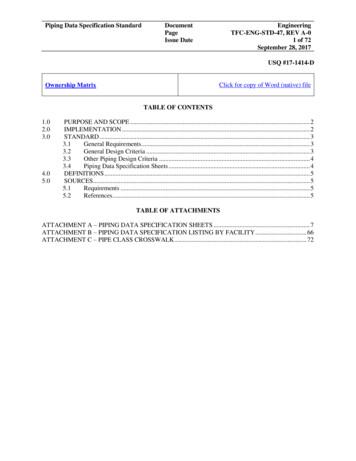ENR225902 Connecting Piping Design In AutoCAD Plant 3D To Piping .
ENR225902 Connecting Piping Design in AutoCAD Plant 3D to Piping Fabrication Through Spoolgen Ian Matthew Ian Matthew Consulting Learning Objectives Tune AutoCAD Plant 3D isometric generation to create “clean” PCF’s Create error-free PCF’s Avoid Spool and Isogen pitfalls Follow a step-by-step process for customizing AutoCAD Plant 3D isometric creation to interface correctly to Spoolgen Description Many piping fabricators now receive pipe geometry information in digital format, preferably in Isogen PCF format. AutoCAD Plant 3D software creates PCF files that piping fabricators can use. But, if rules are not followed correctly, the interface between AutoCAD Plant 3D and SmartPlant Spoolgen will not work properly. This is not a problem fundamental to AutoCAD Plant 3D software; it’s a problem with how AutoCAD Plant 3D may have been customized. This class will focus on what you need to know to enable AutoCAD Plant 3D to interface to the Spoolgen software that is commonly used by piping fabricators. We will communicate the experience gained by working with the Hexagon Isogen /Spoolgen Team through practical examples of what to do and what not to do while customizing AutoCAD Plant 3D Isometrics. This class will teach attendees how to manage the piping specs and catalogs to ensure compatibility with Spoolgen through the correct mapping of Skeys and End Types, as well as avoiding various “gotchas” that can cause Isogen and Spoolgen to fail. Speaker(s) Ian Matthew is using his experience in Plant Design Software to guide clients how to get the best out of AutoCAD Plant 3D. He offers training, customization guidance, project workflow guidance and works closely with his clients to get the best out of their users. Ian specializes in supporting Autodesk’s AutoCAD Plant 3D software and has worked with a number of clients in the following areas: Basic and Advanced Product Training Project customization training Hands-on piping specs and catalogs customization Plant 3D technical support Ian has over 35 years experience working in the field of Computer-Aided Design of process plant. Prior to forming Ian Matthew Consulting, Ian was employed by Autodesk in a Technical Page 1
Marketing and Sales Enablement management position primarily supporting AutoCAD Plant 3D, Process Plant Design and the Oil & Gas and Utilities industries. Ian holds B.Sc.Tech in Chemical Engineering and Fuel Technology and M.Sc.Tech in Chemical Engineering and Fuel Technology degrees from Sheffield University, England. Page 2
Table of Contents Table of Contents. 3 Introduction . 4 Spoolgen Requirements . 4 End Types. 4 SKEYS . 4 Plant 3D Isometric Generation . 5 Customizing Plant 3D Projects . 6 Planning Plant 3D customization with Spoolgen in mind . 6 Sending a PCF to Spoolgen .10 PCF Correction to be made .10 Conclusions .12 A step-by-step process for customizing AutoCAD Plant 3D isometric creation to interface correctly to Spoolgen .12 Page 3
Introduction Today, piping fabricators want to receive piping isometrics in digital form usually as PCF’s (a file format which defines in text format the configuration of the piping spool). The PCF format is a ‘de-facto’ standard however, not all PCF’s are equal and the information held in the PCF will be dependent on the plant design system being used to create the PCF. Most Piping Fabricators that can receive piping information in the form of PCF’s will probably have the Spoolgen software from Hexagon (previously Intergraph). This software is derived from the Isogen piping isometric software that used to be the de-facto piping isometric software. Spoolgen’s interpretation of the PCF’s is very rigid and therefore care has to be taken that the PCF complies with Spoolgen’s requirements. Fortunately, Spoolgen has a pre-processor associated with it that can modify, to some extent, the incoming PCF to meet Spoolgen’s requirements. In this class we will describe the best practices that should be adopted in order to have a clean interface between PCF’s generated by AutoCAD Plant 3D and Hexagon Spoolgen / Isogen. Spoolgen Requirements Spoolgen understands the piping configuration by reading the PCF and using the component ‘END-POINT’ coordinated to make ‘connections’. It understands the piping components by reading the ‘TYPE’ and the ‘SKEY’ and it understands the connection type by reading the end type. TYPEs, SKEYS and end types are pre-defined and must have values that are recognized by Spoolgen. If any values are not recognized, Spoolgen will fail to create the isometric. In Plant 3D, the TYPE, SKEY and end type are defined for each component in the piping catalogs. All components generated by Spoolgen are defined by a unique code called a symbol key (SKEY). SKEYs contain 2-4 characters; the first two characters define the type of component, and the last two characters define the end type, such as flanged, butt welded, or screwed. End Types The End Types recognized by Spoolgen are strictly defined and only those end types that Spoolgen recognizes can be used. You cannot create your own end types. Thus when customizing Plant 3D and adding new catalog components, if you define a new end type to be used in the Plant 3D model (and you are free to do this in Plant 3D) you must ensure the End Type part of the Skey uses only those that Spoolgen recognizes. We will discuss this further later in this document. SKEYS The Spoolgen Symbol Graphics are called SKEYs and define the component representation and the connectivity. SKEYs contain 2-4 characters; the first two characters define the type of component, and the last two characters define the end type, such as flanged, butt welded, or screwed. Hexagon have issued a document “Isogen Symbol Key (SKEY) Definitions, Reference Guide” that define all the SKEYS currently supported by Isogen/Spoolgen. Below is an example taken from the document: Page 4
You cannot define your own symbols for Spoolgen, they must come from the document. Plant 3D Isometric Generation Plant 3D creates isometrics in a 2-stage process. The first is to create a pcf file and the second interprets the data in the pcf draws the isometric. Since the pcf file has become the “de-facto” standard for isometric, Plant 3D has attempted to be fully compatible. However, Plant 3D does allow more flexibility than Spoolgen/Isogen: 1. End types can be entirely user-defined. (The end types that are defined in the ‘out-ofthe-box’ Plant 3D are in fact compatible with Spoolgen 2. SKEYs can be entirely user-defined. The SKEY is used to define the AutoCAD blocks that are to represent the component in the piping isometric. Again, the ‘out-of-the-box’ SKEYs delivered with Plant 3D are compatible with Spoolgen. The mapping of entypes and SKEYs to blocks are handled in the file IsoSkeyAcadBlockMap.xml in the project sub-folder Isometric. Below is an example extracted from a typical project. Note that the ‘?’ is used as a wildcard for endtype definitions allowing a multiple SKEYs to use the same AutoCAD block. ?xml version "1.0"? IsoSkeyMap xmlns:xsi "http://www.w3.org/2001/XMLSchema-instance" xmlns:xsd "http://www.w3.org/2001/XMLSchema" Version "1" Name "Default" !-- Begin: Fittings -- SkeyMap SKEY "EL?" AcadBlock "Elbow"/ SkeyMap SKEY "EB?" AcadBlock "Elbow"/ SkeyMap SKEY "ER?" AcadBlock "ElbowReducing"/ SkeyMap SKEY "PB?" AcadBlock "Bend"/ SkeyMap SKEY "BE?" AcadBlock "Bend"/ SkeyMap SKEY "PB" AcadBlock "Bend"/ SkeyMap SKEY "BE" AcadBlock "Bend"/ SkeyMap SKEY "MI?" AcadBlock "BendMitre"/ Page 5
SkeyMap SKEY "EU?" AcadBlock "Elbow-180return"/ SkeyMap SKEY "BU?" AcadBlock "Bend-180return"/ SkeyMap SKEY "BU" AcadBlock "Bend-180return"/ SkeyMap SKEY "TE?" AcadBlock "Tee"/ SkeyMap SKEY "TY?" AcadBlock "Tee"/ SkeyMap SKEY "BT?" AcadBlock "TeedBend"/ SkeyMap SKEY "RC?" AcadBlock "ReducerConc"/ SkeyMap SKEY "CPBW" AcadBlock "ReducerConc"/ SkeyMap SKEY "CSBW" AcadBlock "ReducerConc"/ SkeyMap SKEY "ESBW" AcadBlock "ReducerEcc"/ Customizing Plant 3D Projects Although Plant 3D comes with a number of piping component catalogs and various instrumentation, piping support and specialty item catalogs, some projects will require additional components and some industry-specific connection will need to be handled using end types that may not be already defined in Plant 3D. Planning Plant 3D customization with Spoolgen in mind If you know that you will want to exchange piping spool configurations digitally, using the pcf file, and the fabricator is most likely already using Spoolgen, then you should follow these rules: 1. Stick to end types that are supported by Spoolgen. This is a rigid list and the end types supported by Spoolgen are defined in the SKEY definitions document. You can call the end types anything you want but select the 2-letter end type code from the list in the document. Spoolgen End Type BW CP SW FL SC PL LN LC LR MP PF GL CL FA BS / SB GF End Prep Butt Weld Compression Socket Weld Flanged Screwed / Threaded Plain End Liner Nut Liner / Clamp Reducing Liner / Nut Male Part Push Fit Glued Clamped Flared Ball and Socket (used on fixed length type pipe work) Gland (used on fixed length type pipe work) Plant 3D Default End Type BW SW FL THDM PL MJM, THDM PFS PPL, PSW TC, GRV FA MJM, MJF, MJP Page 6
2. Use SKEYs defined in the SKEY Definition Document. Do not use ? (or **) in the SKEY definition in the catalog. Since you know the end type of the component in the catalog, use the end type code as used in the component. If the component has two different end types (e.g. weld x threaded) select one of them for the SKEY code. (Spoolgen will recognize the other end type and will place the correct graphics) Here are some examples of SKEYS for Valves: NOTE: The Symbol Keys can be found on various web sites, simply search for “Isogen Symbol Keys” 3. Make sure your SKEY definition is valid when Customizing in Plant 3D Spec Editor. The Iso Symbol Type should be “PCF Identifier” in the Symbol Keys document and the Iso Symbol SKEY should be taken from the SKEY column. Examine this example for a check valve: Page 7
NOTE: CK** was replaced with CKFL as CK** or CK? Is an invalid Skey. Page 8
4. Beware of the following Gotcha’s! Spoolgen has some rules that you need to adhere to: a. INSTRUMENT GAUGE / DIAL - These have only one connection and therefore the SKEY must be ID** (where ** equals the end type, e.g. Flanged – SKEY IDFL) b. Inline Instrument. The SKEY must be IN** for a standard inline instrument or select from the SKEY document for instrument valves, etc. c. MULTI-PORT Valves. A multi-port valve is a valve that does not have a common centerpoint. One or more of the ports is in a different plane. For multiport valves use SKEY MD** or SKEY MZ**. In both cases the symbol type must be “VALVE-MULTIWAY” Example: d. 3-way / 4-way valves with common centerpoint. If the valve has all three (or all four) ports on the same plane then select the appropriate SKEY from the SKEY definition document but the valve must have the Symbol Type set to “VALVE-3WAY” or “VALVE-4WAY” (Or for instruments, INSTRUMENT-3WAY or INSTRUMENT-4WAY) This example comes from the Tuchenhagen valves catalog. Page 9
Sending a PCF to Spoolgen Once you have your isometrics ready to send to Spoolgen you use the command “PCF Export in the “Isos” ribbon: Which will pull up the following menu: Select the lines to be created and then click “Create” The pcf’s will be named line number.pcf PCF Correction to be made PCF’s created by Plant 3D all start as follows: ISOGEN-FILES ISOCONFIG.FLS UNITS-BORE INCH UNITS-CO-ORDS INCH UNITS-WEIGHT LBS UNITS-BOLT-DIA INCH UNITS-BOLT-LENGTH INCH PIPELINE-REFERENCE 1001 DATE-DMY 10/29/18 ATTRIBUTE1 Page 10
Unfortunately, Spoolgen requires the first line to read: ISOGEN-FILES ISOGEN.FLS So the first line of every PCF will need to be edited for this change. Handling pcf transfers where the above rules were not followed So you customized Plant 3D before you knew all the gotcha’s and you are ready to send pcf’s and you have some SKEYs that are not in the SKEY document and you defined an end type that is not in the document, and you can’t go back to make the changes to follow the rules – what then? Are you screwed? No, not quite – Spoolgen has a pre-processor that can fix some of the problems. You just need to know what they are. The Spoolgen preprocessor accepts a text file (**.PPC) to define corrects to be made. All users of Spoolgen have access to the pre-processor and the commands are all documented. The following is an extract from the pre-processor manual: Page 11
And one example of a pre-processor command could be to correct and end type in the model “SO” for a ‘socket weld’ to change to “WW” for Spoolgen. The command would be: PCF CHANGE-PROPERTY SKEY SO WW Unfortunately not all errors can be corrected in the pre-processor! Conclusions A step-by-step process for customizing AutoCAD Plant 3D isometric creation to interface correctly to Spoolgen Interfacing directly from Plant 3D to Spoolgen can be done. The following rules should be followed: 1. Stick to end types that are supported by Spoolgen. This is a rigid list and the end types supported by Spoolgen are defined in the SKEY definitions document. 2. Use SKEYs defined in the SKEY Definition Document. 3. Beware of the following Gotcha’s! Spoolgen has some rules that you need to adhere to: a. INSTRUMENT GAUGE / DIAL - These have only one connection and therefore the SKEY must be ID** (where ** equals the end type, e.g. Flanged – SKEY IDFL) b. Inline Instrument. The SKEY must by IN** for a standard inline instrument or select from the SKEY document for instrument valves, etc. c. MULTI-PORT Valves. A multi-port valve is a valve that does not have a common centerpoint. One or more of the ports is in a different plane. For multiport valves use SKEY MD** or SKEY MZ**. In both cases the symbol type must be “VALVE-MULTIWAY d. 3-Way / 4-way valves with common centerpoint. If the valve has all three (or all four) ports on the same plane then select the appropriate SKEY from the SKEY definition document but the valve must have the Symbol Type set to “VALVE-3WAY” or “VALVE-4WAY” (Or for instruments, INSTRUMENT-3WAY or INSTRUMENT-4WAY) Page 12
dependent on the plant design system being used to create the PCF. Most Piping Fabricators that can receive piping information in the form of PCF's will probably have the Spoolgen software from Hexagon (previously Intergraph). This software is derived from the Isogen piping isometric software that used to be the de-facto piping isometric .
piping classes and the numerous piping specifications necessary to fabricate, test, insulate, and paint the piping systems, is titled either the piping material engineer or the piping spec(ification) writer. 1.2. Job Scope Whatever the title, the piping material engineer (PME) is a very important person within the Piping Design Group and .
liquid process piping systems, engineering calculations and requirements for all piping systems, basics of metal piping systems and thermoplastic piping systems. In Part 2 - the course will continue from Part 1 and review the basics of Rubber and Elastomer Piping Systems, Thermoset Piping Systems, Double Containment
www.DaikinApplied.com 9 AG 31-011 REFRIGERANT PIPING DESIGN. Piping Design Basics. Good piping design results in a balance between the initial cost, pressure drop, and system reliability. The initial cost is impacted by the diameter and layout of the piping.The pressure drop in the piping must be minimized to avoid
its original connecting rod before another connecting rod bearing cap is removed. 5. Remove the connecting rod bearing cap with the connecting rod bearing. 6. Inspect the connecting rod bearing for damage. If the connecting rod bearing is damaged, replace all main and connecting rod bearings. a. Acceptable bearing wear (1). b.
About connecting the refrigerant piping. 13. 6.4.2. Precautions when connecting the refrigerant piping. 13. 6.4.3. Guidelines when connecting the refrigerant piping. 14. 6.4.4. Pipe bending guidelines. 14. 6.4.5. To flare the pipe end. 14. 6.4.6. Using the stop valve and service port. 14. 6.4.7. To connect the refrigerant piping to the outdoor .
ASME B31.1, Power Piping ASME B31.3, Process Piping ASME B31.9, Building Services Piping AWWA Standards C200, C206, C900. 3.2.1 Piping Design Criteria Selection of inappropriate codes, standards, and requirements could add to the cost of design and construction. Thus, selection of piping standards such as ASME B31.1, B31
2.4 blast and fire strategy for piping 29 3 design of piping against explosions 35 3.1 introduction 35 3.2 interaction of piping with other design disciplines 35 3.3 loading components acting on piping due to explosions 42 3.4 types of piping and material properties 53 3.5 response of piping to blast loading 57 3.6 acceptance criteria 61
Introduction to Description Logic Szymon Klarman (part of the content based on the tutorial by Stefan Schlobach) szymon.klarman@gmail.com VU University Amsterdam, 2009-2012. AR@AI Introduction to Description Logic Plan for today Tableau algorithm for ALCwith empty TBoxes Soundness, completeness, termination Reasoning w.r.t. non-empty TBoxes Szymon Klarman 1 / 1. AR@AI Introduction to .