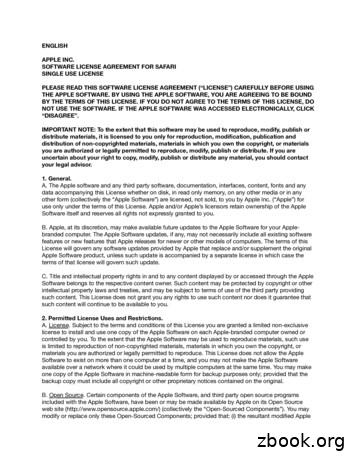Users And License Management - Software AG
ARIS USERS AND LICENSE MANAGEMENT VERSION 10.0 - SERVICE RELEASE 12 April 2020 SOFTWARE AG
This document applies to ARIS Version 10.0 and to all subsequent releases. Specifications contained herein are subject to change and these changes will be reported in subsequent release notes or new editions. Copyright 2010 - 2020 Software AG, Darmstadt, Germany and/or Software AG USA Inc., Reston, VA, USA, and/or its subsidiaries and/or its affiliates and/or their licensors. The name Software AG and all Software AG product names are either trademarks or registered trademarks of Software AG and/or Software AG USA Inc. and/or its subsidiaries and/or its affiliates and/or their licensors. Other company and product names mentioned herein may be trademarks of their respective owners. Detailed information on trademarks and patents owned by Software AG and/or its subsidiaries is located at http://softwareag.com/licenses. Use of this software is subject to adherence to Software AG's licensing conditions and terms. These terms are part of the product documentation, located at http://softwareag.com/licenses and/or in the root installation directory of the licensed product(s). This software may include portions of third-party products. For third-party copyright notices, license terms, additional rights or restrictions, please refer to "License Texts, Copyright Notices and Disclaimers of Third Party Products". For certain specific third-party license restrictions, please refer to section E of the Legal Notices available under "License Terms and Conditions for Use of Software AG Products / Copyright and Trademark Notices of Software AG Products". These documents are part of the product documentation, located at http://softwareag.com/licenses and/or in the root installation directory of the licensed product(s).
USERS AND LICENSE MANAGEMENT Contents Contents . I 1 Text conventions . 1 2 Users and licenses . 2 3 What is impersonation? . 4 4 What license types exist?. 5 5 When is a license consumed? . 6 6 What happens when a license expires? . 7 7 What is the difference between the license types? . 8 8 What dependencies exist within the privileges? . 9 9 Tenant . 10 9.1 9.2 9.3 9.4 Log in to the infrastructure tenant's User Management . Change passwords on the infrastructure tenant . Log in to the ARIS Administration of a tenant . Change passwords on tenants . 10 11 12 13 10 Configure single sign-on . 14 10.1 10.2 10.3 10.4 10.5 10.6 Configure single sign-on using Kerberos . Kerberos keys . Configure single sign-on using SAML . SAML keys . Configure single sign-on using SCIM . SCIM keys . 15 20 23 26 34 36 11 Legal information. 38 11.1 11.2 11.3 Documentation scope . 38 Data protection . 39 Restrictions . 39 I
USERS AND LICENSE MANAGEMENT 1 Text conventions Menu items, file names, etc. are indicated in texts as follows: Menu items, key combinations, dialogs, file names, entries, etc. are displayed in bold. User-defined entries are shown as bold text in angle brackets . Example texts that are too long to fit on a single line, such as a long directory path, are wrapped to the next line by using at the end of the line. File extracts are shown in this font format: This paragraph contains a file extract. Warnings have a colored background: Warning This paragraph contains a warning. 1
USERS AND LICENSE MANAGEMENT 2 Users and licenses For all ARIS products users are managed centrally within the user management. Using ARIS Server the user management is part of the ARIS Administration. The role specific data access is handled by license (page 5) privileges and function privileges and database specific privileges managed within the ARIS Administration and database specific privileges and filters associated to users and user groups. These database specific privileges and filters are managed within ARIS Architect for each database of a tenant. After the ARIS Server installation the superuser user can only login to the ARIS Administration. The initial password is superuser. Also the system user can do so, using the initial password manager. Both users hold sufficient permissions to manage users and licenses. The superuser user only has these permissions and cannot login to ARIS Download Client or ARIS Connect as no license can be assigned. The system user holds all permissions to manage all data in the system. This user only needs to get licenses assigned to do so. If you are about to make the Tenant Management interface available, the superuser user needs additional permissions in the infrastructure tenant as well as in all operating tenants. USER MANAGEMENT WITHIN THE ARIS ADMINISTRATION The ARIS Administration is a tool managing users, user groups, privileges, licenses, documents, and configurations for each tenant affecting all ARIS products. This ensures the single sign-on for various ARIS products. Users can also be imported from an LDAP system. ARIS Administration is available for users holding the User administrator and License administrator function privilege. Initially, only the administrative users superuser and system are available. These users are able to manage users for all tenants of your system (page 2). Users can also be managed using the command line tools of ARIS Administration. If you have installed an ARIS Risk & Compliance Manager version, using its own ARIS Administration or you are using ARIS Publisher Server, you can force these components to use the ARIS Administration of the ARIS Server in order to manage users centrally. Therefore you must reconfigure ARIS Risk & Compliance Manager and/or force ARIS Publisher Server to use the specific ARIS Administration. Administrators must perform these actions in order to allow access to ARIS: 1. 2. Change the passwords of the superuser user and the system user. (page 13) Make sure to assign all required license privileges to the system user, such as ARIS Architect. Otherwise the system user cannot perform administrative actions, such as running scheduled reports. For detailed information on license and user management and security settings refer to the Manage ARIS Connect online help chapter. 3. Import the license if it has not been imported during the setup process. 4. Create users or import them from the LDAP system. 5. Create user groups or import them from the LDAP system. 2
USERS AND LICENSE MANAGEMENT 6. Assign users to user groups. 7. Assign privileges. Further information is available in the ARIS Administration's online help. All users and user groups managed in the ARIS Administration are available in every existing or future databases of the tenant. In each database product specific privileges must be assigned in ARIS Architect. To do so, proceed as described in the chapter Managing Users of the ARIS Architect Online Help. USER MANAGEMENT WITHIN ARIS ARCHITECT While creating a database all users and user groups are imported from the ARIS Administration. To control data access and role specific actions administrators need to assign privileges and filters for each database. Please make sure to have managed users and licenses before you manage users in ARIS Architect. These actions can be performed by all users holding the function privileges Database administrator and User management. 1. Create databases. 2. Assign database specific function privileges. 3. Assign database specific access privileges. 4. Assign database specific filters. 5. Provide the URL http:// IP address or fully-qualified host name : load balancer port /# tenant name /home, for example, http://aris.connect.sag/#default/home to all users using ARIS Connect. All authorized users have access to licensed ARIS products. Privileges and filters must be assigned for each additional database. Further information is available in the ARIS Administration online help. 3
USERS AND LICENSE MANAGEMENT 3 What is impersonation? Users manage tenants on behalf of the user superuser. This requires the creation of these users in the user management for the infrastructure tenant, for example, master. To use impersonation, users require the Impersonation function privilege in the infrastructure tenant. For Tenant Management, they also require the User administrator, Tenant administrator, and Technical configuration administrator function privileges. In all other operational tenants, for example, default, the user superuser must be defined as the target for impersonation. Impersonation enables users to back up tenants in which they do not exist as a user. To back up and restore the data, the superuser user requires the following function privileges in all operational tenants: Analysis administrator ARCM administrator Collaboration administrator Database administrator Dashboard administrator Document administrator License administrator Portal administrator Process Governance administrator Server administrator Technical configuration administrator User administrator 4
USERS AND LICENSE MANAGEMENT 4 What license types exist? You can use only one license type for each product. Exceptions are the Named user and Cross-client license types. LICENSE TYPES FOR CLIENT PRODUCTS The license types for client products must be assigned manually to users or user groups. You can increase the number of licenses by installing additional licenses. NAMED USER Users assigned to this license type have guaranteed login as the license is registered in their name. The number of licenses that can be assigned is specified in the license file. CONCURRENT USER For this license type, the number of users who can log in at the same time is specified. The assigned users share the available licenses. If the number of users logged in is the same as the number of available licenses, no other users can log in. The user must wait until another user logs off. However, the administrator can end the sessions of users. CROSS-CLIENT This license type corresponds to a license of the Named user type. However, it can be imported and used for various tenants. It is intended for administrators who manage several tenants. The assigned users can log in with all tenants. SERVER LICENSES The license types for server products are activated automatically after the import. 5
USERS AND LICENSE MANAGEMENT 5 When is a license consumed? A license is consumed as soon as a user logs in and a session is created. Please note that a license is not only consumed when a user starts working, like creating models in ARIS Connect or administrating processes. If various licenses are assigned to a user, the license with the higher value is consumed first. Example User A is assigned to the licenses ARIS Connect Viewer and ARIS Connect Designer (both Concurrent user license type). After login, the ARIS Connect Designer license is consumed. 6
USERS AND LICENSE MANAGEMENT 6 What happens when a license expires? Expired licenses are marked in the license overview: . Users or groups can no longer be assigned. Login is impossible with an expired license. Before deleting licenses, back up user data, if required, in order to be able to reuse them when new license are available. In the configuration, you can specify that administrators are notified before a license expires. 7
USERS AND LICENSE MANAGEMENT 7 What is the difference between the license types? Concurrent user Named user Assignment Via user or user group Via user or user group License volume Unlimited Limited number Guaranteed login No Yes Term of guaranteed login Current session Unlimited 8
USERS AND LICENSE MANAGEMENT 8 What dependencies exist within the privileges? There are certain license privileges that you cannot assign to a user in combination with others. For example, you cannot assign ARIS Architect and ARIS Designer to a user at the same time. You can only activate the subgroups of a license privilege if the superior license privilege is activated. If you remove a superior license privilege of a user, the user also automatically loses the assignment to the subgroups. 9
USERS AND LICENSE MANAGEMENT 9 Tenant After the installation of ARIS Connect Server or ARIS Design Server two tenants are available. The operational default tenant and the infrastructural master tenant. 9.1 Log in to the infrastructure tenant's User Management After the installation of ARIS Server, two tenants are available. The operational default tenant and the infrastructural master tenant. This master tenant works in the background and manages administrative users and all other tenants. You only need to log in to the User Management to change the superuser's and the system user's passwords to prevent unauthorized access to configure the Tenant Management tool After the installation only the administrative users superuser or system can login. Manage users, user groups, privileges, licenses, documents, configurations, and processes for all ARIS products. For detailed information please refer to the ARIS Administration's online help. Procedure 1. Click the link http://localhost/umc or IP address or fully-qualified host name /umc. The login dialog of the ARIS Administration opens. 2. Enter the user name superuser and the password superuser. 3. Change the tenant name if default is not the one you want to login to. 4. Click Log in. The ARIS Administration opens. 10
USERS AND LICENSE MANAGEMENT 9.2 Change passwords on the infrastructure tenant On the infrastructure tenant (master), change the passwords of superuser, system user and guest user. This will prevent unauthorized actions within the system. These users are created automatically for each tenant. The system user holds all function privileges and access for all databases. The superuser user holds all privileges to allow user and license management. 1. Log in to the infrastructure tenant's User Management (page 10). 2. Click 3. Enter superuser into the search box. The search result is shown. 4. Click superuser. The user data (details) is displayed. 5. Click 6. Enable the Change password check box. The Password and Confirm password boxes User management, and select Users. The list of users is displayed. Edit. are displayed. 7. Enter a new password, and reenter it. If you want to use the webMethods integration, passwords may not contain a colon. 8. Click Save. 9. Change the system user's password too. The passwords are changed. The users receive e-mail notifications. 11
USERS AND LICENSE MANAGEMENT 9.3 Log in to the ARIS Administration of a tenant ARIS Administration is a tool to manage users, user groups, privileges, licenses, documents, and configurations for each tenant of all ARIS products. This ensures single sign-on for various ARIS products. Users can also be created using an LDAP system. ARIS Administration and the online help are available for users holding the User administrator and License administrator function privilege. After the installation only the administrative users superuser or system can login. For detailed information please refer to the ARIS Administration's online help. Procedure 1. Open your browser and enter http:// IP address or fully-qualified host name : port number other than default /# tenant name /adminSettings. You must enter the port number only if you have changed or redirected the standard port 80. The login dialog opens. 2. Enter the user name superuser and the password superuser. This user only has access to the ARIS Administration of the server. 3. Click OK. ARIS Administration opens. 4. Click the required tab. You can manage users, user groups, privileges licenses documents and the configuration of this tenant. 12
USERS AND LICENSE MANAGEMENT 9.4 Change passwords on tenants On all tenants, change the passwords of superuser user, system user and the guest user. This will prevent unauthorized actions within the system. These users are created automatically for each tenant. The system user holds all function privileges and access for all databases. The superuser user holds all privileges to allow user and license management. 1. Log in to the tenant's ARIS Administration (page 12). 2. Click 3. Enter superuser into the search box. The search result is shown. 4. Click superuser. The user data (details) is displayed. 5. Click 6. Enable the Change password check box. The Password and Confirm password boxes User management, and select Users. The list of users is displayed. Edit. are displayed. 7. Enter a new password, and reenter it. If you want to use the webMethods integration, passwords may not contain a colon. 8. Click Save. 9. Change the system user's password too. The passwords are changed. The users receive e-mail notifications. 13
USERS AND LICENSE MANAGEMENT 10 Configure single sign-on You can configure single sign-on (SSO) using Kerberos (page 15) or SAML (page 23). When using Kerberos, this provides access to all ARIS runnables as soon as a user has logged in to the domain. When using SAML, this provides access to all ARIS Connect runnables as soon as a user has logged in to the domain. However, if you use ARIS Publisher you must reconfigure the businesspublisher runnable and only Kerberos is supported. 14
USERS AND LICENSE MANAGEMENT 10.1 Configure single sign-on using Kerberos If you are using LDAP, you can configure SSO (single sign-on). This enables access to all ARIS runnables as soon as a user has logged in once to the domain. Kerberos is a network authentication, allowing nodes to communicate using an invisible network and to securely make their identity known to each other. Kerberos is the recommended method for user authentication in Microsoft Windows networks. In addition, it is widely used with Linux operating systems and is designed for use with all major platforms. It is designed to provide a strong authentication for client/server applications, like web applications where the browser is the client. It is also the recommended way to authenticate users in a MS Windows network and it replaces the outdated and relatively insecure NT LAN Manager (NTLM). Please contact your LDAP administrator before you change any configuration. Prerequisite Server Users who want to use SSO must have a valid Microsoft Active Directory Domain Services user login. This user is available in ARIS Administration. ARIS Administration authenticates against LDAP. Microsoft Active Directory Domain Services supports Kerberos-based authentication (default) and the service principal name of the ARIS Server is entered in the following format: HTTP/ hostname , for example, HTTP/mypc01.my.domain.com. Client The client computers and servers are connected to the same Microsoft Active Directory Domain Services. The browser has been configured accordingly. The following steps must be taken to use SSO: Procedure 1. A technical user must be created in the Microsoft Active Directory Domain Services. 2. A service principal name must be registered on the technical user. 3. The single sign-on configuration options must be set in ARIS Administration. 4. The client application must be configured to use single sign-on. You configured SSO on client side. 15
USERS AND LICENSE MANAGEMENT CREATING A TECHNICAL USER A technical user is used to validate Kerberos tickets against the Microsoft Active Directory Domain Services. This user must be created in the Microsoft Active Directory Domain Services and a keytab file must be created for this user. A keytab file contains a list of keys and principals. It is used to log on the technical user to the Microsoft Active Directory Domain Services without being prompted for a password. The most common use of keytab files is to allow scripts to authenticate against the Microsoft Active Directory Domain Services without human interaction or storing a password in a plain text file. Anyone with read permission on a keytab can use all of the keys contained so you must restrict and monitor permissions on any keytab file you create. The keytab must be recreated when the password of the technical user changes. A keytab file can be created by passing the following parameters to the ktab.exe JRE command line tool: ktab -a TECHUSER USER PRINCIPAL NAME -n 0 -append -k umc.keytab - for example ktab –a aristechuser@MYDOMAIN.COM –n0 –append –k umc.keytab. CONFIGURATION OPTIONS IN ARIS ADMINISTRATION You need to configure SSO for the servers. Prerequisite You have the Technical configuration administrator function privilege. Procedure 1. Start ARIS Connect. 2. Click your name or the 3. Click Administration. 4. Click 5. Click the arrow next to Kerberos. User menu icon. Configuration. 16
USERS AND LICENSE MANAGEMENT 6. Activate the General configuration category. If you do not have a Kerberos configuration file, take the kbr5.conf from your installation media under Add-ons\Kerberos. Name it, for example, krb5.conf, add the following lines, and adjust the configuration to meet your requirements. [libdefaults] default tgs enctypes des-cbc-md5 des-cbc-crc des3-cbc-sha1 aes128-cts aes128-cts-hmac-sha1-96 aes256-cts aes256-cts-hmac-sha1-96 rc4-hmac arcfour-hmac arcfour-hmac-md5 default tkt enctypes des-cbc-md5 des-cbc-crc des3-cbc-sha1 aes128-cts aes128-cts-hmac-sha1-96 aes256-cts aes256-cts-hmac-sha1-96 rc4-hmac arcfour-hmac arcfour-hmac-md5 permitted enctypes des-cbc-md5 des-cbc-crc des3-cbc-sha1 aes128-cts aes128-cts-hmac-sha1-96 aes256-cts aes256-cts-hmac-sha1-96 rc4-hmac arcfour-hmac arcfour-hmac-md5 7. To upload the configuration file, click Upload under the Configuration file field. You find this file on you installation medium under Add-ons\Kerberos. Edit. 8. Click 9. Enable Use Kerberos. 10. In the Principal field, enter the technical user name given by the administrator. If the Service Principal Name in the keytab is, for example, mypc01@MY.DOMAIN.COM, the values of the property com.company.aris.umc.kerberos.servicePrincipalName must contain the Service Principal Name exactly as specified in the keytab file. 11. In the Realm field, configure the realm for the Kerberos service. Enter the fully qualified domain name in uppercase letters. Example: MYDOMAIN.COM. 12. In the KDC field, configure the fully qualified name of the KDC to be used. 13. Optional: a. Click Advanced settings. b. Enable Debug output. The debug output of the program that the user wishes to log into is saved in the file system.out of the respective program. For user management, for example, this is located in the directory ARIS installation directory /work umcadmin m/base/logs. You have configured SSO using Kerberos in ARIS Administration. 17
USERS AND LICENSE MANAGEMENT CLIENT CONFIGURATION Configure the browser settings to allow SSO. SSO has been tested with the following browsers: Microsoft Internet Explorer (version 11 or higher) Mozilla Firefox Prerequisite You have the Technical configuration administrator function privilege. SSO must be configured for the servers. The browser used supports a Kerberos-based authentication. You need to empty the Kerberos ticket cache of each client first, in order to avoid obsolete tickets if Microsoft Active Directory Domain Services were changed. Delete the Kerberos ticket cache by executing the command klist.exe purge. If the purge program is not available on the client computer, you can also simply log off the client computer from the domain and log in again. MICROSOFT INTERNET EXPLORER Microsoft Internet Explorer supports Kerberos authentication only if the ARIS Server is part of your local intranet. Procedure 1. Start Microsoft Internet Explorer . 2. Click Tools Internet Options. 3. Activate the Security tab and click Local Intranet. 4. Click Sites, and select Advanced. 5. Add the URL of the ARIS Server that was configured for SSO. Add the DNS host name and the IP address of the ARIS Server. 6. Optional: Disable the Require server verification (https:) for all sites in this zone check box. 7. Click Close, and select OK. 8. Click Custom level and make sure that no user-defined settings affect your new settings. 9. Find the User Authentication section. Verify whether the Automatic logon only in Intranet zone option is enabled. 10. Click OK. 11. Close and restart Microsoft Internet Explorer . 18
USERS AND LICENSE MANAGEMENT MOZILLA FIREFOX In Mozilla Firefox , you can define trustworthy sites using the computer name, IP address, or a combination of both. You can use wildcards. Procedure 1. Start Mozilla Firefox . 2. Enter about:config in the address box and press Enter. Confirm a message, if required. 3. Enter network.negotiate in the Search box and press Enter, if required. 4. Double-click network.negotiate-auth.trusted-uris. 5. Enter the computer name or the IP address of the ARIS Server that you configured for SSO, and click OK. 6. Close and restart Mozilla Firefox . If you prefer to use an encryption stronger than AES 128bit and this is allowed in your country, replace the JCE Policy file of the JDK of your ARIS Server with the Java Cryptography Extension (JCE) Unlimited Strength Jurisdiction Policy Files 6 nloads/index.html). This allows unlimited key length. If you cannot replace the Policy files, but still want to use SSO, you need to apply a procedure allowed by the JDK for encrypting Kerberos tickets, for example, AES 128bit. 19
USERS AND LICENSE MANAGEMENT 10.2 Kerberos keys You can configure Kerberos as required. Properties that are highlighted as cross-tenant properties can only be changed using ARIS Cloud Controller Command-line Tool. To change the settings, enter the following: reconfigure umcadmin size of your installation, s, m, or l JAVA-D property name " value " Example reconfigure umcadmin m JAVA-Dcom.aris.umc.loadbalancer.url "https://myserver.com" GENERAL Key Description Valid input com.aris.umc.kerberos.active Use Kerberos True, False Example Specifies whether a Kerberos-based login is allowed. com.aris.umc.kerberos.kdc KDC String mykdc.mydomain.com String MY.CORP.SOFTWAREA Specifies the fully qualified name of the central Key Distribution Center (KDC). This is usually the fully qualified host name of the LDAP server. com.aris.umc.kerberos.realm Realm Specifies the realm of Kerberos tickets. Fully qualified domain G.COM name in uppercase letters. 20
USERS AND LICENSE MANAGEMENT Key Description com.aris.umc.kerberos.servicePrin Principal cipalName Valid input Example String MyLogin String C:/safePlace/krb-umc. Specifies the name of the technical user used for verifying Kerberos tickets. If Kerberos is used, each user, computer or service provided by a server must be defined as a principal. com.aris.umc.kerberos.keyTab Key table keytab Specifies the location of the keytab file that is used for Kerberos tickets. The file can be uploaded directly. com.aris.umc.kerberos.config Configuration file String ./config/Kerberos/krb 5.conf Storage location of the configuration file for Kerberos. The file can be uploaded directly. ADVANCED SETTINGS Key Description Valid input com.aris.umc.kerberos.debug Debug output True, False Example Specifies whether debug output is allowed for Kerberos operations. com.aris.umc.kerberos.allowLocal Allow local users Users Specifies whether the LDAP connection is mandatory for True, False Kerberos-based login. If this option is enabled, Kerberos is used for the login of local users also. 21
USERS AND LICENSE MANAGEMENT Key Description Valid input com.aris.umc.kerberos.validateus Ignore realm from service ticket True, False er Specifies whether or not the realm defined for the user principal Example name provided in the Kerberos ticket is to be ignored. The default value is false. com.aris.umc.kerberos.tenant Default tenant True, False Specifies the default tenant for a Kerberos-based login. Cross-tenant property that can only be changed using ARIS Cloud Controller. For more information, refer to ARIS Cloud Controller (ACC) Command-lin
function privilege. Initially, only the administrative users . superuser . and. system . are available. These users are able to manage users for all tenants of your system (page . 2). Users can also be managed using the command line tools of ARIS Administration. If you have installed an ARIS Risk & Compliance Manager version, using its own ARIS
NASA Open Source Agreement 1.3 NTP License Naumen Public License Nethack General Public License Nokia Open Source License Non-Profit Open Software License 3.0 (Non-Profit OSL 3.0) OCLC Research Public License 2.0 Open Group Test Suite License Open Software License 3.0 (OSL 3.0) PHP License
software license agreement for safari single use license please read this software license agreement ("license") carefully before using the apple software. by using the apple software, you are agreeing to be bound by the terms of this license. if you do not agree to the terms of this license, do not use the software.
Here are the assemblies of the JTB World License Manager: 1. JTB World License apps: License V4.dll and License Server, License Server Dashboard License For Apps.exe: this is for VBA and other non .NET apps to use License V4.dll License 4 AutoLisp 2013.dll, License 4 BricsCAD.dll: these are for CAD Plugin Lisp apps. 2.
Master License Advantage The use of a Master License means that there is one license for the ThinManager Server. You only need to activate and transfer one master license if you need to decommission an old ThinManager Server and build a new one. New license components get added to the master license and the master license is re-activated and re-
Enterprise License Bundles -Continued To make it easier to license all three components listed above in a single license, Microsoft created the Microsoft 365 License. This license comes in two variations, the Microsoft 365 E3 and Microsoft 365 E5. The Microsoft 365 E3 license combines the E3 license, with the EM S E3 license and the Windows 10
license code(s) that you r eceive. If you alr eady closed the License Authorization W izar d, r estart it and select Authorized user license. On the Enter Codes panel, add the license code that you r eceived and click Next to complete the pr ocess. V iewing your license Y ou can view the license by r elaunching the License Authorization W izar d.
License.dat License text file, read by the License Manager. Feature Part of a software to be licens ed, e.g. a Compiler or Linker. Package A set of features. Host-id Unique key identifying a machine. Single Workstation License Also called Node Locked License. A Single Workstation license limits a feature or a package to a PC (workstation)
The Minitab License Manager is a multi-user license management tool located online in the Minitab Customer Center. The Minitab License Manager guides license coordinators through the process of creating Minitab software license files. The Minitab License Manager is powered by FLEXnet Publisher from Macrovision, the