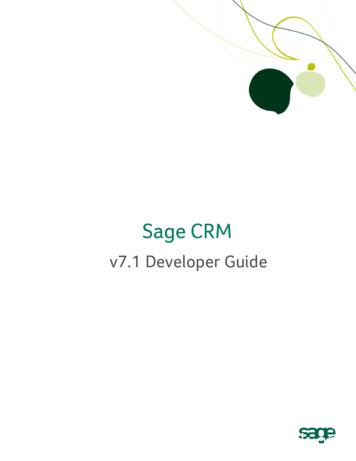ProvideX - Sage City
ProvideX ODBC Local and Client/Server Version 4.10 Introduction 3 Installation Procedures 6 Local & Client Configuration 10 Server Configuration 19 Table Definitions 26 Using the ODBC Driver 40
ProvideX is a trademark of Sage Software Canada Ltd. All other products referred to in this document are trademarks or registered trademarks of their respective trademark holders. 2006 Sage Software Canada Ltd. — Printed in Canada 8920 Woodbine Ave. Suite 400, Markham, Ontario, Canada L3R 9W9 All rights reserved. Reproduction in whole or in part without permission is prohibited. The capabilities, system requirements and/or compatibility with third-party products described herein are subject to change without notice. Refer our website www.pvx.com for current information. Publication Release: 4.10
ProvideX ODBC Introduction ProvideX ODBC products deliver third party access to ProvideX data. They enable any ODBC-compliant application on any Windows platform to communicate with your ProvideX database from any location on the network. Currently, two ProvideX ODBC configurations are available for download: Local ODBC (with read only or read/write capabilities). Client/Server ODBC (TCP-based, part of the Professional or eCommerce bundle). These products are available separately from the base ProvideX installation and require separate licenses, installation files, and activation procedures. Contact your dealer/distributor or visit the ProvideX website at www.pvx.com for the latest information on ODBC product options and licensing. This document discusses the basic concepts and features of ProvideX ODBC. It covers installation and configuration procedures for both local driver and client-server versions, defining/accessing data files, and use of the ODBC driver to access ProvideX data from other languages and applications. What is ODBC? ODBC is the acronym for Open DataBase Connectivity, an interface standard that maintains a common access method for DBMS (DataBase Management Systems). The ODBC interface provides a standard set of functions or APIs (Application Program Interfaces) that allow applications to access a variety of ODBC-compliant databases. It also administers the database names and drivers associated with the data files. ODBC access is based on SQL (Structured Query Language) which is an English-like database access language designed to enable end-users to view and manipulate data files. Over the years, the SQL language has been standardized by ANSI and adopted by a large number of database manufacturers. SQL’s original intent was to provide ad-hoc access to data — but not as a development language or as a database interface tool. With the advent of ODBC and other generic interfaces, SQL became the de-facto standard used to manipulate databases. ProvideX ODBC Driver 4.10 Back 3
ODBC Local and Client Server Introduction Because the SQL language is English-like in its structure, it is easy to learn and understand. The basic SQL directives are: SELECT to read and return data UPDATE to alter existing data records INSERT to add records DELETE to remove data records Example: SELECT cst id, cst name FROM Customer This retrieves customer numbers and names from the Customer file. For more information on the use of SQL with ProvideX ODBC, see Using the ODBC Driver, p.40. ODBC Architecture Typically, the standard ODBC architecture consists of four major components: Application Responsible for interacting with the user and for calling ODBC functions to submit SQL statements to, and retrieve results from, one or more data sources. Driver Processes the ODBC function calls, submits SQL requests to a specific data source, and returns results to applications. Also, the driver is responsible for interacting with the software needed to access a specific data source. Driver Manager Loads/calls drivers on behalf of an application. The driver manager processes ODBC function calls or passes them to the driver. Data Source Represents the data to be accessed. It can be a flat-file, or a particular database in a DBMS. It also refers to the actual location of the data as well as any technical information needed to access the data (driver name, network address, user ID, password, etc.) This architecture enables an application to access different ODBC data sources, in different locations, using the same function calls available in the ODBC API. Components interact in the following chain of events: 1. ODBC-compliant application uses API calls to submit SQL directives to the data source. 2. Communication between the application and ODBC driver is handled by the driver manager, which loads the driver and passes along the API requests. 3. The ODBC driver implements ODBC API functions for the selected DBMS data source. 4. Requests are processed by the data source, and the results are sent back up the chain to be retrieved by the application. ProvideX ODBC Driver 4.10 Back 4
ODBC Local and Client Server Introduction Why Use ODBC/SQL? ODBC allows your ProvideX data to be accessed by the most popular database managers, query applications, and report writers: MS SQL Server, Excel or Word with MSQUERY, Informix, and Crystal Reports, just to name a few. Most programming languages have an ODBC access facility to allow files to be read or updated as well. ODBC/SQL allows standardized access to ProvideX data via: Standardized Data Formats: Text strings, numerics, dates. Logical Relationships: Relates files with common data elements. Data Sorting, Grouping and Filtering. Simple Data Computations: Sum, Max, Min, Count, Avg. The ProvideX ODBC driver supports three basic types of data: strings, numerics, and dates. The SELECT statement is used to establish logical relationships between data files (usually referred to as joining files). A typical JOIN would be: SELECT cst id, cst name, smn name FROM Customer, Salesman WHERE smn id cst smn The statement reads the entire Customer file and for each customer, reads the Salesman file for any records whose smn id matches cst smn. If the field smn id is a Key field for the file, then the ProvideX ODBC driver reads the file directly by key, otherwise the file is read in its entirety. The WHERE clause can be used to selectively filter out any unwanted data. The ODBC driver can sort the data on any field using the ORDER BY clause of the SELECT statement. If the ORDER BY fields match any of the key fields of the primary file, then the primary file is accessed by this key. In addition, you can GROUP data BY common fields. SUM, COUNT, AVG, MAX, MIN functions can be used to provide statistical information on the data fields. You can find a list of SQL keywords supported by the driver in Appendix A. ProvideX ODBC Driver 4.10 Back 5
ODBC Local and Client Server Installation Procedures Installation Procedures Instal tionProcedures BMK Installation files for ProvideX ODBC driver and File Server can be obtained from your dealer/distributor or downloaded directly from the ProvideX website, www.pvx.com. In order to set up and run a ProvideX ODBC product, you must obtain the appropriate license, serial number, user count, and activation key for the configuration you require: Local ODBC driver (with read only or read/write capabilities). Each license requires its own serial number, user count, and activation key. Client-Server ODBC via the ProvideX File Server (licensed and activated as part of the Professional and eCommerce bundles). Client versions of the ODBC driver are freely-distributable, but must be connected to a running copy of the ProvideX File Server. To ensure compatibility, the client and server-side components must maintain the same version number. Note: ProvideX ODBC installations are available with or without Microsoft Data Access Components. If you choose not to install MDAC, the installation automatically verifies if your current version of MDAC (if any) is compatible with ProvideX ODBC. The following sections describe procedures for the installation of ProvideX ODBC components on different platforms: Windows - ProvideX ODBC Driver or File Server and UNIX/Linux - ProvideX File Server. Information on configuring data sources via the Windows ODBC Data Source Administrator can be found under the heading Local & Client Configuration, p.10. ProvideX File Server settings for Windows and UNIX/Linux are explained under the heading Server Configuration, p.19. Windows - ProvideX ODBC Driver or File Server Installation programs for the Windows configurations of the ProvideX ODBC Driver and the ProvideX File Server can be obtained from your dealer/distributor or from the ProvideX website. The installation process is virtually identical for all local, client and server components: 1. After downloading the appropriate installation program, remain connected to the Internet. The installation process may include some options to download additional MDAC components. 2. Double-click on the installation program that was downloaded to your computer to begin the installation process. This launches a series of InstallShield Wizard panels, starting with the License Agreement dialogue. 3. Click Next to continue. The installation program searches for existing ProvideX ODBC components then displays different dialogue windows, depending on whether it is a completely new install, or if similar (older or newer) components already exist on your machine. If upgrading from an earlier ODBC driver you have the option to update System DSN entries – User and File DSN entries are not updated and should be removed or adjusted prior to upgrading. ProvideX ODBC Driver 4.10 Back 6
ODBC Local and Client Server Installation Procedures If identical ODBC components exist on your machine, you will also be given the option to modify, repair, or remove existing driver/server components. If you are installing the ProvideX File Server and a ProvideX File service and/or ProvideX ODBC service is already running on your computer, you will be warned that the existing service must be stopped before the installation can continue. If you are installing the ODBC driver for the first time, you will be asked to select the Install Type. Server Side Licensing means that you are installing a Client version of the ODBC driver in a client-server configuration that requires access to the ProvideX File Server. No license or activation will be requested. Client Side Licensing means that you are installing a Local (standalone) version of the ODBC driver that requires its own serial number, user count, and activation key. This also allows client access to a ProvideX File Server (where applicable). When the installation wizard has verified the above criteria and is cleared to proceed, it takes you through a series of dialogues. Follow the wizard instructions and click Next to complete each step. The final step installs driver/server components onto your hard disk and displays a progress bar to indicate the current installation status. This process may take several minutes. 4. When all components are copied to disk, an activation dialogue will appear (for new Local installations) otherwise the Wizard simply indicates that the driver or server has been updated successfully. A valid serial number, number of users, and activation key are required in order to set up and run a Local (standalone) version of the ODBC driver. To obtain the necessary activation, contact Sage Software Canada Ltd or your authorized ProvideX dealer/distributor. ProvideX ODBC Driver 4.10 Back 7
ODBC Local and Client Server Installation Procedures Note: When installing the ODBC driver as part of an eCommerce or Professional licence, use your temporary key for permanent ODBC activation. Permanent keys that are generated for bundled activations do not apply to ODBC components. The ProvideX ODBC activation dialogue appears as follows: If you press OK and the activation is invalid, you will be given the option to enter your information again. If you press Cancel, the activation utility automatically records a demo mode activation for the ODBC Server; in this case, the activation dialogue pops up for every ODBC connection and a "nag" message is repeated continuously during execution. Refer to Local & Client Configuration for configuration details. UNIX/Linux - ProvideX File Server Obtain the ProvideX File Server distribution file from your dealer/distributor or via the ProvideX website. Ensure that you download the correct version for your specific UNIX/Linux operating system. The distribution file is named with a.taz extension, which is short for.tar.Z , a compressed version of a UNIX .tar file: file-server-ver-os-cpu.taz Where: ver os cpu ProvideX ODBC Driver 4.10 identifies the version of the server; e.g., 4.10.1000. identifies a specific operating system; e.g., redhat.7-32bit. identifies the processor type; e.g., x86. Back 8
ODBC Local and Client Server Installation Procedures The file-server-ver-op.taz distribution file contains the following installation components: pvxiosvr pvxiosvr.conf.sample install.txt license.txt pvxodbcxxx.txt ProvideX File Server executable. ProvideX File Server configuration file (sample). Installation readme file. License agreement. ODBC version readme file describing current changes. After you download the poxxxvvv.taz file to a /tmp directory, follow these steps to expand, install, and activate the ProvideX File Server program on your computer: 1. Change directories to the /tmp directory and rename the poxxxvvv.taz with a .tar.Z extension so that it can be uncompressed: umask 0 cd /tmp mv poxxxvvv.taz poxxxvvv.tar.Z uncompress poxxxvvv.tar.Z 2. Create the new directory to receive the ProvideX software, then change into it. We recommend that you use /usr/pvxiosvr for the directory name; e.g., mkdir /usr/pvxiosvr cd /usr/pvxiosvr 3. Use the tar command to copy the software into the /usr/pvxiosvr directory: tar xvf /tmp/poxxxvvv.tar 4. If required, set the file permissions on the pvxiosvr executable and configuration files to whatever is necessary depending on the username who will be running the server daemon (typically root): chmod chmod chown chgrp 500 pvxiosvr 600 pvxiosvr.conf.sample root pvx* root pvx* 5. If this is the first time the server has been installed on the system, then copy the pvxiosvr.conf.sample file to pvxiosvr.conf. cp pvxiosvr.conf.sample pvxiosvr.conf At this point, the installation of the server is complete; however, the pvxiosvr.conf file may require updated settings. For configuration/activation details and the list of command line arguments, refer to the ProvideX ODBC Server Settings for UNIX/Linux, p.22. ProvideX ODBC Driver 4.10 Back 9
ODBC Local and Client Server Local & Client Configuration Local & Client Configuration Local &ClientConfiguration BMK The ProvideX ODBC local driver and the Client component of the Client/Server driver are configured using the ODBC Data Source Administrator, which can be accessed via the Windows Control Panel (in the Administrative Tools subfolder on Windows XP): This is where you define each database and set up associated configuration details; i.e., Data Source. Directory containing a ProvideX Data Dictionary file providex.ddf. INI file used when manually defined. Company and User codes. Options. Either the data file directory or the INI file, (or both), must be defined. There must be at least one source for a Data Dictionary. If both have been specified, then the contents of both will be merged. Additional ProvideX File Server settings are required for the client-server version of the driver: Server Name or IP (e.g., LocalHost or 127.0.0.1) TCP/IP Port (default: 20222). Data Source Names (DSN) A data source defines the location of data, and the connection information needed to access that data. In effect, it defines the path to the data, which may include a network, library, server, database, and other attributes. ProvideX ODBC Driver 4.10 Back 10
ODBC Local and Client Server Local & Client Configuration In order to establish a connection to a data source, you must do the following: 1. Ensure that the appropriate ODBC driver is installed on the client or local computer. This is described under Installation Procedures, p.6. 2. Use the ODBC Data Source Administrator to set up a data source name (DSN) to store the necessary connection information in the Windows registry or in a DSN file. If the ODBC connection information is stored in the Windows registry, it is called a machine data source. A machine data source can be either a user data source (one user has access) or a system data source (visible to all users on, or connected to, the same computer). The main advantage to having a machine data source is that it provides security within the system to limit who is logged on to view the data source and restrict the ability to copy the data source to other computers. Machine data sources can only be used on the computer where they are defined. If the ODBC connection information is stored in a DSN file, it is called a file data source. A file data source is defined in a flat text file and, unlike machine data sources, they can be ported to any system. The main advantage to having a file data source is that it can be placed in common directories and shared between users; e.g., a file DSN can be distributed among clients as a part of an installation package. The ODBC Data Source Administrator interface allows you to choose between different DSN tabs, depending on the type of data source to be modified: User DSN Defines machine data sources for the user currently signed on. System DSN Defines machine data sources for a particular workstation. File DSN Places and maintains data source definitions in a portable text file. Click on one of the tabs to list the current connections for that DSN type. From here you can change/remove an existing DSN or add/configure a new one. Creating a New DSN To create a new DSN for ProvideX ODBC, click the Add button. The next dialogue displays a list of the ODBC drivers that are installed on your system. Select the appropriate ProvideX ODBC Driver from the list and click Finish. This invokes the ProvideX ODBC Driver Setup dialogue, which allows you to create and configure access to a ProvideX database. Note: As mentioned earlier, the ProvideX ODBC installation routine will only update System DSN entries. User and File DSN entries are not updated during the installation and cannot be accessed once the existing driver is upgraded. Dialogues for the Local driver and the Client component of the Client/Server driver are identical, except for the Server Name and TCP/IP fields. ProvideX ODBC Driver 4.10 Back 11
ODBC Local and Client Server Local & Client Configuration The setup dialogue for ProvideX ODBC Version 4 appears as follows: Basic Configuration Entries The following fields appear when the driver setup dialogue is initially displayed: Data Source Name: Name (DSN) that other applications will use to access the database. Case-insensitive, maximum length is 32 characters. With regards to the ProvideX ODBC driver, the DSN can be considered the logical name of the database. The following characters are not permitted in a DSN: [ ] { } ( ) , ; ? * ! @ \ Description: Optional free form remark describing the Data Source Name. Maximum length is 127 characters. Database Directory: Location of the ProvideX Data Dictionary file (providex.ddf) which is the relative starting point for all embedded file references. Maximum length is 127 characters. If used with Sage MAS 90, then the directory must contain the DDICT directory. If providex.ddf is found in this directory, then all file/table definitions contained in it are made available to the ODBC driver. Using the embedded data dictionary simplifies the installation and maintenance issues regarding the ODBC driver. ProvideX ODBC Driver 4.10 Back 12
ODBC Local and Client Server Local & Client Configuration The providex.ddf file located in the database directory can be set up to contain only a subset of the files used by an application. This can be used to control which files/tables are presented to the end-user. In order to provide different "views" of the database, create separate directories, each containing a different providex.ddf file. Note that the providex.dde file is not required by the ODBC driver. For more information, see ProvideX Data Dictionary, p.26. Definition File: Path and name of the INI file used to define the data dictionary manually for files that cannot be handled by the ProvideX embedded data dictionary. Maximum length is 127 characters. For more information, see INI Definition, p.29. Server The following entries set up the client component of the Client/Server version of the ProvideX ODBC driver: Server Name or IP: Server network name or IP address required for connecting to the ProvideX File Server. Maximum length is 100 characters. For example, ProvideXFileServer or 127.34.28.15 ProvideX ODBC Driver 4.10 Back 13
ODBC Local and Client Server TCP/IP Port: Local & Client Configuration TCP/IP Port required for connecting to the ProvideX File Server. Default is 20222. Maximum length is 15 characters. You can change the TCP/IP port that the server is listening on via the Control Panel Configuration program, in which case the DSN TCP/IP Port setting on the client side must be changed as well. Logon Default values can be set in the Company code, User ID, Password and Session ID fields for use in the definition of data file pathnames. Whenever a data file pathname starts with an equal sign , the pathname will be scanned. All occurrences of %C will be replaced with the value set in the default company code, %U will be replaced with the default user ID and %S will be replaced with the default Session ID. The search for occurrences is case-insensitive, thus %c and %C will both be found and replaced with the value of the company code field. When using Sage MAS 90 data files, the ODBC driver will prompt the user to enter a valid company and user ID when invalid data is used during a database connection. For other databases, enter a question mark ? in any of the optional fields during the DSN setup and the driver will prompt for the values during a database connection. There is no validation of the values entered. The following optional fields are found under the Logon tab of the setup dialogue: Company code: Optional value to replace occurrences of %C in a definition pathname. Maximum length is 127 characters. Default User ID: Optional value to replace occurrences of %U in a definition pathname. Maximum length is 64 characters. ProvideX ODBC Driver 4.10 Back 14
ODBC Local and Client Server Local & Client Configuration Password: Optional password value — used in conjunction with a Sage MAS 90 system only. Maximum length is 63 characters. Session ID: Optional value to replace occurrences of %S in a definition pathname. Maximum length is 15 characters. This parameter provides the ability for applications to create temporary files that can be accessed from an ODBC application. Once the temporary file has been generated, the complete file name, or a portion of the name can either be manually entered into the DSN information, or sent to the driver programmatically using a connection string. Options The setup dialogue provides for further optional settings under the Options tab: Prefix: Search paths to be inserted in front of all relative file references used in Data Dictionary or INI definitions. Use a comma ’,’ separator between multiple prefixes. The maximum length is 1023 characters. Views DLL: Path to pvxwin32.dll. This is required by the ODBC in order to use the Views system (ProvideX Version 5.10 or later). Enforce Double: Checkbox to set default format of "double" for numeric data. This helps avoid conflicts with MS Office 2000 and other applications that do not support the decimal data type for numeric values. ProvideX ODBC Driver 4.10 Back 15
ODBC Local and Client Server Local & Client Configuration NULL Date: Checkbox to suppress invalid date error. The driver validates the contents of date columns at run time. If a value is invalid, the driver generates an error message and ceases processing of the table. This replaces an invalid entry with a null value and allows the driver to continue processing. Keys Restrict: Checkbox to restrict keys. This option allows the driver to be used with an application such as Lotus Approach 97, which does not support keys, or supports them with limitations on length, field segments, or use of sub-strings. Strip trailing spaces: Checkbox to suppress trailing spaces. This option enables space-padded values to be treated as delimited values. If this option is enabled, then the expression '123 ' '123' would be considered true (otherwise it is false). Silent Mode: Checkbox to suppress most prompts or message boxes that the ODBC driver generates during processing. Cache Size: Establishes the amount of memory to use for local storage of intermediate results. If this value is zero, then intermediate information will not be cached locally on the workstation. Instead, it must be re-acquired from the server, which may lead to poorer performance on slower connections. If a cache size is specified then that amount of system memory will be used to store information locally. Once the specified amount of memory is utilized, the driver will store additional information in a temporary disk file on the local workstation. Performance gains will vary with the environment. In a high bandwidth environment (LAN), caching may not be as beneficial as in a low bandwidth environment (WAN), where the impact can be significant. Performance Tuning The following options provide methods to reduce overhead when processing a file: Dirty Read: ProvideX ODBC Driver 4.10 Checkbox for Dirty Read mode of operation to skip the normal file consistency checks. Dirty reads can speed file processing by reducing the number of locks issued against a file. However this may result in inconsistent data should the file be updated while being read by the ODBC driver. Back 16
ODBC Local and Client Server Burst mode: Local & Client Configuration Checkbox to enable Burst mode to reduce some of the overhead created by temporary locks. The ODBC driver locks the file header for either 50 file operations or three-tenths of a second, whichever occurs first. This decreases the number of times the file must be locked, and the number of times that internal buffers may need to be reloaded. See the explanation below for more information on the effect of temporary locks. Normally, when the ODBC driver accesses data files, it must place a temporary lock on the file. This temporary lock guarantees that the driver reads key tables and structures that are in a consistent state and not in the process of being altered. Once the temporary lock is established, the driver checks the file header to see if it has been changed since the last time the file was accessed. If the file has not been altered, then the ODBC driver can use any of the data still maintained in its buffers. If the file has been altered, then all data in the buffers is discarded. When the driver has completed its access to the data file, the temporary lock is released. The process is repeated for each file accessed by the driver, for each operation on the file. Debug The debug option traces active sessions within the ProvideX ODBC driver and generates a log file. This reports internal diagnostic information that is different from the SQL tracing provided by the Microsoft ODBC Driver Manager. The following fields set the debug option and log file: Enable Debug: Log File: ProvideX ODBC Driver 4.10 Checkbox to enable the ProvideX ODBC debug option. Path and name of debug log file. If this field is left blank then the driver defaults to C:\pvxodbc.log. Back 17
ODBC Local and Client Server Connection String Test Connection Local & Client Configuration Button to invoke a display of the connection string returned by the driver. If using SQLDriverConnect then the information displayed in the area above the button is the connection string representing the currently saved DSN attributes. See Connection String Keywords below. Button to test the connection to the configured database. If successful then the area above the button will display the following: Connection succeeded. Datasource includes x tables. Where x is the number of tables reported for the database. Connection String Keywords The ODBC driver recognizes keywords as part of a connection string. The format is keyword value (case-insensitive) with multiple entries separated by semi-colons; e.g., DSN MyDSN;UID John;PWD foo;Company ABC. The keywords are listed below: BurstMode Company Debug Description Directory DirtyReads DRIVER DSN EnforceDouble EnforceNullDate FILEDSN IniFile KeyRestrict LogFile Prefix PWD RemoteHost RemotePort SID Silent StripTrailingSpaces UID ViewDLL ProvideX ODBC Driver 4.10 0 burst mode off, 1 burst mode on. Company code. 0 debug output off, 1 debug output on. Description of the DSN (optional). Directory containing the providex.ddf file. 0 dirty read off, 1 dirty read on. Name of the driver to use (DSN-less connection). Name of the DSN to use for default values. 0 do not force numerics to double, 1 report all numerics as double. 0 null date off, 1 null date on. Name of the file DSN to use for default values. Directory and file name of the INI file to be used. 0 report key columns, 1 disable reporting of key columns. Path and name of the file to write debug output to. Data search prefix. Password. Server name or IP address of the server. Port the server is monitoring. Session ID. 0 silent off, 1 silent on. 0 strip trailing spaces off, 1 strip trailing spaces. User ID. Location of the Views DLL. Back 18
ODBC Local and Clien
2. Communication between the a pplication and ODBC driver is handled by the driver manager, which loads the driver and passes along the API requests. 3. The ODBC driver implements ODBC API functions for the selected DBMS data source. 4. Requests are processed by the data source, and the results are sent back up the chain to
Integrate Sage CRM with Sage 300 Use Sage CRM features that are added during integration How to Use this Guide The first five chapters of this guide are for Sage CRM implementers. Chapter 6, "Using Sage CRM with Sage 300," is for Sage CRM users. We assume that implementers: Have experience implementing and troubleshooting Sage CRM
Once the Java JRE (or JDK), Eclipse, and ProvideX have been installed, the next step is to install the additional plug-ins that are needed. The simplest method for installing additional plug-ins is to use the Software Update capability within Eclipse. 1. Start Eclipse; you will be prompted to select a workspace, simply accept the default value. 2.
Sage.CRM.WebObjectNamespace 11-7 Sage.CRM.ControlsNamespace 11-7 DeveloperGuide Contents-ix. Contents Sage.CRM.DataNamespace 11-7 Sage.CRM.UtilsNamespace 11-7 Sage.CRM.BlocksNamespace 11-8 Sage.CRM.HTMLNamespace 11-8 Sage.CRM.UINamespace 11-8 Installingthe.NETSDK 11-8
Contents Directives ProvideX Language Reference V8.30 Back iv DROP OBJECT Delete Object . . . . . . . . . . . . . . . . . . .104 DROP.ON Drag and Drop .
Sage 50 Sage 100 Sage 300 HRMS Construction Modernization—bridging the past to the future Leveraging modern technology to . Sage 300 2016 February 2016 Sage 300 2016.1 May 2016 New Direct Deposit service for US payroll August 2016 Sage 300 2017.
Sage Abra Workforce Connections, the web-based employee self-service solution for Sage HRMS. It consists of: Abra Employee Self-Service Abra Benefits Enrollment Abra eRecruiter Sage Accpac HRMS Payroll Link, for transferring employee data and earnings, deductions, and benefits information from Sage HRMS to Sage Accpac Payroll.
Installation Guide. Where To Now? Installation and Administration Guide 1 –5 : Sage 300 Integrated with Sage CRM : Similar to Sage 300, Sage CRM can be installed locally, or on a server, or be deployed on the Web. In the illustration below, we’ve shown the Sage 300 Web server and the
ERP MAS 90, Sage ERP MAS 200, and Sage ERP MAS 200 SQL. This manual also contains information and troubleshooting tips on the configuration of the various operating systems and environments in which the Sage ERP MAS software is supported. The instructions contain detailed technical information on the configuration ofFile Size: 1MB