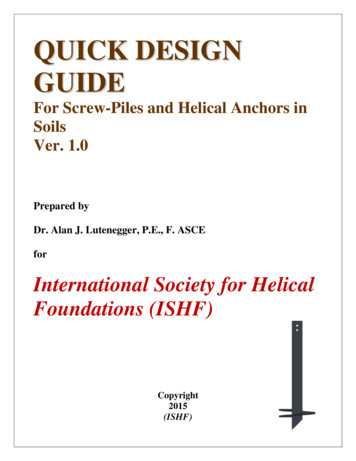BBOOOOTTSSTTRRAAPP QQUUIICCKK GGUUIIDDEE - Tutorialspoint
BOOTSTRAP QUICK GUIDE http://www.tutorialspoint.com/bootstrap/bootstrap quick guide.htm Copyright tutorialspoint.com BOOTSTRAP OVERVIEW What is Twitter Bootstrap? Bootstrap is a sleek, intuitive, and powerful, mobile first front-end framework for faster and easier web development. It uses HTML, CSS and Javascript. History Bootstrap was developed by Mark Otto and Jacob Thornton at Twitter. It was released as an open source product in August 2011 on GitHub. Why Use Bootstrap? Mobile first approach : Bootstrap 3, framework consists of Mobile first styles throughout the entire library instead them of in separate files. Browser Support : It is supported by all popular browsers. Easy to get started : With just the knowledge of HTML and CSS anyone can get started with Bootstrap. Also the Bootstrap official site has a good documentation. Responsive design : Bootstrap's responsive CSS adjusts to Desktops,Tablets and Mobiles. More about the responsive design is in the chapter Bootstrap Responsive Design. Provides a clean and uniform solution for building an interface for developers. It contains beautiful and functional built-in components which are easy to customize. It also provides web based customization. And best of all it is an open source. What Bootstrap Package Includes? Scaffolding : Bootstrap provides a basic structure with Grid System, link styles, and background. This is is covered in detail in the section Bootstrap Basic Structure CSS : Bootstrap comes with the feature of global CSS settings, fundamental HTML elements styled and enhanced with extensible classes, and an advanced grid system. This is covered in detail in the section Bootstrap with CSS. Components : Bootstrap contains over a dozen reusable components built to provide iconography, dropdowns, navigation, alerts, pop-overs, and much more. This is covered in detail in the section Layout Components.
JavaScript Plugins : Bootstrap contains over a dozen custom jQuery plugins. You can easily include them all, or one by one. This is covered in details in the section Bootstrap Plugins. Customize : You can customize Bootstrap's components, LESS variables, and jQuery plugins to get your very own version. BOOTSTRAP ENVIRONMENT SETUP It is very easy to setup and start using Bootstrap. This chapter will explain how to download and setup Bootstrap. We will also discuss the Bootstrap file structure, and demonstrate its usage with an example. Download Bootstrap You can download the latest version of Bootstrap from http://getbootstrap.com/. When you click on this link, you will get to see a screen as below: Here you can see two buttons: Download Bootstrap : Clicking this, you can download the precompiled and minified versions of Bootstrap CSS, JavaScript, and fonts. No documentation or original source code files are included. Download Source : Clicking this, you can get the latest Bootstrap LESS and JavaScript source code directly from GitHub. If you work with Bootstrap's uncompiled source code, you need to compile the LESS files to produce usable CSS files. For compiling LESS files into CSS, Bootstrap officially supports only Recess , which is Twitter's CSS hinter based on less.js. For better understanding and ease of use, we shall use precompiled version of Bootstrap throughout the tutorial. As the files are complied and minified you don't have to bother every time including separate files for individual functionality. At the time of writing this tutorial the latest version Bootstrap3 was downloaded. File structure Precompiled Bootstrap Once the compiled version Bootstrap is downloaded, extract the ZIP file, and you will see the following file/directory structure:
As you can see, there are compiled CSS and JS bootstrap. , as well as compiled and minified CSS and JS bootstrap. min. . Fonts from Glyphicons are included, as it is the optional Bootstrap theme. Bootstrap Source Code If you have downloaded the Bootstrap source code then the file structure would be as follows: The files under less/, js/, and fonts/ are the source code for Bootstrap CSS, JS, and icon fonts respectively. The dist/ folder includes everything listed in the precompiled download section above. docs-assets/, examples/, and all *.html files are Bootstrap documentation. HTML Template A basic HTML template using Bootstrap would look like this: !DOCTYPE html html head title Bootstrap 101 Template /title meta name "viewport" content "width device-width, initial-scale 1.0" !-- Bootstrap -- link href "css/bootstrap.min.css" rel "stylesheet" !-- HTML5 Shim and Respond.js IE8 support of HTML5 elements and media queries -- !-- WARNING: Respond.js doesn't work if you view the page via file:// -- !--[if lt IE 9] script src "https://oss.maxcdn.com/libs/html5shiv/3.7.0/ html5shiv.js" /script script src "https://oss.maxcdn.com/libs/respond.js/1.3.0/ respond.min.js" /script ![endif]-- /head body h1 Hello, world! /h1 !-- jQuery (necessary for Bootstrap's JavaScript plugins) -- script src "https://code.jquery.com/jquery.js" /script !-- Include all compiled plugins (below), or include individual files as needed -- script src "js/bootstrap.min.js" /script /body /html Here you can see the jquery.js, bootstrap.min.js and bootstrap.min.css files that are included to make a normal HTM file to the Bootstrapped Template. Just make sure to include jQuery library before you include Bootstrap library. More details about each of the elements in this above piece of code will be discussed in the chapter Bootstrap CSS Overview. This template structure is already included as part of the Try it onlinecompiler tool. Hence in all the examples inthefollowingchapters of this tutorial you will only see the
contents of the body element. Once you click on the Try it option available at the top right corner of example, and you will see the entire code. Example Now let's try an example using the above template. Try the following example using Try it option available at the top right corner of the below sample code box on our website: h1 Hello, world! /h1 In all the subsequent chapters we have used dummy text from the site http://www.lipsum.com/. BOOTSTRAP GRID SYSTEM In this chapter we shall discuss the Bootstrap Grid System. What is a Grid? As put by wikepedia: In graphic design, a grid is a structure usuallytwo dimensional made up of a series of intersecting straight vertical, horizontal lines used to structure the content. It is widely used to design layout and content structure in print design. In web design, it is a very effective method to create a consistent layout rapidly and effectively using HTML and CSS. To put in simple words, grids in web design organise and structure content, makes the websites easy to scan and reduces the cognitive load on users. What is Bootstrap Grid System? As put by the official documentation of Bootstrap for grid system: Bootstrap includes a responsive, mobile first fluid grid system that appropriately scales up to 12 columns as the device or viewport size increases. It includes predefined classes for easy layout options, as well as powerful mixins for generating more semantic layouts. Let us understand the above statement. Bootstrap 3 is mobile first in the sense that the code for Bootstrap now starts by targeting smaller screens like mobile devices, tablets, and then “expands” components and grids for larger screens such as laptops, desktops. Mobile First Strategy Content Determine what is most important. Layout Design to smaller widths first. Base CSS address mobile device first; media queries address for tablet, desktops. Progressive Enhancement Add elements as screen size increases. Working of Bootstrap Grid System Grid systems are used for creating page layouts through a series of rows and columns that house
your content. Here's how the Bootstrap grid system works: Rows must be placed within a .container class for proper alignment and padding. Use rows to create horizontal groups of columns. Content should be placed within the columns, and only columns may be the immediate children of rows. Predefined grid classes like .row and .col-xs-4 are available for quickly making grid layouts. LESS mixins can also be used for more semantic layouts. Columns create gutters gapsbetweencolumncontent via padding. That padding is offset in rows for the first and the last column via negative margin on .rows. Grid columns are created by specifying the number of twelve available columns you wish to span. For example, three equal columns would use three .col-xs-4. Media Queries Media query is a really fancy term for "conditional CSS rule". It simply applies some CSS, based on certain conditions set forth. If those conditions are met, the style is applied. Media Queries in Bootstrap allow you to move, show and hide content based on the viewport size. Following media queries are used in LESS files to create the key breakpoints in the Bootstrap grid system. /* Extra small devices (phones, less than 768px) */ /* No media query since this is the default in Bootstrap */ /* Small devices (tablets, 768px and up) */ @media (min-width: @screen-sm-min) { . } /* Medium devices (desktops, 992px and up) */ @media (min-width: @screen-md-min) { . } /* Large devices (large desktops, 1200px and up) */ @media (min-width: @screen-lg-min) { . } Occasionally these are expanded to include a max-width to limit CSS to a narrower set of devices. @media @media @media @media (max-width: (min-width: (min-width: (min-width: @screen-xs-max) @screen-sm-min) @screen-md-min) @screen-lg-min) { . } and (max-width: @screen-sm-max) { . } and (max-width: @screen-md-max) { . } { . } Media queries have two parts, a device specification and then a size rule. In the above case, the following rule is set: Let us consider this line: @media (min-width: @screen-sm-min) and (max-width: @screen-sm-max) { . } For all devices no matter what kind with min-width: @screen-sm-min if the width of the screen gets smaller than @screen-sm-max, then do something. Grid options The following table summarizes aspects of how Bootstrap grid system works across multiple devices: Grid behavior Extra small devices Phones 768px Small devices Tablets 768px Medium devices Desktops 992px Large devices Desktops 1200px Horizontal at all times Collapsed to start, horizontal above breakpoints Collapsed to start, horizontal above breakpoints Collapsed to start, horizontal above breakpoints
Max container width None auto 750px 970px 1170px Class prefix .col-xs- .col-sm- .col-md- .col-lg- # of columns 12 12 12 12 Max column width Auto 60px 78px 95px Gutter width 30px 30px 30px 30px 15pxoneachsideofacolumn 15pxoneachsideofacolumn 15pxoneachsideofacolumn 15pxoneachsideofacolumn Nestable Yes Yes Yes Yes Offsets Yes Yes Yes Yes Column ordering Yes Yes Yes Yes Basic Grid Structure Following is basic structure of Bootstrap grid: div div div /div div /div /div div . /div /div div . Let us see some simple grid examples: Example: Stacked-to-horizontal Example: Medium and Large Device Example: Mobile, tablet, desktops Responsive column resets With the four tiers of grids available, you are bound to run into issues where at certain breakpoints, the columns don't clear quite right as one is taller than the other. To fix that, use a combination of a class .clearfix and the responsive utility classes as shown in the following example: div div div style "background-color: #dedef8; box-shadow: inset 1px -1px 1px #444, inset -1px 1px 1px #444;" p Lorem ipsum dolor sit amet, consectetur adipisicing elit. /p /div div style "background-color: #dedef8;box-shadow: inset 1px -1px 1px #444, inset -1px 1px 1px #444;" p Lorem ipsum dolor sit amet, consectetur adipisicing elit, sed do eiusmod tempor incididunt ut labore et dolore magna aliqua. Ut enim ad minim veniam, quis nostrud exercitation ullamco laboris nisi ut aliquip ex ea commodo consequat. /p p Lorem ipsum dolor sit amet, consectetur adipisicing elit, sed do eiusmod tempor incididunt ut. /p
/div div /div div style "background-color: #dedef8; box-shadow:inset 1px -1px 1px #444, inset -1px 1px 1px #444;" p Ut enim ad minim veniam, quis nostrud exercitation ullamco laboris nisi ut aliquip ex ea commodo consequat. /p /div div style "background-color: #dedef8;box-shadow: inset 1px -1px 1px #444, inset -1px 1px 1px #444;" p Lorem ipsum dolor sit amet, consectetur adipisicing elit, sed do eiusmod tempor incididunt ut labore et dolore magna aliqua. Ut enim ad minim /p /div /div /div Resize your viewport or check it out on your phone for a desired result of this example. Offset Columns Offsets are a useful feature for more specialized layouts. They can be used to push columns over for more spacing, forexample. The .col-xs * classes don’t support offsets, but they are easily replicated by using an empty cell. To use offsets on large displays, use the .col-md-offset-* classes. These classes increase the left margin of a column by * columns where * range from 1 to 11. In the following example, we have div . /div , We will center this using class .col-md-offset3. div h1 Hello, world! /h1 div div style "background-color: #dedef8;box-shadow: inset 1px -1px 1px #444, inset -1px 1px 1px #444;" p Lorem ipsum dolor sit amet, consectetur adipisicing elit. /p /div /div /div Nesting columns To nest your content with the default grid, add a new .row and set of .col-md-* columns within an existing .col-md-* column. Nested rows should include a set of columns that add up to 12. In the following example, the layout has two columns, with the second one being split into four boxes over two rows. div h1 Hello, world! /h1
div div background-color: #dedef8;box-shadow: inset 1px -1px 1px #444, inset -1px 1px 1px #444;" h4 First Column /h4 p Lorem ipsum dolor sit amet, consectetur adipisicing elit. /p /div div background-color: #dedef8;box-shadow: inset 1px -1px 1px #444, inset -1px 1px 1px #444;" h4 Second Column- Split into 4 boxes /h4 div div background-color: #B18904; box-shadow: inset 1px -1px 1px #444, inset -1px 1px 1px #444;" p Consectetur art party Tonx culpa semiotics. Pinterest assumenda minim organic quis. /p /div div background-color: #B18904; box-shadow: inset 1px -1px 1px #444, inset -1px 1px 1px #444;" p sed do eiusmod tempor incididunt ut labore et dolore magna aliqua. Ut enim ad minim veniam, quis nostrud exercitation ullamco laboris nisi ut aliquip ex ea commodo consequat. /p /div /div div div background-color: #B18904; box-shadow: inset 1px -1px 1px #444, inset -1px 1px 1px #444;" p quis nostrud exercitation ullamco laboris nisi ut aliquip ex ea commodo consequat. /p /div div background-color: #B18904; box-shadow: inset 1px -1px 1px #444, inset -1px 1px 1px #444;" p Lorem ipsum dolor sit amet, consectetur adipisicing elit, sed do eiusmod tempor incididunt ut labore et dolore magna aliqua. Ut enim ad minim. /p /div /div /div /div /div Column Ordering Another nice feature of Bootstrap grid system is that you can easily write the columns in an order, and show them in another one. You can easily change the order of built-in grid columns with .colmd-push-* and .col-md-pull-* modifier classes where * range from 1 to 11. In the following example we have two columns layout with left column being the narrowest and acting as a sidebar. We will swap the order of these columns using .col-md-push-* and .col-mdpull-* classes. div h1 Hello, world! /h1 div p Before Ordering /p div background-color: #dedef8;
box-shadow: inset 1px -1px 1px #444, inset -1px 1px 1px #444;" I am on left /div div background-color: #dedef8; box-shadow: inset 1px -1px 1px #444, inset -1px 1px 1px #444;" I am on right /div /div br div p After Ordering /p div style "background-color: #dedef8; box-shadow: inset 1px -1px 1px #444, inset -1px 1px 1px #444;" I was on left /div div style "background-color: #dedef8; box-shadow: inset 1px -1px 1px #444, inset -1px 1px 1px #444;" I was on right /div /div /div BOOTSTRAP CSS OVERVIEW This chapter provides an overview of the key pieces of Bootstrap's infrastructure, including Bootstrap's approach to better, faster, stronger web development. HTML5 doctype Bootstrap makes use of certain HTML elements and CSS properties that require the use of the HTML5 doctype. Hence include the below piece of code for HTML5 doctype at the beginning of all your projects using Bootstrap. !DOCTYPE html html . /html Mobile First Since Bootstrap 3 has been launched, Bootstrap has become mobile first. It means 'mobile first' styles can be found throughout the entire library instead of them in separate files. You need to add the viewport meta tag to the head element, to ensure proper rendering and touch zooming on mobile devices. meta name "viewport" content "width device-width, initial-scale 1.0" width property controls the width of the device. Setting it to device-width will make sure that it is rendered across various devices mobiles, desktops, tablets. . . properly. initial-scale 1.0 ensures that when loaded, your web page will be rendered at a 1:1 scale, and no zooming will be applied out of the box. Add user-scalable no to the content attribute to disable zooming capabilities on mobile devices as shown below. Users are only able to scroll and not zoom with this change, and results in your site feeling a bit more like a native application. meta name "viewport" content "width device-width, initial-scale 1.0, maximum-scale 1.0,
user-scalable no" Normally maximum-scale 1.0 is used along with user-scalable no. As mentioned above userscalable no may give users an experience more like a native app, hence Bootstrap doesn't recommend using this attribute. Responsive lmages Bootstrap 3 allows you to make the images responsive by adding a class .img-responsive to the img tag. This class applies max-width: 100%; and height: auto; to the image so that it scales nicely to the parent element. img src "." Typography and Links Bootstrap sets a basic global display background, typography, and link styles: Basic Global display : Sets background-color: #fff; on the body element. Typography : Uses the @font-family-base, @font-size-base, and @line-height-base attributes as the typographic base. Link styles : Sets the global link color via attribute @link-color and apply link underlines only on :hover. If you intend to use LESS code, you may find all these within scaffolding.less. Normalize Bootstrap uses Normalize to establish cross browser consistency. Normalize.css is a modern, HTML5-ready alternative to CSS resets. It is a small CSS file that provides better cross-browser consistency in the default styling of HTML elements. Containers Use class .container to wrap a page's content and easily center the content's as shown below. div . /div Take a look at the .container class in bootstrap.css file: .container { padding-right: 15px; padding-left: 15px; margin-right: auto; margin-left: auto; } Note that, due to padding and fixed widths, containers are not nestable by default. Take a look at bootstrap.css file: @media (min-width: 768px) { .container { width: 750px; } Here you can see that CSS has media-queries for containers with width. This helps for applying responsiveness and within those the container class is modified accordingly to render the grid system properly. BOOTSTRAP TYPOGRAPHY
Bootstrap uses Helvetica Neue, Helvetica, Arial, and sans-serif in its default font stack. Using typography feature of Bootstrap you can create headings, paragraphs, lists and other inline elements. Let see learn each one of these in the following sections. Headings All HTML headings h1toh6 are styled in Bootstrap. An example is shown below: h1 I'm h2 I'm h3 I'm h4 I'm h5 I'm h6 I'm Heading1 Heading2 Heading3 Heading4 Heading5 Heading6 h1 /h1 h2 /h2 h3 /h3 h4 /h4 h5 /h5 h6 /h6 The above code segment with Bootstrap will produce following result: Inline Subheadings To add an inline subheading to any of the headings, simply add small around any of the elements or add .small class and you will get smaller text in a lighter color as shown in the example below: h1 I'm h2 I'm h3 I'm h4 I'm h5 I'm h6 I'm Heading1 Heading2 Heading3 Heading4 Heading5 Heading6 h1. h2. h3. h4. h5. h6. small I'm small I'm small I'm small I'm small I'm small I'm secondary secondary secondary secondary secondary secondary Heading1 Heading2 Heading3 Heading4 Heading5 Heading1 h1 /small /h1 h2 /small /h2 h3 /small /h3 h4 /small /h4 h5 /small /h5 h6 /small /h6 The above code segment with Bootstrap will produce following result: Lead Body Copy To add some emphasis to a paragraph, add . This will give you a larger font size, lighter weight, and a taller line height as in the following example: h2 Lead Example /h2 p This is an example paragraph demonstrating the use of lead body copy. This is an example paragraph demonstrating the use of lead body copy.This is an example paragraph
demonstrating the use of lead body copy.This is an example paragraph demonstrating the use of lead body copy.This is an example paragraph demonstrating the use of lead body copy. /p Emphasis HTML's default emphasis tags such as small sets text at 85% the size of the parent, strong emphasizes a text with heavier font-weight, and em emphasizes a text in italics. Bootstrap offers a few classes that can be used to provide emphasis on texts as seen in the following example: small This content is within small tag /small br strong This content is within strong tag /strong br em This content is within em tag and is rendered as italics /em br p Left aligned text. /p p Center aligned text. /p p Right aligned text. /p p This content is muted /p p This content carries a primary class /p p This content carries a success class /p p This content carries a info class /p p This content carries a warning class /p p This content carries a danger class /p Abbreviations The HTML element provides markup for abbreviations or acronyms, like WWW or HTTP. Bootstrap styles abbr elements with a light dotted border along the bottom and reveals the full text on hover aslongasyouaddthattexttothe abbr titleattribute. To get a a slightly smaller font size add .initialism to abbr . abbr title "World Wide Web" WWW /abbr br abbr title "Real Simple Syndication" RSS /abbr Addresses Using address tag you can display the contact information on your web page. Since the address defaults to display: block; you’ll need to use tags to add line breaks to the enclosed address text.
address strong Some Company, Inc. /strong br 007 street br Some City, State XXXXX br abbr title "Phone" P: /abbr (123) 456-7890 /address address strong Full Name /strong br a href "mailto:#" mailto@somedomain.com /a /address Blockquotes You can use the default blockquote around any HTML text. Other options include, adding a small tag for identifying the source of the quote and right-aligning the blockquote using class .pull-right. The following example demonstrates all these features: blockquote p This is a default blockquote example. This is a default blockquote example. This is a default blockquote example.This is a default blockquote example. This is a default blockquote example. /p /blockquote blockquote This is a blockquote with a source title. small Someone famous in cite title "Source Title" Source Title /cite /small /blockquote blockquote Source Title /cite /small /blockquote Lists Bootstrap supports ordered lists, unordered lists, and definition lists. Ordered lists : An ordered list is a list that falls in some sort of sequential order and is prefaced by numbers. Unordered lists : An unordered list is a list that doesn’t have any particular order and is traditionally styled with bullets. If you do not want the bullets to appear, then you can remove the styling by using the class .list-unstyled. You can also place all list items on a single line using the class .list-inline. Definition lists: In this type of list, each list item can consist of both the dt and the dd elements. dt stands for definition term, and like a dictionary, this is the term orphrase that is being defined. Subsequently, the dd is the definition of the dt . You can make terms and descriptions in dl line up side-by-side using class dl-horizontal. The following example demonstrates each of these types: h4 Example of Ordered List /h4 ol
li Item 1 /li li Item 2 /li li Item 3 /li li Item 4 /li /ol h4 Example of UnOrdered List /h4 ul li Item 1 /li li Item 2 /li li Item 3 /li li Item 4 /li /ul h4 Example of Unstyled List /h4 ul li Item 1 /li li Item 2 /li li Item 3 /li li Item 4 /li /ul h4 Example of Inline List /h4 ul li Item 1 /li li Item 2 /li li Item 3 /li li Item 4 /li /ul h4 Example of Definition List /h4 dl dt Description 1 /dt dd Item 1 /dd dt Description 2 /dt dd Item 2 /dd /dl h4 Example of Horizontal Definition List /h4 dl dt Description 1 /dt dd Item 1 /dd dt Description 2 /dt dd Item 2 /dd /dl
BOOTSTRAP CODE Bootstrap allows you to display code with two different key ways: The first is the code tag. If you are going to be displaying code inline, you should use the code tag. Second is the pre tag. If the code needs to be displayed as a standalone block element or if it has multiple lines, then you should use the pre tag. Make sure that when you use the pre and code tags, you use the unicode variants for the opening and closing tags: < and >. Let us see an example below: p code <header> /code is wrapped as an inline element. /p p To display code as a standalone block element use <pre> tag as: pre <article> <h1>Article Heading</h1> </article> /pre BOOTSTRAP TABLES Bootstrap provides a clean layout for building tables. Some of the table elements supported by Bootstrap are: Tag Description table Wrapping element for displaying data in a tabular format thead Container element for table header rows tr to label table columns. tbody Container element for table rows tr in the body of the table. tr Container element for a set of table cells td or th that appears on a single row. td Default table cell. th Special table cell for column orrow, dependingonscopeandplacement labels. Must be used within a thead caption Description or summary of what the table holds. Basic Table
If you want a nice, basic table style with just some light padding and horizontal dividers, add the base class of .table to any table as shown in the following example: table caption Basic Table Layout /caption thead tr th Name /th th City /th /tr /thead tbody tr td Tanmay /td td Bangalore /td /tr tr td Sachin /td td Mumbai /td /tr /tbody /table Optional Table Classes Along with the base table markup and the .table class, there are a few additional classes that you can use to style the markup. Following sections will give you a glimpse of all these classes. Striped Table By adding the .table-striped class, you will get stripes on rows within the tbody as seen in the following example: table caption Striped Table Layout /caption thead tr th Name /th th City /th th Pincode /th /tr /thead tbody tr td Tanmay /td td Bangalore /td td 560001 /td /tr tr td Sachin /td td Mumbai /td td 400003 /td /tr tr td Uma /td td Pune /td td 411027 /td /tr /tbody /table
Bordered Table By adding the .table-bordered class, you will get borders surrounding every element and rounded corners around the entire table as seen in the following example: table caption Bordered Table Layout /caption thead tr th Name /th th City /th th Pincode /th /tr /thead tbody tr td Tanmay /td td Bangalore /td td 560001 /td /tr tr td Sachin /td td Mumbai /td td 400003 /td /tr tr td Uma /td td Pune /td td 411027 /td /tr /tbody /table Hover Table By adding the .table-hover class, a light gray background will be added to rows while the cursor hovers over them, as seen in the following example: table caption Hover Table Layout /caption thead tr th Name /th th City /th th Pincode /th /tr /thead tbody tr td Tanmay /td td Bangalore /td td 560001 /td /tr tr td Sachin /td
td Mumbai /td td 400003 /td /tr tr td Uma /td td Pune /td td 411027 /td /tr /tbody /table Condensed Table By adding the .table-condensed class, row padding is cut in half to condense the table. as seen in the following example. This is useful if you want any denser information. table caption Condensed Table Layout /caption thead tr th Name /th th City /th th Pincode /th /tr /thead tbody tr td Tanmay /td td Bangalore /td td 560001 /td /tr tr td Sachin /td td Mumbai /td td 400003 /td /tr tr td Uma /td td Pune /td td 411027 /td /tr /tbody /table Contextual classes The Contextual classes shown in following table will allow you to change the background color of your table rows or individual cells. Class Description .active Applies the hover color to a particular row or cell
.success Indicates a successful or positive action .warning Indicates a warning that might need attention .danger Indicates a dangerous or potentially negative action These classes can be applied to tr , td or th . table caption Contextual Table Layout /caption thead tr th Product /th th Payment Date /th th Status /th /tr /thead tbody tr
What is Bootstrap Grid System? As put by the official documentation of Bootstrap for grid system: Bootstrap includes a responsive, mobile first fluid grid system that appropriately scales up to 12 columns as the device or viewport size increases. It includes predefined classes for easy layout options, as well as powerful mixins for generating
What is Twitter Bootstrap? Bootstrap is a sleek, intuitive, and powerful, mobile first front-end framework for faster and easier web development. It uses HTML, CSS and Javascript. History Bootstrap was developed by Mark Otto and Jacob Thornton at Twitter. It was released as an open source product in August 2011 on GitHub. Why Use Bootstrap?
We can use VBA in all office versions right from MS-Office 97 to MS-Office 2013 and also with any of the latest versions available. Among VBA, Excel VBA is the most popular one and the reason for using VBA is that we can build very powerful tools in MS Excel using linear programming. Application of VBA
tutorialspoint.com or google.com these are domain names. A domain name has two parts, TLD (Top Level Domain) and SLD (Second level domain), for example in tutorialspoint.com, tutorialspoint is second level domain of TLD .com, or you can say it's a subdomain of .com TLD. There are many top level domains available, like .com,
Screw-Pile in sand under compression loading (ignoring shaft resistance) calculated using Equation 1.5 is shown in Figure 3. The influence of submergence on the calculated ultimate capacity is also shown. The friction angle used in these calculations is the effective stress axisymmetric (triaxial compression) friction angle which is most appropriate for Screw-Piles and Helical Anchors. 8 .
GWT compiles the code written in JAVA to JavaScript code. Application written in GWT is cross-browser compliant. GWT automatically generates javascript code suitable for each browser. GWT is open source, completely free, and used by thousands of developers around the wo
Node.js is a web application framework built on Google Chrome's JavaScript EngineV8Engine. Its latest version is v0.10.36. Defintion of Node.js as put by its official documentation is as follows: Node.js is a platform built on Chrome's JavaScript runtime for easily building fast, scalable network applications. Node.js uses an event-driven .
tutorialspoint.com or this tutorial may not be redistributed or reproduced in any way, shape, or form without the written permission of tutorialspoint.com. Failure to do so is a violation of copyright laws. This tutorial may contain inaccuracies or errors and tutorialspoint provides no guarantee regarding the
The Formation Of Galactic Bulges Carollo C Marcella Ferguson Henry C Wyse Rosemary F G Vol. III - No. XV Page 1/4 4225392. 10 Best LLC Services - Top LLC Formation Services 2021 (sponsored) LLC LLC Formation Top LLC Formation Services Anna Allen (Ad) Become legal In 1980, the Internal Revenue Service (IRS) recognized the legalization of Limited Liability Companies (LLCs) in the United .