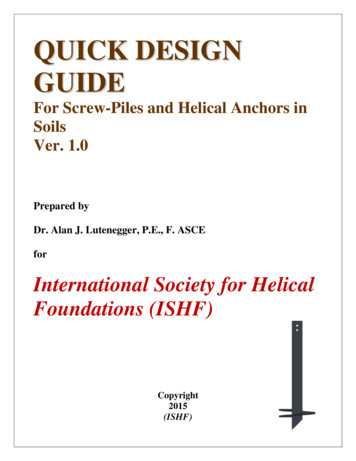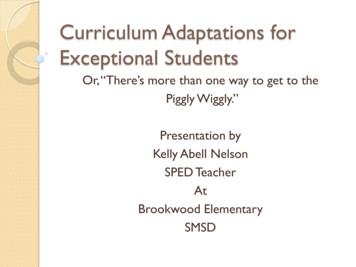GGWWTT -- QQUUIICCKK GGUUIIDDEE
GWT - QUICK GUIDEhttp://www.tutorialspoint.com/gwt/gwt quick guide.htmCopyright tutorialspoint.comWhat is GWT?Google Web Toolkit (GWT) is a development toolkit to create RICH Internet Application(RIA).GWT provides developers option to write client side application in JAVA.GWT compiles the code written in JAVA to JavaScript code.Application written in GWT is cross-browser compliant. GWT automatically generatesjavascript code suitable for each browser.GWT is open source, completely free, and used by thousands of developers around theworld. It is licensed under the Apache License version 2.0.Overall, GWT is a framework to build large scale and high performance web appliation whilekeeping them as easy-to-maintain.Why to use GWT?Being Java based, you can use JAVA IDEs like Eclipse to develop GWT applcation. Developerscan use code auto-complete/refactoring/navigation/project management and all features ofIDEs.GWT provides full debugging capability. Developers can debug the client side application justas an Java Application.GWT provides easy integration with Junit and Maven.Again being Java based, GWT has a low learning curve for Java Developers.GWT generates optimized javascript code, produces browser's specific javascript code byself.GWT provides Widgets library provides most of tasks required in an application.GWT is extensible and custom widget can be created to cater to application needs.On top of everything, GWT applications can run on all major browsers and smart phones includingAndroid and iOS based phones/tablets.Disadvantages of GWTThough GWT comes with lots of plus points but same time we should consider the following points:Not indexable : Web pages generated by GWT would not be indexed by search enginesbecause these applications are generated dynamically.Not degradable: If your application user disables Javascript then user will just see the basicpage and nothing more.Not designer's friendly: GWT is not suitable for web designers who prefer using plain HTMLwith placeholders for inserting dynamic content at later point in time.The GWT ComponentsThe GWT framework can be divided into following three major parts:GWT Java to JavaScript compiler : This is the most important part of GWT which makes it apowerful tool for building RIAs. The GWT compiler is used to translate all the application codewritten in Java into JavaScript.JRE Emulation library : Google Web Toolkit includes a library that emulates a subset of theJava runtime library. The list includes java.lang, java.lang.annotation, java.math, java.io,java.sql, java.util and java.util.loggingGWT UI building library : This part of GWT consists of many subparts which includes theactual UI components, RPC support, History management, and much more.
GWT also provides a GWT Hosted Web Browser which lets you run and execute your GWTapplications in hosted mode, where your code runs as Java in the Java Virtual Machine withoutcompiling to JavaScript.GWT - ENVIRONMENT SETUPThis tutorial will guide you on how to prepare a development environment to start your work withGWT Framework. This tutorial will also teach you how to setup JDK, Tomcat and Eclipse on yourmachine before you setup GWT Framework:System RequirementGWT requires JDK 1.6 or higher so the very first requirement is to have JDK installed in yourmachine.JDK1.6 or above.Memoryno minimum requirement.Disk Spaceno minimum requirement.Operating Systemno minimum requirement.Follow the given steps to setup your environment to start with GWT application development.Step 1 - Verify Java installation on your machineNow open console and execute the following java command.OSTaskCommandWindowsOpen Command Consolec:\ java -versionLinuxOpen Command Terminal java -versionMacOpen Terminalmachine: joseph java -versionLet's verify the output for all the operating systems:OSGenerated OutputWindowsjava version "1.6.0 21"Java(TM) SE Runtime Environment (build 1.6.0 21-b07)Java HotSpot(TM) Client VM (build 17.0-b17, mixed mode, sharing)Linuxjava version "1.6.0 21"Java(TM) SE Runtime Environment (build 1.6.0 21-b07)Java HotSpot(TM) Client VM (build 17.0-b17, mixed mode, sharing)Macjava version "1.6.0 21"Java(TM) SE Runtime Environment (build 1.6.0 21-b07)Java HotSpot(TM)64-Bit Server VM (build 17.0-b17, mixed mode,sharing)Step 2 - Setup Java Development Kit (JDK):If you do not have Java installed then you can install the Java Software Development Kit (SDK) fromOracle's Java site: Java SE Downloads. You will find instructions for installing JDK in downloadedfiles, follow the given instructions to install and configure the setup. Finally set PATH andJAVA HOME environment variables to refer to the directory that contains java and javac, typicallyjava install dir/bin and java install dir respectively.
Set the JAVA HOME environment variable to point to the base directory location where Java isinstalled on your machine. For exampleOSOutputWindowsSet the environment variable JAVA HOME to C:\ProgramFiles\Java\jdk1.6.0 21Linuxexport JAVA HOME /usr/local/java-currentMacexport JAVA HOME /Library/Java/HomeAppend Java compiler location to System Path.OSOutputWindowsAppend the string ;%JAVA HOME%\bin to the end of the systemvariable, Path.Linuxexport PATH PATH: JAVA HOME/bin/Macnot requiredAlternatively, if you use an Integrated Development Environment (IDE) like Borland JBuilder,Eclipse, IntelliJ IDEA, or Sun ONE Studio, compile and run a simple program to confirm that the IDEknows where you installed Java, otherwise do proper setup as given document of the IDE.Step 3 - Setup Eclipse IDEAll the examples in this tutorial have been written using Eclipse IDE. So I would suggest you shouldhave latest version of Eclipse installed on your machine based on your operating system.To install Eclipse IDE, download the latest Eclipse binaries from http://www.eclipse.org/downloads/.Once you downloaded the installation, unpack the binary distribution into a convenient location.For example in C:\eclipse on windows, or /usr/local/eclipse on Linux/Unix and finally set PATHvariable appropriately.Eclipse can be started by executing the following commands on windows machine, or you cansimply double click on eclipse.exe%C:\eclipse\eclipse.exeEclipse can be started by executing the following commands on Unix (Solaris, Linux, etc.) machine: /usr/local/eclipse/eclipseAfter a successful startup, if everything is fine then it should display following result:Step 4: Install GWT SDK & Plugin for EclipseFollow the instructions given at the link Plugin for Eclipse (incl. SDKs) to install GWT SDK & Pluginfor Eclipse version installed on your machine.After a successful setup for the GWT plugin, if everything is fine then it should display followingscreen with google icon marked with red rectangle:
Step 5: Setup Apache Tomcat:You can download the latest version of Tomcat from http://tomcat.apache.org/. Once youdownloaded the installation, unpack the binary distribution into a convenient location. For examplein C:\apache-tomcat-6.0.33 on windows, or /usr/local/apache-tomcat-6.0.33 on Linux/Unix and setCATALINA HOME environment variable pointing to the installation locations.Tomcat can be started by executing the following commands on windows machine, or you cansimply double click on startup.bat%CATALINA \startup.batTomcat can be started by executing the following commands on Unix (Solaris, Linux, etc.)machine: CATALINA 33/bin/startup.shAfter a successful startup, the default web applications included with Tomcat will be available byvisiting http://localhost:8080/. If everything is fine then it should display following result:Further information about configuring and running Tomcat can be found in the documentationincluded here, as well as on the Tomcat web site: http://tomcat.apache.orgTomcat can be stopped by executing the following commands on windows machine:%CATALINA utdownTomcat can be stopped by executing the following commands on Unix (Solaris, Linux, etc.)machine: CATALINA .29/bin/shutdown.shGWT - APPLICATIONS
Before we start with creating actual HelloWorld application using GWT, let us see what are theactual parts of a GWT application. A GWT application consists of following four important parts outof which last part is optional but first three parts are mandatory:Module descriptorsPublic resourcesClient-side codeServer-side codeSample locations of different parts of a typical gwt application HelloWord will be as shown below:NameLocationProject rootHelloWorld/Module lPublic resourcessrc/com/tutorialspoint/war/Client-side codesrc/com/tutorialspoint/client/Server-side codesrc/com/tutorialspoint/server/Module DescriptorsA module descriptor is the configuration file in the form of XML which is used to configure a GWTapplication. A module descriptor file extension is *.gwt.xml, where * is the name of theapplication and this file should reside in the project's root. Following will be a default moduledescriptor HelloWorld.gwt.xml for a HelloWorld application: ?xml version "1.0" encoding "utf-8"? module rename-to 'helloworld' !-- inherit the core web toolkit stuff. inherits name 'com.google.gwt.user.user'/ -- !-- inherit the default gwt style sheet. inherits name 'com.google.gwt.user.theme.clean.Clean'/ -- !-- specify the app entry point class. entry-point class 'com.tutorialspoint.client.HelloWorld'/ -- !-- specify the paths for translatable code source path '.'/ source path '.'/ -- !-- specify the paths for static files like html, css etc. public path '.'/ public path '.'/ -- !-- specify the paths for external javascript files script src "js-url" / script src "js-url" / -- !-- specify the paths for external style sheet files stylesheet src "css-url" / stylesheet src "css-url" / /module -- Following is the brief detail about different parts used in module descriptor.S.N.Nodes & Description1 module rename-to "helloworld" This provides name of the application.
2 inherits name "logical-module-name" / This adds other gwt module in applicationjust like import does in java applications. Any number of modules can be inherited in thismanner.3 entry-point / This specifies the name of class which will start loading the GWTApplication. Any number of entry-point classes can be added and they are calledsequentially in the order in which they appear in the module file. So when theonModuleLoad() of your first entry point finishes, the next entry point is calledimmediately.4 source path "path" / This specifies the names of source folders which GWTcompiler will search for source compilation.5 public path "path" / The public path is the place in your project where staticresources referenced by your GWT module, such as CSS or images, are stored. Thedefault public path is the public subdirectory underneath where the Module XML File isstored.6 script src "js-url" / Automatically injects the external JavaScript file located at thelocation specified by src.7 stylesheet src "css-url" / Automatically injects the external CSS file located at thelocation specified by src.Public resourcesThese are all files referenced by your GWT module, such as Host HTML page, CSS or images. Thelocation of these resources can be configured using public path "path" / element in moduleconfiguration file. By default, it is the public subdirectory underneath where the Module XML File isstored.When you compile your application into JavaScript, all the files that can be found on your publicpath are copied to the module's output directory.The most important public resource is host page which is used to invoke actual GWT application. Atypical HTML host page for an application might not include any visible HTML body content at allbut it is always expected to include GWT application via a script./ tag as follows: html head title Hello World /title link rel "stylesheet" href "HelloWorld.css"/ script language "javascript" src "helloworld/helloworld.nocache.js" /script /head body h1 Hello World /h1 p Welcome to first GWT application /p /body /html Following is the sample style sheet which we have included in our host page:body {text-align: center;font-family: verdana, sans-serif;}h1 {font-size: 2em;font-weight: bold;color: #777777;margin: 40px 0px 70px;text-align: center;}Client-side codeThis is the actual Java code written implementing the business logic of the application and that the
GWT compiler translates into JavaScript, which will eventually run inside the browser. The locationof these resources can be configured using source path "path" / element in moduleconfiguration file.For example Entry Point code will be used as client side code and its location will be specifiedusing source path "path" / . A module entry-point is any class that is assignable toEntryPoint and that can be constructed without parameters. When a module is loaded, everyentry point class is instantiated and its EntryPoint.onModuleLoad() method gets called. Asample HelloWorld Entry Point class will be as follows:public class HelloWorld implements EntryPoint {public void onModuleLoad() {Window.alert("Hello, World!");}}Server-side codeThis is the server side part of your application and its very much optional. If you are not doing anybackend processing with-in your application then you do not need this part, but if there is someprocessing required at backend and your client-side application interact with the server then youwill have to develop these components.Next chapter will make use of all the above mentioned concepts to create HelloWorld applicationusing Eclipse IDE.GWT - CREATE APPLICATIONAs power of GWT lies in Write in Java, Run in JavaScript, we'll be using Java IDE Eclipse todemonstrate our examples. Let's start with a simple HelloWorld application:Step 1 - Create ProjectThe first step is to create a simple Web Application Project using Eclipse IDE. Launch project wizardusing the option Google Icon New Web Application Project. Now name your project as HelloWorld using the wizardwindow as follows:
Unselect Use Google App Engine because we're not using it in this project and leave otherdefault values (keep Generate Sample project code option checked) as such and click FinishButton. Once your project is created successfully, you will have following content in your ProjectExplorer:Here is brief description of all important folders:FoldersrcLocationSource code (java classes) files.Client folder containing the client-side specific java classes responsible forclient UI display.Server folder containing the server-side java classes responsible for serverside processing.Shared folder containing the java model class to transfer data from serverto client and vice versa.HelloWorld.gwt.xml, a module descriptor file required for GWT compiler tocompile the HelloWorld project.testTest code (java classes) source files.Client folder containing the java classes responsible to test gwt client sidecode.warThis is the most important part, it represents the actual deployable web
application.WEB-INF containing compiled classes, gwt libraries, servlet libraries.HelloWorld.css, project style sheet.HelloWorld.html, hots HTML which will invoke GWT UI Application.Step 2 - Modify Module Descriptor: HelloWorld.gwt.xmlGWT plugin will create a default module descriptor file src/com.tutorialspoint/HelloWorld.gwt.xmlwhich is given below. For this example we are not modifying it, but you can modify it based on yourrequirement. ?xml version "1.0" encoding "UTF-8"? module rename-to 'helloworld' !-- Inherit the core Web Toolkit stuff. inherits name 'com.google.gwt.user.User'/ -- !-- Inherit the default GWT style sheet. You can change-- !-- the theme of your GWT application by uncommenting-- !-- any one of the following lines.-- inherits name 'com.google.gwt.user.theme.clean.Clean'/ !-- inherits name 'com.google.gwt.user.theme.chrome.Chrome'/ -- !-- inherits name 'com.google.gwt.user.theme.dark.Dark'/ -- !-- Other module inherits-- !-- Specify the app entry point class. entry-point class 'com.tutorialspoint.client.HelloWorld'/ -- !-- Specify the paths for translatable code source path 'client'/ source path 'shared'/ -- /module Step 3 - Modify Style Sheet: HelloWorld.cssGWT plugin will create a default Style Sheet file war/HelloWorld.css. Let us modify this file to keepour example at simplest level of understaning:body {text-align: center;font-family: verdana, sans-serif;}h1 {font-size: 2em;font-weight: bold;color: #777777;margin: 40px 0px 70px;text-align: center;}Step 4 - Modify Host File: HelloWorld.htmlGWT plugin will create a default HTML host file war/HelloWorld.html. Let us modify this file to keepour example at simplest level of understaning: html head title Hello World /title link rel "stylesheet" href "HelloWorld.css"/ script language "javascript" src "helloworld/helloworld.nocache.js" /script /head body h1 Hello World /h1 p Welcome to first GWT application /p
/body /html You can create more static files like HTML, CSS or images in the same source directory or you cancreate further sub-directories and move files in those sub-directories and configure those subdirectories in module descriptor of the application.Step 5 - Modify Entry Point: HelloWorld.javaGWT plugin will create a default Java file src/com.tutorialspoint/HelloWorld.java, which keeps anentry point for the application. Let us modify this file to display "Hello,World!":package com.tutorialspoint.client;import com.google.gwt.core.client.EntryPoint;import com.google.gwt.user.client.Window;public class HelloWorld implements EntryPoint {public void onModuleLoad() {Window.alert("Hello, World!");}}You can create more Java files in the same source directory to define either entry points or todefine helper routines.Step 6 - Compile ApplicationOnce you are ready with all the changes done, its time to compile the project. Use the optionGoogle Icon GWT Compile Project. to launch GWT Compile dialogue box as shown below:Keep default values intact and click Compile button. If everything goes fine, you will see followingoutput in Eclipse consoleCompiling module com.tutorialspoint.HelloWorldCompiling 6 permutationsCompiling permutation 0.Compiling permutation 1.Compiling permutation 2.
Compiling permutation 3.Compiling permutation 4.Compiling permutation 5.Compile of permutations succeededLinking into C:\workspace\HelloWorld\war\helloworldLink succeededCompilation succeeded -- 33.029sStep 6 - Run ApplicationNow click onRun application menu and select HelloWorld application to run the application.If everything is fine, you must see GWT Development Mode active in Eclipse containing a URL asshown below. Double click the URL to open the GWT application.Because you are running your application in development mode, so you will need to install GWTplugin for your browser. Simply follow the onscreen instructions to install the plugin. If you alreadyhave GWT plugin set for your browser, then you should be able to see the following output:Congratulations! you have implemented your first application using Google Web Toolkit (GWT).GWT - DEPLOY APPLICATIONThis tutorial will explain you how to create an application war file and how to deploy that inApache Tomcat Websever root. If you understood this simple example then you will also be able to
deploy a complex GWT application following the same steps.Let us have working Eclipse IDE along with GWT plug in place and follow the following steps tocreate a GWT application:StepDescription1Create a project with a name HelloWorld under a package com.tutorialspoint asexplained in the GWT - Create Application chapter.2Modify HelloWorld.gwt.xml, HelloWorld.css, HelloWorld.html and HelloWorld.java asexplained below. Keep rest of the files unchanged.3Compile and run the application to make sure business logic is working as per therequirements.4Finally, zip the content of the war folder of the application in the form of war file anddeploy it in Apache Tomcat Webserver.5Launch your web application using appropriate URL as explained below in the last step.Following is the content of the modified module l. ?xml version "1.0" encoding "UTF-8"? module rename-to 'helloworld' !-- Inherit the core Web Toolkit stuff. inherits name 'com.google.gwt.user.User'/ !-- Inherit the default GWT style sheet. inherits name 'com.google.gwt.user.theme.clean.Clean'/ -- -- !-- Specify the app entry point class. entry-point class 'com.tutorialspoint.client.HelloWorld'/ -- !-- Specify the paths for translatable code source path 'client'/ source path 'shared'/ -- /module Following is the content of the modified Style Sheet file war/HelloWorld.css.body {text-align: center;font-family: verdana, sans-serif;}h1 {font-size: 2em;font-weight: bold;color: #777777;margin: 40px 0px 70px;text-align: center;}Following is the content of the modified HTML host file war/HelloWorld.html. html head title Hello World /title link rel "stylesheet" href "HelloWorld.css"/ script language "javascript" src "helloworld/helloworld.nocache.js" /script /head body h1 Hello World /h1 div /div /body
/html I modified HTML a little bit from previous example. Here I created a placeholder div . /div where we will insert some content using our entry point java class. So let us have following contentof Java file src/com.tutorialspoint/HelloWorld.java.package com.tutorialspoint.client;import com.google.gwt.core.client.EntryPoint;import com.google.gwt.user.client.ui.HTML;import com.google.gwt.user.client.ui.RootPanel;public class HelloWorld implements EntryPoint {public void onModuleLoad() {HTML html new HTML(" p Welcome to GWT application /p ");RootPanel.get("gwtContainer").add(html);}}Here we created on basic widgest HTML and added it inside the div tag having . We will studydifferent GWT widgets in coming chapters.Once you are ready with all the changes done, let us compile and run the application indevelopment mode as we did in GWT - Create Application chapter. If everything is fine with yourapplication, this will produce following result:Create WAR FileNow our applictaion is working fine and we are ready to export it as a war file. Follow the followingsteps:Go into your project's war directory C:\workspace\HelloWorld\warSelect all the files & folders available inside war directory.Zip all the selected files & folders in a file called HelloWorld.zip.Rename HelloWorld.zip to HelloWorld.war.Deploy WAR fileStop the tomcat server.Copy the HelloWorld.war file to tomcat installation directory webapps folder.Start the tomcat server.Look inside webapps directory, there should be a folder helloworld got created.Now HelloWorld.war is successfully deployed in Tomcat Webserver root.
Run ApplicationEnter a url in web browser: http://localhost:8080/HelloWorld to launch the applicationServer name (localhost) and port (8080) may vary as per your tomcat configuration.GWT - STYLE WITH CSSGWT widgets rely on cascading style sheets (CSS) for visual styling. By default, the class name foreach component is gwt- classname . For example, the Button widget has a default style of gwtButton and similar way TextBox widgest has a default style of gwt-TextBox. In order to give allbuttons and text boxes a larger font, you could put the following rule in your application's CSS file:.gwt-Button { font-size: 150%; }.gwt-TextBox { font-size: 150%; }By default, neither the browser nor GWT creates default id attributes for widgets. You mustexplicitly create a unique id for the elements which you can use in CSS. In order to give aparticular button with id my-button-id a larger font, you could put the following rule in yourapplication's CSS file:#my-button-id { font-size: 150%; }To set the id for a GWT widget, retrieve its DOM Element and then set the id attribute as follows:Button b new Button();DOM.setElementAttribute(b.getElement(), "id", "my-button-id")CSS Styling APIsThere are many APIs available to hangle CSS setting for any GWT widget. Following are fewimportant APIs which will help you in your day to day web programming using GWT:S.N.API & Description1public void setStyleName(java.lang.String style)This method will clear any existing styles and set the widget style to the new CSS classprovided using style.2public void addStyleName(java.lang.String style)This method will add a secondary or dependent style name to the widget. A secondarystyle name is an additional style name that is,so if there were any previous style namesapplied they are kept.3public void removeStyleName(java.lang.String style)This method will remove given style from the widget and leaves any others associatedwith the widget.4public java.lang.String getStyleName()
This method gets all of the object's style names, as a space-separated list.5public void setStylePrimaryName(java.lang.String style)This method sets the object's primary style name and updates all dependent stylenames.For example, let's define two new styles which we will apply to a {font-size:75%;}.gwt-Red-Text{color:red;}Now you can use setStyleName(Style) to change the default setting to new setting. After applyingthe below rule, a text's font will become large:txtWidget.setStyleName("gwt-Big-Text");We can apply a secondary CSS rule on the same widget to change its color as ng above method you can add as many styles as you like to apply on a widget. If you removefirst style from the button widget then second style will still remain with the mary & Secondary StylesBy default, the primary style name of a widget will be the default style name for its widget class forexample gwt-Button for Button widgets. When we add and remove style names usingAddStyleName() method, those styles are called secondary styles.The final appearance of a widget is determined by the sum of all the secondary styles added to it,plus its primary style. You set the primary style of a widget with the setStylePrimaryName(String)method. To illustrate, let's say we have a Label widget. In our CSS file, we have the following rulesdefined:.MyText {color: blue;}.BigText {font-size: large;}.LoudText {font-weight:}bold;Let's suppose we want a particular label widget to always display blue text, and in some cases, usea larger, bold font for added emphasis. We could do something like this:// set up our primary styleLabel someText new Label();someText.setStylePrimaryName("MyText");.// later on, to really grab the user's .addStyleName("LoudText");.// after the crisis is over
eStyleName("LoudText");Associating CSS FilesThere are multiple approaches for associating CSS files with your module. Modern GWTapplications typically use a combination of CssResource and UiBinder. We are using only firstapproach in our examples.Using a link tag in the host HTML page.Using the stylesheet element in the module XML file.Using a CssResource contained within a ClientBundle.Using an inline ui:style element in a UiBinder template.GWT CSS ExampleThis example will take you through simple steps to apply different CSS rules on your GWT widgest.Let us have working Eclipse IDE along with GWT plug in place and follow the following steps tocreate a GWT application:StepDescription1Create a project with a name HelloWorld under a package com.tutorialspoint asexplained in the GWT - Create Application chapter.2Modify HelloWorld.gwt.xml, HelloWorld.css, HelloWorld.html and HelloWorld.java asexplained below. Keep rest of the files unchanged.3Compile and run the application to verify the result of the implemented logic.Following is the content of the modified module l. ?xml version "1.0" encoding "UTF-8"? module rename-to 'helloworld' !-- Inherit the core Web Toolkit stuff. inherits name 'com.google.gwt.user.User'/ !-- Inherit the default GWT style sheet. inherits name 'com.google.gwt.user.theme.clean.Clean'/ -- -- !-- Specify the app entry point class. entry-point class 'com.tutorialspoint.client.HelloWorld'/ -- !-- Specify the paths for translatable code source path 'client'/ source path 'shared'/ -- /module Following is the content of the modified Style Sheet file war/HelloWorld.css.body{text-align: center;font-family: verdana, sans-serif;}h1{font-size: 2em;font-weight: bold;color: #777777;margin: 40px 0px 70px;text-align: center;}.gwt-Button{font-size: 150%;font-weight: bold;width:100px;
mall-Text{font-size:75%;}Following is the content of the modified HTML host file war/HelloWorld.html to accomodate twobuttons. html head title Hello World /title link rel "stylesheet" href "HelloWorld.css"/ script language "javascript" src "helloworld/helloworld.nocache.js" /script /head body div h1 Hello, World! /h1 /div div /div div /div /body /html Let us have following content of Java file src/com.tutorialspoint/HelloWorld.java which willtake care of adding two buttons in HTML and will apply custom CSS style.package public class HelloWorld implements EntryPoint {public void onModuleLoad() {// add button to change font to big when clicked.Button Btn1 new Button("Big Text");Btn1.addClickHandler(new
GWT compiles the code written in JAVA to JavaScript code. Application written in GWT is cross-browser compliant. GWT automatically generates javascript code suitable for each browser. GWT is open source, completely free, and used by thousands of developers around the wo
Screw-Pile in sand under compression loading (ignoring shaft resistance) calculated using Equation 1.5 is shown in Figure 3. The influence of submergence on the calculated ultimate capacity is also shown. The friction angle used in these calculations is the effective stress axisymmetric (triaxial compression) friction angle which is most appropriate for Screw-Piles and Helical Anchors. 8 .
We can use VBA in all office versions right from MS-Office 97 to MS-Office 2013 and also with any of the latest versions available. Among VBA, Excel VBA is the most popular one and the reason for using VBA is that we can build very powerful tools in MS Excel using linear programming. Application of VBA
What is Twitter Bootstrap? Bootstrap is a sleek, intuitive, and powerful, mobile first front-end framework for faster and easier web development. It uses HTML, CSS and Javascript. History Bootstrap was developed by Mark Otto and Jacob Thornton at Twitter. It was released as an open source product in August 2011 on GitHub. Why Use Bootstrap?
Node.js is a web application framework built on Google Chrome's JavaScript EngineV8Engine. Its latest version is v0.10.36. Defintion of Node.js as put by its official documentation is as follows: Node.js is a platform built on Chrome's JavaScript runtime for easily building fast, scalable network applications. Node.js uses an event-driven .
What is Bootstrap Grid System? As put by the official documentation of Bootstrap for grid system: Bootstrap includes a responsive, mobile first fluid grid system that appropriately scales up to 12 columns as the device or viewport size increases. It includes predefined classes for easy layout options, as well as powerful mixins for generating
Step 1 - Create Java Project: The first step is to create a Dynamic Web Project using Eclipse IDE. Follow the option File - New- Project and finally select Dynamic Web Project wizard from the wizard list. Now name your project as UserManagement using the wizard window as follows:
If a road is designed, built, . a Cooperative Ag-Extension Office, state Forest Service office, or an office of the USDA-Farm Services Agency (FSA). Highly-detailed satellite images may be available from your state’s Forestry, or Environmental Protection, or Natural
Accounting records will be maintained in accordance with ORGANIZATION NAME's fiscal year, ie. January 1-December 31. 2. The double-entry method of bookkeeping and the accrual method of accounting shall be used. 3. ORGANIZATION NAME's computer system will be utilized in maintaining and creating the general ledger, all related journals and financial reports. 4. All revenues, support and expenses .